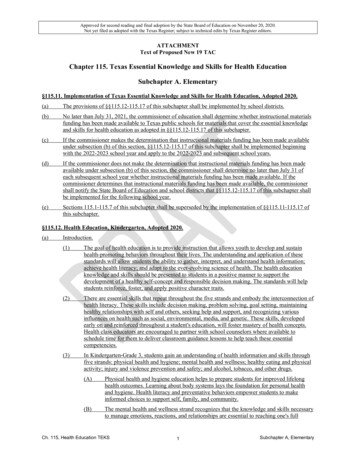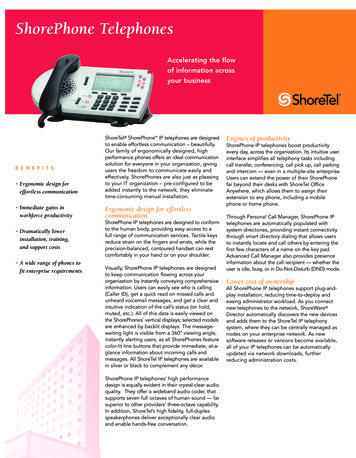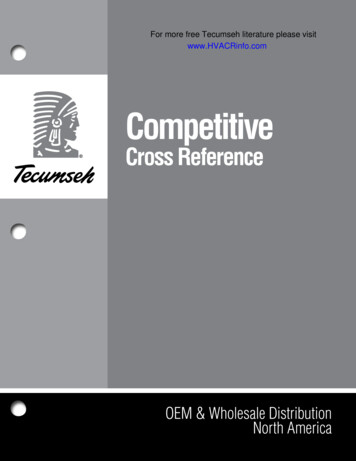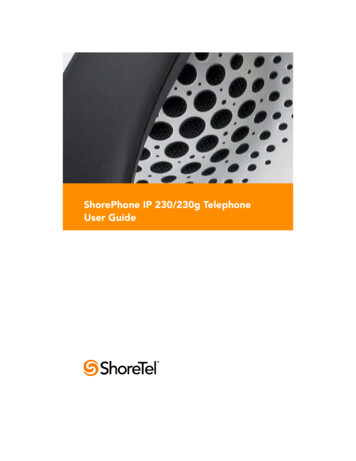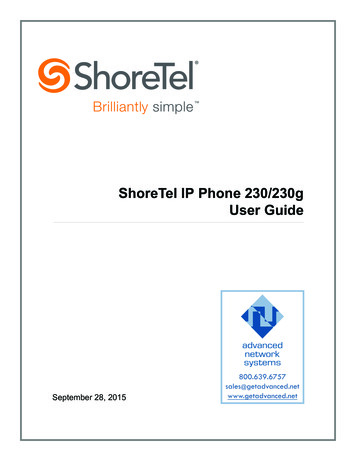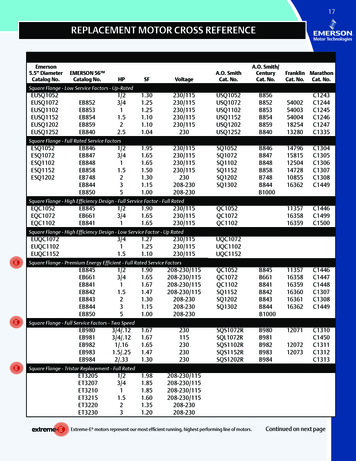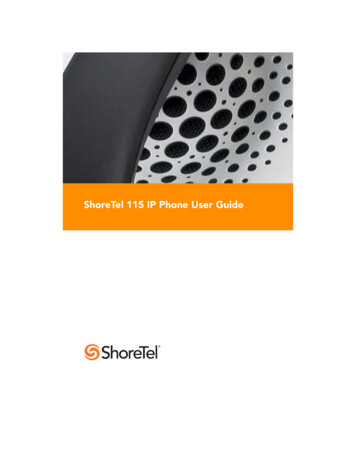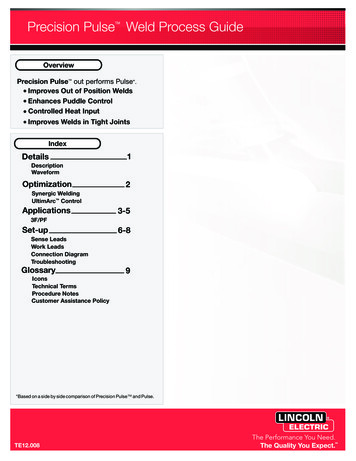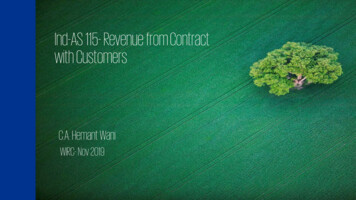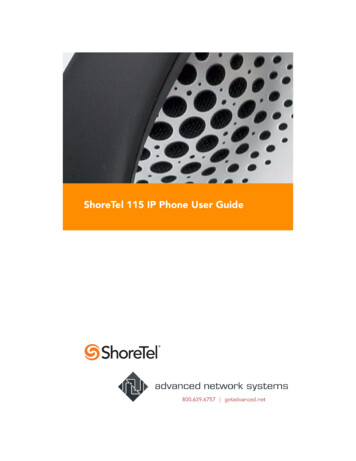
Transcription
ShoreTel 115 IP Phone User Guide
Document and Software CopyrightsCopyright 1998–2009 by ShoreTel, Inc., Sunnyvale, California, U.S.A. Allrights reserved. Printed in the United States of America. Contents of thispublication may not be reproduced or transmitted in any form or by anymeans, electronic or mechanical, for any purpose, without prior writtenauthorization of ShoreTel, Inc.ShoreTel, Inc. reserves the right to make changes without notice to thespecifications and materials contained herein and shall not be responsiblefor any damage (including consequential) caused by reliance on thematerials presented, including, but not limited to, typographical, arithmetic,or listing errors.TrademarksShoreCare, ShoreWare and ShoreGear are registered trademarks ofShoreTel, Inc. in the United States and/or other countries. ShoreTel,ShorePhone, Office Anywhere and ShoreTel Smart are trademarks ofShoreTel, Inc. in the United States and/or other countries.PatentsThis product is covered by one or more of the following patents: UnitedStates Patent 6,996,059, United States Patent 7,003,091, United StatesPatent 7,167,486, United States Patent 7,379,540, and United States Patent7,386,114. ShoreTel, Inc. All rights reserved.Version InformationPN 850-1135-02ShoreTel 115 IP Phone User GuideDate: January 6, 2009Company InformationShoreTel, Inc.960 Stewart DriveSunnyvale, California 94085 USAPhone: 1.408.331.3300 OR 1.800.425.9385Fax: 1.408.331.3333www.shoretel.com
ContentsGETTING STARTED . . . . . . . . . . . . . . . . . . . . . . . . . . . . . . . . . . . . . . . . . . . . 5Logging In . . . . . . . . . . . . . . . . . . . . . . . . . . . . . . . . . . . . . . . . . . . . . . . . 6PHONE OPERATION . . . . . . . . . . . . . . . . . . . . . . . . . . . . . . . . . . . . . . . . . . . 7Placing Calls. . . . . . . . . . . . . . . . . . . . . . . . . . . . . . . . . . . . . . . . . . . . . . . 7Using the Handset . . . . . . . . . . . . . . . . . . . . . . . . . . . . . . . . . . . . . . 7Using the Speakerphone . . . . . . . . . . . . . . . . . . . . . . . . . . . . . . . . . 7Making a Conference Call . . . . . . . . . . . . . . . . . . . . . . . . . . . . . . . . 7Using the Intercom . . . . . . . . . . . . . . . . . . . . . . . . . . . . . . . . . . . . . . 7Redialing and Checking Missed Calls. . . . . . . . . . . . . . . . . . . . . . . . 8Leaving a Message and Message Options. . . . . . . . . . . . . . . . . . . . 8Paging . . . . . . . . . . . . . . . . . . . . . . . . . . . . . . . . . . . . . . . . . . . . . . . 9Answering Calls . . . . . . . . . . . . . . . . . . . . . . . . . . . . . . . . . . . . . . . . . . . . 9Using the Handset . . . . . . . . . . . . . . . . . . . . . . . . . . . . . . . . . . . . . . 9Using the Speakerphone . . . . . . . . . . . . . . . . . . . . . . . . . . . . . . . . . 9Adjusting the Ring and Listening Volume . . . . . . . . . . . . . . . . . . . . 9Answering Call Waiting . . . . . . . . . . . . . . . . . . . . . . . . . . . . . . . . . . 10Picking Up the Night Bell . . . . . . . . . . . . . . . . . . . . . . . . . . . . . . . . . 10Interacting with Calls . . . . . . . . . . . . . . . . . . . . . . . . . . . . . . . . . . . . . . . . 10Muting a Call . . . . . . . . . . . . . . . . . . . . . . . . . . . . . . . . . . . . . . . . . . 10Placing a Call On or Off Hold. . . . . . . . . . . . . . . . . . . . . . . . . . . . . . 10Transferring a Call . . . . . . . . . . . . . . . . . . . . . . . . . . . . . . . . . . . . . . 10Parking and Unparking Calls . . . . . . . . . . . . . . . . . . . . . . . . . . . . . . 11Silently Monitoring / Barging In . . . . . . . . . . . . . . . . . . . . . . . . . . . . 11Changing Call Handling Mode and Forwarding . . . . . . . . . . . . . . . 11Changing Extension Assignment. . . . . . . . . . . . . . . . . . . . . . . . . . . . . . . 11Toggling the Hunt Group Status . . . . . . . . . . . . . . . . . . . . . . . . . . . . . . . 12VOICE MAIL . . . . . . . . . . . . . . . . . . . . . . . . . . . . . . . . . . . . . . . . . . . . . . . . . . 13Logging Into the Main Menu. . . . . . . . . . . . . . . . . . . . . . . . . . . . . . . . . . 13Logging In from Another Extension . . . . . . . . . . . . . . . . . . . . . . . . . . . . 13Logging In from an External Phone . . . . . . . . . . . . . . . . . . . . . . . . . . . . . 13Listening to and Interacting with New Messages . . . . . . . . . . . . . . 13Sending Messages from Voice Mail . . . . . . . . . . . . . . . . . . . . . . . . 14TROUBLESHOOTING . . . . . . . . . . . . . . . . . . . . . . . . . . . . . . . . . . . . . . . . . . . 18Viewing Phone Information . . . . . . . . . . . . . . . . . . . . . . . . . . . . . . . 18Rebooting Your Phone . . . . . . . . . . . . . . . . . . . . . . . . . . . . . . . . . . . 19QUICK REFERENCE OF COMMON TASKS . . . . . . . . . . . . . . . . . . . . . . . . . . 203
4
GETTING STARTEDWelcome to your ShoreTel IP phone!HandsetIndicator LEDFlashing lightalerts user toincoming calls andunheard voicemessages.LCD Display1 x 16 charactersHandsetJack115Transfe rRedialConfe renc eInte rco mVoice Mai lHoldFunction KeysPerform coretelephony functions.Function Keys overlayVinyl overlay imprintedwith international symbols.Dial PadSpeakerCan be used asspeakerphone.Audio Control KeysMute and Speakerphonekeys illuminate whenactive. Volume buttoncontrols handset, speakerand ring volume.Microphone5
Logging InIf you are using your phone for the first time, the phone's display will showdate and time. If no time server is specified, the phone displays “ShoreTel.” Ineither case, you can place calls but not receive them. You need to log in andassign this phone as your permanent extension. To log in:Voice Mai lStep 1Press.Step 2Dial the extension number assigned to you by youradministrator.Step 3If your administrator assigned you a password, enter it now(otherwise enter a default password of 1234), and press.Step 4Enter a new password followed bypassword.Step 5Record your name and pressfollowing options:. Repeat to confirm, then press one of theAcceptReviewRerecordDeleteCancelStep 6Pressfor mailbox options.Step 7Pressto re-assign the extension, then press.You are now logged in. Your phone can receive calls, and you can check fornew messagesYour extension number appears on the display, alternating with the time anddate. You can log in to any ShoreTel IP phone on your network to change yourextension assignment to that phone. See “Changing Extension Assignment”on page 11 for more information.6
PHONE OPERATIONPlacing CallsUsing the HandsetTo place an internal call using the handset, pick up the handset and dial theextension. To place an external call, dial the trunk access code, then the phonenumber.To end a call, hang up the handset.Using the SpeakerphoneTo place an internal call using the speakerphone, press the Speakerphonebuttonand dial the extension. To place an external call, dial the trunkaccess code, and then the phone number.To end a call, press the Speakerphone buttonagain.Making a Conference CallTo conference a party into a connected call:Confe renc eHoldStep 1Press. The call is put on hold. (Presswant to cancel the conference.)Step 2Dial the extension of the party you would like to conferenceand consult with the recipient.Step 3PressConfe renc eif youagain. The three-way call is established.To disconnect the party you added, pressConfe renc eagain.With the appropriate permissions from your administrator, you can then usePersonal Call Manager software to conference up to six parties in a call.Using the IntercomThe Intercom function allows you to connect with another party withoutringing the party through a call line. You and the recipient must be usingShoreTel IP phones and must have permission to use this feature.To intercom another party:Step 1Lift the handset.Step 1PressInte rco m.7
Step 2Dial the party’s extension.Step 3Hang up to end the call.Redialing and Checking Missed CallsYou can use the Redial function to dial the last number you called. Thenumber being dialed will be displayed on the phone.To redial a call:Step 1Lift the handset.Step 2PressStep 3Hang up to end the call.Redial.Leaving a Message and Message OptionsWhen the recipient of your call does not answer and has not opted toautomatically forward calls, you may leave a message when prompted, or youcan use one of the following options while listening to the mailbox greeting:Bypass greeting and leave a message, then hang up to send it.Transfer to assistant.Forward to recipient’s Find Me destination (an optional number wherecalls can be forwarded) — if enabled; otherwise you will be prompted torecord a message.Transfer to auto-attendant.After message recording, select from one of the following options:Message Options, then:Send messageCancelReviewRerecordMark / unmark urgentTransfer to auto-attendantTransfer to assistantRerecordSend message, transfer to assistant8
Send message, forward to recipient’s Find Me destination, if enabledSend message, transfer to auto-attendantNOTE Hanging up sends the message.PagingIf your phone and other phones at your site are configured for paging, you canspeak a message that will be heard on a connected speaker, usually overhead.If you have access to the paging function (set by your administrator), dial thenumber given to you by your administrator and wait for the confirmationtone, then begin speaking into the handset. Hang up when you are finished.If you hear an error tone when you try to page, paging may not be configuredat your site or you may not have the necessary permissions. Contact youradministrator.Answering CallsRing tones and the flashing red LED light in the top right corner of yourphone identify an incoming call on your phone.If the information is available, the caller’s name and number appear on yourdisplay.To answer the call, do one of the following:Using the HandsetTo answer a call, pick up the handset when the phone rings.To end a call, hang up the handset.Using the SpeakerphoneTo answer a call, press the Speakerphone buttonlights green.To end a call, press the Speakerphone button. The LED in the buttonagain.Adjusting the Ring and Listening VolumePressingandon the Volume button adjusts: The volume of your phone’s ringer while the handset is on hook and thespeakerphone is off. By pressingrepeatedly, you can turn the ringervolume off. The listening volume while the handset is off hook. The speakerphone volume, if the Speakerphone LED is illuminated.9
Answering Call WaitingWith the appropriate permissions (set by your administrator), you can receiveHoldup to 16 incoming calls at once by repeatedly pressing. You can thennarrow the number of incoming calls you want to receive using Personal CallManager.If you receive an incoming call while you are on another line, you’ll hear abeep on the call. To answer the incoming call and put the current call on hold,Holdpress. Repeat this action to return to the previous call.Picking Up the Night BellA night bell, when activated by your administrator, allows calls to route to anextension that will ring on an overhead speaker. This feature can beconvenient for off-hours when a caller needs to speak with anyone at a site.If you have access to the night bell function (set by your administrator), dialto answer the call at your site.If you hear an error tone when you try to pick up the night bell, the night bellmay not be configured at your site or you may not have the necessarypermissions. Contact your administrator.Interacting with CallsMuting a CallPressto mute a call so the caller doesn’t hear you. The LED on the Mutebutton turns red when the mute is active.Placing a Call On or Off HoldTo place a call on or off hold, pressHold.After pressing hold, you'll hear a stutter and then dial tone. At this time, youHoldcan pressagain to make the next call in the stack active. If you haveHoldmultiple calls on hold, continue pressingto locate the call you want.Transferring a CallTo transfer a call from your extension to another extension or outside number,Transfe rpress, then dial the number and hang up; or to cancel the transfer andTransfe rtake the call off hold, Pressagain.10
Parking and Unparking CallsWith the appropriate permissions (set by your administrator), you can park aconnected call on another extension by doing the following:HoldStep 1PressStep 2Dialthe call. The call is put on hold.followed by the extension number to parkTo unpark the call from a different location:Dialfollowed by the extension number.Silently Monitoring / Barging InWith the appropriate permissions (set by your administrator), you can listento a call without being heard, or join a call as a fully conferenced participant(“barge in”). To silently monitor a call, dialthe call is active. To barge in on a call, dialcall is active., then the extension on which, then the extension on which theChanging Call Handling Mode and ForwardingNOTE Use Personal Call Manager or Web Access to configure the modes withdifferent call forwarding destinations and personal greetings.You can set one of five distinct call handling modes for your extension,including four “Do Not Disturb” options to forward incoming calls or sendthem to voice mail. You can record personal greetings which are linked to theactive call handling mode.By default, your phone is set to Standard mode, which allows you to answer allincoming calls. Other mode options include In a Meeting, Out of Office,Extended Absence, and Custom.To select a different mode, log into voice mail and pressOptions, then press optionand follow the prompts.for AdditionalChanging Extension AssignmentWith the appropriate permissions (set by your administrator), you can assignyour extension to any system phone.Step 1Log in to voice mail from the target phone.Step 2At the Main Menu prompt, press.11
Step 3 PressPressto re-assign the extension.to assign the extension. Pressto unassign the extension. The phone reverts to the extensionoriginally assigned to it. You can also use Personal Call Manager or WebAccess to unassign an extension.NOTE If you assign your extension to a phone that is normally occupied byanother user, calls to the original user’s extention will go to theforwarding destination, defined in the active Call Handling Mode.Toggling the Hunt Group StatusWith the appropriate permissions, you can toggle the hunt group status frombusy to not busy (or vice versa) by dialing. This feature is especiallyuseful when hunt group members are in a meeting or leave work early. If youare a member of more than one hunt group, you must enter the extensionassociated with the desired hunt group after dialing the access code above.12
VOICE MAILA steadily flashing light on your phone’s corner LED and stutter dial tonesignifies that you have unheard messages.Logging Into the Main MenuVoice Mai lTo log in to the main voice mail menu, lift the handset, press, then dialyour password followed by. (Your default password is 1234.)Logging In from Another ExtensionTo log in to the main voice mail menu from another extension, pressfollowed by your password, and then.To log in to the main voice mail menu from an analog phone, pressthen your extension, followed by your password, and then.Voice Mai l,,Logging In from an External PhoneTo log in to the main voice mail menu from an external phone, dial the voicemail access number provided by your system administrator, press, thenyour extension, then your password followed by.Listening to and Interacting with New MessagesFrom the Main Menu, you can listen to and replay new messages by pressing. To interact with new messages, press one of the following:Replay the messageSave the messageDelete the messageForward the messageAfter recording the prefacing remark, press:If correctReviewRerecordCancel recordingAfter addressing the message, pressto mark it urgent.Reply to the message13
Choose one of the following options:Reply with a voice messageReply with a call backReturn to the previous menuHear the envelope information (time and date sent, user’sname recording)Move backWhile listening to a message, you may “rewind” to several secondsearlier in the message.PauseMove forwardWhile listening to a message, you may “fast forward” to several secondslater in the message.Continue to next messageSending Messages from Voice MailFrom the Main Menu, you can send messages by pressingoptions are available while recording your message:. The followingCancelDone recordingReviewRerecordAfter you are satisfied with your recording, you will be prompted to enter therecipient’s extension. At this time, you have the option to press:Additional addressing optionsLook up recipient by name in a directorySend a personal distribution listBroadcast to all extensionsCancel addressing optionsAfter the message is addressed, if desired, you can press:14
Mark / unmark urgentRequest return receiptListening to Saved MessagesFrom the Main Menu, you can listen to saved messages by pressing. Tointeract with saved messages, press any one of the options under “Listening toand Interacting with New Messages” on page 13 (except for option 2).Mailbox OptionsPressto access various options for your personal mailbox, then press oneof the following:Record personal greetingNOTE When you record a personal greeting, it is linked to the active callhandling mode.Record your personal greeting for the currently active mode at the toneand press, then select from the following options:AcceptReviewRerecordDeleteCancelChoose call handling modeFor more information on call handling, see “Changing Call HandlingMode and Forwarding” on page 11. The following modes and options areavailable:StandardIn a MeetingOut of the OfficeExtended Absence15
CustomCancelReassign extensionIf you have the proper permission, you can assign your extension to anysystem phone. The following options are available:Assign the extensionUnassign the extension (The phone reverts to the extensionoriginally assigned to it.)Set your passwordEnter your new password, followed byand repeat to confirm. Pressto cancel.Disable or enable envelope informationUse this option to enable recipients of your messages to hear the date andtime of your message’s delivery as well as your name.Record your namePresswhen you are finished recording your name, then choose fromthe following options:AcceptReviewRerecordDelete and use default system recordingCancelListen to your deleted messagesAs a safeguard against accidental erasures, the system retains deletedmessages for a few hours. To listen to your deleted messages, press.Voice mail plays all the deleted messages still available to the system.During playback, you can manage deleted messages as if they were newlyarrived messages. Pressto restore the deleted message to a savedmessage.Remove deleted messagesThe following options are available:Confirm16
CancelAdditional optionsThe following additional options are available:Enable or disable Outlook automated call handlingChange e-mail delivery optionsDisable e-mail deliveryEnable e-mail deliveryEnable email delivery with voice message attachedMark voice messages heard after e-mail deliveryChange agent stateLog in and assign extensionLog outLog in without assigning extensionChange Find Me forwarding stateYour Find Me forwarding destination is a temporary number whereall calls are forwarded when enabled. Set this destination inPersonal Call Manager or Web Access.EnableDisablePrevious menuLog OffReturn to Auto-AttendantHear Mailbox StatusSelect this option to hear the number of unheard messages.17
TROUBLESHOOTINGProblem: The voice mail system is notifying your callers that your mailbox hasexceeded its limit and is unable to accept new messages.1Solution: Your mailbox is full. You must delete messages you no longer need:Step 1At the Main Menu prompt, pressStep 2Pressto replay the message.to delete the message.Problem: Your display reads "No Service."Solution: Your phone is temporarily inoperable. Contact your administrator.Problem: Your display is blank.Solution: You have no power. Contact your administrator.Viewing Phone InformationTo view information about your phone, such as IP address, subnet mask,version, and MAC address, follow these steps:Step 1With the phone on hook, press.The LED should not light and you shouldn't hear any tones;if this isn't the case, lift and replace the handset.Step 2Dial the digits on the keypad that correspond with I-N-F-O,then press.1. The mailbox warning threshold occurs when there is room for only 10more messages in a user’s mailbox. As a user’s mailbox approaches itslimit, a warning message will be played indicating that there is onlyenough room for “n” number of messages, where “n” is a countdown from10 to 0. This message will be played each time a user logs into the mailboxvia the telephone user interface until enough messages are deleted toreduce the total number of messages below the threshold.18
Rebooting Your PhoneTo reboot your phone, follow these steps:Step 1With the phone on hook, press.The LED should not light and you shouldn't hear any tones;if this isn't the case, lift and replace the handset.Step 2Dial the digits on the keypad that correspond withR-E-S-E-T, then press. Your phone reboots.19
QUICK REFERENCE OF COMMON TASKSMaking a Conference CallConfe renc e ext. Using the IntercomPagingAnswering CallsConfe renc e ext.number provided by administratorlift handsetAdjusting the VolumeAnswering Call WaitingHoldPicking Up a Remote Extension ext.Picking Up the Night BellInteracting with CallsUsing the SpeakerphoneMuting a CallPlacing a Call On or Off HoldTransferring a CallParkingHoldTransfe rHoldUnparking Calls ext. hang up ext. ext.Silently Monitoring ext.Barging In ext.Voice Mai l password Changing Extension AssignmentVoice Mai l password Unassign Extension AssignmentVoice Mai l password Assign Extension to ExternalNumberVoice Mai l password Changing Call Handling Modeand ForwardingToggling the Hunt Group Status ext.Troubleshooting20Viewing Phone Information I-N-F-O Rebooting Your Phone R-E-S-E-T
Logging Into Voice MailLogging Into Voice Mail fromAnother ExtensionLogging Into Voice Mail from anExternal PhoneVoice Mai l password ext. password access number ext. password Listening to and Interacting withNew MessagesReplay the MessageSave the MessageDelete the MessageForward the MessageReply to the MessageHear the Envelope InformationMove BackPauseMove ForwardContinue to Next MessageSending Messages from VoiceMailListening to Saved MessagesMailbox OptionsRecord Personal GreetingChoose Call Handling ModeReassign ExtensionSet Your PasswordDisable or Enable EnvelopeInformationRecord Your NameListen to Your DeletedMessagesRemove Deleted Messages21
Additional OptionsLog OffReturn to Auto-AttendantHear Mailbox Status22
Personal Call Manager software to conference up to six parties in a call. Using the Intercom The Intercom function allows you to connect with another party without ringing the party through a call line. You and the recipient must be using ShoreTel IP phones and must have permission to use this feature. To intercom another party: Step 1 Lift the .