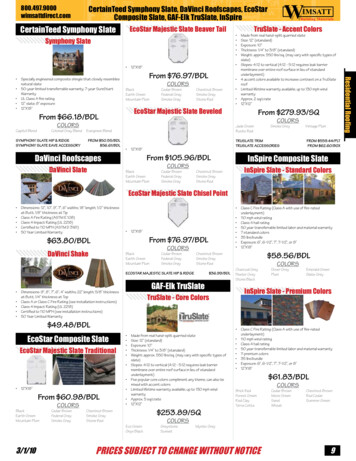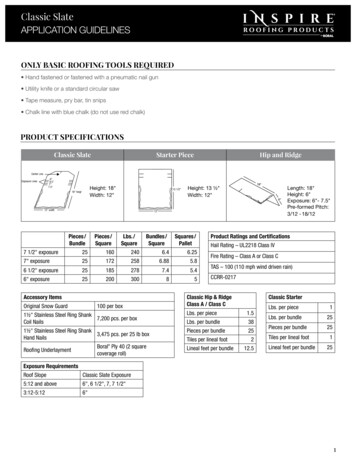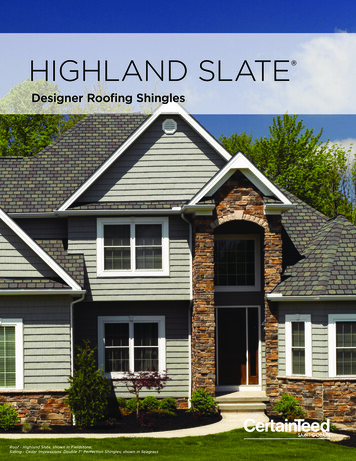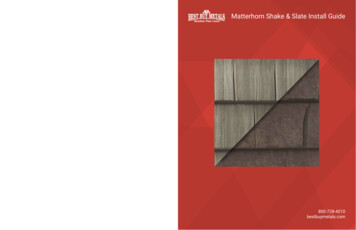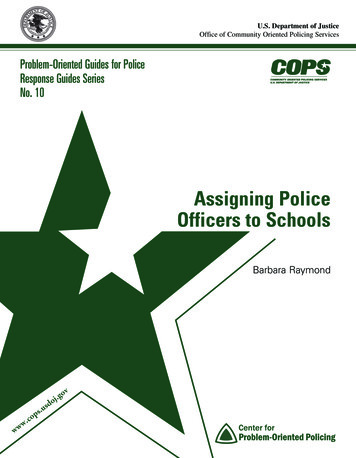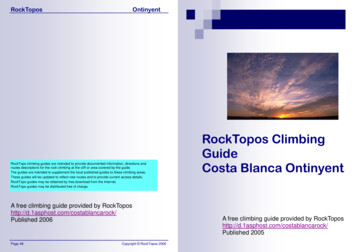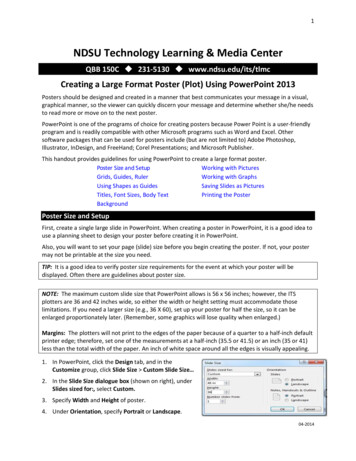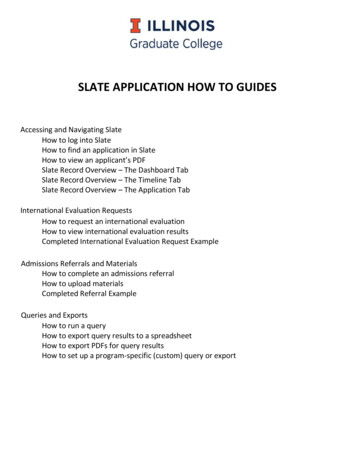
Transcription
SLATE APPLICATION HOW TO GUIDESAccessing and Navigating SlateHow to log into SlateHow to find an application in SlateHow to view an applicant’s PDFSlate Record Overview – The Dashboard TabSlate Record Overview – The Timeline TabSlate Record Overview – The Application TabInternational Evaluation RequestsHow to request an international evaluationHow to view international evaluation resultsCompleted International Evaluation Request ExampleAdmissions Referrals and MaterialsHow to complete an admissions referralHow to upload materialsCompleted Referral ExampleQueries and ExportsHow to run a queryHow to export query results to a spreadsheetHow to export PDFs for query resultsHow to set up a program-specific (custom) query or export
HOW TO LOG INTO SLATE Go to https://choose.illinois.edu/manageUser your Net ID and Password to loginHOW TO FIND AN APPLICATION IN SLATE Click on the Records Icon or Use the Search Omni Box to Search for individual applicants (see images below)Partial Match – You can search by Name, Date of Birth, REF, UIN, or EmailFor Name searches –o Search by first, last, middle, former last, or preferred first nameo No Wildcards, only searches from the beginning of each nameDate of Birth searches – search mm/dd/yyyyREF and UIN searches – search for one REF or UIN at one time (Ref is the Slate Person ID)Email searches –o Search by full or partial email addresso No Wildcards, only searches from the beginning of email addressRecords IconSearch Omni BoxHOW TO VIEW AN APPLICANT’S PDF Log into SlateFind the ApplicantClick on the 2018 GC App TabOn the right navigation, click “Download PDF”Insert Part – Select Graduate College Application PDF (if not already listed)Click Download
Slate Record Overview – The Dashboard TabSlate Person ID or REFCitizenship Status*Race/Ethnicity would show here .Application StatusReader Bin TrackingTags auto assignedOfficial Test Scoresshow here!Academic History Snapshot of Schools Ranked 1-3Ranking By:Graduate Schools FirstThen Ranked by:Degrees Awarded and then in Chronological Order*Slate Citizenship Status Options: Foreign National, US Citizen, US Permanent Resident
Slate Record Overview – The Timeline TabTimeline shows a log of allInteractions for an applicant:--Login Info--Emails Received--Emails Opened--Links Clicked in EmailsYou can record New Interactions on the Timeline:--Emails--Phone Calls--Walk Ins--Recruitment Events--Social Media InquiriesTIP: Don’t click on Post to Online Status!!
Slate Record Overview – The Application Tab*Application Status Options:--Awaiting Submission--Awaiting Payment--Awaiting App Fee Waiver Approval--Awaiting Decision--Admit (When GC Admits)**GC Admit Status Options:--Confirmed--Released--ReceivedChecklists used only for:--Recommendations--Unofficial Transcripts for AppSubmission--GC Admit Acceptance FormMaterials can be uploaded here!GC Admit Letters can be viewed here!Activities used only for:--Application Fees--Record Transcript Uploads--Record Reference Uploads--GC USE ONLYApplication Status*Reader StatusGC Admit Status**Use this menuto:--Download PDF--Int’l Evals--ReferralsDO NOT USE“EDITAPPLICATIONDETAILS”!!
HOW TO REQUEST AN INT’L EVALUATION Log into SlateFind the ApplicantClick on the GC App TabOn the right navigation, click “Dept Int’l Eval Request Form”Scroll to the bottom of the page and click “Edit”Department Contact Name – Enter your nameDepartment Contact Email – Select your email OR a department email address if you’ve listed oneToday’s Date – Enter Today’s DateExchange Student – Mark Yes if an Exchange StudentDepartment Comments – Enter any applicable commentsClick Save, which will submit the evaluation request to the GCHOW TO VIEW THE INT’L EVALUATION RESULTS Log into SlateFind the ApplicantClick on the GC App TabOn the right navigation, click “Download PDF”Insert Part – Select Graduate College Application PDF (if not already listed)Click DownloadPage 2 will show you the detailed results of the evaluation completed by the GC
Completed International Evaluation Request Example
HOW TO COMPLETE AN ADMISSIONS REFERRAL Log into SlateFind the ApplicantClick on the GC App TabOn the right navigation, click “Dept Referral”Scroll to the bottom of the page and click “Edit”Department Contact Informationo Primary Contact Name – Enter your nameo Contact Email – Select your email OR use a department email address if you’ve listed oneRecode Requestso Recode – Yeso Today’s Date – Today’s dateo Recode Option – Select Automatic Admit to recode the application and request an admission (also need to followDepartment Admission Decision steps below) Select Consideration to recode the application onlyo Recode Type – Select Request and complete the appropriate fields Recode to New Program Recode to New Term Recode to New Program and New Term Recode to New Concentrationo If only requesting a recode, scroll to the bottom and click Save to submit recode request to the GCDepartment Admission Decisionso Admit Decision – Select Admit or Admit Limited Status to admit If Denying, only need to select Deny, enter in Today’s Date and your Source, then scroll to thebottom and click Saveo Today’s Date – Today’s dateo Source – Select your emailo Concentration – this field will show if appropriate for your program, fill out if applicableo Joint Program Admit – this field will show if appropriate for your program, fill out if applicableo Dept Deficiencies Admit – Mark Yes if you want us to admit limited status for department deficiencieso Exchange Student – Mark Yes if exchange 3 2 Exchange – Mark Yes if 3 2 Length – If non-degree, list 1 semester or 2 Partner Institution – list for all exchangeso Department Funding – This section will only show for international students requesting an I-20 or DS-2019 Assistantship – Mark yes if applicable Complete Appt %, Annual Stipend, and Terms Included Fellowship – Mark yes if applicable Complete Annual Stipend, and Terms Included Stand Alone Tuition Waiver – Mark yes if applicable Complete Terms Included Scholarship – Mark yes if applicable Complete Annual Stipend, and Terms IncludedReferral Comments – enter in any applicable commentsClick Save, which will submit the referral to the GCIf need to upload a LOJ (letter of justification), Exchange Agreement, or Change of Program Prior DepartmentApproval – see the “HOW TO UPLOAD MATERIALS” instructions
Completed Referral Example
HOW TO UPLOAD MATERIALS Log into SlateFind the ApplicantClick on the GC App TabIn the middle of the page is a section called, “Materials”Click “New Material” – the blue hyperlinkIn the “Record” dropdown field, choose the appropriate material categoryo Applications LOJs, citizenship documentation, statements, resumes, additional materials, etc.o References Names of all referenceso Schools Names of institutions all listed in Academic History of applicationo Tests Any test scores reported in applicationIn the “Material” dropdown field, choose the appropriate typeo LOJs, citizenship documentation, statements, resumes, additional materials, etc. for Applicationso Reference for Referenceso Transcript (copy) for Schoolso Note: There is no material type for Tests; the dropdown field will be blanko DO NOT USE THESE MATERIAL TYPES: GC Use Only – Official Academic Credentials (under Schools) PA Report (under Applications) SEVIS Report (under Applications)Leave Memo blankClick “Choose File” to upload PDF from your computerClick the grey “Upload” button at the bottom of the pageIf you are uploading any material as you are referring the record, no extra emails to us are needed, as it’ll pullover with the referralIf you are uploading any material after a file has been made incomplete, you will need to email us atgrad@illinois.edu to let us know that you’ve taken action on the file*We strongly encourage you to have your applicants upload their own additional materials (transcripts, test scorereports, resumes, passports, proof of funding, writing samples, etc.) They can do this by logging back into theirapplication account!
HOW TO RUN A QUERY Click on the Queries Icon (2nd Icon from the left – see image below)On the right navigation, click “Include shared queries”Click a Query Foldero GC Term Queries – Search for submitted applicants by termo Slate ID Queries – Search for multiple applicants by Slate IDso GC In-Progress Applicant Queries – Search for all in-progress applicants for your programo GC Dept Queries – Search using program specific (custom) queriesClick a QueryClick Run QueryHOW TO EXPORT QUERY RESULTS TO A SPREADSHEET After you have run your query, you are presented with your results with an Output field above these resultsOutput – Defaults to Excel SpreadsheetClick Export to open your results in an Excel SpreadsheetHOW TO EXPORT PDFS FOR QUERY RESULTS After you have run your query, you are presented with your results with an Output field above these resultsOutput – Change to PDF Document ExportFormat – Choose either “Export as a single PDF” or “Export as individual PDFs within a ZIP archive”Insert Part – Select Graduate College Application PDF (if not already listed)Click Export to open a single PDF as a batch of PDFs for all applicants in your query resultsHOW TO SET UP A PROGRAM SPECIFIC (CUSTOM) QUERY OR EXPORT Graduate College should create all queries and exports for you at this timeWhen setting up any query, you will need to identify the population/group of applicants you want to search for.Here are some examples:o Submitted vs In-Progresso Masters vs Doctoralo Fall vs Springo International vs Domestico Any other program specific population requestsYou need to also identify what fields you wish to be able to export for your query resultsIf you want multiple export templates, but use the same query, this can be done, just ask!If you want multiple queries, but with the same export template, this can also be done, just ask!
--Record Transcript Uploads--Record Reference Uploads--GC USE ONLY. Use this menu to: --Download PDF--Int'l Evals--Referrals. DO NOT USE "EDIT APPLICATION . . Graduate College should create all queries and exports for you at this time When setting up any query, you will need to identify the population/group of applicants you want .