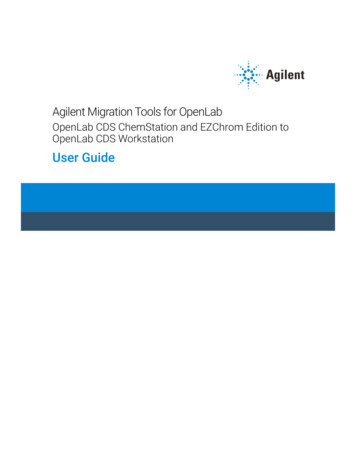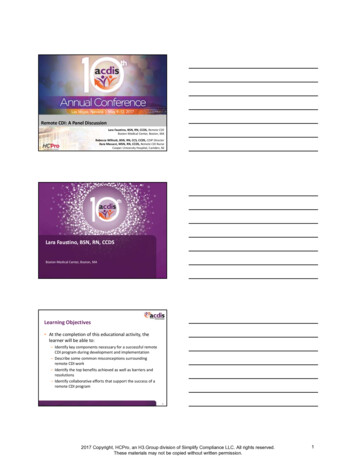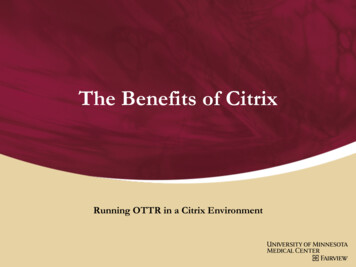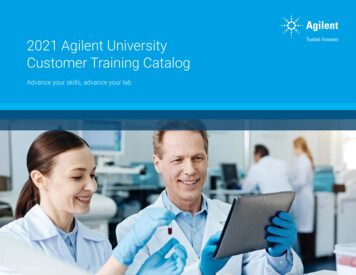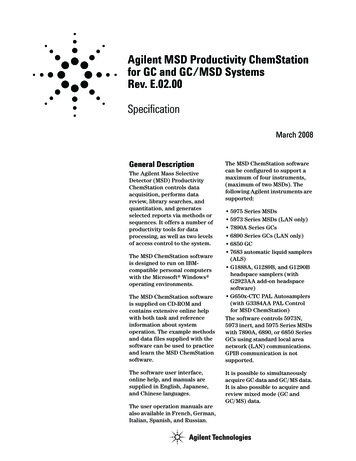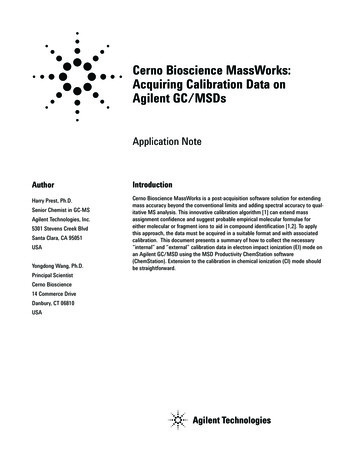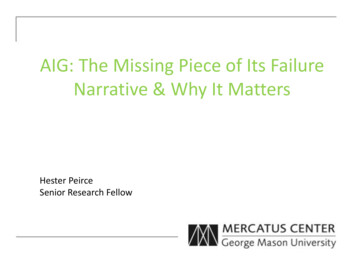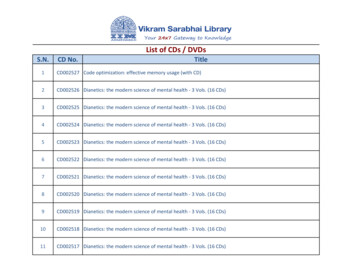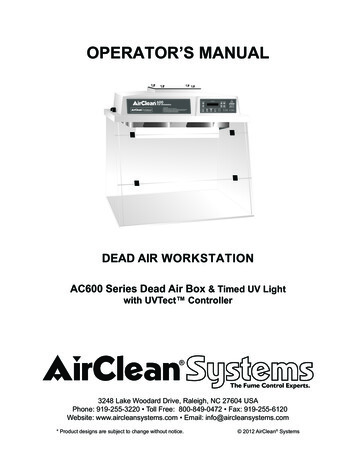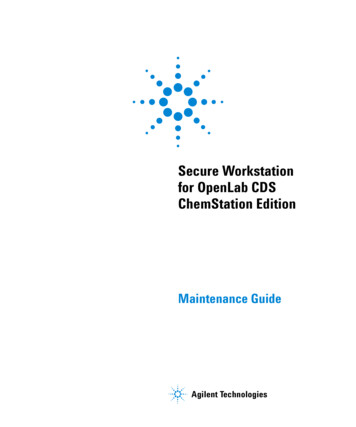
Transcription
Secure Workstationfor OpenLab CDSChemStation EditionMaintenance GuideAgilent Technologies
Notices Agilent Technologies, Inc. 2018WarrantyNo part of this manual may be reproduced inany form or by any means (including electronic storage and retrieval or translationinto a foreign language) without prior agreement and written consent from AgilentTechnologies, Inc. as governed by UnitedStates and international copyright laws.The material contained in this document is provided “as is,” and is subject to being changed, without notice,in future editions. Further, to the maximum extent permitted by applicablelaw, Agilent disclaims all warranties,either express or implied, with regardto this manual and any informationcontained herein, including but notlimited to the implied warranties ofmerchantability and fitness for a particular purpose. Agilent shall not beliable for errors or for incidental orconsequential damages in connection with the furnishing, use, or performance of this document or of anyinformation contained herein. ShouldAgilent and the user have a separatewritten agreement with warrantyterms covering the material in thisdocument that conflict with theseterms, the warranty terms in the separate agreement shall control.Manual Part NumberM8313-90024 RevBEdition6/2018Edited in USAAgilent Technologies, Inc.3501 Stevens Creek Blvd.Santa Clara, CA 95051 USASoftware RevisionThis guide is valid for revision C.01.09of Secure Workstation for OpenLab CDSChemStation Edition.Technology LicensesThe hardware and/or software described inthis document are furnished under a licenseand may be used or copied only in accordance with the terms of such license.Restricted Rights LegendU.S. Government Restricted Rights. Software and technical data rights granted tothe federal government include only thoserights customarily provided to end user customers. Agilent provides this customarycommercial license in Software andtechnical data pursuant to FAR 12.211(Technical Data) and 12.212 (Computer Software) and, for the Department of Defense,DFARS 252.227-7015 (Technical Data -Commercial Items) and DFARS 227.7202-3(Rights in Commercial Computer Softwareor Computer Software Documentation).Safety NoticesCAUTIONA CAUTION notice denotes ahazard. It calls attention to an operating procedure, practice, or thelike that, if not correctly performedor adhered to, could result indamage to the product or loss ofimportant data. Do not proceedbeyond a CAUTION notice until theindicated conditions are fullyunderstood and met.WA R N I N GA WARNING notice denotes ahazard. It calls attention to anoperating procedure, practice, orthe like that, if not correctly performed or adhered to, could resultin personal injury or death. Do notproceed beyond a WARNINGnotice until the indicated conditions are fully understood andmet.
Contents1IntroductionWho Should Read This Guide?5Disaster Recovery Planning6Backup and Restore Procedure Overview2Software Backup ProcedureStop Windows Services9Create an Image of the Current SystemStart Windows Services371014Data Backup ProcedureSet Up an Automated System Backup4System Restore Procedure5Data Recovery Procedure6Maintenance ProceduresMonitor Resource UsageUpdate Database StatisticsAdditional Best Practices333435Secure Workstation for OpenLab CDS ChemStation Edition Maintenance Guide17
04Secure Workstation for OpenLab CDS ChemStation Edition Maintenance Guide
Secure Workstation for OpenLab CDS ChemStation EditionMaintenance Guide1IntroductionWho Should Read This Guide? 5Disaster Recovery Planning 6Backup and Restore Procedure Overview 7The Agilent Secure Workstation for OpenLab CDS ChemStationEdition provides the functionality of an OpenLab CDSChemStation Edition with Content Management on onecomputer.This document provides information about maintenanceprocedures that must be taken to ensure that the systemremains stable and performs well over time.It also provides guidelines for backing up and restoring yoursystem in the event of a disaster such as a hardware failure.Agilent Technologies4
1 IntroductionWho Should Read This Guide?This document is targeted for the system administrator of theSecure Workstation for OpenLab CDS ChemStation Editionsystem. Basic administrative knowledge of the underlyingdatabase management system is required. In addition,familiarity with Windows backup/restore is also required.5Secure Workstation for OpenLab CDS ChemStation Edition Maintenance Guide
1 IntroductionDisaster Recovery PlanningPrepare a recovery plan for the unlikely case of the SecureWorkstation for OpenLab CDS ChemStation Edition becominginoperable due to a hardware or software failure. This planmust include information and procedures for completelyrestoring the operating system, the software and data. Makesure that the disaster recovery plan has been tested andconfirmed to be working.The “Disaster Recovery Plan” must include the following:1 Hardware information: CPU, Memory, and Hard diskconfiguration information2 Computer identity: Name, IP, domain, URI, etc. Computer administrator information: username andpasswords for logging into the server If applicable, usernames and passwords for the database3 Software information: OS version, Patch level4 Installation parameters: Installation folder Installation log file OpenLab Server database type OpenLab Server content directory OpenLab Server indexes folder OpenLab Shared Services language OpenLab Shared Services database name Installed licenses Registered applications5 3rd party software information: applications and theirrevisions and install paths6 Backup procedures (“Data Backup Procedure” on page 16)7 Backup media location and organization details8 Restore procedures (“System Restore Procedure” on page 22)Secure Workstation for OpenLab CDS ChemStation Edition Maintenance Guide6
1 IntroductionBackup and Restore Procedure OverviewThe backup procedure for a Secure Workstation for OpenLabCDS ChemStation Edition includes all software and data. Thisguide describes how to create an image of the current system ona portable USB hard drive and a Windows system repair disc.The USB drive and repair disc are used together to restore yoursystem to the original state, if needed.It is mandatory that every workstation is backed up regularly.Periodic full backups and differential backups between the fullbackups must be created by administrators. These backups arethe only way to restore a system in the event of a hardware orsoftware failure.It is also mandatory that a disaster recovery plan and restoreprocedures are tested to confirm that the backups are sufficientto restore your system.A full backup captures a complete set of data in the SecureWorkstation for OpenLab CDS ChemStation Edition, includinguploaded files and databases. A differential backup containschanges that have occurred since the last full backup. Thedifferential backup process is generally faster, when comparedto the full backup, since it will backup only the changedelements.This procedure requires that the user has administrative rightson the workstation.7Secure Workstation for OpenLab CDS ChemStation Edition Maintenance Guide
Secure Workstation for OpenLab CDS ChemStation EditionMaintenance Guide2Software Backup ProcedureStop Windows Services 9Create an Image of the Current System 10Start Windows Services 14Agilent Technologies8
2 Software Backup ProcedureStop Windows Services1 To open Services in Windows 10, right-click the Windows Startbutton and select Search. Type services in the search field,and select the Services desktop app.To open Services in Windows 7, click the Windows Startbutton, type services.msc in the search field, and selectservices.msc.2 Stop the following services in the order listed below byright-clicking on the name and selecting Stop.You must stop the services in the following order:a alfrescoTomcatb Agilent OpenLab Shared Servicesc postgresql-x64-9.39Secure Workstation for OpenLab CDS ChemStation Edition Maintenance Guide
2 Software Backup ProcedureCreate an Image of the Current SystemCreate a new system image after any change in your SecureWorkstation for OpenLab CDS ChemStation Edition instrumentconfiguration.1 Connect a portable USB drive to a (blue) 3.0 USB port on thecomputer.Note: The AutoPlay window displays the first time the driveis connected to the PC. Close the AutoPlay window.2 Use the appropriate Windows program to create a systemimage. See Windows Help for more information. In Windows 10, type control panel in the taskbar search box,select the Windows Control Panel desktop app, and selectBackup and Restore (Windows 7). In Windows 7, click the Windows Start button, enter backupin the search field, and click Backup and restore. (Figure 1).Figure 1Windows 7 Backup and Restore3 Click Create a system image.4 Click Next.Secure Workstation for OpenLab CDS ChemStation Edition Maintenance Guide10
2 Software Backup Procedure5 Select the drives you want to include in the backup.If the OpenLab product was installed in a location other thanthe C:\ drive, you must select that particular drive whenasked Which drives do you want to include in the backup?(Figure 2).6 Click Next (Figure 2).Figure 211Drives included in the backupSecure Workstation for OpenLab CDS ChemStation Edition Maintenance Guide
2 Software Backup Procedure7 Click Start backup.Figure 3Start backup8 If you are using Windows 10 or Windows 7, create a systemrepair disc according to the Windows instructions (Figure 4).Figure 4Create a system repair disc9 Close all remaining windows.10 Eject the newly created Windows Recovery disc.11 Disconnect the USB drive.12 Complete the backup Solution Checklist.Secure Workstation for OpenLab CDS ChemStation Edition Maintenance Guide12
2 Software Backup Procedure13 Keep the USB drive, Windows Recovery disc, completedBackup Solution checklist, Backup Guide, and BackupSolution Recovery checklist in a safe place.To ensure the integrity of the system image, do not use theUSB drive for any other purpose.13Secure Workstation for OpenLab CDS ChemStation Edition Maintenance Guide
2 Software Backup ProcedureStart Windows Services1 To open Services in Windows 10, type services.msc in thetaskbar searchbar, and select services.msc.To open Services in Windows 7 click the Windows Startbutton, type services.msc in the search field, and selectservices.msc.2 Open the following services in the order listed below byright-clicking on the name and selecting Start.You must start the services in the following order:a postgresql-x64-9.3b Agilent OpenLab Shared Servicesc alfrescoTomcatSecure Workstation for OpenLab CDS ChemStation Edition Maintenance Guide14
2 Software Backup Procedure15Secure Workstation for OpenLab CDS ChemStation Edition Maintenance Guide
Secure Workstation for OpenLab CDS ChemStation EditionMaintenance Guide3Data Backup ProcedureThe Secure Workstation for OpenLab CDS ChemStation Editionsoftware includes a batch script to backup your data.The backup script performs both incremental and full databackup. The first time the backup script is used for a particularbackup destination directory, a full backup is performed. Allsubsequent backups performed with the backup script wherethe same backup destination is used, result in a differentialbackup.The script is available in the following folder Install Location \OpenLab data Store\Backup Scripts\with the name:Secure OpenLabCDS backup.bat andSecure OpenLabCDS Data Backup TaskScheduler.bat.Agilent Technologies16
3 Data Backup ProcedureSet Up an Automated System BackupUse the Windows Task Scheduler to set up an automated databackup for Secure Workstation for OpenLab CDS ChemStationEdition. Only an administrator of the local PC can perform thisprocedure.Information required in this procedure can be found on theServer Configuration page. In Windows 10, click Windows Start All apps AgilentTechnologies Server Configuration. In Windows 7, click Windows Start All Programs AgilentTechnologies OpenLab Content Management ServerConfiguration.1 Log on to the local PC with Administrator privileges.2 Create a directory on disk to which you want the backups tobe copied. Record the complete path to this directory.This is your BACKUPDESTINATIONDIR .3 Record the complete path to the OpenLab Server contentdirectory using the information in the Server Configuration.This is your DSCONTENTDIR .4 Record the complete path to the OpenLab Server Indexesdirectory using the information in the Server Configuration.This is your DSINDEXDIR .5 Record the complete path to the PostgreSQL database filesdirectory. By default, this directory is located atC:\Program Files (x86)\Agilent Technologies\PostgreSQL\9.3.This is your POSTGRESQLDATADIR .6 Record the complete path to the Installation Root directory.For example, C:\Program Files (x86)\Agilent TechnologiesThis is your AGILENTHOMEDIR .7 Copy the Backup Scripts folder (by default, this folder islocated at C:\Program Files (x86)\Agilent Technologies\OpenLabData Store\Backup Scripts) with scripts to a location on Disk(for example, C:\BackupScripts).17Secure Workstation for OpenLab CDS ChemStation Edition Maintenance Guide
3 Data Backup Procedure8 Open your Windows Control Panel, click Administrative Tools,and double-click Task Scheduler to open the Windows TasksScheduler.9 Click Create Basic Task in the Actions panel. The Create BasicTask Wizard opens.10 Enter a Name and Description, and then click Next.Figure 5Create Basic Task Wizard11 Select the time period that you want to run the backup, andthen click Next.12 Additional options may be available depending on the timeinterval selected. Complete the options, and then click Next.Secure Workstation for OpenLab CDS ChemStation Edition Maintenance Guide18
3 Data Backup Procedure13 Select Start a program, and then click Next.Figure 6Create Basic Task Wizard - Action14 Browse to and select theSecure OpenLabCDS Data Backup TaskScheduler.bat file fromthe Backup Scripts folder.15 Ensure that the script contains only the name of the scriptand not the full path. For example,Secure OpenLabCDS Data Backup TaskScheduler.bat.16 Enter the path of the script in the Start In field. For example,if the script resides in C:\Backup\Backup Scripts, enterC:\Backup\Backup Scripts. Do not enclose this path in quotes,and do not include a \ character at the end of the path.19Secure Workstation for OpenLab CDS ChemStation Edition Maintenance Guide
3 Data Backup Procedure17 In the Add Arguments box, enter the following values (withquotes):“ BACKUPDESTINATIONDIR ”“ DSCONTENTDIR ”“ DSINDEXDIR ”“ POSTGRESQLDATADIR ”“ AGILENTHOME ”For example:“E:\BackupLocation” “C:\DsData\DsContent” “C:\DsData\DSIndex” “C:\ProgramData\Agilent\PostgreSQL\9.3” “C:\ProgramFiles (x86)\Agilent Technologies”Figure 7Create Basic Task Wizard - Start a Program18 Click Next.Secure Workstation for OpenLab CDS ChemStation Edition Maintenance Guide20
3 Data Backup Procedure19 Select Open the Properties dialog for this task when I click Finish.Figure 8Create Basic Task Wizard - Finish20 Click Finish. The Properties window for your newly createdtask appears.21 On the General tab, select Run with highest privileges.22 Click OK.A message will appear before the backup is scheduled to start.Click OK to dismiss the message and continue with the backup.A command prompt appears displaying the progress of thebackup, and a log file is created in your BACKUPDESTINATIONDIR .You can also run your task manually from the Task Schedulerwindow outside of the scheduled times. Select your task fromthe Task Scheduler Library and click Run.21Secure Workstation for OpenLab CDS ChemStation Edition Maintenance Guide
Secure Workstation for OpenLab CDS ChemStation EditionMaintenance Guide4System Restore ProcedureUse this procedure to restore your system from an existingbackup system image. See the Windows Installationdocumentation for detailed information.For the Windows 10 system restore procedure, see “SystemRestore Procedure for Windows 10” on page 22.For the Windows 7 system restore procedure, see “SystemRestore Procedure for Windows 7” on page 27.System Restore Procedure for Windows 101 Connect the recovery USB drive to a (blue) USB 3.0 port, andinsert the Windows Recovery DVD in the DVD drive.2 Start or restart the PC, and watch the PC monitor carefullyduring the restart process for the message Press any key to bootfrom CD or DVD. Press the space bar or any other key whenthe message appears.The PC will boot from the DVD.3 Select the appropriate Keyboard Layout.4 Click Advanced options.Figure 9Automatic RepairAgilent Technologies22
4 System Restore Procedure5 Click Troubleshoot.Figure 10Repair options6 Click System Image Recovery.Figure 1123Advanced optionsSecure Workstation for OpenLab CDS ChemStation Edition Maintenance Guide
4 System Restore Procedure7 Click Next.Figure 12Restore system files and settingsSecure Workstation for OpenLab CDS ChemStation Edition Maintenance Guide24
4 System Restore Procedure8 Select the latest available system image, and click Next.Figure 1325Available system imagesSecure Workstation for OpenLab CDS ChemStation Edition Maintenance Guide
4 System Restore Procedure9 Click Finish.Figure 14Confirm your restore pointSecure Workstation for OpenLab CDS ChemStation Edition Maintenance Guide26
4 System Restore Procedure10 Click Yes to confirm.Figure 15Confirm system restoreThe system automatically restarts to complete the restorationprocess.System Restore Procedure for Windows 71 Connect the recovery USB drive to a (blue) USB 3.0 port, andinsert the Windows Recovery DVD in the DVD drive.2 Start or restart the PC, and watch the PC monitor carefullyduring the restart process for the message Press any key to bootfrom CD or DVD. Press the space bar or any other key whenthe message appears.The PC will boot from the DVD.3 Select the appropriate country and click Next.4 Select Repair your computer.27Secure Workstation for OpenLab CDS ChemStation Edition Maintenance Guide
4 System Restore Procedure5 If you are using Windows 7, select the system recoveryoptions according to the Windows instructions.Figure 16System recovery options6 In the Select a system image backup screen, Use the latestavailable system image is selected by default. If the auto-filled information is correct, click Next. If no image match is found,aSelect Select a system image and click Next.bSelect the appropriate image and click Next.cSelect the date and time and click Next.Secure Workstation for OpenLab CDS ChemStation Edition Maintenance Guide28
4 System Restore Procedure7 Select Format and repartition disks and click Next.Figure 17Re-image your computer8 Click Finish.9 Click Yes.10 When the re-image process is complete, restart the system tofinish the restoration.29Secure Workstation for OpenLab CDS ChemStation Edition Maintenance Guide
Secure Workstation for OpenLab CDS ChemStation EditionMaintenance Guide5Data Recovery ProcedureUse this procedure to restore data to your system from yoursaved backup files.1 See “Stop Windows Services” on page 9, and stop the servicesin this order:a Content Management Search serviceb alfrescoTomcatc Agilent OpenLab Shared Servicesd Postgresql-x64-9.32 Navigate to your backup destination folder containing yourbacked up: DSContentDir DSIndexDir PostgreSQLDataDir3 Copy the contents from your backup DSContentDir folder,and paste it into the OpenLab Server content folder of thecurrently installed Secure Workstation for OpenLab CDSChemStation Edition. Only move folder contents. Copying,pasting, and renaming entire folders from your backup intothe new installation may cause errors in the subsequentperformance of your new installation.For example, if the OpenLab Server content directory of thecurrently installed Secure Workstation for OpenLab CDSChemStation Edition is C:\DS Content, then paste the contentsof your backup DSContentDir folder into the C:\DS Contentfolder.4 Copy the contents from your backup DSIndexDir folder, andpaste them into the OpenLab Server index folder of thecurrently installed Secure Workstation for OpenLab CDSChemStation Edition.Agilent Technologies30
5 Data Recovery Procedure5 Copy the contents from your backup PostgreSQLDataDirfolder, and paste them into the OpenLab Server PostgreSQLdata folder of the currently installed Secure Workstation forOpenLab CDS ChemStation Edition.6 Restore the installation folder to C:\ProgramData\Agilent\Installation.7 Navigate to Agilent Home \OpenLab Data Store\Configuration,and run DataStoreConfigurationFinalizer. This reapplies allsecurity settings and restarts the system.8 Verify that the Secure Workstation for OpenLab CDSChemStation Edition data was recovered successfully.31Secure Workstation for OpenLab CDS ChemStation Edition Maintenance Guide
Secure Workstation for OpenLab CDS ChemStation EditionMaintenance Guide6Maintenance ProceduresMonitor Resource Usage 33Update Database Statistics 34Additional Best Practices 35Agilent Technologies32
6 Maintenance ProceduresMonitor Resource UsageThe data files, indexes, and database are stored on the harddisk.Administrators of the system must regularly monitor disk spaceusage on all disks where data is stored. When the disksapproach 80% full, consider increasing disk space.CPU, memory and network usage must be monitored to check ifthere are any performance bottlenecks on the server.Recommended best practices for monitoring resource usage1 Monitor the disk usage at least weekly.2 Optionally, implement automated disk space monitoringtools that send e-mail alerts when disk usage exceeds thethresholds. Some examples of such tools are: Monit, Munin,Cacti, and Nagios.3 Monitor system resource usage such as memory, CPU, andnetwork throughput. Windows Performance Monitor can beused for this purpose.33Secure Workstation for OpenLab CDS ChemStation Edition Maintenance Guide
6 Maintenance ProceduresUpdate Database StatisticsTo maintain optimal database performance, periodically updatethe Secure Workstation for OpenLab CDS ChemStation Editiondatabase statistics. These statistics are used by the databaseengine to determine the best way to execute queries.You need to update statistics for the two databases OpenLabDSand OLSharedServices. If custom database names were chosenduring installation, use the correct names from yourinstallation notes.These procedures must be performed on a regular basis. Thefrequency depends on the usage of the system. As a guideline,do this, at least, every time a full backup is taken.Updating statistics using the Maintenance Wizard1 Start PostgreSQL pgAdmin, connect as the databaseadministrator, and select the database for which you want toupdate the statistics. The default database administratoruser name is postgres and the default password is an emptystring (no characters).2 Right-click the database and select the Maintenance contextmenu option. The following window is displayed.Figure 18Maintain Database OpenLabDSSecure Workstation for OpenLab CDS ChemStation Edition Maintenance Guide34
6 Maintenance Procedures3 Choose ANALYZE, and click OK to analyze the database.Additional maintenance for PostgreSQL databasePostgreSQL supports some additional maintenance commandsthat can be beneficial to keep your database system runningsmoothly. These include VACUUM and REINDEX. See thePostgreSQL documentation for additional details about tatic/maintenance.htmlAdditional Best Practices1 Apply 3rd party updates and patches.On the Agilent Customer Care Portal, Agilent regularly postsinformation on 3rd party updates and patches that have beenvalidated for use with the OpenLab software suite. Theseinclude OS security patches and updates, database updates,and application updates.The Customer Care Portal is available at:http://www.ccportal.chem.agilent.com2 Apply Agilent software updates.When you receive notification of an update, please take noteand read the information to determine if the update isapplicable, and its urgency.35Secure Workstation for OpenLab CDS ChemStation Edition Maintenance Guide
www.agilent.com Agilent Technologies, Inc. 2018Edited in USA6/2018*M8313-90024*M8313-90024 RevBAgilent Technologies
Secure Workstation for OpenLab CDS ChemStation Edition Maintenance Guide 6 Disaster Recovery Planning Prepare a recovery plan for the unlikely case of the Secure Workstation for OpenLab CDS ChemStation Edition becoming inoperable due to a hardware or software failure. This plan must include information and procedures for completely