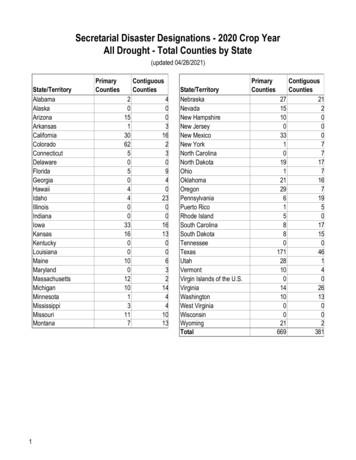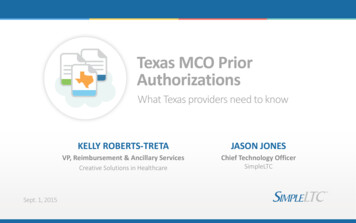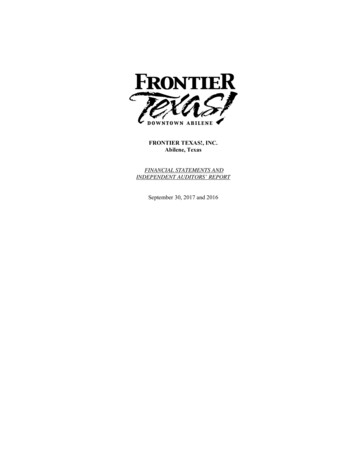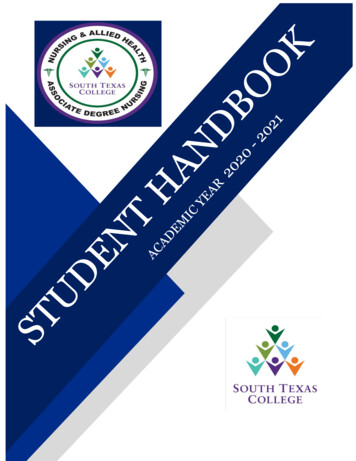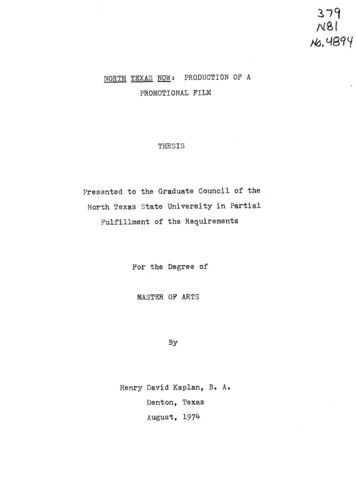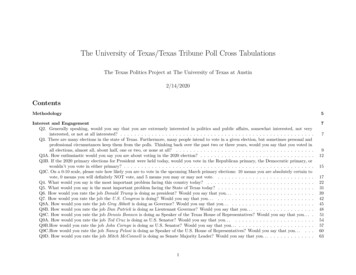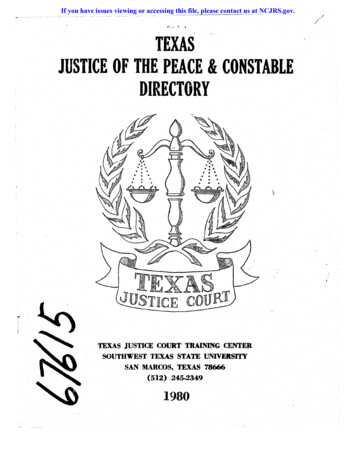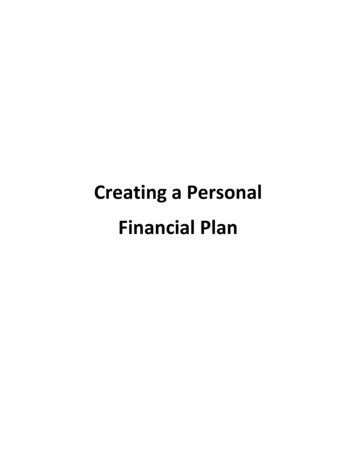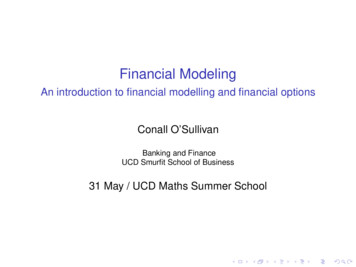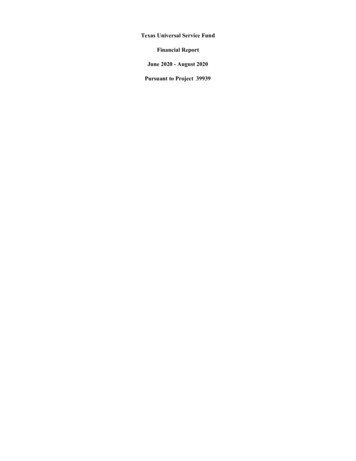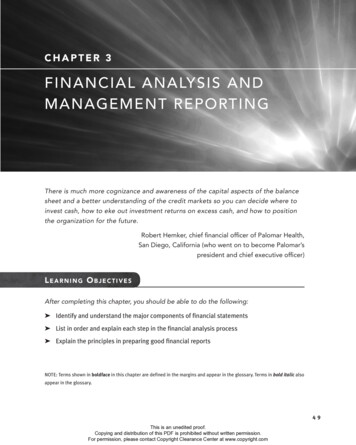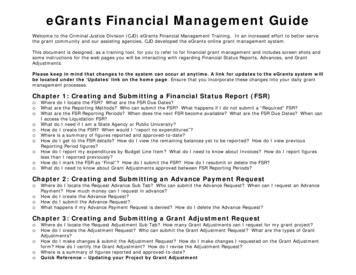
Transcription
eGrants Financial Management GuideWelcome to the Criminal Justice Division (CJD) eGrants Financial Management Training. In an increased effort to better servethe grant community and our assisting agencies, CJD developed the eGrants online grant management system.This document is designed, as a training tool, for you to refer to for financial grant management and includes screen shots andsome instructions for the web pages you will be interacting with regarding Financial Status Reports, Advances, and GrantAdjustments.Please keep in mind that changes to the system can occur at anytime. A link for updates to the eGrants system willbe located under the ‘Updates’ link on the home page. Ensure that you incorporate these changes into your daily grantmanagement processes.Chapter 1: Creating and Submitting a Financial Status Report (FSR)o Where do I locate the FSR? What are the FSR Due Dates?o What are the Reporting Methods? Who can submit the FSR? What happens if I do not submit a “Required” FSR?o What are the FSR Reporting Periods? When does the next FSR become available? What are the FSR Due Dates? When canoooooooI access the Liquidation FSR?What do I need if I am a State Agency or Public University?How do I create the FSR? When would I “report no expenditures”?Where is a summary of figures reported and approved-to-date?How do I get to the FSR details? How do I view the remaining balances yet to be reported? How do I view previousReporting Period figures?How do I report my expenditures by Budget Line Item? What do I need to know about Invoices? How do I report figuresless than I reported previously?How do I mark the FSR as “Final”? How do I submit the FSR? How do I resubmit or delete the FSR?What do I need to know about Grant Adjustments approved between FSR Reporting Periods?Chapter 2: Creating and Submitting an Advance Payment Requesto Where do I locate the Request Advance Sub Tab? Who can submit the Advance Request? When can I request an AdvancePayment? How much money can I request in advance?o How do I create the Advance Request?o How do I submit the Advance Request?o What happens if my Advance Payment Request is denied? How do I delete the Advance Request?Chapter 3: Creating and Submitting a Grant Adjustment Requesto Where do I locate the Request Adjustment Sub Tab? How many Grant Adjustments can I request for my grant project?o How do I create the Adjustment Request? Who can submit the Grant Adjustment Request? What are the types of GrantAdjustments?o How do I make changes & submit the Adjustment Request? How do I make changes I requested on the Grant Adjustmentform? How do I certify the Grant Adjustment? How do I revise the Adjustment Request?o Where is a summary of figures reported and approved-to-date?o Quick Reference – Updating your Project by Grant Adjustment
Chapter 1: Creating and Submitting a Financial Status Report (FSR)Where do I locate the FSR?What are the FSR Due Dates?Locating the FSR is very easy! From the ‘My Home’ tab click on the grant record you wish to report your expenses for. When the recordopens, locate and click on the ‘Budget’ tab then click on the ‘Financial Status Report’ sub tab. The page seen below will open.Locate: To go to the FSR page, click on the‘Budget’ tab then select the Financial StatusReport sub tab.Reimbursement-based:Submission of a FinancialStatus Report (FSR)generates a grantpayment!Due Dates: It is requiredthat your grantorganization submit at aminimum quarterly FSR’s22 days after the close ofa financial quarter. Youmay choose to submit areport once a month togenerate more frequentpayments.2
What are the Reporting Methods?Who can submit the FSR?What happens if I do not submit a“Required” FSR?You can submit FSR’s through two methods: either monthly or quarterly. Both methods will generate a grant payment upon approval of theFSR by CJD when cumulative expenses exceed cumulative payments. Remember, you must submit an FSR at least once per financial quarter.Methods: You can submitexpenditure reports monthlyor quarterly. It is mandatorythat an FSR be submittedonce a financial quarter.Grant Officials: TheAuthorized Official orFinancial Officer mayprepare and submit an FSR.Sanctions: If yourorganization fails to submit arequired FSR, your agencywill be placed on vendor holduntil the FSR is submitted.3
What are the FSRReporting Periods?When does the next FSRbecome available?What are the FSR DueDates?When can I access theLiquidation FSR?As seen below in the table, the “Reporting Period Through Date” denotes the maximum date available through which cumulative expendituresmay be reported. This is followed by the financial quarter end date and the FSR due date. Each of the reports will be labeled as either“Optional” or “Required”. The “Liquidation” table follows the same rules as the FSR Reporting table in regards to through date, quarter ending,liquidation due date, and submitting either an optional report or a required report.Reporting Period Through Date: This date is used as amilepost to report expenditures incurred up to a certain date.Once the reporting period through date has passed, you willbe able to prepare and submit your FSR to CJD.Next Available Report: Thecurrent report that can besubmitted will always behighlighted in the tablebelow.Due Date: The dates in thisarea are established as duedates to submit eithermonthly or quarterly reports.Notice that in this examplethe 5/31/2008 report ishighlighted in blue. Thismeans that this is the reportthat can currently besubmitted. The report is alsolabeled as Optional since theThrough Date does notcoincide with the end of acalendar quarter.Reporting Period ThroughDate: During the LiquidationPeriod the final ThroughDate will open on the first ofthe month and close on the“Liquidation Date”.4
What do I need if I am a StateAgency or Public University?How to I create the FSR?Create New FSR: Click here if you want to bereimbursed for expenditures exceeding thecumulative amount disbursed for this grant project.When would I “report noexpenditures”?Report No Expenditures: Click here ifyou do not have any new expenditures toreport (up to the reporting period throughdate). All of the cumulative line itemfigures previously reported will be broughtforward to the current reporting period.After clicking this button, your report willbe automatically submitted to CJD.Note: If you intend to submit a “FinalFSR” to CJD, you cannot report “NoExpenditures”.State Agency or PublicUniversity: Enter the RTI orthe Agency General LedgerNumber here.5
Where is a summary of figures reported-to-date?A summary is provided and displays the grant project’s financial status to date at the bottom of the FSR sub-tab.6
How do I get to the FSR details?Click on theplus icon to the left of the Budget Category to begin adding or updating an expenditure by line item.7
How do I view the remaining balances yet to bereported?How do I view previous Reporting Period figures?An expanded view of an FSR Budget Line Item is displayed below. The balance of unexpended funds within each line item is displayed, aswell as the expenditures reported previously during each “Reporting Period Through Date” or “FSR Period”.Remaining Balances: This row displays thebalance of unexpended funds for each line item.These figures update real-time as you fill out yourFSR.Report Expense: Click onthis link to report or updateyour expenditures by BudgetLine Item.FSR Period: This is your“Reporting PeriodThrough Date”.8
How do I report my expendituresby Budget Line Item?What do I need to know aboutInvoices?How do I report figures less than Ireported previously?After you select a Budget Line Item to report expenditures for, then you simply enter the “Service To Date”, “Invoice Date”, and thecumulative expenditure figures, as appropriate. Once you have entered in the correct information and clicked on the “Update” button, thescreen will refresh to allow you to select another Budget Line Item to report. eGrants automatically displays the budgeted, reported, andremaining balances for each Budget Line Item for your convenience.What You Should Know About Invoices: Within Equipment and Contractual line items, youmust enter an invoice, purchase, tracking, or order number that can be matched back to theoriginal invoice for auditing purposes. You will not be able to submit the FSR until a number isentered in this area.Service To and Invoice Dates: These areas will auto fill but they can be modified. Ensure thatthe dates match the “Reporting Period Through Date”.Reporting Expenditures:Enter your cumulative figureshere. You can only enterfigures into the boxes where abudget line item has beenapproved by CJD.Invoices: You are required to report alltracking numbers for Contractual andProfessional Services and Equipment lineitems.9Previously Reported vs.Current Amounts: Clickhere to report less thanpreviously reportedcumulative amounts.
How to I mark the FSR as “Final”?How do I submit the FSR?How do I resubmit or delete theFSR?If you are submitting your “Final FSR” to CJD, click on the box to indicate that this is the final FSR for the grant project. Ensure that yourcurrent approved budget figures match the amount disbursed for this project, and that you have reported all cumulative figures BEFOREmarking the FSR as final. Otherwise, simply click on the “Submit Financial Status Report” button to send the completed FSR to CJD. If theFSR is returned to you by CJD for revisions and you have made the required changes, simply click on the “Resubmit Financial Status Report”button (not shown below). If you make a mistake and would like to start over, just click on the “Delete Financial Status Report” button.Final FSR: Only click this box if: 1) you are certain that no additionalfunds will be requested, or 2) you have expended all awarded funds, or 3)the Liquidation Date has passed.Submission of Your Official FSR: Aneasy way to check if your FSR has beensubmitted or resubmitted to CJD is torefresh (F5) the page. When the buttonfor “Submit ” or “Resubmit ”disappears, you have successfully sentthe FSR to CJD for review and approval.10
What do I need to know about Grant Adjustments approved between FSR Reporting Periods?If you requested a Grant Adjustment and it was approved between either the monthly or quarterly FSR reporting period, another chartdetailing the changes by Budget Line Item will show up on the FSR sub tab.Approved Grant Adjustment Changes:All approved budget line item changes willbe displayed in this area. The figuresadjusted may be color coded dependingon the changes made during the grantadjustment.11
Chapter 2: Creating and Submitting an Advance Payment RequestWhere do I locate theRequest Advance Sub Tab?Who can submit theAdvance Request?When can I request anAdvance Payment?How much money canI request in advance?By going to the ‘Budget’ tab and then selecting the ‘Request Advance’ sub tab, you will be able to see the request advance page. Be advisedthat you may only submit an advance request within the first 30 days after the date the grant was activated in eGrants by CJD.Locate: To go to the Advance Paymentpage, click on the ‘Budget’ tab then select theRequest Advance sub tab.12
Financial Status Summary: This area is asummary of your grant project and can be used asa reference point to help you fill out the requiredinformation for your advance request.Grant Officials: TheAuthorized Official orFinancial Officer mayprepare and submit an FSR.Time Limit for Request: Advances can be requested within the first 30 days of the activationdate in eGrants. This is normally limited to first time grantees to help cover some of the costs ofstart-up fees, but CJD will consider all other requests on a case-by-case basis. CJD will nottypically accept advance requests beyond the 30 day activation date, but you may contact CJDto explain any unforeseen circumstances that may warrant an advance payment request.Please keep in mind that you cannot submit an FSR and an advance request simultaneously.Calculating the Allowed Payment Amount: Be awarethat advance requests normally cannot exceed more than‘1/nth’ of the grant award i.e. 1/6th, 1/10th, 1/12th. Thefractions are determined by one month over the length ofthe grant period. For example if you have a 12 monthgrant, your advance payment would be equal to 1/12th ofthe grant award and so on.Maximum AdvanceAmount: This is themaximum amount you canrequest in advance for theproject.13
How do I create the AdvanceRequest?How do submit the AdvanceRequest?How do I delete the AdvanceRequest?To create the request, simply complete the required information onscreen then click the “Create Advance Payment Request” button. Onceyou have completed the request, then click the button labeled “Submit the Advance Payment Request” (not shown below) to submit yourAdvance Payment Request to CJD. If the request is returned to you by CJD for revisions and you have made the required changes, simplyclick on the “Resubmit Advance Payment Request” button (not shown below). If you make a mistake and would like to start over - or yourrequest is denied by CJD, just click on the “Delete Financial Status Report” button.Payment Details: In these areas, enter the amount of theadvance request and the dates that the advance requestwill cover. Be aware that advance requests normallycannot exceed more than ‘1/nth’ of the grant award i.e.1/6th, 1/10th, 1/12th. The fractions are determined by onemonth over the length of the grant period. For example ifyou have a 12 month grant, your advance payment wouldbe equal to 1/12th of the grant award and so on.Invoice Number: Enter a pre-tracking number so you canidentify the amount requested on FSRs; otherwise, enter“N/A” in this box.Advance Request Justification: In this area enter adescription or justification for the advance request. It is veryimportant to explain as clearly and concisely the need for theadvance request.14
Chapter 3: Creating and Submitting a Grant Adjustment RequestWhere do I locate the Request Adjustment Sub Tab?How many Grant Adjustments can I request for mygrant project?By going to the ‘Budget’ tab and then selecting the ‘Request Adjustment’ sub tab, you will be able to see the adjustment request page.During the course of your grant project, situations may arise where it is necessary to make changes to your grant. You may requestadjustments during the grant period to include: changes to any official listed on the grant, the start and end period for the grant project,modifications to the scope and impact of the project, budget adjustments, supplemental awards, and de-obligations.During the grant period, but before the grant end date, you may request as many grant adjustments as necessary to administer your project.If you request an adjustment between FSR reporting periods, then those grant adjustment changes (if approved by CJD) will display for yourconvenience on the ‘Financial Status Report’ sub-tab (see Chapter 2, pg. 11 of this guide for more details).Locate: To go to the Grant Adjustment tab,click on the ‘Budget’ tab then select the‘Request Adjustment’ sub-tab.15
How do I create the AdjustmentRequest?Who can submit the GrantAdjustment Request?What are the types of GrantAdjustments?Click on the 'Request Adjustment' sub-tab, a screen will display instructions summarizing the types of grant adjustmentsavailable for this project (for more detailed instructions go to the Requesting a Grant Adjustment section on this sub-tab).Quick Reference for Requesting a Grant AdjustmentTo request a grant adjustment, select one or more items you wish to modify within the project, enter appropriateinformation in the text boxes (if applicable), and then scroll down the page and type in your justification for the grantadjustment request based on the choices you’ve selected. Once you have completed preparing the 'Request Adjustment' page, click on the 'Create an Adjustment Request' button atthe bottom of the sub-tab. eGrants will then display a message onscreen notifying you that this project can now be modified. Follow the directions to go to the specific tab(s) in eGrants where you want to make those changes. As an example, if yourrequest is to update your budget, go to the 'Budget Details' sub-tab and enter the appropriate updates within each lineitem. Once all proposed updates have been entered into eGrants, click on the 'Go to Certify Page' button or navigate to the'Certify Adjustment' tab. Click on the 'Certify Adjustment' button to send your request to CJD for review. Some grant adjustments may require theAuthorized Official assigned to this project to submit the request to CJD. Requests for grant adjustments must be submitted through eGrants. Any grant official can create and submit a grantadjustment to CJD. Only adjustments involving requests for an extension, a reduction, or increase in CJD funds are required tobe certified by the Authorized Official. The Authorized Official is required to certify these items because they alter the agency’stime commitment and funding level. The types of adjustments you can request are displayed below.Budget Adjustment – moves funds among or within approved budget categories.The 10% Rule: CJD allows grantees to move acumulative total of ten percent (10%) of the CJDfunded portion of the grant among or withinapproved budget categories without prior approvalfrom CJD as long as the move does not change theequipment budget category, indirect costs, or theapproved purpose of the project.16
Programmatic Adjustment – changes the scope, activities, or identifying information of the project.Changes to the Authorized Official (AO): Todesignate a new or interim AO if the positionbecomes vacant (after the AO registers for a useraccount in eGrants), simply have the FinancialOfficer (FO) – as named on one or more projects create and submit to the grant adjustment to CJD.Updates to Payment or Grant Vendor Information: So as not to disrupt payment to your agency,CJD must be notified immediately if any of the information under the ‘Profile/Grant.Vendor’ sub-tabhas changed. The information under this sub-tab is locked and can only be updated upon request.IMPORTANT NOTICEAn original copy of your agency’spayee identification form, directdeposit form, and IRS form W-9MUST be mailed to:Office of the Governor, FinancialServices Division, Post Office Box12878, Austin, Texas 78711.17
Grant Extension Adjustment – extends the grant project’s End Date and Liquidation Date.Extend the Grant Period: If CJD approves the grantextension for your project, the Liquidation Date will beadjusted automatically. The new End & Liquidation Datescan be found on the ‘Profile/Details’ sub-tab. In somecases extending the End Date will shorten your project’sLiquidation Date.Ensure that you pay attention to the Liquidation Datewhen you are requesting final reimbursement andreporting expenditure (see Chapter 2, pg. 11 of this guidefor more details).Request Additional Funds or De-obligate Existing Funds Adjustment – increases or decreases the grant award amount.Supplemental Funds: Each successful request forsupplemental funds is routed through CJD’s review andapproval process before those funds are awarded to thegrantee.CJD approval of a grant adjustment adding supplementalfunds to the project is required before those funds can bespent.De-obligation of Funds: Typically, grantees request to deobligate funds when the project is being closed out(finalized), or when adjusting the amount of expendituresreported.CJD approval of a grant adjustment de-obligating funds fromthe project is required before the project can be finalized.18
Generated Program Income (GPI) Adjustment – increases or decreases the grant award amount.Request to Apply GPI: If your project earns programincome, you must submit a grant adjustment to CJD toinclude the program income in your budget.CJD approval of a grant adjustment adding GPI to theproject is required before GPI can be spent.Request Advance Funds Adjustment – advances monies to your project and reserves all remaining monies awarded to yourproject until the full amount of advanced funds have been reported back to CJD.Request for Advance Payment: Advances are limited to one time startup costs. You may request up to one month of funding which is calculatedby dividing the amount of the award by the number of months in yourgrant. CJD considers all other advances on a case-by-case basis asrequested by the grantee on a grant adjustment.eGrants will automatically deduct the amount of your advanced funds fromthe line item expenses you report during the next regularly scheduled FSRperiod. Once the amount of cumulative expenses exceeds the amountyou were advanced, you may begin receiving additional payments.19
How do I make changes & submit the AdjustmentRequest?How do I revise or delete the Adjustment Request?Submitting a Grant Adjustment Request - Once all proposed updates have been entered into eGrants, click on the 'Go to CertifyPage' button.For more details on how to make changes to your grant project, reference the table at the end of this guide titled “QuickReference - Updating your Grant Project by Grant Adjustment”.Delete Adjustment: If you make a mistake,or wish to delete the Grant Adjustmentrequest, simply click on the ‘DeleteAdjustment Request’ button, and thenconfirm that you want to delete the request.The items that you changed in the grantproject will then revert back to their originalfigures and data in eGrants.Submit Adjustment: To go to the ‘CertifyAdjustment’ tab, click on the ‘Go to CertifyPage’ button.20
Certify a Grant Adjustment - Once you have located the ‘Certify Adjustment’ tab, scroll down and find the ‘List of ApplicationErrors and Incomplete Information’ section. You may have seen this area during the application review, preliminary CJDreview, or grant award acceptance processes. When there are no items displaying in the list, then the 'Certify Adjustment'button will be available for your to send your adjustment request to CJD for review.IMPORTANT NOTICEAny and all items listed above must beresolved by the grantee organizationBEFORE the Authorized Official,Financial, or Project Director will haveaccess to certify the Grant Adjustmentand submit the request to CJD.21
Review by CJD - CJD staff will process your grant adjustment in-house, and may edit your selections as warranted when issuesarise that need to be clarified and/or corrected by your organization.Grant Issues - If your grant adjustment request is returned to you for clarification or corrections, your grant officials will receiveemail notification. Go to the "Summary/Grant Issues" tab and scroll down to the most recent entries under the Grant IssuesSummary area.22
Make Additional Changes - Simply go to the specific tab(s) in eGrants where you want to make those edits or corrections. Forexample, if you requested to add a new line item to your budget but you did not fully describe that new line item enough inyour proposed adjustment, CJD would note this item on the 'Grant Issues' tab. You would then go to the 'Budget Details' subtab and make the appropriate changes within that specific line item.23
Finding the Status of a Grant Adjustment - To locate a pending grant adjustment request in eGrants is to: go to your ‘My Home’tab, scroll down to the Active Grants section, locate the Current Status column, then look for the grant project having ‘PendingGrantee Certification’ in the ‘Current Status’ column.CJD Final Approval - Once CJD staff approves your organization's grant adjustment, then the grant officials will receive an emailmessage notifying them that those changes have been approved.24
Where is a summary of figures adjusted-to-date?A summary is provided and displays the grant project’s financial status to date on the ‘Request Adjustment’ sub-tab.25
Quick Reference - Updating your Project by Grant AdjustmentFollow the directions to go to the specific tab(s) in eGrants where you want to make those changes. As an example, if yourrequest is to update your budget, go to the 'Budget/Details' sub-tab and enter the appropriate updates within each line item.See the table below to determine which tab and sub-tab is related to the checkboxes, etc. on the ‘Request Adjustment’ sub-tab.Tab NameSub-Tab NameProfileDetailsRelated Tabs / SubTabsSummary / Upload FilesTo upload supportingdocumentation for theAuthorized Officialchange (if applicable)Adjustment CategoryAdjustment DescriptionGrant OfficialsDesignate a new or existing grant officialAuthorized OfficialFinancial OfficerProject DirectorGrant WriterProfileProfileDetailsSummary / Upload FilesTo upload supportingdocumentation for thename change (ifapplicable)DetailsAgency Legal NameChange the legal name of agencyApplicant Agency NameIdentifying InformationChange the project title & official agencyaddressProject TitleProject’s Official AddressProfileGrant VendorNote: The grantee mustmail the originaldocuments to theGovernor’s Office (seeGuide to Grants for moredetailed information)NarrativeGrant VendorChange the grant’s vendor number,payment information, or paymentaddressPayment Address or Other Grant VendorInformationProject NarrativeChange the fund-specific programinformation, civil rights contact, problemstatement, statistical supporting data,goal statement, or project summaryProject NarrativeActivitiesMeasuresProject ActivitiesChange the selected project activitiesProject Activities and / or PerformanceMeasures26
Tab NameSub-Tab NameRelated Tabs / SubTabsActivitiesAdjustment CategoryAdjustment DescriptionProject ActivitiesChange the Impacted Target Populationor Geographic AreaImpacted Target Population or GeographicAreaMeasuresActivitiesPerformance MeasuresChange the current data or target levelfor previously projected performancemeasuresProject Activities and / or nFiscalCapabilityNote: If the granteerequests changes to the‘OrganizationalInformation’ section onthe Fiscal Capability tab,then the Grant Vendortab may need to bechangedChange supporting documentationSupporting DocumentsChange the organizational information,accounting system, financial capability,budgetary, and internal controls andpracticesFiscal Capability (Nonprofit Corporations only)BudgetDetailsSource of MatchTo modify the source(s)of match (if applicable)Budget AdjustmentChange the Budget Line Item details(where there is not an increase ordecrease of CJD Funds)ProfileDetailsProfile DetailsTo find the current andadjusted End Date &Liquidation DateGrant ExtensionExtend the project’s End Date &Liquidation DateClick here to modify the budgetExisting FundsSupplemental FundsBudget / Financial StatusReportTo report on the adjustedregular and liquidationperiodsSpend Down Generated Program Income (GPI)Other (specify below under AdjustmentJustification)Note: When the granteeextends the project’s EndDate the LiquidationPeriod may bedecreased.Enter the Revised End Date:27
Tab NameSub-Tab equestAdvanceRelated Tabs / SubTabsProfile / Details;Narrative; Activities;Measures; Source ofMatchTo enter revised dataregarding thesupplemental fundsrequestedProfile / Details;Narrative; Activities;Measures; Source ofMatchTo enter revised dataregarding the deobligation of fundsrequestedProfile / Details;Narrative; Activities;Measures; Source ofMatchTo enter revised data toapply GPI to the current,approved budgetAdjustment CategoryAdjustment DescriptionSupplementalAdjustmentRequest supplemental (additional) fundsDe-obligationAdjustmentRequest a de-obligation of fundsGPI AdjustmentRequest to apply GPI to the existingbudgetModify budget line items that will result in anincrease to the Total Project Cost amountModify budget line items that will result in adecrease to the Total Project Cost amountGPI to be applied to this budget is a result of aCourt ForfeitureGPI to be applied to this budget is a result ofOther Sources (e.g., fees, interest)Note: Advances arelimited to one timestart-up costs, unlessCJD approves anadvance requested bygrant adjustmentRequest a payment advance after the30th day of grant activationRequest an Advance Payment for CJD FundsEnter the amount of CJD Funds you are Requestingin Advance:28
Locating the FSR is very easy! From the 'My Home' tab click on the grant record you wish to report your expenses for. When the record opens, locate and click on the 'Budget' tab then click on the 'Financial Status Report' sub tab. The page seen below will open. Locate: To go to the FSR page, click on the