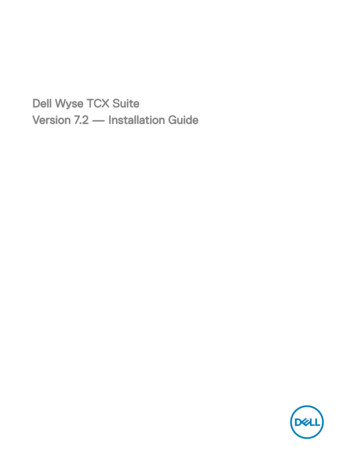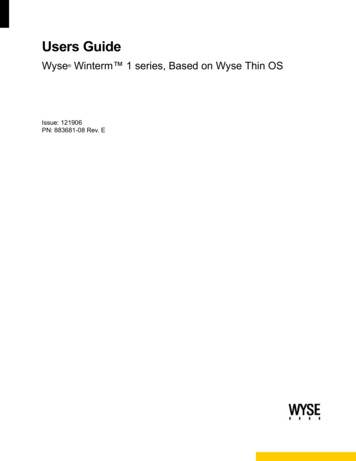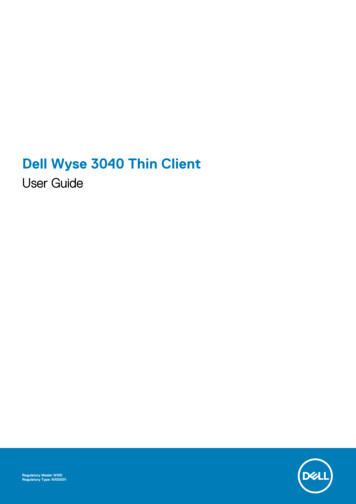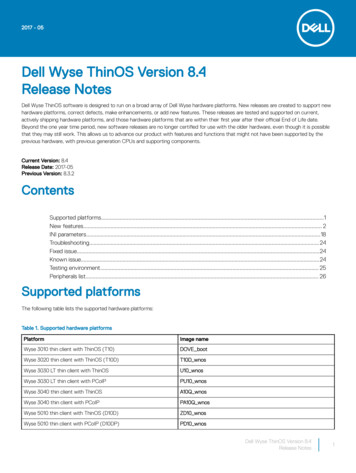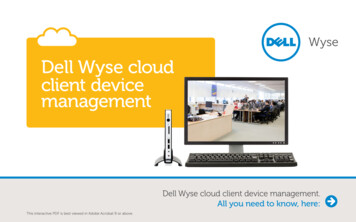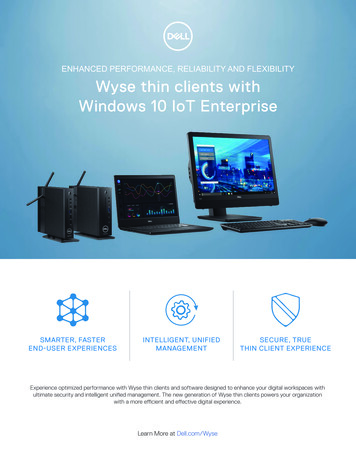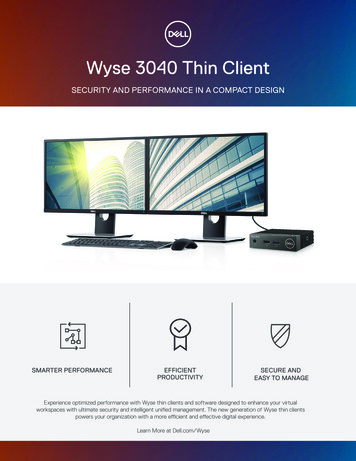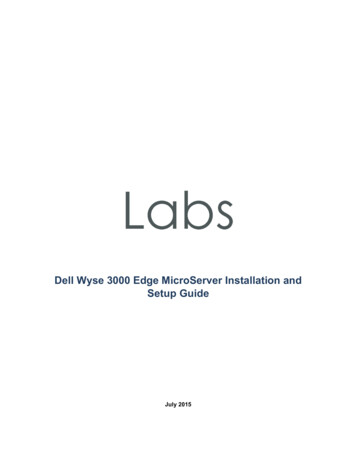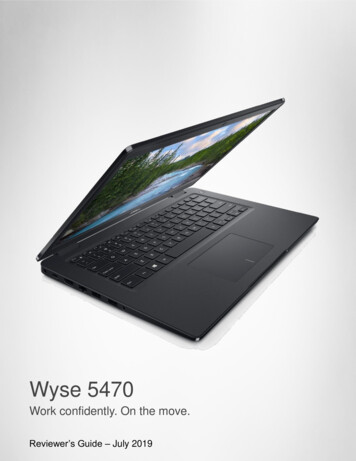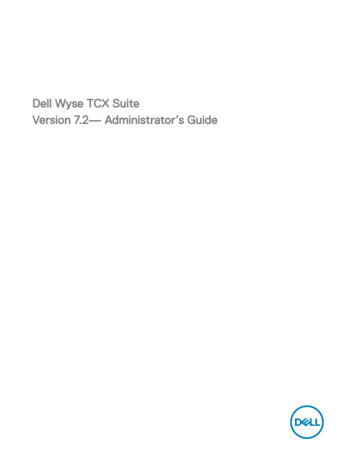
Transcription
Dell Wyse TCX SuiteVersion 7.2— Administrator’s Guide
Notes, cautions, and warningsNOTE: A NOTE indicates important information that helps you make better use of your product.CAUTION: A CAUTION indicates either potential damage to hardware or loss of data and tells you how to avoid theproblem.WARNING: A WARNING indicates a potential for property damage, personal injury, or death.Copyright 2017 Dell Inc. or its subsidiaries. All rights reserved. Dell, EMC, and other trademarks are trademarks of Dell Inc. or itssubsidiaries. Other trademarks may be trademarks of their respective owners.2017 - 02Rev. A02
Contents1 Introduction. 5Technical Support.5New Features. 5Support Information. 6Supported Client Environments. 6Supported Server OS and TCX Component Details.6Supported Protocols. 7Multimedia Support Details for RDP 6.0, 7.1, 8.0, 8.1, and 10. 8Flash Support Details for Flash Acceleration and Flash Redirection. 8TCX USB Redirection. 92 Configuring and Using TCX Flash. 11Configuring the TCX Flash Client Software.11Configuring the TCX Flash Server Software. 12Using TCX Flash Parameters in INI Files.15TCX Flash Acceleration Parameters for INI files. 163 Configuring and Using TCX Multi-display. 17Configuring the TCX Multi-display Server Software. 17Using TCX Multi-display Parameters in INI Files. 19TCX Multi-display Acceleration Parameters for INI files.194 Configuring and Using TCX Multimedia. 22Configuring TCX Multimedia Server Software.22Configuring TCX Multimedia Client Software. 24Using TCX Multimedia Software.24Using URL Redirection on Wyse Cloud Clients Running Wyse ThinOS. 24Enabling Multicast Support for Windows Media Content.275 Configuring and Using TCX Rich Sound. 28Configuring TCX Rich Sound Server Software. 28Configuring the TCX Rich Sound Client Software. 296 Configuring and Using TCX USB Virtualizer. 30Required Settings for TCX USB Virtualizer Use with Wyse ThinOS.30Secure Device Unlocking for Non-Administrator Users.30Redirecting USB Devices to an Off State Virtual Desktop. 31Allocation of 26 Drive letters per session.31Configuring TCX USB Virtualizer Server Software. 31How to read the device Hardware ID.31Configuring TCX USB Virtualizer Server Software using UI.31Configuring the WAN Acceleration for USB devices.323
Configuring TCX USB Virtualizer Server Software using Active Directory. 33Configuring the TCX USB Virtualizer Client Software.38Configuring the TCX USB redirection for Smartcards.397 Using TCX Monitor.408 Troubleshooting.42Stopping, Starting, and Verifying TCX Suite Services. 42Using Event Viewer for Server Troubleshooting.42TCX Troubleshooting tips. 42Troubleshooting for Smartcards . 494
1IntroductionThe Dell Wyse TCX Suite is a single software solution that provides full benefits of cloud client computing without the limitations ofcompeting software suites. To enhance the user experience, each software solution in the TCX Suite integrates within MicrosoftRemote Desktop Services, Citrix XenApp, Citrix XenDesktop, Teradici, and VMware Horizon View environments. FeaturingCollaborative Processing Architecture (CPA), which intelligently divides the workload between the server and Plug-n-Play USBdevices. TCX Suite eliminates the need for large servers and works with established protocols, instead of replacing them, whileproviding breakthrough multimedia and audio technology for cloud client computing environments.The TCX Suite enables rich flash playback, multiple monitor awareness, rich multimedia playback, high quality bidirectional audiocapabilities, and seamless USB device access for cloud clients.TCX Suite includes the following features : TCX Flash Acceleration and TCX Flash Redirection — TCX Flash Acceleration and TCX Flash Redirection enables the cloudclient users to experience improved Flash video content performance in a remote computing environment. TCX Multi-display — TCX Multi-display provides productivity-enhancing advantages for cloud clients using multiple monitor byvirtual desktops and applications multi-monitor aware. TCX Multimedia —TCX Multimedia supports enhanced playback of MPEG, WAV, WMV, H.264, and other multimedia fileformats. The software includes both the server and the client components that work intelligently to redirect multimediaprocessing tasks dynamically between the client and server for a rich user experience. TCX Rich Sound — TCX Rich Sound enables the zero-compromise deployment of virtual desktops and applications with thecapability of receiving and transmitting high quality audio. This feature provides bidirectional audio capabilities for virtual desktopsand applications, and supports sound recording and playback applications. TCX USB Virtualizer — TCX USB Virtualizer makes USB devices attached to thin clients or endpoints, visible to the virtualdesktops and applications. It removes any dependencies on limited local device drivers for a broad range of USB-based printers,Scanners, Storage devices, Palm, BlackBerry, Pocket PC handhelds, HID Devices, Webcams, Headsets, Iphone, Credit cardmachine and Smart cards. TCX Monitor — TCX Monitor helps you to efficiently identify the system state for proper functioning of USB and FlashRedirection modules.Technical SupportTo access technical resources self-service portal, knowledge base, software downloads, registration, warranty extensions/ RMAs,reference manuals, and so on, visit www.dell.com/wyse/support .For Customer Support, visit ternational-contact-center?ref contactus , andphone numbers for Basic and Pro Support are available at www.dell.com/supportcontacts .NOTE: Before proceeding, verify if your product has a Dell service tag. For Dell service tagged products, go roduct-Support/Dell-Subsidiaries/wyse for more information.New FeaturesDell Wyse TCX release supports the following new features:5
TCX Monitor is a diagnostic tool that gives information about the system state and the redirected functionality of TCX. Itdisplays the information about the alerts that gives you overall picture of the system state and whether it is the required one forTCX to function properly. It also gives you a medium to monitor all the USB devices and the FR videos redirected. Supports Windows 10 ( WIE10) Aniversary update 1 and Windows Server 2016 operating systems. Session Level Restriction for Windows Portable Devices (WPD) is supported from Windows Server 2008 R2 up to WindowsServer 2012 R2. Session Level Restriction and Preferred port naming support for USB COM/Serial port devices is extended from WindowsServer 2008 R2 up to Windows Server 2016. Supports Flash Redirection for 32–bit applications which uses embedded IE web browser to play flash videos.Support InformationThis section details the support client environments, supported server operating systems (OS) and TCX component details, andsupported remote desktop protocols.Supported Client EnvironmentsOperating SystemSupported Thin Client DevicesWES7 - Wyse Enhanced Microsoft Windows EmbeddedStandard 7 Dell Wyse 5010 thin client (Build 895)Dell Wyse 7010 thin client (Build 895)Dell Wyse 5020 thin client (Build 895)Dell Wyse 7020 thin client (Build 895)Dell Wyse 3030 thin client (Build 895)WES7P - Wyse Enhanced Microsoft Windows EmbeddedStandard 7P Dell Wyse 5010 thin client (Build 896)Dell Wyse 7010 thin client (Build 896)Dell Wyse 5020 thin client (Build 896)Dell Wyse 7020 thin client (Build 896)Dell Wyse 7040 thin client (Build 7020)Dell Latitude E7270 mobile thin client (Build 7010)Dell Wyse 5060 thin client (Build 7038)WE8S - Wyse Enhanced Microsoft Windows Embedded 8Standard Dell Wyse 5010 thin client (Build 924)Dell Wyse 7010 thin client (Build 924)Dell Wyse 5020 thin client (Build 924)Dell Wyse 7020 thin client (Build 924)WIE10- Windows 10 IoT Enterprise Dell Wyse 5020 thin client (Build 0A0F)Dell Wyse 7020 thin client (Build 0A0F)ThinOS - Wyse ThinOS Dell Wyse 5040 AIO (Build 8.3)Dell Wyse 5060 thin client (Build 8.3)Dell Wyse 5010 thin client (Thin OS, PCOIP) (Build 8.3)Dell Wyse 7012 thin client (Build 8.3)Dell Wyse 3030 LT thin client (Build 8.3)Supported Server OS and TCX Component DetailsTCX server software supports the operating systems as given in the following table. TCX requires administrator privilege to install onthe following platforms.6
Server OSTCX FlashTCX Multi-displayTCX MultimediaTCX Rich SoundTCX USBVirtualizerWindows 10 x86Anniversary UpdateYes*Yes**N/AN/AYesWindows 10 x64Anniversary UpdateYes*Yes**N/AN/AYesWindows Server2016Yes*Yes**N/AN/AYesWindows Server2008 R2 (64-bit)3Yes*Yes**YesN/AYesWindows Server2012 (64-bit)3Yes*Yes**YesN/AYesWindows Server2012 R2 (64-bit)3Yes*Yes**YesN/AYesWindows 7 **YesYes (only forEnterprise edition)YesWindows 7 (64–bit) Yes(Enterprise,Professional)3YesYesYes (only forEnterprise edition)YesWindows 8 esWindows 8 esWindows 8.1 sWindows 8.1 (64bit) (Enterprise,Professional)3Yes*Yes**YesN/AYes* Uses Native RDP/ICA Audio Driver.** Must install MDS using the Custom Installation.NOTE:1.H.264 is supported only over Teradici PCoIP.2.Windows Remote Desktop Connection must be enabled.3.Windows Terminal Services must be installed and enabled.Supported ProtocolsTCX supports the following remote desktop protocols:7
Remote Desktop Protocol ICA with XenDesktop 7.6, and 7.11 ICA with XenApp 6.5, and 7.11 VMWare View 6.1, 6.2 and 7.0.2 (RDP and PCoIP) PCoIP Teradici Client 1.5 and Server 2.2Multimedia Support Details for RDP 6.0, 7.1, 8.0, 8.1, and 10Server OSWES7 (32–bit and 64–bit) ClientWE8S (64–bit) ClientWIE10 ClientThin OS ClientWindows Server 2008R2 or Windows 7 (X86and X64) — Ultimate,Enterprise, andProfessionalUse Native RDPprotocol Multimediaredirection**Use Native RDPprotocol Multimediaredirection**Use Native RDPprotocol Multimediaredirection**Yes*Windows Server 2012and 2012 R2 (64-bit)Use Native RDPprotocol Multimediaredirection**Use Native RDPprotocol Multimediaredirection**Use Native RDPprotocol Multimediaredirection**Yes*Windows 8 and 8.1 (32- Use Native RDPbit & 64-bit) —protocol MultimediaUltimate, Enterprise, and redirection**ProfessionalUse Native RDPprotocol Multimediaredirection**Use Native RDPprotocol Multimediaredirection**Yes*Windows Server 2016Use Native RDPprotocol Multimediaredirection**Use Native RDPprotocol Multimediaredirection**Use Native RDPprotocol Multimediaredirection**Use Native RDPprotocol Multimediaredirection**Windows 10Use Native RDPprotocol Multimediaredirection**Use Native RDPprotocol Multimediaredirection**Use Native RDPprotocol Multimediaredirection**Use Native RDPprotocol Multimediaredirection*** TCX Multimedia supported over RDP 6.1** RDP 7.1 and above Multimedia redirection.NOTE: Multimedia Redirection is not supported on 64–bit clients. H.264 media redirection is supported only over Teradici PCoIP.Flash Support Details for Flash Acceleration and Flash RedirectionServer OSWES7 (32–bit and 64–bit) ClientWindows Server 2008R2Flash Acceleration (Only Flash Acceleration (Only Flash Acceleration and32–bit) and Flash32–bit) and FlashFlash Redirection.RedirectionRedirectionFlash Acceleration (Only32–bit) and FlashRedirection.Windows Server 2012and 2012 R2 (64-bit)Flash Acceleration (Only Flash Acceleration (Only Flash Acceleration and32–bit) and Flash32–bit) and FlashFlash Redirection.RedirectionRedirectionFlash Acceleration (Only32–bit) and FlashRedirection.8WE8S (64–bit) ClientThin OS 8.3 and earlierClientsWIE10 Client
Server OSWES7 (32–bit and 64–bit) ClientWE8S (64–bit) ClientThin OS 8.3 and earlierClientsWIE10 ClientWindows 7 (X86 & X64) Flash Acceleration (Only Flash Acceleration (Only Flash Acceleration and—Ultimate, Enterprise, 32–bit) and Flash32–bit) and FlashFlash Redirection.and ProfessionalRedirection.Redirection.Flash Acceleration (Only32–bit) and FlashRedirection.Windows 8 (32-bit &64-bit) — Ultimate,Enterprise, andProfessionalFlash Acceleration (Only Flash Acceleration (Only Flash Acceleration and32–bit) and Flash32–bit) and FlashFlash Redirection.Redirection.Redirection.Flash Acceleration (Only32–bit) and FlashRedirection.Windows 8.1 (32-bit &64-bit) — Ultimate,Enterprise, andProfessionalFlash Acceleration (Only Flash Acceleration (Only Flash Acceleration and32–bit) and Flash32–bit) and FlashFlash Redirection.Redirection.Redirection.Flash Acceleration (Only32–bit) and FlashRedirection.Windows Server 2016Flash Acceleration (Only Flash Acceleration (Only Flash Acceleration (Only Flash Acceleration (Only32–bit) and Flash32–bit) and Flash32–bit) and Flash32–bit) and on.Windows 10Flash Acceleration (Only Flash Acceleration (Only Flash Acceleration (Only Flash Acceleration (Only32–bit) and Flash32–bit) and Flash32–bit) and Flash32–bit) and on.NOTE: Flash Acceleration is not supported on WES7 and WE8S 64–bit clients. Firefox is supported, but IE10 and IE11 is not supported for Flash Acceleration. Flash Redirection over secure gateway such as, Netscalar is supported only on Windows Clients. Thin OS and Linux Clientsare not supported. Supports Flash redirection over Teradici and VMware view PCoIP protocol only from Windows clients.TCX USB RedirectionTCX USB FunctionalityWES 7 (32–bit and 64– WES 8 (64–bit) Clientbit) ClientWIE10 (64–bit) ClientThin OS 8.3 and earlierClientsTCX USB DeviceRedirection of USB 1.1,USB 2.0, and USB 3.0DevicesSupportedSupportedSupportedSupportedTCX USB Session Level SupportedRestriction (only inTerminal ServerEnvironment) of USB 1.1,USB 2.0, and USB 3.0Devices.SupportedSupportedSupportedWAN acceleration ofSupportedMass Storage Device(NTFS and FAT), exceptSoftware based SecureUSB deviceSupportedSupportedSupportedWAN acceleration ofWACOM devicesSupportedSupportedSupportedSupported9
TCX USB FunctionalityWES 7 (32–bit and 64– WES 8 (64–bit) Clientbit) ClientWIE10 (64–bit) ClientThin OS 8.3 and earlierClientsSLR for COM port andCOM port : TCX Session Level Restriction with the supported USB class of devices includes HID Class, Scanner, PrinterClass, COM port, disk drive, Smart readers, and WPD.10
2Configuring and Using TCX FlashTCX Flash Acceleration and TCX Flash Redirection are two mutually exclusive options supported in TCX Flash to enhance flashexperience in a cloud computing environment. TCX Flash Acceleration uses server/datacenter CPU to decode and transcode to ajpeg image for rendering on the client. TCX Flash Acceleration uses the browser supported Adobe flash player at the server/datacenterTCX Flash Redirection uses the client CPU to decode and render flash. TCX Flash Redirection uses the Adobe flash player plug-inthat supports the NPAPI interface on the client. This section provides details on configuring the TCX flash module for improved flashexperience while using Microsoft Internet Explorer and Mozilla Firefox in a cloud computing environment.Supported browsers for Flash Acceleration and Redirection are: Microsoft Browser versions IE8 (32-bit) and later. Mozilla Firefox browser (32-bit ) version 12 and later. TCX supports Flash Redirection for 32-bit applications which uses embedded IE Web Browser to play Flash videos.Other notable features of TCX Flash include: Automatic Discovery of Proxy Server using Proxy Auto-Configuration (PAC) file if the client is not connected to the Internet. Automatic fallback to TCX Flash Acceleration except for Applications which embed IE Web Browser if the client does not supportTCX Flash Redirection, for ThinOS and Linux clients, or if the client has TCX Flash Version earlier than 5.0, or if the client doesnot have flash player installed. TCX Flash Redirection uses less server CPU cycles. TCX Flash Acceleration uses less client CPU cycles.Configuring the TCX Flash Client SoftwareAlthough the software is enabled by default, you can further configure the available client settings for optimal performance using theTCX Suite Client Configuration Utility.Before modifying the client configuration, make sure you disable the File Based Write Filter.To configure the TCX Flash client software:1.Launch the TCX Suite — Client Configuration utility from Start Programs Wyse TCX Suite Client Configuration.2.Click the General tab and on it click Logging.The settings are similar to the Server Configuration settings. For details, see Step 3 of Configuring the TCX Flash ServerSoftware.3.Click the Flash tab of the Client Configuration Utility.Select any of the following options: Proxy - This is the default setting. TCX Flash Client makes no effort to search for proxy server availability. This option helpsthe TCX Client to obtain the flash content from the web server quickly. If selected, this option and the client is notconnected to the Internet, a user will not see flash playback. Automatically Detect Settings - TCX Flash Redirection Client will search for a proxy server if it is unable to obtain the flashcontent from the Web server directly. Discovery of a proxy server is done using a PAC file, so the administrator of thenetwork must configure the automatic discovery of a proxy server using the pac file method in the network. If this option is11
selected and the pac file discovery fails, then a user will not see flash playback. This search is a one time process that is fora given session this process will be done only once. Once a proxy server is discovered, the same proxy server will be useduntil the session is active. Use System Proxy Settings - If the administrator of the system has configured a client machine with a proxy setting, thisproxy setting will be retrieved by the TCX Flash Redirection Client. If this option is selected and the client does not have aconfigured proxy setting, then the Flash content will not be fetched if the client is not connected to the Internet. Manual Proxy Configuration - If selected, the administrator of the system can input the proxy server and port number ofthe proxy server (both input fields are required). The input values for HTTP Proxy can be FQDN or IP address only.Configuring the TCX Flash Server SoftwareAfter you install the TCX Flash component, you must first configure the IE and Firefox to support TCX Flash. To configure thebrowsers: Launch the IE browser, and click Tools Manage Add-ons and enable the TFR Serve BHO Class option. Launch the Firefox browser and click the Add-ons icon to display all available extensions. Click the Enable button for Thin ClientExtensions.To configure the TCX Flash Server Software1.Launch the TCX Suite — Server Configuration utility from Start Programs Wyse TCX Suite Server Configuration.2.Click the General tab and on it click Logging.The Log Setting Properties window is displayed.3.Click the Flash tab, and configure as follows:a. Enable Logging - Select to enable logging.b. Log Type - Select either Memory, Error, Critical Section, Trace, or Warning to determine the type of logs to generate.c. Log Output - Select either DebugView to log information to standard debug output, and to be viewable through a utilitysuch as DebugView or LogFile to create a log file TcxFR.log and in the %temp% directory.d. Log Level - Enter a numeric value from 1 through 65535 where lower numbers indicate higher level success and errorinformation and higher numbers indicate more detailed debugging information. For example, a numeric value of 10 woulddisplay log messages with a level from 1 through 10.e. Level Restrictor - Select if you want to log/display messages pertaining only to the numeric value entered in the Log Levelbox. For example, a Log Level of 10 with Level Restrictor selected would display log messages only with a level.4.12Click the Flash tab on the TCX Suite Server Configuration utility.
5.Select Flash Redirection and configure the following options:a. Port Number - Enter the main communication port for TCX Flash Redirection. TCX Flash Redirection Server and Clientcomponents communicate using this port number - default is 10000.b. Block URL - Click this to open the Blocked URL list where you can add and delete the URLs you want to block. The flashcontent on Web page URLs that are entered in the blocked list will not be redirected using TCX Flash Redirection.c. Reload the Web pages on reconnect - Select to reload Web pages upon reconnect. This enables users to watch continuedflash playback if the session is disconnected during a flash playback and re-connected to the same session; if this feature isnot selected, users who re-connect to a disconnected session will see web pages without flash content and must refreshthe page to see the flash content again.d. Enable - Select to enable a fallback to Flash Acceleration in cases where Flash Redirection is not successful or supportedand access the following Flash Acceleration settings: MinFPS - Defines the minimum Frames Per Second parameter (value from 1 through 100). Sets the minimum frame rateof flash above which TCX Flash Acceleration is functional.13
6.14 MaxFPS - Defines the maximum Frames Per Second parameter (value from 6 through 30). Sets the maximum framerate of flash below which TCX Flash Acceleration is functional. JPEGQuality - Defines the JPEG compression parameter (value from 0 through 100). Any value beyond this range willnot be accepted by the configuration utility. Higher quality (less compression) requires more bandwidth. Maximum Height - Defines the maximum height of the video (maximum pixel count of flash content) that can besupported (maximum limit is 1024). Maximum Width - Defines the maximum width of the video (maximum pixel count of flash content) that can besupported (maximum limit is 1280). DisplayW - Select True to display a lower case w at the top middle of the video to identify that it is using FlashAcceleration to enhance the flash content being played. Port Number - Enter the main communication port for TCX Flash Acceleration.TCX Flash Acceleration Server and Clientcomponents communicate using this port number - default is 9427.Select Flash Acceleration and configure the following options:
The options are similar to the Flash Redirection options. See step 5 for details.Using TCX Flash Parameters in INI FilesInitialization (INI) files are plain-text files that you can construct to contain the configuration information you want for your clients(both on a global level (wysefr.ini) and on an individual user level (fr user.ini)). For example, INI files can be used by applications tosave information about a user’s preferences and operating environment.The following table lists the commands supported in the wysefr.ini and fr user.ini files.The fr user.ini file is located in the following directory: C:\Documents and Settings\User Name\Application Data\Wyse\WyseTCX Flash Redirection.15
The wysefr.ini file is located in the following directory: C:\Program Files\Wyse\TCX \Server\ Flash Redirection.The fr user.ini settings take priority over the wysefr.ini settings.Write all commands in a single line. Use a number sign (#) at the start of the line to change a command to a comment line.TCX Flash Acceleration Parameters for INI filesParameterDescriptionDisplayW {1, 0}Default is 1.1/0 option to display (1) or not display (0) a Wat the top of the video.EnableFlashRedirection {yes, no}Default is yes.Yes/no option to enable TCX FlashAcceleration.Jpeg Quality value from 0 through 100 Controls the quality of the image.Minimum quality 0 and maximum quality 100.Default Jpeg Quality is set to 30 for increased performance.Max Height value Maximum height of the video to be supported (Arbitrary heightvalues are accepted).Max Width value Maximum width of the video to be supported (Arbitrary heightvalues are accepted).MaxFPS value from 6 through 30 Sets the maximum frame rate of the flash video (defaultMaxFPS is set to 20 for good performance).16
3Configuring and Using TCX Multi-displayThe TCX Multi-display features enables your virtual desktops and applications to use multiple monitors. Using multiple monitorsprovides productivity enhancing advantages for cloud clients. The notable features of multi-display includes: Multi-monitor awareness capability of primary and non-primary monitors with a task bar on the primary monitor of Windows XPProfessional and virtual desktops. Window maximization on the appropriate monitor. Dialog box and message box position control. Windows position memory where the feature remembers on which monitor an application window was last closed. Advanced monitor layout and application layout. If any application is added to an exclusion list, the multi display feature is not applicable. Ability to position the Windows Security dialog box and the Windows login
The Dell Wyse TCX Suite is a single software solution that provides full benefits of cloud client computing without the limitations of competing software suites. To enhance the user experience, each software solution in the TCX Suite integrates within Microsoft . Dell Wyse 5010 thin client (Thin OS, PCOIP) (Build 8.3) Dell Wyse 7012 .