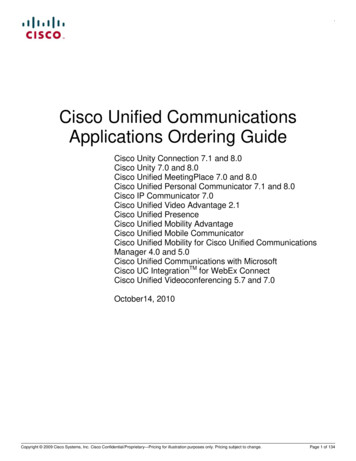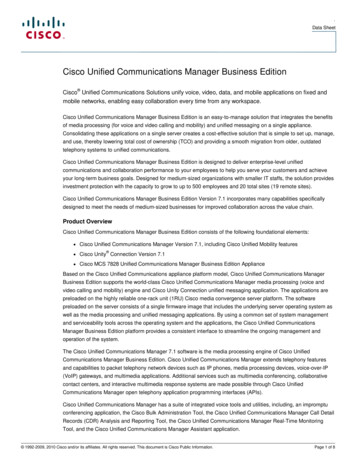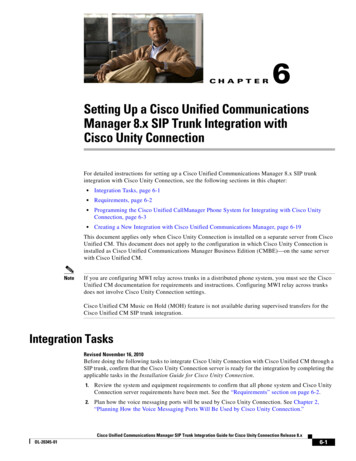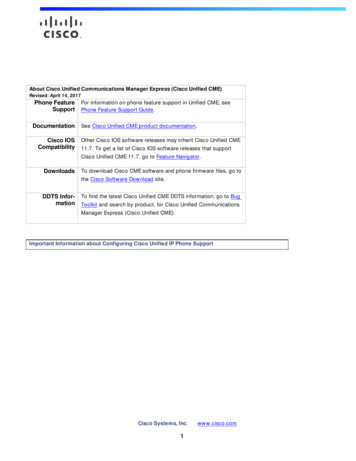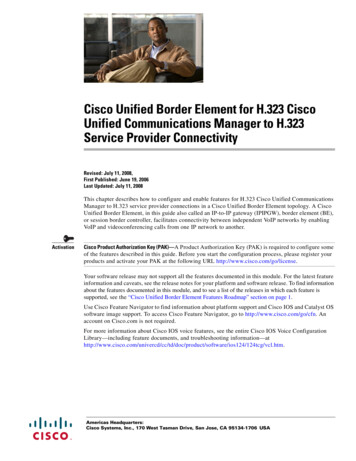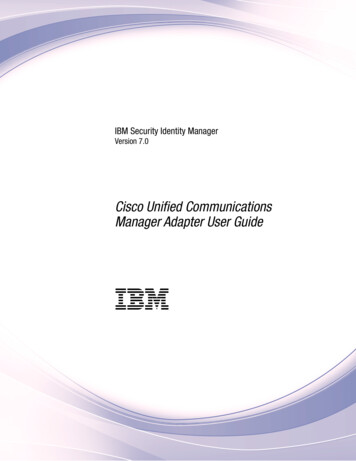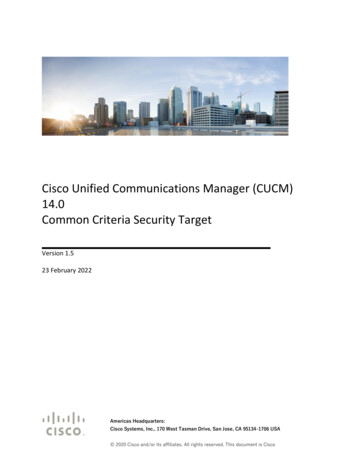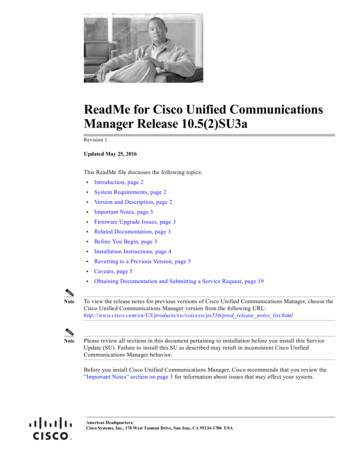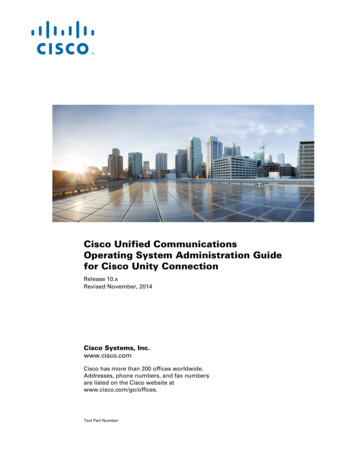
Transcription
Cisco Unified CommunicationsOperating System Administration Guidefor Cisco Unity ConnectionRelease 10.xRevised November, 2014Cisco Systems, Inc.www.cisco.comCisco has more than 200 offices worldwide.Addresses, phone numbers, and fax numbersare listed on the Cisco website atwww.cisco.com/go/offices.Text Part Number:
THE SPECIFICATIONS AND INFORMATION REGARDING THE PRODUCTS IN THIS MANUAL ARE SUBJECT TO CHANGE WITHOUT NOTICE. ALLSTATEMENTS, INFORMATION, AND RECOMMENDATIONS IN THIS MANUAL ARE BELIEVED TO BE ACCURATE BUT ARE PRESENTED WITHOUTWARRANTY OF ANY KIND, EXPRESS OR IMPLIED. USERS MUST TAKE FULL RESPONSIBILITY FOR THEIR APPLICATION OF ANY PRODUCTS.THE SOFTWARE LICENSE AND LIMITED WARRANTY FOR THE ACCOMPANYING PRODUCT ARE SET FORTH IN THE INFORMATION PACKET THATSHIPPED WITH THE PRODUCT AND ARE INCORPORATED HEREIN BY THIS REFERENCE. IF YOU ARE UNABLE TO LOCATE THE SOFTWARE LICENSEOR LIMITED WARRANTY, CONTACT YOUR CISCO REPRESENTATIVE FOR A COPY.The Cisco implementation of TCP header compression is an adaptation of a program developed by the University of California, Berkeley (UCB) as part of UCB’s publicdomain version of the UNIX operating system. All rights reserved. Copyright 1981, Regents of the University of California.NOTWITHSTANDING ANY OTHER WARRANTY HEREIN, ALL DOCUMENT FILES AND SOFTWARE OF THESE SUPPLIERS ARE PROVIDED “AS IS” WITHALL FAULTS. CISCO AND THE ABOVE-NAMED SUPPLIERS DISCLAIM ALL WARRANTIES, EXPRESSED OR IMPLIED, INCLUDING, WITHOUTLIMITATION, THOSE OF MERCHANTABILITY, FITNESS FOR A PARTICULAR PURPOSE AND NONINFRINGEMENT OR ARISING FROM A COURSE OFDEALING, USAGE, OR TRADE PRACTICE.IN NO EVENT SHALL CISCO OR ITS SUPPLIERS BE LIABLE FOR ANY INDIRECT, SPECIAL, CONSEQUENTIAL, OR INCIDENTAL DAMAGES, INCLUDING,WITHOUT LIMITATION, LOST PROFITS OR LOSS OR DAMAGE TO DATA ARISING OUT OF THE USE OR INABILITY TO USE THIS MANUAL, EVEN IF CISCOOR ITS SUPPLIERS HAVE BEEN ADVISED OF THE POSSIBILITY OF SUCH DAMAGES.Cisco and the Cisco logo are trademarks or registered trademarks of Cisco and/or its affiliates in the U.S. and other countries. To view a list of Cisco trademarks, go to thisURL: www.cisco.com/go/trademarks. Third-party trademarks mentioned are the property of their respective owners. The use of the word partner does not imply a partnershiprelationship between Cisco and any other company. (1721R)Cisco Unified Communications Operating System Administration Guide for Cisco Unity Connection Release 10.x 2014 Cisco Systems, Inc. All rights reserved.
CONTENTSPrefacevAudience and UseConventionsvvRelated DocumentationviObtaining Documentation and Submitting a Service RequestCisco Product Security OverviewIntroduction1-1Overview1-1Browser Requirementsvii1-2Operating System Status and ConfigurationSettingsvii1-21-2Security ConfigurationSoftware Upgrades1-31-3Command Line Interface1-4Log in to Cisco Unified Communications Operating System Administration2-1Logging in to Cisco Unified Communications Operating System Administration2-1Resetting Administrator and Security PasswordsStatus and ConfigurationCluster Nodes3-13-1Hardware Status3-2Network ConfigurationInstalled SoftwareSystem Status3-4IP Preferences3-5Settings2-23-23-34-1IP Settings 4-1Ethernet Settings 4-1Ethernet IPv6 Configuration SettingsPublisher Settings 4-24-2Cisco Unified Communications Operating System Administration Guide for Cisco Unity Connection Release 10.xiii
ContentsNTP Servers4-2SMTP Settings4-3Time SettingsSystem Restart4-45-1Switch Versions and RestartRestart Current Version5-1Shut Down the System5-2Security5-16-1Set Internet Explorer Security Options6-1Manage Certificates and Certificate Trust Lists 6-1Display Certificates 6-2Download a Certificate 6-2Delete and Regenerate a Certificate 6-2Deleting a Certificate 6-3Regenerating a Certificate 6-3Upload a Certificate or Certificate Trust List 6-4Upload a Certificate 6-4Upload a Certificate Trust List 6-5Upload a Directory Trust Certificate 6-5Using Third-Party CA Certificates 6-6Generating a Certificate Signing Request 6-7Download a Certificate Signing Request 6-7Obtaining Third-Party CA Certificates 6-8Monitor Certificate Expiration Dates 6-9IPSEC Management 6-9Set Up a New IPSec Policy 6-9Managing Existing IPSec PoliciesSoftware Upgrades6-117-1Setting Up a Customized Log-on MessageServicesPing7-18-18-1Remote Support8-2INDEXCisco Unified Communications Operating System Administration Guide for Cisco Unity Connection Release 10.xiv
PrefaceThis preface contains the following sections: Audience and Use, page 5 Conventions, page 5 Related Documentation, page 6 Documentation References to Cisco Business Edition, page 7 Cisco Product Security Overview, page 7Audience and UseThe Cisco Unified Communications Operating System Administration Guide provides information aboutusing the Cisco Unified Communications Operating System graphical user interface (GUI).The guide provides information for network administrators who are responsible for managing andsupporting the Cisco Unified Communications Operating System. Network engineers, systemadministrators, or telecom engineers use this guide to learn about, and administer, the operating systemfeatures. This guide requires knowledge of telephony and IP networking technology.For information about the command line interface (CLI), which can be used to perform many commonsystem- and network-related tasks, see the Command Line Interface Reference Guide for Cisco UnifedCommunications Solutions.ConventionsThis document uses the following conventions:ConventionDescriptionboldface fontCommands and keywords are in boldface.italic fontArguments for which you supply values are in italics.[ ]Elements in square brackets are optional.{x y z}Alternative keywords are grouped in braces and separated by vertical bars.[x y z]Optional alternative keywords are grouped in brackets and separated byvertical bars.Cisco Unified Communications Operating System Administration Guide for Cisco Unity Connection Release 10.x5
ConventionDescriptionstringA nonquoted set of characters. Do not use quotation marks around thestring or the string will include the quotation marks.screenfontboldface screenTerminal sessions and information the system displays are in screen font.fontitalic screen fontInformation you must enter is in boldface screen font.Arguments for which you supply values are in italic screen font.This pointer highlights an important line of text in an example. The symbol represents the key labeled Control—for example, the keycombination D in a screen display means hold down the Control keywhile you press the D key. Nonprinting characters, such as passwords, are in angle brackets.The Cisco Unified Communications Operating System Administration Guide for Cisco UnityConnection alsouses the following conventions:NoteTimesaverTipCautionWarningMeans reader take note. Notes contain helpful suggestions or references to material not covered in thedocument.Means the described action saves time. You can save time by performing the action described in theparagraph.Means the information contains useful tips.Means reader be careful. In this situation, you might do something that could result in equipmentdamage or loss of data.This warning symbol means danger. You are in a situation that could cause bodily injury. Before youwork on any equipment, you must be aware of the hazards involved with electrical circuitry andfamiliar with standard practices for preventing accidents.Related DocumentationFor further information about related Cisco IP telephony applications and products, see the CiscoUnified Communications Manager Documentation Guide for your release /products documentation roadmaps list.htmlCisco Unified Communications Operating System Administration Guide for Cisco Unity Connection Release 10.x6
Documentation References to Cisco Business EditionIn Cisco Unity Connection 10.x documentation set, references to “Cisco Business Edition” and CiscoBusiness Edition apply on Business Edition 6000/7000. The references do not apply on any otherBusiness Editions.Obtaining Documentation and Submitting a Service RequestFor information on obtaining documentation, submitting a service request, and gathering additionalinformation, see the monthly What’s New in Cisco Product Documentation, which also lists all new andrevised Cisco technical documentation, w/whatsnew.htmlSubscribe to the What’s New in Cisco Product Documentation as a Really Simple Syndication (RSS) feedand set content to be delivered directly to your desktop using a reader application. The RSS feeds are a freeservice and Cisco currently supports RSS Version 2.0.Cisco Product Security OverviewThis product contains cryptographic features and is subject to United States and local country lawsgoverning import, export, transfer and use. Delivery of Cisco cryptographic products does not implythird-party authority to import, export, distribute or use encryption. Importers, exporters, distributorsand users are responsible for compliance with U.S. and local country laws. By using this product youagree to comply with applicable laws and regulations. If you are unable to comply with U.S. and locallaws, return this product immediately.Further information regarding U.S. export regulations may be found athttp://www.access.gpo.gov/bis/ear/ear data.html.Cisco Unified Communications Operating System Administration Guide for Cisco Unity Connection Release 10.x7
Cisco Unified Communications Operating System Administration Guide for Cisco Unity Connection Release 10.x8
CHAPTER1IntroductionFor Cisco Unified Communications Manager and Cisco Unity Connection, you can perform manycommon system administration functions through the Cisco Unified Communications Operating System.This chapter comprises the following sections: Overview, page 1-1 Browser Requirements, page 1-2 Operating System Status and Configuration, page 1-2 Settings, page 1-2 Security Configuration, page 1-3 Software Upgrades, page 1-3 The application provides the following operating system utilities:, page 1-3 Command Line Interface, page 1-4OverviewCisco Unified Communications Operating System Administration allows you to configure and managethe Cisco Unified Communications Operating System. Administration tasks include the followingexamples: Check software and hardware status. Check and update IP addresses. Ping other network devices. Manage NTP servers. Upgrade system software and options. Manage server security, including IPSec and certificates Manage remote support accounts Restart the system.The following sections describe each operating system function in more detail.Cisco Unified Communications Operating System Administration Guide for Cisco Unity Connection Release 10.x1-1
Chapter 1IntroductionBrowser RequirementsBrowser RequirementsYou can access Cisco Unified Communications Operating System by using the following browsers:You can access Cisco Unified CommunicationsOperating System with this browser.if you use one of these operating systemsMicrosoft Internet Explorer 8Mozilla Firefox 3.xSafari 4.x Microsoft XP service pack 3 Microsoft Vista service pack 2 or later servicepack Microsoft Windows 7 with the latest service pack Microsoft XP service pack 3 Microsoft Vista service pack 2 or later servicepack Microsoft Windows 7 with the latest service pack Apple MAC OS X with the latest service packApple MAC OS XEnsure the URL of the Cisco Unified Communications Operating System server (https://servername) isincluded in the browser “Trusted Site Zone” or the “Local Intranet Site Zone” for all product features towork correctly.Operating System Status and ConfigurationFrom the Show menu, you can check the status of various operating system components, including Cluster and nodes Hardware Network System Installed software and optionsFor more information, see Chapter 3, “Status and Configuration.”SettingsFrom the Settings menu, you can view and update the following operating system settings: IP—Updates the IP addresses and Dynamic Host Configuration Protocol (DHCP) client settings thatwere entered when the application was installed. NTP Server settings—Configures the IP addresses of an external NTP server; add or delete an NTPserver. SMTP settings—Configures the SMTP host that the operating system will use for sending e-mailnotifications.Cisco Unified Communications Operating System Administration Guide for Cisco Unity Connection Release 10.x1-2
Chapter 1IntroductionSecurity ConfigurationFor more information, see Chapter 4, “Settings.”From the Settings Version window, you can choose from the following options for restarting orshutting down the system: Switch Versions—Switches the active and inactive disk partitions and restarts the system. Younormally choose this option after the inactive partition has been updated and you want to startrunning a newer software version. Current Version—Restarts the system without switching partitions. Shutdown System—Stops all running software and shuts down the server.NoteThis command does not power down the server. To power down the server, press the powerbutton.For more information see Chapter 5, “System Restart.”Security ConfigurationThe operating system security options enable you to manage security certificates and Secure InternetProtocol (IPSec). From the Security menu, you can choose the following security options: Certificate Management—Manages certificates, Certificate Trust Lists (CTL), and CertificateSigning Requests (CSR). You can display, upload, download, delete, and regenerate certificates.Through Certificate Management, you can also monitor the expiration dates of the certificates onthe server. IPSEC Management—Displays or updates existing IPSEC policies; sets up new IPSEC policiesand associations.For more information, see Chapter 6, “Security.”Software UpgradesThe software upgrade options enable you to upgrade the software version that is running on the operatingsystem or to install specific software options, including Cisco Unified Communications OperatingSystem Locale Installers, dial plans, and TFTP server files.From the Install/Upgrade menu option, you can upgrade system software from either a local disc or aremote server. The upgraded software gets installed on the inactive partition, and you can then restartthe system and switch partitions, so the system starts running on the newer software version.NoteYou must do all software installations and upgrades by using the software upgrades features that areincluded in the Cisco Unified Communications Operating System GUI and command line interface. Thesystem can upload and process only software that Cisco Systems approved. You cannot install or usethird-party or Windows-based software applications that you may have been using with a previousversion of Cisco Unified Communications Manager.For more information, see Chapter 7, “Software Upgrades.”The application provides the following operating system utilities:Cisco Unified Communications Operating System Administration Guide for Cisco Unity Connection Release 10.x1-3
Chapter 1IntroductionCommand Line Interface Ping—Checks connectivity with other network devices. Remote Support—Sets up an account that Cisco support personnel can use to access the system.This account automatically expires after the number of days that you specify.For more information, see Chapter 8, “Services.”Command Line InterfaceYou can access a command line interface from the console or through a secure shell connection to theserver. For more information, refer to the Command Line Interface Reference Guide for Cisco UnifedCommunications Solutions.Cisco Unified Communications Operating System Administration Guide for Cisco Unity Connection Release 10.x1-4
CHAPTER2Log in to Cisco Unified CommunicationsOperating System AdministrationThis chapter describes the procedure for accessing the Cisco Unified Communications Operating SystemAdministration and also provides procedures for resetting a lost password.This chapter comprises the following sections: Logging in to Cisco Unified Communications Operating System Administration, page 2-1 Resetting OS Administrator and Security Passwords, page 2-2Logging in to Cisco Unified Communications Operating SystemAdministrationTo access Cisco Unified Communications Operating System Administration and log in, follow thisprocedure.NoteDo not use the browser controls (for example, the Back button) while you are using Cisco UnifiedCommunications Operating System Administration.ProcedureStep 1Browse to the URL for Cisco Unity Connection Administration.Step 2From the Navigation menu in the upper, right corner of the Cisco Unity Connection Administrationwindow, choose Cisco Unified OS Administration and click Go.The Cisco Unified Communications Operating System Administration Logon window displays.NoteStep 3You can also access Cisco Unified Communications Operating System Administration directlyby entering the following URL:http://server-name/cmplatformEnter your Administrator username and password.Cisco Unified Communications Operating System Administration Guide for Cisco Unity Connection Release 10.x2-1
Chapter 2Log in to Cisco Unified Communications Operating System AdministrationResetting OS Administrator and Security PasswordsNoteStep 4The Administrator username and password get established during installation or created byusing the command line interface.Click Submit.The Cisco Unified Communications Operating System Administration window displays.Resetting OS Administrator and Security PasswordsIf you lose the Administrator password or security password, use the following procedure to reset thesepasswords.To perform the password reset process, you must be connected to the system through the system console,that is, you must have a keyboard and monitor connected to the server. You cannot reset a password whenconnected to the system through a secure shell session.CautionThe security password on all nodes in a cluster must match. Change the security password on allmachines, or the cluster nodes will not communicate.CautionYou must reset each server in a cluster after you change its security password. Failure to reboot theservers (nodes) causes system service problems and problems with the Cisco Unified CommunicationsManager Administration windows on the subscriber servers.NoteDuring this procedure, you must remove and then insert a valid CD or DVD in the disk drive to provethat you have physical access to the system.ProcedureStep 1Log in to the system with the following username and password: Username: pwrecovery Password: pwresetThe Welcome to platform password reset window displays.Step 2Press any key to continue.Step 3If you have a CD or DVD in the disk drive, remove it now.Step 4Press any key to continue.The system tests to ensure that you have removed the CD or DVD from the disk drive.Step 5Insert a valid CD or DVD into the disk drive.NoteFor this test, you must use a data CD, not a music CD.Cisco Unified Communications Operating System Administration Guide for Cisco Unity Connection Release 10.x2-2
Chapter 2Log in to Cisco Unified Communications Operating System AdministrationResetting OS Administrator and Security PasswordsThe system tests to ensure that you have inserted the disk.Step 6After the system verifies that you have inserted the disk, you get prompted to enter one of the followingoptions to continue: Enter a to reset the administrator password. Enter s to reset the security password. Enter q to quit.Step 7Enter a new password of the type that you created.Step 8Reenter the new password.The password must contain at least 6 characters. The system checks the new password for strength. Ifthe password does not pass the strength check, you get prompted to enter a new password.Step 9After the system verifies the strength of the new password, the password gets reset, and you get promptedto press any key to exit the password reset utility.Cisco Unified Communications Operating System Administration Guide for Cisco Unity Connection Release 10.x2-3
Chapter 2Log in to Cisco Unified Communications Operating System AdministrationResetting OS Administrator and Security PasswordsCisco Unified Communications Operating System Administration Guide for Cisco Unity Connection Release 10.x2-4
CHAPTER3Status and ConfigurationThis chapter provides information on administering the system and contains the following topics: Cluster Nodes, page 3-1 Hardware Status, page 3-2 Network Configuration, page 3-2 Installed Software, page 3-3 System Status, page 3-4 IP Preferences, page 3-5Cluster NodesTo view information on the nodes in the cluster, follow this procedure:ProcedureStep 1From the Cisco Unified Communications Operating System Administration window navigate to Show Cluster.The Cluster Nodes window displays.Step 2For a description of the fields on the Cluster Nodes window, see Table 3-1.Table 3-1Cluster Nodes Field DescriptionsFieldDescriptionHostnameDisplays the complete hostname of the server.IP AddressDisplays the IP address of the server.AliasDisplays the alias name of the server, when defined.Type of NodeIndicates whether the server is a publisher node or a subscribernode.Cisco Unified Communications Operating System Administration Guide for Cisco Unity Connection Release 10.x3-1
Chapter 3Status and ConfigurationHardware StatusHardware StatusTo view the hardware status, follow this procedure:ProcedureStep 1From the Cisco Unified Communications Operating System Administration window, navigate to Show Hardware.The Hardware status window displays.Step 2For descriptions of the fields on the Hardware Status window, see Table 3-2.Table 3-2Hardware Status Field DescriptionsFieldDescriptionPlatform TypeDisplays the model identity of the platform server.Processor SpeedDisplays the processor speed.CPU TypeDisplays the type of processor in the platform server.MemoryDisplays the total amount of memory in MBytes.Object IDDisplays the object ID.OS VersionDisplays the operating system version.RAID DetailsDisplays details about the RAID drive, including controller information,logical drive information, and physical device information.Network ConfigurationThe network status information that displays depends on whether Network Fault Tolerance is enabled.When Network Fault Tolerance is enabled, Ethernet port 1 automatically takes over networkcommunications if Ethernet port 0 fails. If Network Fault Tolerance is enabled, network statusinformation displays for the network ports Ethernet 0, Ethernet 1, and Bond 0. If Network FaultTolerance is not enabled, status information displays only for Ethernet 0.To view the network status, follow this procedure:ProcedureStep 1From the Cisco Unified Communications Operating System Administration window, navigate to Show Network.The Network Settings window displays.Step 2See Table 3-3 for descriptions of the fields on the Network Settings window.Cisco Unified Communications Operating System Administration Guide for Cisco Unity Connection Release 10.x3-2
Chapter 3Status and ConfigurationInstalled SoftwareTable 3-3Network Configuration Field DescriptionsFieldDescriptionEthernet DetailsDHCPIndicates whether DHCP is enabled for Ethernetport 0.StatusIndicates whether the port is Up or Down forEthernet ports 0 and 1.IP AddressShows the IP address of Ethernet port 0 [andEthernet port 1 if Network Fault Tolerance (NFT)is enabled].IP MaskShows the IP mask of Ethernet port 0 (andEthernet port 1 if NFT is enabled).Link DetectedIndicates whether an active link exists.Queue LengthDisplays the length of the queue.MTUDisplays the maximum transmission unit.MAC AddressDisplays the hardware address of the port.Receive Statistics (RX)Displays information on received bytes, packets,and errors, as well as dropped and overrunstatistics.Transmit Statistics (TX)Displays information on transmitted bytes,packets, and errors, as well as dropped, carrier,and collision statistics.DNS DetailsPrimaryDisplays the IP address of the primary domainname server.SecondaryDisplays the IP address of the secondary domainname server.Optionsosadmin-3-2Displays the configured DNS options.DomainDisplays the domain of the server.GatewayDisplays the IP address of the network gateway onEthernet port 0.Installed SoftwareTo view the software versions and installed software options, follow this procedure:ProcedureStep 1From the Cisco Unified Communications Operating System Administration window, navigate to Show Software.The Software Packages window displays.Cisco Unified Communications Operating System Administration Guide for Cisco Unity Connection Release 10.x3-3
Chapter 3Status and ConfigurationSystem StatusStep 2For a description of the fields on the Software Packages window, see Table 3-4.Table 3-4Software Packages Field DescriptionsFieldDescriptionPartition VersionsDisplays the software version that is running onthe active and inactive partitions.Active Version Installed Software OptionsDisplays the versions of installed softwareoptions, including locales and dial plans, that areinstalled on the active version.Inactive Version Installed Software OptionsDisplays the versions of installed softwareoptions, including locales and dial plans, that areinstalled on the inactive version.System StatusTo view the system status, follow this procedure:ProcedureStep 1From the Cisco Unified Communications Operating System Administration window, navigate to Show System.The System Status window displays.Step 2See Table 3-5 for descriptions of the fields on the Platform Status window.Table 3-5System Status Field DescriptionsFieldDescriptionHost NameDisplays the name of the Cisco MCS host where Cisco UnifiedCommunications Operating System is installed.DateDisplays the date and time based on the continent and region that werespecified during operating system installation.Time ZoneDisplays the time zone that was chosen during installation.LocaleDisplays the language that was chosen during operating systeminstallation.Product VersionDisplays the operating system version.Platform VersionDisplays the platform version.UptimeDisplays system uptime information.CPUDisplays the percentage of CPU capacity that is idle, the percentage thatis running system processes, and the percentage that is running userprocesses.Cisco Unified Communications Operating System Administration Guide for Cisco Unity Connection Release 10.x3-4
Chapter 3Status and ConfigurationIP PreferencesTable 3-5System Status Field Descriptions (continued)FieldDescriptionMemoryDisplays information about memory usage, including the amount of totalmemory, free memory, and used memory in KBytes.Disk/activeDisplays the amount of total, free, and used disk space on the active disk.Disk/inactiveDisplays the amount of total, free, and used disk space on the inactivedisk.Disk/loggingDisplays the amount of total, free, and disk space that is used for disklogging.IP PreferencesYou can use the IP Preferences window to display a list of registered ports that the system can use. TheIP Preferences window contains the following information: Application Protocol Port Number Type Translated Port Status DescriptionTo access the IP Preferences window, follow this procedure.ProcedureStep 1From the Cisco Unified Communications Operating System Administration window, choose Show IP Preferences.The IP Preferences window displays. Records from an active (prior) query may also display in thewindow.Step 2To find all records in the database, ensure the dialog box is empty; go to Step 3.To filter or search records From the first drop-down list box, select a search parameter. From the second drop-down list box, select a search pattern. Specify the appropriate search text, if applicable.NoteStep 3To add additional search criteria, click the button. When you add criteria, the system searchesfor a record that matches all criteria that you specify. To remove criteria, click the – button toremove the last added criterion or click the Clear Filter button to remove all added searchcriteria.Click Find.Cisco Unified Communications Operating System Administration Guide for Cisco Unity Connection Release 10.x3-5
Chapter 3Status and ConfigurationIP PreferencesAll matching records display. You can change the number of items that display on each page by choosinga different value from the Rows per Page drop-down list box.For a description of the IP Preferences fields, seeTable 3-6IP Preferences Field DescriptionsFieldDescriptionApplicationName of the application using (listening on) theport.ProtocolProtocol used on this port (TCP, UDP, and so on).Port NumberNumeric port number.TypeType of traffic allowed on this port: Public—All traffic allowed Translated—All traffic allowed butforwarded to a different port Private—Traffic only allowed from a definedset of remote servers, for example, othernodes in the clusterTranslated PortTraffic destined for this port get forwarded to theport listed in the Port Number column. This fieldapplies to Translated type ports only.StatusStatus of port usage:Description Enabled—In use by the application andopened by the firewall Disabled—Blocked by the firewall and not inuseBrief description of how the port is used.Cisco Unified Communications Operating System Administration Guide for Cisco Unity Connection Release 10.x3-6
CHAPTER4SettingsUse the Settings options to display and change IP settings, host settings, and Network Time Protocol(NTP) settings.This chapter contains the following sections: IP Settings, page 4-1 NTP Servers, page 4-2 SMTP Settings, page 4-3 Time Settings, page 4-3IP SettingsThe IP Settings options allow you to view and change IP and port setting for the Ethernet connectionand, on subsequent nodes, to set the IP address of the publisher.This section contains the following topics: Ethernet Settings, page 4-1
Contents iv Cisco Unified Communications Operating System Administration Guide for Cisco Unity Connection Release 10.x NTP Servers 4-2 SMTP Settings 4-3 Time Settings 4-4 System Restart 5-1 Switch Versions and Restart 5-1 Restart Current Version 5-1 Shut Down the System 5-2 Security 6-1 Set Internet Explorer Security Options 6-1 Manage Certificates and Certificate Trust Lists 6-1