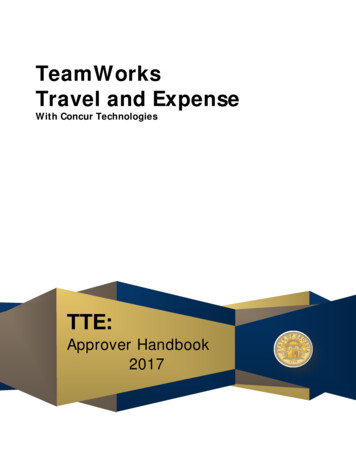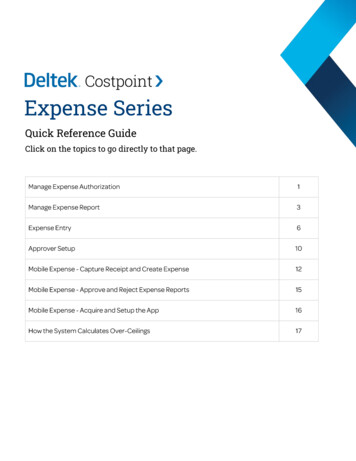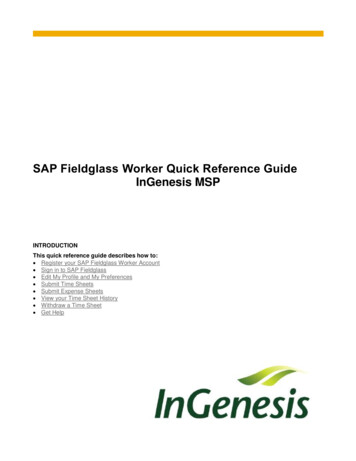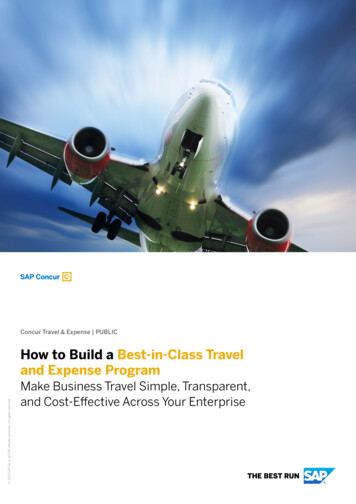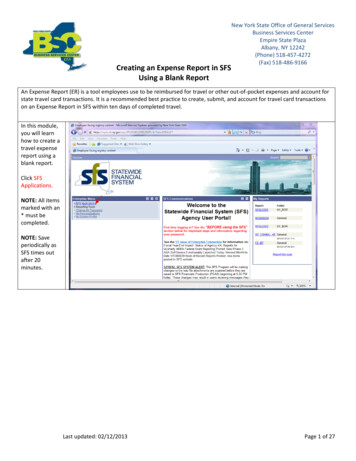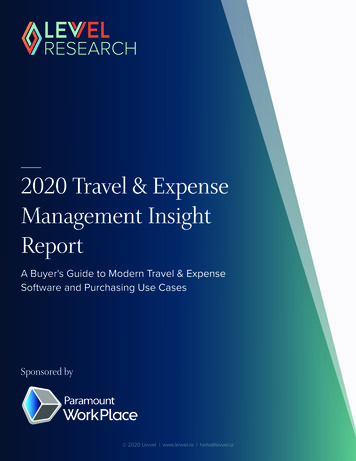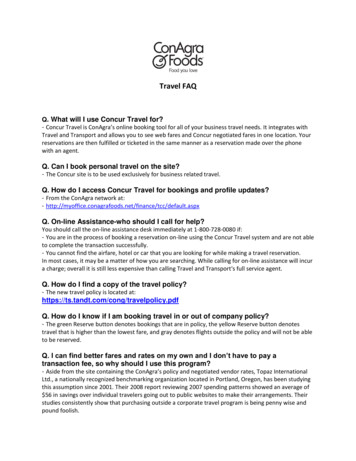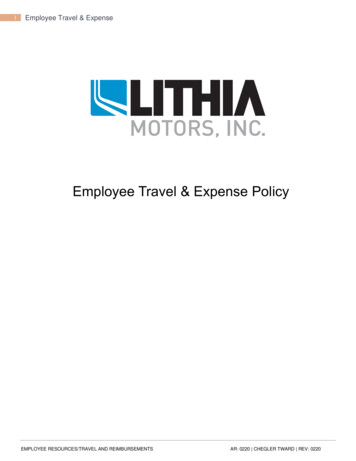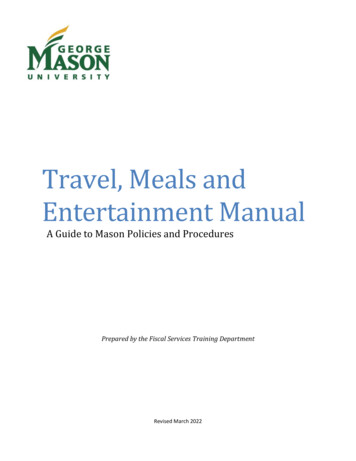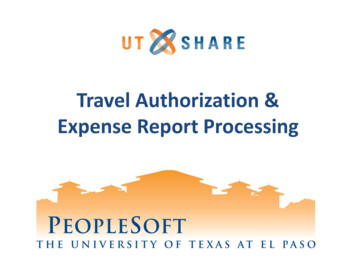
Transcription
Travel Authorization &Expense Report Processing
CreateTravel Authorization
Travel Authorization WorkflowCreatorTravelAuthorization proval The Reports To orSupervisor of theTravelerBudget Authority Grants (PI) Approver Cost Center Approver Department Approver Capital ProjectsApprover
Navigate to Travel Authorization11. On Employee Self Servicehome page click on thedrop down to open theTravel & Expense homepage.
Navigate to Travel Authorization22. Click on the “Travel and Expense Center” tile.
Create/Modify Travel Authorization11.2.3.24.Click Create/Modify under Travel Authorization.Click the Add a New Value tab.Enter the traveling Employee’s ID. Or use themagnifying glass to search for an employeeClick Add button to continue.3PeopleSoft Tips 4 Search for existing travel authorizations by using the Findan Existing Value tab.In step 3, you can also use the magnifying class to Searchby Name in the dropdown.Please remember save this page as a favorite by clickingthe “Add to My Links” at the top of the page.
Enter General Travel Information565.PeopleSoft Tips Travel Dates cannot be in the past. For domestic trips in step 5C, enterthe state abbreviation (ie: TX) andscroll down to select your city.6.Enter fields (green) under Create Travel Authorization.A. Business Purpose- Use drop down menu to selectB. Description – Enter general description of travelC. Default location - Useto select locationD. Comment- Add notes or justification for tripE. Date from & Date to - Enter travel datesF. Benefit – Use drop down menu to selectG. Disposition of duties - Use drop down menuH. Washington D.C fields- required for travel to D.C.Use Attachments link to add attachments
Enter Travel Authorization Lines71189107.Enter first line of detail fields (highlighted in green)A. Date- Enter travel start dateB. Expense Type – From dropdown select only “TA” expense types (there are only 2)C. Description – Enter basic description for the individual lineD. Payment Type – Only select Paid By EmployeeE. Amount – Enter travel authorization amount8. Click “Arrow” to open Accounting Details and Chartfields.9. Enter funding source in SpeedChart field. Then click “enter key” on keyboard.10. Validate the Chartfield values populated from SpeedChart.11. Click “ /-” buttons to add/delete lines. Go to the top of the page after entering all lines.PeopleSoft Tips You may enter multiple lines for different funding sources. Billing Type field is always Expense.
Save & Budget Check12131416151712. To save document click Save for Later link.13. The Authorization ID will appear below the name.This is the number provided to the Travel Agency.14. Select Budget Options link to open budget check page.15. Select Budget Check button.16. Review the Budget Checking Header Status.a) Valid- Passed budget checkingb) Error in Budget Check- Failed budget checking17. Click OK to get back to the Travel Authorization page.
Submit and Confirm18192018. Select Summary and Submit link to submit doc.19. The document number and status appear at thetop of the page.20. To process, select the Submit Travel Authorizationbutton21. Click OK button to confirm.21PeopleSoft Tip:Select the Travel Authorization Details link ifyou want to return to the travel entry page.
Review Status & Workflow22242523272622.23.24.25.Review Confirmation message.Select Refresh Approval Status to update status & workflow.Note: document status changed to “Submission in Process”.Select Workflow History link to see classic approvalworkflow page.26. The Approval History is also available to review workflow.27. To recall document, select the Withdraw TravelAuthorization button to return document to the Creator.a) Note: Withdraw is only available when the documentis pending at the Supervisor Approval step
CreateExpense Report
Expense Report tinitiator TravelerEmployeeCertificationBudgetAuthority Grants (PI) Cost Center Department Capital ProjectDocumentApprover Travel Office Contracts &Grants Office
Navigate to Expense Reports11. On Employee Self Servicehome page click on thedrop down to open theTravel & Expense homepage.
Navigate to Expense Reports22. Click on the “Travel and Expense Center” tile.
Create/Modify Expense Report11.2.3.24.Click Create/Modify under Expense Report.Click the Add a New Value tab.Enter the Employee’s Empl ID. Or use themagnifying glass to search for an employeeClick Add button to continue.3PeopleSoft Tips4 Search for existing Expense Reports by using the Find anExisting Value tab.In step 3, you can also use the magnifying class to Searchby Name in the dropdown.Please remember save this page as a favorite by clickingthe “Add to My Links” at the top of the page.
Enter Expense Report565.6.Enter fields (in green) under Create Expense Report.A. Business Purpose- Use drop down menu to selectB. Report Description – Enter general descriptionC. Default location - Useto select location (for Travel Reimbursement only)D. Comment- Add notes or Justification for reimbursement.Use Attachments link to add attachmentsPeopleSoft TipsThere are two types of Expense Reports that can be created using this page:1) Travel Reimbursement: Enter Business Purpose, Report Description, Comment, Default Location2) Expense Reimbursement: Enter Business Purpose, Report Description, Comment
Enter Expense Report Lines7128910117.Enter the first line of detail fields (highlighted in green)A. Date- Enter travel start dateB. Expense Type – From dropdown select appropriate expense type for line itemC. Description – Enter basic description for lineD. Payment Type – Only select “Paid By Employee”E. Amount – Enter expense line amount8. Some Expense Types will require additional information. Enter information requested.9. Click “Arrow” to open Accounting Details and Chartfields.10. Enter funding source in SpeedChart field. Then click “enter key” on keyboard.11. Validate the Chartfield values populated from SpeedChart.12. Click “ /-” buttons to add/delete lines. Expense Reports usually require entering multiplelines. Remember to click the “ ” button. Go to the top of the page after entering all lines.
Save and Associate1314151617PeopleSoft Note:1813. To save document click Save for Later link.14. The Report # will appear above Default Location.15. Please review the note below.Select Associate Travel Authorization and click GO button.16. Select corresponding TA to Associate.17. Verify correct Travel Authorization # has has been linked.18. If incorrect, you can use Detach TA button to remove TA.Then start the Association process again.Only Travel Reimbursements need to be Associated to a Travel Authorization. Continue with step #’s 15-18.Regular employee Expense Reimbursements do not require Association. Skip to step #19 on the next page.
Budget Check & Submit192321202219. Select Budget Options link to open budget check page.20. Select Budget Check button to start budget checking process.21. Review the Budget Checking Header Status.a) Valid- Passed budget checkingb) Error in Budget Check- Failed budget checking22. Click OK to get back to Expense Report Authorization page.23. Select Summary and Submit link to submit document.
Submit & Confirm242524. The document number and document status appearat the top of the page.25. To process, select the Submit Expense Report button.26. Click OK button to confirm.26PeopleSoft Tip:Select the Expense Details link if you want toreturn to the expense report entry page.
Review Status & Workflow27293028323127.28.29.30.Review Confirmation message.Select Refresh Approval Status to update status & workflow.Note: document status changed to “Submission in Process”.Select Workflow History link to see classic approvalworkflow page.31. The Approval History is also available to review workflow.32. To recall document, select the Withdraw Expense Reportbutton to return document to the Creator.a) Note: Withdraw is only available when the documentis pending at the Employee Certification Approval step
Modify/Cancel Documents Returning documents SEND BACK button used by Approvers or Submit Help Desk ticket Correcting documents Modify page in Travel Authorization & Expense Report Main Menu Travel and Expenses Travel and Expense Center (Travel Authorization or Expense Report) Modify Canceling/Deleting documents TERMINATE button used by Approvers or Submit Help Desk ticket
Reviewing BudgetChecking Errors
Review Budget ErrorsPeopleSoft TipAll “Exceptions” need to be correctedby the Creator before the document canbe submitted for approval.212a1.2.If you receive a “Budget Checking Error” message.Click the OK button to continue.Identify the actual error by selecting either Yes or No.a) Yes- will take you to the page with where theactual error message appears.b) No- takes you back to the Budget Checking page.There you can click the “Go to TransactionExceptions” link to go get to error message page.2b
Common Error MessagesError TypeDocument MessageErrorError DescriptionBudgetBudget Checking Errors Exist(18021,91) Budget checking errorswere logged for this document.Please check budget exception page.ExceedsBudgetToleranceTransaction exceedsavailable budgetBudgetBudget Checking Errors Exist(18021,91) Budget checking errorswere logged for this document.Please check budget exception page.No BudgetExistsBudgetBudget Checking Errors Exist(18021,91) Budget checking errorswere logged for this document.Please check budget exception page.Budget Dateout of BoundsChartFieldBudget Checking Errors Exist(18021,91) Budget checking errorswere logged for this document.Please check budget exception page.Required keyCF is blank(CF Chartfield)ChartFieldAt least 1 Distribution is missing anAccount Value. (7030,691). At least1 distribution is missing an AccountValue. This must be correctedbefore this voucher can be saved.MissingAccount ValueChartFieldInvalid value- press the promptbutton or hyperlink for a list of validvalues (15,11). The value entered inthe field does not match one of theallowable values. You can see theallowable values by pressing thePrompt button or fy speedchart & re-budget checkVerify speedchart funds in Budget OverviewUse another speedchart & re-budget checkIf insufficient funds; request Budget Transferfrom Budget Office or Contracts & Grants for grants.(use Budget Transfer Request Form)Chartfield combination does 1) Verify speedchart & re-budget checknot exist for budget row. One 2) Verify speedchart funds in Budget Overviewof the chart fields does not3) Use another speedchart & re-budget checkmatch the valid string.4) Submit Help Desk ticket. Cost Center & Projectissues reviewed by Budget Office or Contracts& Grants (use Budget Transfer Request Form)Budget date on transaction1) Review effective dates for project.is not within projecta) If Service dates are within effective dates;Effective date.then re-budget checkb) If Service dates outside effective dates;use another funding source.c) Notify Contracts & Grants of service date issues(Error only impacts grant/project) 2) Verify speedchart & re-budget check3) Use another speedchart & re-budget checkA required chartfield is missing.1) Use conversion tool to find missing chartfields for speedchart andadditional lines, & re-budget check.a) Cost Center field Fund, Function, Deptb) Project field Fund, Function, Dept, PC Busn Unit, Activity2) Verify speedchart & re-budget check3) Use another speedchart & re-budget checkMissing Account number in the 1) The Account portion of the Chart field was notDistribution lines section.entered. Go to the Distribution lines section andsearch Account field using magnifying glass.One of the chartfields containan invalid value.1) Use conversion tool to verify chartfields forspeedchart and additional lines, & re-budget check.2) Verify speedchart funds in Budget Overview3) Use another speedchart & re-budget check26
Questions?
Create/Modify Expense Report 1. Click Create/Modify under Expense Report. 2. Click the Add a New Value tab. 3. Enter the Employee'sEmpl ID. Or use the magnifying glass to search for an employee 4. Click Add button to continue. PeopleSoft Tips Search for existing Expense Reports by using the Find an Existing Value tab.