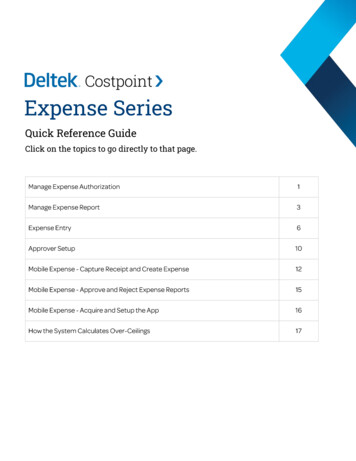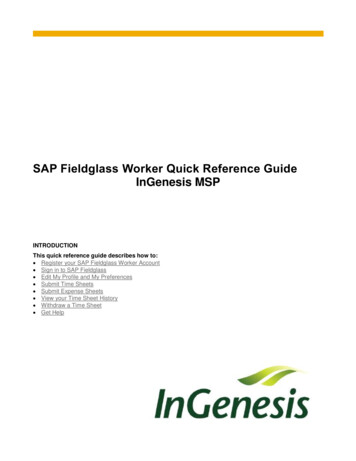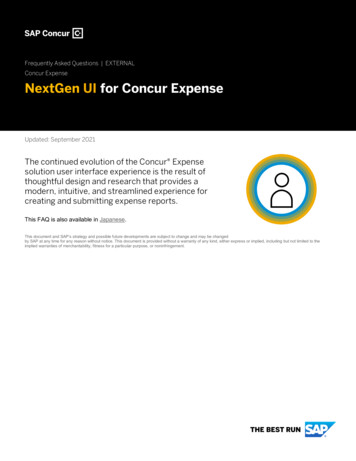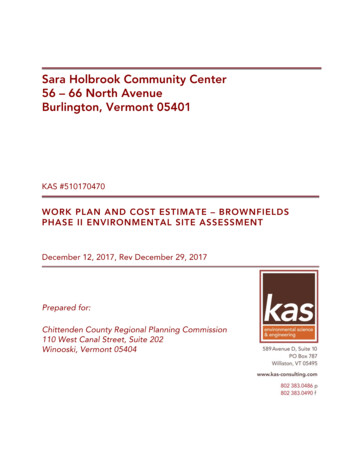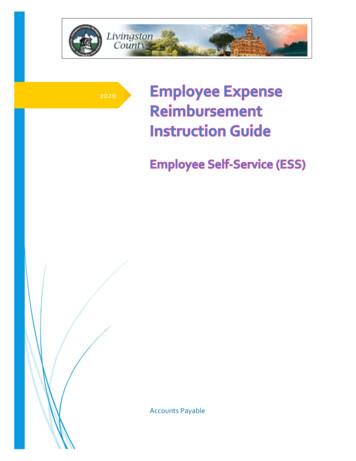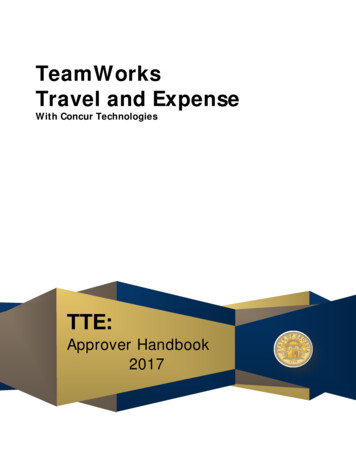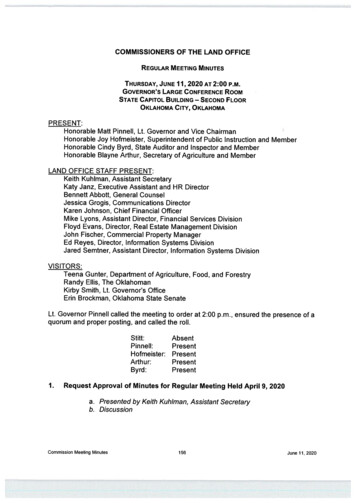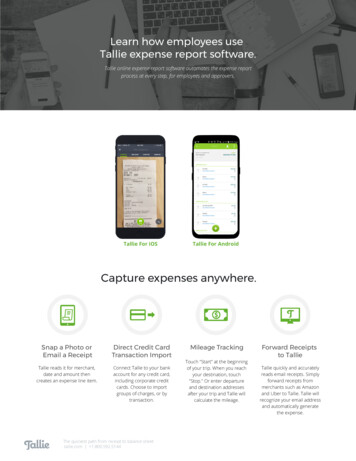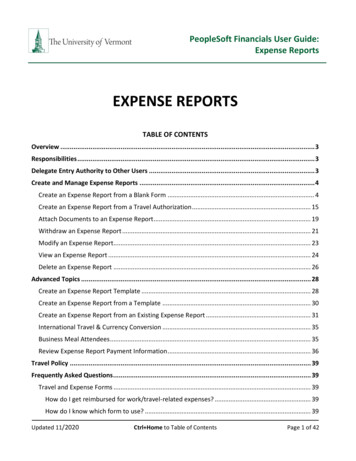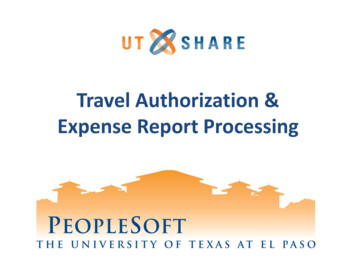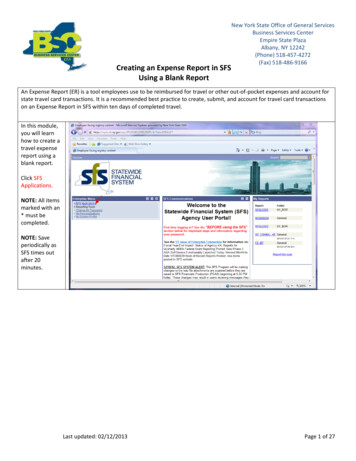
Transcription
Creating an Expense Report in SFSUsing a Blank ReportNew York State Office of General ServicesBusiness Services CenterEmpire State PlazaAlbany, NY 12242(Phone) 518-457-4272(Fax) 518-486-9166An Expense Report (ER) is a tool employees use to be reimbursed for travel or other out-of-pocket expenses and account forstate travel card transactions. It is a recommended best practice to create, submit, and account for travel card transactionson an Expense Report in SFS within ten days of completed travel.In this module,you will learnhow to create atravel expensereport using ablank report.Click SFSApplications.NOTE: All itemsmarked with an* must becompleted.NOTE: Saveperiodically asSFS times outafter 20minutes.Last updated: 02/12/2013Page 1 of 27
Next, click SFSFinancials(eitherlocation).Click EmployeeSelf-Service.Page 2 of 27
Click ExpenseReport underEmployee T&ECenter.Click Create toopen anExpense ReportEntry page.Page 3 of 27
Collapse themenu pagelet –Click theminimizebutton.This action givesa larger screenfor betterviewing.This is theExpense ReportEntry page. It isused to createand submit ERs.Page 4 of 27
The Quick Startlist allows theuser to selectthe mostefficientcreationmethod.Click the QuickStart drop downarrow.Choose A BlankReport.Click GO.First, enter abrief descriptionof your trip forthis report.Click in theDescriptionfield. Thedescriptionshould bespecific enoughso the expensereport can beidentifiedquickly. Thisfield has a 30character limit.Do NOT usetypographicalcharacters, i.e.,!@# % &()”? in any fields.Page 5 of 27
Click in theComment field.This field is notmandated bythe BSC. Peryour agency’sguidelines,enter thejustification orpurpose of thetrip. Additionalcomments canbe added to thisfield. This fieldhas a 10,000character limit.Choose yourBusinessPurpose. Clickthe drop downarrow. Selectthe businessreason that bestfits your travelpurpose.Page 6 of 27
ReferenceThis field can beused for AgencyReference, asnecessary. Anexample wouldbe a travel codethat the agencyuses. This is anoptional field.(This field holdslimitedcharacters.)Out-of-statetravel requiresDOB approval.NOTE: See DOBB-1184 letins/b1184 reissue.htmlIf a DOBApproval Codewas obtainedfor this trip, itmust be enteredin the DOBApproval Codefield.Page 7 of 27
The DefaultLocation is thecity and statewhere youtraveled.To find thedestinationwhere youtraveled, type inthe state’s twoletterdesignation andthe first fewletters of thecity you visited.Click.NOTE: BSC maydeny your ER ifthis field is notpopulated.Based on thesearch, a menuof locations, likethis, mayappear. Selectthe correctlocation.NOTE: Based onthe DefaultLocationselected, perdiem amountsauto-populateand hotel rateswill bevalidated.Page 8 of 27
If travel is Outof State, clickthis box.The OfficialStation field isused to identifythe location theuser is officiallyassigned.NOTE: Theinformation inthis field willauto-populatebased on yourEmployeeProfile.Page 9 of 27
The WorkLocation field isused to identifyan alternatework site if notworking fromyour officialstation.If different fromyour officialstation,manually enteryour worklocation.Travel DatesEnter yourtravel dateFrom (startdate) by clickingon the Calendar. Clicking onthe Calendarwill give you apop-up box tochoose yourtravel startdate.NOTE: BSC maydeny your ER ifthis field is notpopulated.Page 10 of 27
Enter yourtravel date To(end date) byclicking on theCalendar .Clicking on theCalendar willgive you a popup box tochoose yourtravel end date.NOTE: BSC maydeny your ER ifthis field is notpopulated.Normal WorkHoursUse the From(HH:MI) and To(HH:MI) box toenter yourNormal WorkHours.Note: Time canbe entered in 24hour format or12 hour formatfollowed byAM/PM (e.g.1400 or 02:00PM).NOTE: BSC maydeny your ER ifthese fields arenot populated.Page 11 of 27
Click onAccountingDefaults.The AccountingDefaults pagedisplays theChartFieldcoding for thetraveler.ChartFields arecodes used tocategorizefinancial andbudgettransactions.Some or all ofthe necessaryfields may autopopulate. Verifythe coding iscorrect or alteras necessary. Ifyou are unsureof your coding,check with yourbudget office.Click OK.Page 12 of 27
The Detailssection of theentry page isused to enterand itemize allexpenses for thetrip. Each line isa separateexpense thatwas incurred onyour trip.Click theExpense Typedrop downarrowcorrespondingto the firstexpense.All availableExpense Typesare listed here.Find theappropriateselection for theexpense.Click the item.Page 13 of 27
Next, enter yourExpense Dateby clicking onthe Calendar.Clicking on theCalendar willgive you a popup box tochoose yourexpense date.Page 14 of 27
Next, enter theAmount Spenton the expense.Click thePayment Typedrop downarrow.There are threePayment Types:1. AP Prepaid:Indicates anAccountsPayable voucherwill be used topay themerchant.2. PersonalFunds: Indicatesan out-ofpocket expense.3. Travel Card:Indicates theuse of theTravel Card.Select theappropriatePayment Typefor the expense.Page 15 of 27
The Billing Type,while indicatingit is amandatory field,does not haveanyfunctionality. Itcan be ignored.Click the *DetaillinkNOTE: It isrecommendedto click theDetail link forevery expenseentered. Theremay beadditionalrequiredinformation forthe item thatcan only beentered via theDetail link.Page 16 of 27
The ExpenseDetail pageallows you toenter additionalinformationabout aparticularexpense.Fill in theDescription fieldas needed.Enter theappropriateinformation forthe * items.NOTE: The fieldsthat appear onthis page can bedifferent basedon the expensetype.Click CheckExpense ForErrors.If no error, thescreen willremain thesame. If anerror, a red barwill appear.Review yourwork and fixerrors.NOTE: ThisCheck Expensefor Errorsbutton willcheck only thisexpense forpossible errors.Then clickReturn toExpense Report.Page 17 of 27
SFS times outafter 20minutes.Click Save ForLater to saveyour work andcontinue the ER.After you haveclicked Save ForLater, thecomputer willautomaticallygenerate a tendigit Report IDnumber. This isyour referencenumber for theexpense reportyou havecreated.Page 18 of 27
After you havesaved your ER,continueentering alladditionalexpensesincurred duringtravel.A typicalexpense reportwill havemultipleexpense linesrepresenting alltravel expensesthat were madeduring travel.Complete a linefor eachexpense of thetrip.If you have runout of lines, youcan addadditional rows.Click.Page 19 of 27
If the yellow barappears, click itand selectTemporarilyAllow ScriptedWindows.Clickagain.Enter thenumber of rowsto add.Click OK.Page 20 of 27
Additionalrow(s) havebeen added.Add expenses asdescribed inprevious steps.For yourinformation, seeReimbursableExpenses &ReceiptRequirements.Page 21 of 27
Any requiredreceipts for thetrip must beattached to theER via a scanneddocument.NOTE: BSCcannot addattachments.ClickAttachments.NOTE: BSC maydeny your ER ifrequiredreceipts are notattached.Click AddAttachment.Page 22 of 27
Click Browse toselect adocumentstored on yourcomputer ornetwork.Next, clickUpload.If you haveotherattachments,add as discussedabove.If complete,click OK.Page 23 of 27
After allexpenses andattachmentshave beenentered clickSubmit.When theSubmit buttonis clicked, the ERis saved, sent tobudget check,and submittedinto the Agencyapprovalprocess.The SubmitConfirmationpage is shown.Review foraccuracy.Click OK.Page 24 of 27
The ExpenseReport Detailshows what youhave submitted.Page 25 of 27
Using a Blank Report. An Expense Report (ER) is a tool employees use to be reimbursed for travel or other out-of-pocket expenses and account for state travel card transactions. It is a recommended best practice to create, submit, and account for travel card transactions on an Expense Report in SFS within ten days of completed travel. In this .