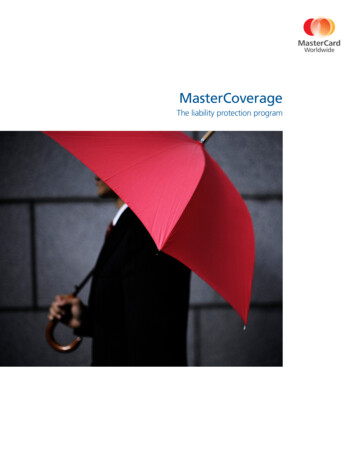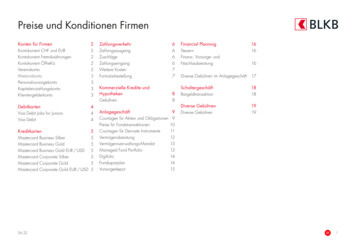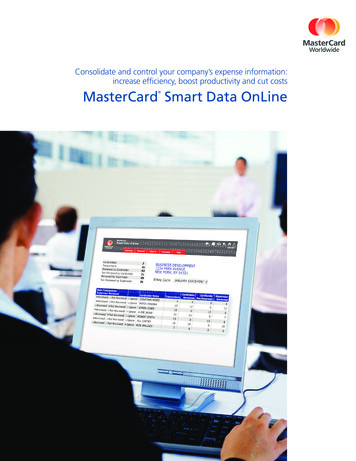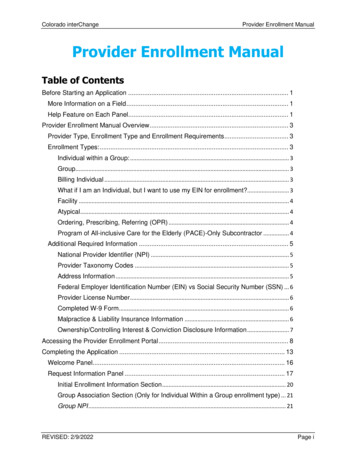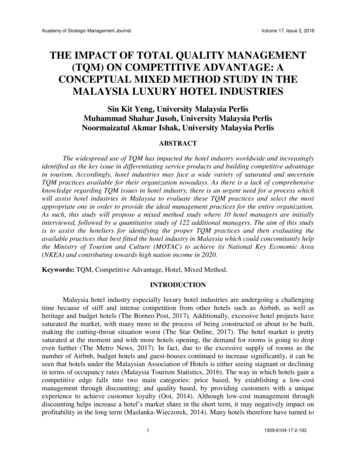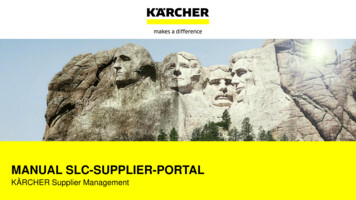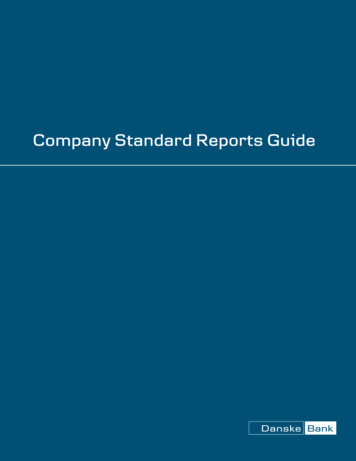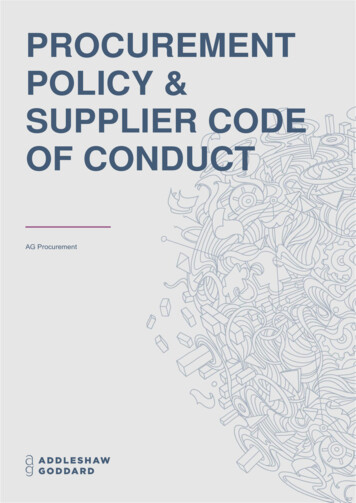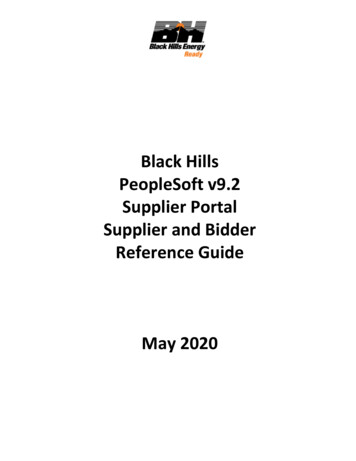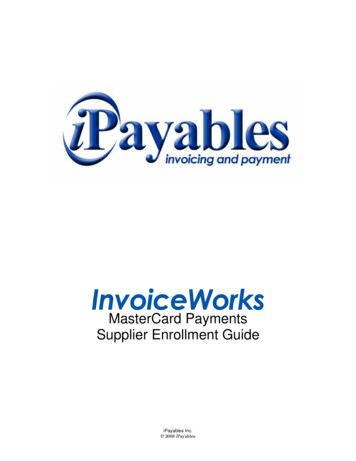
Transcription
MasterCard PaymentsSupplier Enrollment GuideiPayables Inc. 2008 iPayables
MasterCard Payment Enrollment GuideTechnical SupportCheck the Help Menu item for assistance with that screen and more links to more extensive Help.Questions and/or concerns can be addressed by either sending an email to InvoiceWorks Support Deskat invoiceworks.support@ipayables.com or by phone 1-801-224-8300.CopyrightThis document is protected under the copyright laws of the United States and other countries as anunpublished work. This document contains information that is proprietary and confidential to iPayablesInc. or its technical alliance partners, which shall not be disclosed outside or duplicated, used, ordisclosed in whole or in part for any purpose other than to evaluate iPayables Inc. Any use or disclosurein whole or in part of this information without the express written permission of iPayables Inc. isprohibited.Version 1.0 2008 iPayables. All rights reserved.Trademarks"InvoiceWorks" is a federally registered service mark of iPayables, Inc. Microsoft, Windows and theWindows logo, and the Internet Explorer logo are either registered trademarks or trademarks of MicrosoftCorporation in the United States and/or other countries. MasterCard and MasterCard Paymnet Gatewayand the MasterCard logo are either registered trademarks or trademarks of MasterCard in the UnitedStates and/or other countries. Other product names mentioned may be trademarks or registeredtrademarks of their respective companies and are hereby acknowledged.V1.01Copyright 2008 iPayables Inc.
MasterCard Payment Enrollment GuidePurpose of this DocumentThis document explains how suppliers can receive payments by way of the MasterCard CommercialCard from selected Customers. InvoiceWorks and the MasterCard Payment Gateway together offer thiscapability.Step 1 – Enrollment in InvoiceWorks One requirement is that suppliers have an account with InvoiceWorks.The InvoiceWorks account is both free of charge and very simple to setup.If you already have an account with InvoiceWorks you may skip this step.If you need an InvoiceWorks account, please send an email with you name and number toinvoiceworks.support@ipayables.com, or contact 1-801-224-8300 and a representative will assist you.Step 2 – Access the InvoiceWorks Supplier WebsiteUsing Internet Explorer, go to the following address https://iata.invoiceworks.net/new/Click on Supplier in the lower left corner and log in to InvoiceWorks .V1.02Copyright 2008 iPayables Inc.
MasterCard Payment Enrollment GuideStep 3 – Open MasterCard Payment Account ScreenFrom the Main Menu select the Payment Accounts item. The Payment Management Screenwill be displayed.The Payment Management Screen has 2 tabs.1) Payment Accounts for creating the MasterCard Account.2) Payment By Customer for requesting this Payment method from a specific Customer.To create a MasterCard Payment Gateway account, click on Add. A screen will pop-up.Step 4 – Creating a MasterCard Payment Gateway AccountThis screen captures some additional information from what is currently listed withinInvoiceWorks . This data is provided to MasterCard for final setup.The MasterCard Payment Gateway requires that a new Merchant ID (MID) to be created due todifferent rates used for processing through the MasterCard Payment Gateway. Once MasterCardreceives this additional data, MasterCard will request the creation of the new Merchant ID andprovided to you the new Merchant ID that will be used. There is no cost to suppliers for the newMerchant ID being created.V1.03Copyright 2008 iPayables Inc.
MasterCard Payment Enrollment GuidePlease enter information in the fields are as follows:MasterCard Account NameDescriptive name that is meaningful to youName on MasterCard AccountBusiness name associated with your current MasterCard Account(s)AcquirerSelect MasterCard Payment GatewayMerchant IDEnter PendingSIC CodeEnter the appropriate SIC Code for your businessExpiration DateEnter an expiration date for this account allowing for your review at that timeFederal Tax IDEnter your Business’ Federal Tax IDPayment Contact User IDSelect from the list of Users within InvoiceWorks as the primary contactTerms and ConditionsReview the Terms and Conditions and select Yes as your acceptanceWhen completed click on Submit.V1.04Copyright 2008 iPayables Inc.
MasterCard Payment Enrollment GuideStep 5 – Requesting MasterCard Payment by CustomerOnce you have setup your MasterCard Payment Gateway account you can now request fromyour Customer to be paid via MasterCard.Click on the second tab which is Payment By Customer.This screen shows all Customers who are currently offering the option of Payment by theMasterCard Commercial Card through the MasterCard Payment Gateway.To request this option with a Customer, simply click on the Add Account link next to thatCustomer.A popup will appear which lets you select the MasterCard Payment Gateway Account.Select the account and click on Submit.The account name will now appear next to that Customer in the list and the Customer will benotified of your request.The Customer will review the request and setup this Payment Method in their ERP system.Once the setup is completed, Invoicing within InvoiceWorks will now show MasterCard as thePayment Method when creating and submitting invoices for Payment.Congratulations. You have completed the InvoiceWorks MasterCard Payment Gatewaysetup and can now invoice your customer and receive payment via MasterCard.If you have any questions about how to enroll with InvoiceWorks , create and/or submitinvoices, submit invoices by uploading a file or via automated FTP, please contact iPayables atinvoiceworks.support@ipayables.com or by phone at 1-801-224-8300 .V1.05Copyright 2008 iPayables Inc.
InvoiceWorks . This data is provided to MasterCard for final setup. The MasterCard Payment Gateway requires that a new Merchant ID (MID) to be created due to different rates used for processing through the MasterCard Payment Gateway. Once MasterCard receives this additional data, MasterCard will request the creation of the new Merchant ID and