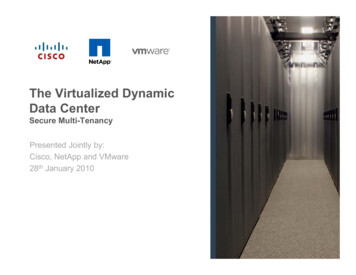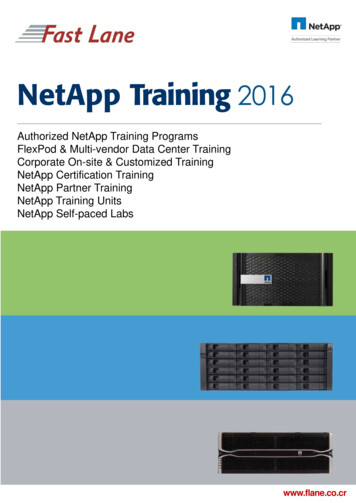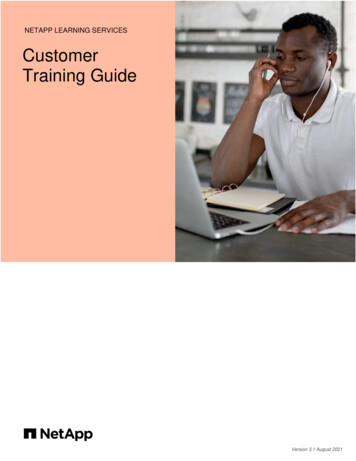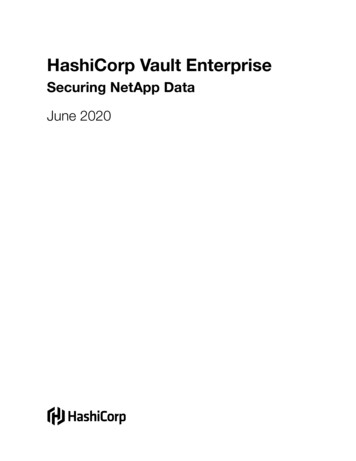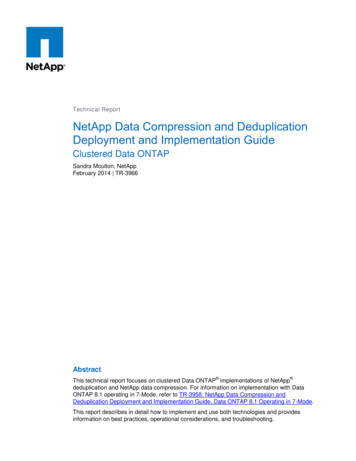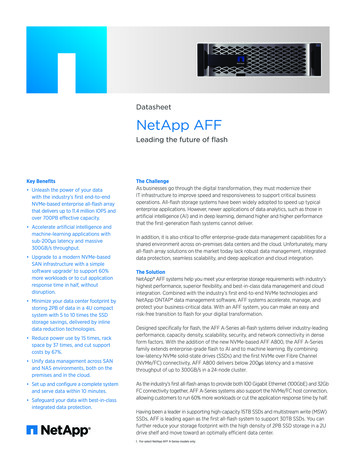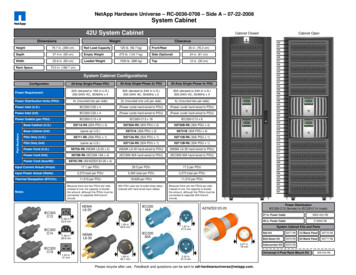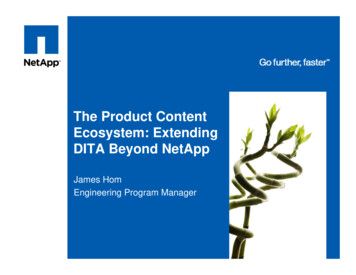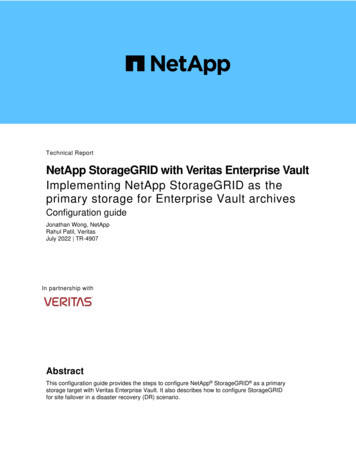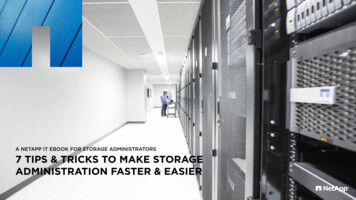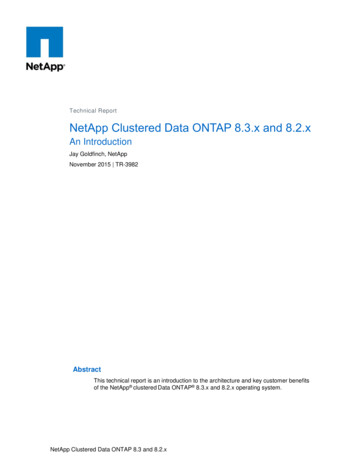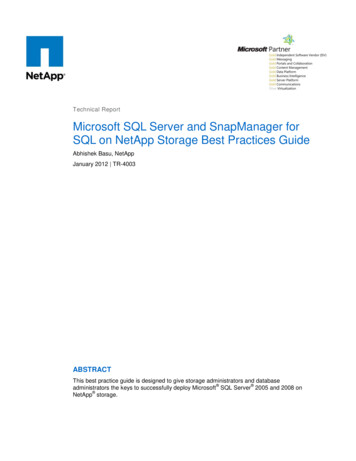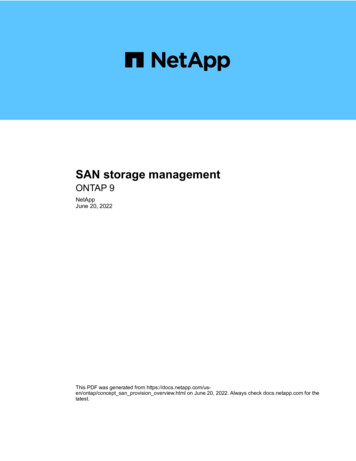
Transcription
SAN storage managementONTAP 9NetAppJune 20, 2022This PDF was generated from https://docs.netapp.com/usen/ontap/concept san provision overview.html on June 20, 2022. Always check docs.netapp.com for thelatest.
Table of ContentsSAN storage management . . . . . . . . . . . . . . . . . . . . . . . . . . . . . . . . . . . . . . . . . . . . . . . . . . . . . . . . . . . . . . . . . . 1SAN management with System Manager . . . . . . . . . . . . . . . . . . . . . . . . . . . . . . . . . . . . . . . . . . . . . . . . . . . . 1SAN management with the CLI . . . . . . . . . . . . . . . . . . . . . . . . . . . . . . . . . . . . . . . . . . . . . . . . . . . . . . . . . . . 13SAN configuration reference. . . . . . . . . . . . . . . . . . . . . . . . . . . . . . . . . . . . . . . . . . . . . . . . . . . . . . . . . . . . . 111
SAN storage managementSAN management with System ManagerSAN storageSAN management overview with System ManagerThe topics in this section show you how to configure and manage SAN environments withSystem Manager in ONTAP 9.7 and later releases.If you are using the classic System Manager (available only in ONTAP 9.7 and earlier), see these topics: iSCSI protocol FC/FCoE protocolYou can use the iSCSI and FC protocols to provide storage in a SAN environment.With iSCSI and FC, storage targets are called LUNs (logical units) and are presented to hosts as standardblock devices. You create LUNs and then map them to initiator groups (igroups). Initiator groups are tables of1
FC host WWPs and iSCSI host node names and control which initiators have access to which LUNs.FC targets connect to the network through FC switches and host-side adapters and are identified by worldwide port names (WWPNs). iSCSI targets connect to the network through standard Ethernet network adapters(NICs), TCP offload engine (TOE) cards with software initiators, converged network adapters (CNAs) ordedicated host bust adapters (HBAs) and are identified by iSCSI qualified names (IQNs).Provision SAN storage for VMware datastoresCreate LUNs to provide storage for an ESXi host using the FC or iSCSI SAN protocolwith ONTAP System Manager (9.7 and later). LUNs appear as disks to the ESXi host.This procedure creates new LUNs on an existing storage VM. Your FC or iSCSI protocol should already be setup.Beginning with ONTAP 9.8, when you provision storage, QoS is enabled by default. You candisable QoS or choose a custom QoS policy during the provisioning process or at a later time.When you have completed this procedure, you can manage VMware datastores with Virtual Storage Console(VSC) for VMware vSphere. Beginning with VSC 7.0, VSC is part of the ONTAP Tools for VMware vSpherevirtual appliance, which includes VSC, vStorage APIs for Storage Awareness (VASA) Provider, and StorageReplication Adapter (SRA) for VMware vSphere capabilities.Be sure to check the NetApp Interoperability Matrix to confirm compatibility between your current ONTAP andVSC releases.To set up SAN protocol access for ESXi hosts to datastores using System Manager Classic (for ONTAP 9.7and earlier releases), see the following topics:* FC configuration for ESXi using VSC overview* iSCSI configuration for ESXi using VSC overviewFor more information, see TR-4597: VMware vSphere for ONTAP and the documentation for your VSCrelease.Steps1. In System Manager, click Storage LUNs and then click Add.a. Enter the required information to create the LUN.b. You can click More Options to do the following, depending upon your version of ONTAP.Option2Availablebeginning with
Assign QoS policy to LUNs instead of parent volumeONTAP 9.10.1 More Options Storage and Optimization Select Performance Service Level. To apply the QoS policy to individual LUNs instead of the entire volume,select Apply these performance limits enforcements to each LUN.By default, performance limits are applied at thevolume level.Create a new initiator group using existing initiator groupsONTAP 9.9.1 More Options HOST INFORMATION Select New initiator group using existing initiator groups.NOTE: The OS type for an igroup containing other igroups cannot bechanged after it has been created.Add a description to your igroup or host initiatorONTAP 9.9.1The description serves as an alias for the igroup or host initiator. More Options HOST INFORMATIONCreate your LUN on an existing volumeONTAP 9.9.1By default, a new LUN is created in a new volume. More Options Add LUNs Select Group related LUNs.Disable QoS or choose a custom QoS policyONTAP 9.8 More Options Storage and Optimization Select Performance Service Level.NOTE: In ONTAP 9.9.1 and later, if you select a custom QoS policy, you canalso select manual placement on a specified local tier.Related InformationView and manage SAN initiators and igroups2. For FC, zone your FC switches by WWPN. Use one zone per initiator and include all target ports in eachzone.3. Use Virtual Storage Console (VSC) for VMware vSphere, to discover and initialize the LUN.3
4. Verify that the ESXi hosts can write and read data on the LUN.Provision SAN storage for Linux serversCreate LUNs to provide storage for a Linux server using the FC or iSCSI SAN protocolwith ONTAP System Manager, which is available with ONTAP 9.7 and later ONTAP 9releases.This procedure creates new LUNs on an existing storage VM. LUNs appear to Linux as SCSI disk devices.Your FC or iSCSI protocol should already be set up. You need to know the initiator identifiers (FC WWPN oriSCSI iqn) for your Linux server.Beginning with ONTAP 9.8, when you provision storage, QoS is enabled by default. You candisable QoS or choose a custom QoS policy during the provisioning process or at a later time.Steps1. On your Linux server, install the NetApp Linux Host Utilities package.2. In System Manager, click Storage LUNs and then click Add.a. Enter the required information to create the LUN.b. You can click More Options to do the following, depending upon your version of ONTAP.OptionAvailablebeginning withAssign QoS policy to LUNs instead of parent volumeONTAP 9.10.1 More Options Storage and Optimization Select Performance Service Level. To apply the QoS policy to individual LUNs instead of the entire volume,select Apply these performance limits enforcements to each LUN.By default, performance limits are applied at thevolume level.4
Create a new initiator group using existing initiator groupsONTAP 9.9.1 More Options HOST INFORMATION Select New initiator group using existing initiator groups.NOTE: The OS type for an igroup containing other igroups cannot bechanged after it has been created.Add a description to your igroup or host initiatorONTAP 9.9.1The description serves as an alias for the igroup or host initiator. More Options HOST INFORMATIONCreate your LUN on an existing volumeONTAP 9.9.1By default, a new LUN is created in a new volume. More Options Add LUNs Select Group related LUNs.Disable QoS or choose a custom QoS policyONTAP 9.8 More Options Storage and Optimization Select Performance Service Level.NOTE: In ONTAP 9.9.1 and later, if you select a custom QoS policy, you canalso select manual placement on a specified local tier.Related InformationView and manage SAN initiators and igroups3. For FC, zone your FC switches by WWPN. Use one zone per initiator and include all target ports in eachzone.4. On your Linux server, discover the new LUNs:/usr/bin/rescan-scsi-bus.shOptionally partition the LUNs and create file systems.5. Verify the Linux server can write and read data on the LUN.Related informationIf you want additional details about SAN Administration, consult the SAN Administration overview.Other ways to do this in ONTAPTo complete this task using Refer to 5
System Manager Classic (available with 9.7 andearlier)iSCSI configuration for Red Hat Enterprise LinuxThe ONTAP command line interface (CLI)LUN setup workflow with the CLIProvision SAN storage for Windows serversCreate LUNs to provide storage for a Windows server using the FC or iSCSI SANprotocol. LUNs appear as disks to the Windows host.This procedure creates new LUNs on an existing storage VM. Your FC or iSCSI protocol should already be setup.Beginning with ONTAP 9.8, when you provision storage, QoS is enabled by default. You candisable QoS or choose a custom QoS policy during the provisioning process or at a later time.Steps1. On your Windows server, install the native DSM for Windows MPIO.2. In System Manager, click Storage LUNs and then click Add.a. Enter the required information to create the LUN.b. You can click More Options to do the following, depending upon your version of ONTAP.OptionAvailablebeginning withAssign QoS policy to LUNs instead of parent volumeONTAP 9.10.1 More Options Storage and Optimization Select Performance Service Level. To apply the QoS policy to individual LUNs instead of the entire volume,select Apply these performance limits enforcements to each LUN.By default, performance limits are applied at thevolume level.6
Create a new initiator group using existing initiator groupsONTAP 9.9.1 More Options HOST INFORMATION Select New initiator group using existing initiator groups.NOTE: The OS type for an igroup containing other igroups cannot bechanged after it has been created.Add a description to your igroup or host initiatorONTAP 9.9.1The description serves as an alias for the igroup or host initiator. More Options HOST INFORMATIONCreate your LUN on an existing volumeONTAP 9.9.1By default, a new LUN is created in a new volume. More Options Add LUNs Select Group related LUNs.Disable QoS or choose a custom QoS policyONTAP 9.8 More Options Storage and Optimization Select Performance Service Level.NOTE: In ONTAP 9.9.1 and later, if you select a custom QoS policy, you canalso select manual placement on a specified local tier.Related InformationView and manage SAN initiators and igroups3. For FC, zone your FC switches by WWPN. Use one zone per initiator and include all target ports in eachzone.4. On your Windows server, discover the new LUN.5. Initialize the LUN and optionally format it with a file system.6. Verify the Windows server can write and read data on the LUN.Related informationIf you want additional details about SAN administration, consult the SAN Administration overview.Other ways to do this in ONTAPTo complete this task using Refer to System Manager Classic (available with 9.7 andearlier)iSCSI configuration for Windows overview7
The ONTAP command line interface (CLI)LUN setup workflow with the CLIView and manage SAN initiators and igroupsYou can use System Manager to view and manage initiator groups (igroups) andinitiators.About this task The initiator groups identify which hosts are able to access specific LUNs on the storage system. After an initiator and initiator groups are created, you can also edit them or delete them. To manage SAN initiators groups and initiators, you can perform the following tasks: View and manage SAN initiator groups View and manage SAN initiatorsView and manage SAN initiator groupsYou can use System Manager to view a list of initiator groups (igroups). From the list, you can performadditional operations.Steps1. In System Manager, click Hosts SAN Initiator Groups.The page displays a list of initiator groups (igroups). If the list is large, you can view additional pages of thelist by clicking the page numbers at the lower right corner of the page.The columns display various information about the igroups. Beginning with 9.11.1, the connection status ofthe igroup is also displayed. Hover over status alerts to view details.2. (Optional): You can perform the following tasks by clicking the icons at the upper right corner of the list: Search Download the list. Show or Hide columns in the list. Filter the data in the list.3. You can perform operations from the list: Clickto add an igroup. Click the igroup name to view the Overview page that shows details about the igroup.On the Overview page, you can view the LUNs associated with the igroup, and you can initiate theoperations to create LUNs and map the LUNs. Click All SAN Initiators to return to the main list. Hover over the igroup, then clicknext to an igroup name to edit or delete the igroup. Hover over the area to the left of the igroup name, then check the check box. If you click Add toInitiator Group, you can add that igroup to another igroup. In the Storage VM column, click the name of a storage VM to view details about it.8
View and manage SAN initiatorsYou can use System Manager to view a list of initiators. From the list, you can perform additional operations.Steps1. In System Manager, click Hosts SAN Initiator Groups.The page displays a list of initiator groups (igroups).2. To view initiators, perform the following: Click the FC Initiators tab to view a list of FC initiators. Click the iSCSI Initiators tab to view a list of iSCSI initiators.The columns display various information about the initiators.Beginning with 9.11.1, the connection status of the initiator is also displayed. Hover over status alerts toview details.3. (Optional): You can perform the following tasks by clicking the icons at the upper right corner of the list: Search the list for particular initiators. Download the list. Show or Hide columns in the list. Filter the data in the list.Create nested igroupBeginning with ONTAP 9.9.1, you can create an igroup that consists of other existingigroups.1. In System Manager, click Host SAN Initiator Groups, and then click Add.2. Enter the igroup Name and Description.The description serves as the igroup alias.3. Select the Storage VM and Host Operating System.The OS type of a nested igroup cannot be changed after the igroup is created.4. Under Initiator Group Members select Existing initiator group.You can use Search to find and select the initiator groups you want to add.Map igroups to multiple LUNsBeginning with ONTAP 9.9.1, you can map igroups to two or more LUNs simultaneously.1. In System Manager, click Storage LUNs.2. Select the LUNs you want to map.3. Click More, then click Map To Initiator Groups.9
The selected igroups are added to the selected LUNs. The pre-existing mappings are notoverwritten.Create and manage portsetsIn addition to Selective LUN Map (SLM), you can use portsets to further limit which LIFscan be used by an initiator to access a LUN.Beginning with ONTAP 9.10.1, you can use System Manager to create portsets and bind them to igroups. Youcan also use System Manager to change the network interfaces associated with portsets and to deleteportsets.Create a portset and bind to an igroupIf you do not bind a port set to an igroup, then all of the initiators in the igroup can access mapped LUNsthrough all of the LIFs on the node owning the LUN and the owning node’s HA partner.If you need to create a portset and bind it to an igroup in an ONTAP release earlier than 9.10.1 you must usethe ONTAP CLI procedure.1. In System Manager, click Network Overview Portsets, and click Add.2. Enter the information for the new portset and click Add.3. Click Hosts SAN Initiator Groups.4. To bind the portset to a new igroup, click Add.To bind the portset to an existing igroup, select the igroup, click , and then click Edit Initiator Group.Related informationView and manage initiators and igroupsChange network interfaces associated with a portset1. In System Manager, click Network Overview Portsets.2. Select the portset you want to edit and click , then select Edit Portset.Delete a portset1. In System Manager, click Network Overview Portsets.2. To delete a single portset, select the portset, clickand then select Delete Portsets.To delete multiple portsets, select the portsets, and click Delete.Edit LUN QoS policy groupBeginning with ONTAP 9.10.1, you can use System Manager to assign or remove Quality of Service (QoS)polices on multiple LUNs at the same time.If the QoS policy is assigned at the volume level, it must be change at the volume level. You canonly edit the QoS policy at the LUN level if it was originally assigned at the LUN level.10
Steps1. In System Manager, click Storage LUNs.2. Select the LUN or LUNs you want to edit.If you are editing more than one LUN at a time, the LUNs must belong to the same Storage Virtual Machine(SVM). If you select LUNs that do not belong to the same SVM, the option to edit the QoS Policy Group isnot displayed.3. Click More and select Edit QoS Policy Group.Take a LUN offlineBeginning with ONTAP 9.10.1 you can use System Manager to take LUNs offline. Prior toONTAP 9.10.1, you must use the ONTAP CLI to take LUNs offline.System Manager ProcedureSteps1. In System Manager, click Storage LUNs.2. Take a single LUN or multiple LUNs offlineIf you want to Do this Take a single LUN offlineNext to the LUN name, clickand select Take Offline.Take multiple LUNs offlinea. Select the LUNs you want to take offline.b. Click More and select Take Offline.CLI ProcedureYou can only take one LUN offline at a time when using the CLI.Step1. Take the LUN offline: lun offline lun name -vserver SVM nameNVMe storageProvision NVMe storageYou can use the non-volatile memory express (NVMe) protocol to provide storage in aSAN environment. The NVMe protocol is optimized for performance with solid statestorage.11
For NVMe, storage targets are called namespaces. An NVMe namespace is a quantity of non-volatile storagethat can be formatted into logical blocks and presented to a host as a standard block device. You createnamespaces and subsystems, and then map the namespaces to the subsystems, similar to the way LUNs areprovisioned and mapped to igroups for FC and iSCSI.NVMe targets are connected to the network through a standard FC infrastructure using FC switches or astandard TCP infrastructure using Ethernet switches and host-side adapters.The following NVMe protocols are supported:ProtocolBeginning with Allowed by TCPONTAP 9.10.1DefaultFCPONTAP 9.4DefaultRelated information Provision NVMe storage for SUSE Linux with System Manager Configure an SVM for NVMe with the CLIProvision NVMe storage for SUSE LinuxCreate namespaces to provide storage for a SUSE Linux server using the NVMeprotocol. Namespaces appear to Linux as SCSI disk devices.This procedure creates new namespaces on an existing storage VM. Your storage VM must be configured forNVME, and your FC or TCP transport should already be set up.Beginning with ONTAP 9.8, when you provision storage, QoS is enabled by default. You candisable QoS or choose a custom QoS policy during the provisioning process or at a later time.Steps1. In System Manager, click Storage NVMe Namespaces and then click Add.If you need to create a new subsystem, click More Options.a. If you are running ONTAP 9.8 or later and you want to disable QoS or choose a custom QoS policy,click More Options and then, under Storage and Optimization select Performance Service Level.1. Zone your FC switches by WWPN. Use one zone per initiator and include all target ports in each zone.2. On your Linux server, discover the new namespaces.3. Initialize the namespace and format it with a file system.4. Verify the Linux server can write and read data on the namespace.12
Resize a namespaceBeginning with ONTAP 9.10.1, you can use the ONTAP CLI to increase or decrease thesize of a NVMe namespace. You can use System Manager to increase the size of aNVMe namespace.Increase the size of a namespaceUsing System ManagerUsing the CLI1. Click Storage NVMe Namespaces.2. Hoover over the namespace you want toincrease, click , and then click Edit.3. Under CAPACITY, change the size of thenamespace.1. Enter the following command: vserver nvmenamespace modify -vserver SVM name-path path –sizenew size of namespaceDecrease the size of a namespaceYou must use the ONTAP CLI to decrease the size of a NVMe namespace.1. Change the privilege setting to advanced:set –privilege advanced2. Decrease the size of the namespace:vserver nvme namespace modify -vserver SVM name -path namespace path -sizenew size of namespaceSAN management with the CLISAN administration overview with the CLIUse the following procedures to perform basic SAN host provisioning. You can configureand manage LUNs, igroups, and targets using the iSCSI and FC protocols, andnamespaces and subsystems using the NVMe/FC protocol.You should use these procedures under the following circumstances: You want to understand the range of ONTAP SAN host provisioning capabilities. You want to perform less common configuration and maintenance tasks, not basic SAN configuration. You want to use the command-line interface (CLI), not System Manager or an automated scripting tool.Set up LUNs for FC and iSCSILUN guidelinesThe FC protocol and iSCSI protocol both provision storage through the use of LUNs. After13
you have setup your LUNs, you can perform various management tasks, such asincreasing or decreasing the size of a LUN. After configuring your volume and setting theappropriate OS type, you must complete the steps that are necessary to setup your LUN.Guidelines for assigning LUN IDsTypically, the default LUN ID begins with 0 and is assigned in increments of 1 for each additional mapped LUN.The host associates the LUN ID with the location and path name of the LUN. The range of valid LUN IDnumbers depends on the host. For detailed information, see the documentation provided with your HostUtilities.Guidelines for mapping LUNs to igroups You can map a LUN to only one igroup. You can map a LUN to only one specific initiator through the igroup. You can add a single initiator to multiple igroups, but the initiator can be mapped to only one LUN. You cannot use the same LUN ID for two LUNs mapped to the same igroup. You should use the same protocol type for igroups and port sets.LUN setup workflowTo set up your LUN, you must determine the best LUN type for your needs. Then you canfollow a series of tasks to verify your protocol license, enable block access, create andmap your LUN, and enable block access on your host. You can also optionally create andbind portsets as part of the LUN setup workflow.Other ways to do this in ONTAPTo complete this task using The redesigned System Manager (available with 9.7and later)Refer to Provision SAN storage for VMware datastores Provision SAN storage for Linux servers Provision SAN storage for Windows servers14
System Manager Classic (available with 9.7 andearlier) FC configuration for ESXi using VSC FC configuration for Red Hat Enterprise Linux FC configuration for Windows iSCSI configuration for ESXi using VSC iSCSI configuration for Red Hat Enterprise Linux iSCSI configuration for WindowsConfigure switches for FCoEYou must configure your switches for FCoE before your FC service can run over theexisting Ethernet infrastructure.What you’ll need Your SAN configuration must be supported.For more information about supported configurations, see the Interoperability Matrix. A Unified Target Adapter (UTA) must be installed on your storage system.If you are using a UTA2, it must be set to cna mode. A converged network adapter (CNA) must be installed on your host.Steps1. Use your switch documentation to configure your switches for FCoE.2. Use the dcb show command to verify that the DCB settings for each node in the cluster have beencorrectly configured.run -node node1 -command dcb showDCB settings are configured on the switch. Consult your switch documentation if the settings are incorrect.3. Use the fcp adapter show command to verify that the FCoE login is working when the FC target portonline status is true.cluster1:: fcp adapter show -fields physical-protocolIf the FC target port online status is false, consult your switch documentation.Related informationNetApp Interoperability Matrix ToolNetApp Technical Report 3800: Fibre Channel over Ethernet (FCoE) End-to-End Deployment GuideCisco MDS 9000 NX-OS and SAN-OS Software Configuration GuidesBrocade products15
Prerequisites for setting up LUNsSetting up LUNs involves creating a LUN, creating an igroup, and mapping the LUN tothe igroup. Your system must meet certain prerequisites before you can set up yourLUNs. The Interoperability Matrix must list your SAN configuration as supported. Your SAN environment must meet the SAN host and controller configuration limits specified in NetAppHardware Universe for your version of the ONTAP software. A supported version of Host Utilities must be installed.The Host Utilities documentation provides more information. You must have SAN LIFs on the LUN owning node and the owning node’s HA partner.Related informationNetApp Interoperability Matrix ToolONTAP SAN Host ConfigurationNetApp Technical Report 4017: Fibre Channel SAN Best PracticesVerify the license for FC or iSCSIBefore you can enable block access for a storage virtual machine (SVM) with FC oriSCSI, you must have a license.Steps1. Use the system license show command to verify that you have a license for FC or iSCSI.system license --- ------- --------------------- -------------------BasesiteCluster Base License NFSsiteNFS LicenseCIFSsiteCIFS LicenseiSCSIsiteiSCSI LicenseFCPsiteFCP License2. If you do not have a license for FC or iSCSI, use the license add command.license add -license-code your license codeConfigure an SVM for iSCSITo configure a storage virtual machine (SVM) for iSCSI, you must create LIFs for theSVM and assign the iSCSI protocol to those LIFs.16
About this taskYou need a minimum of one iSCSI LIF per node for each SVM serving data with the iSCSI protocol. Forredundancy, you should create at least two LIFs per node.Steps1. Enable the SVMs to listen for iSCSI traffic:vserver iscsi create -vserver vserver name -target-alias vserver name2. Create a LIF for the SVMs on each node to use for iSCSI:network interface create -vserver vserver name -lif lif name -role data -data-protocol iscsi -home-node node name -home-port port name -address ip address-netmask netmask3. Verify that you set up your LIFs correctly:network interface show -vserver vserver name4. Verify that iSCSI is up and running and the target IQN for that SVM:vserver iscsi show –vserver vserver name5. From your host, create iSCSI sessions to your LIFs.Related informationNetApp Technical Report 4080: Best practices for modern SANConfigure an SVM for FCTo configure a storage virtual machine (SVM) for FC, you must create LIFs for the SVMand assign the FC protocol to those LIFs.Before you beginYou must have an FC license and it must be enabled. If the FC license is not enabled, the LIFs and SVMsappear to be online but the operational status is down. The FC service must be enabled for your LIFs andSVMs to be operational. You must use single initiator zoning for all of the FC LIFs in the SVM to host theinitiators.About this taskNetApp supports a minimum of one FC LIF per node for each SVM serving data with the FC protocol. Youmust use two LIFs per node and two fabrics, with one LIF per node attached. This provides for redundancy atthe node layer and the fabric.Steps1. Enable FC service on the SVM:vserver fcp create -vserver vserver name -status-admin up2. Create two LIFs for the SVMs on each node serving FC:network interface create -vserver vserver name -lif lif name -role data -data17
-protocol fcp -home-node node name -home-port portThe -role parameter should be data and the data-protocol parameter should be fcp.3. Verify that your LIFs have been created and that their operational status is online:network interface show -vserver vserver name lif nameRelated informationNetApp SupportNetApp Interoperability Matrix ToolConsiderations for LIFs in cluster SAN environmentsCreate LUNs and mapping to igroupsAs part of configuring your SAN environment, you must create LUNs, create your initiatorgroups (igroups), and map your LUNs to your igroups.What you’ll need You must have created your aggregates, volumes, and storage virtual machines (SVMs). You must have enabled block access with FC or iSCSI. You must have created SAN LIFs on all of the nodes in the cluster.About this taskWhen you create a LUN, you must specify the LUN OS type. The actual size of the LUN might vary slightlybased on the OS type of the LUN. The LUN OS type cannot be modified after the LUN is created.The metadata for each LUN requires approximately 64 KB of space in the containing aggregate. When youcreate a LUN, you must ensure that the containing aggregate has enough space for the LUN’s metadata. If theaggregate does not contain enough space for the LUN’s metadata, some hosts might not be able to access theLUN.In ONTAP 9.4 and earlier, if necessary, you can grow your LUN up to 10 times its original size. For example, ifyou create a 100 GB LUN, you can grow that LUN to 1,000 GB. You cannot exceed 16 TB, which is themaximum LUN size. This limitation does not apply to ONTAP 9.5 and later.The actual maximum size of the LUN might not be exactly 16 TB. ONTAP rounds down the limitto be slightly less.Asymmetric logical unit access (ALUA) is always enabled during LUN creation. You cannot change the ALUAsetting.Steps1. Create your LUNs:lun create -vserver vserver name -volume volume name -lun lun name -sizelun size -ostype lun ostype -space-reserve enabled disabledYour LUN name cannot exceed 255 characters and cannot contain spaces.18
If your host operating system is Windows 2008 or later, use the windows 2008 ostype. The spacereserve option is enabled by default. If you want a non-space-reserved LUN, you must set the spacereserve option to disabled.The NVFAIL option is automatically enabled when a LUN is created in a volume.2. Create your igroups:igroup create -vserver vserver name -igroup igroup name -protocolfcp iscsi mixed -ostype lun ostype -initiator initiator nameIf your host operating system is Windows 2008 or later, use the window
Provision SAN storage for VMware datastores Create LUNs to provide storage for an ESXi host using the FC or iSCSI SAN protocol with ONTAP System Manager (9.7 and later). LUNs appear as disks to the ESXi host. This procedure creates new LUNs on an existing storage VM. Your FC or iSCSI protocol should already be set up.