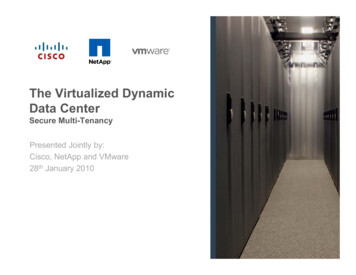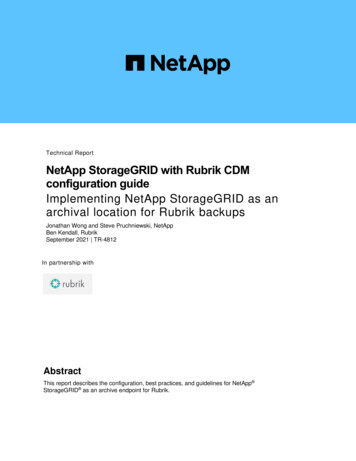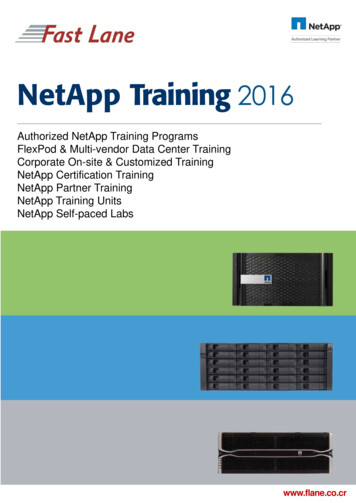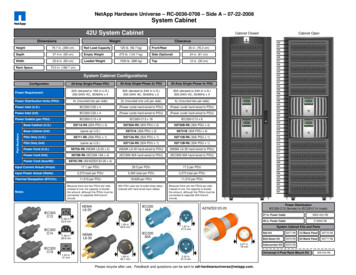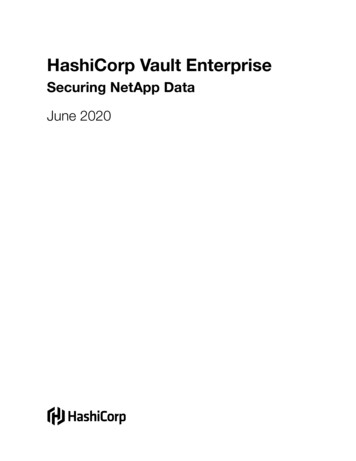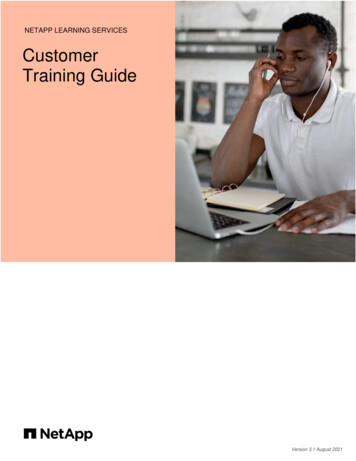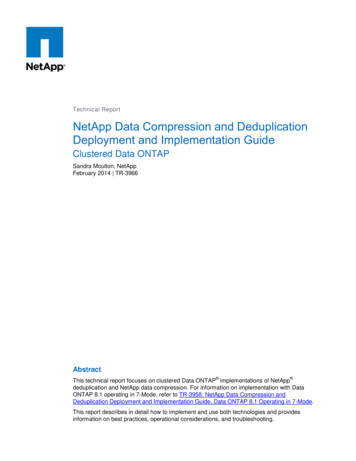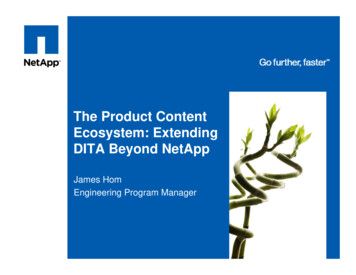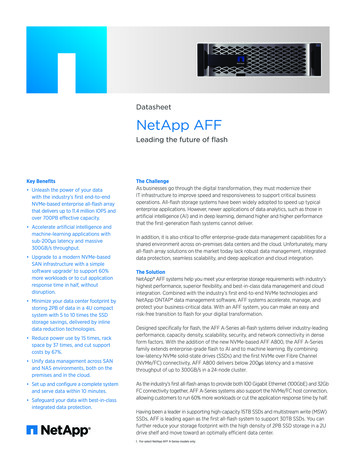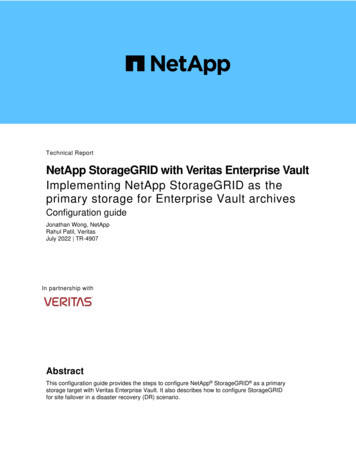
Transcription
Technical ReportNetApp StorageGRID with Veritas Enterprise VaultImplementing NetApp StorageGRID as theprimary storage for Enterprise Vault archivesConfiguration guideJonathan Wong, NetAppRahul Patil, VeritasJuly 2022 TR-4907In partnership withAbstractThis configuration guide provides the steps to configure NetApp StorageGRID as a primarystorage target with Veritas Enterprise Vault. It also describes how to configure StorageGRIDfor site failover in a disaster recovery (DR) scenario.
TABLE OF CONTENTSBasic configuration . 3Prerequisites.3Configure StorageGRID with Veritas Enterprise Vault .4StorageGRID Object Lock configuration (optional) . 9Prerequisites.9Configure StorageGRID S3 Object Lock default bucket retention .9Configure Enterprise Vault .13StorageGRID site failover configuration (optional) . 14Prerequisites.14Configure StorageGRID site failover .14Where to find additional information . 16Version history . 17LIST OF FIGURESFigure 1) Veritas Enterprise Vault and StorageGRID architecture. .32NetApp StorageGRID with Veritas Enterprise Vault 2022 NetApp, Inc. All Rights Reserved.
Reference architectureStorageGRID provides an on-premises, S3-compatible cloud backup target for Veritas Enterprise Vault.Figure 1 illustrates the Veritas Enterprise Vault and StorageGRID architecture.Figure 1) Veritas Enterprise Vault and StorageGRID architecture.Basic configurationThis configuration guide is based on StorageGRID 11.5 and Enterprise Vault 14.1. For write once, readmany (WORM) mode storage using S3 Object Lock, StorageGRID 11.6 and Enterprise Vault 14.2.2 wasused. For more detailed information about these guidelines, see the StorageGRID 11.6 Documentationpage or contact a StorageGRID expert.PrerequisitesBefore you configure StorageGRID with Veritas Enterprise Vault, verify the following prerequisites: StorageGRID 11.5 is installed.Note: Veritas Enterprise Vault 14.1 is installed.Note: For WORM storage (Object Lock), StorageGRID 11.6 is required.For WORM storage (Object Lock), Enterprise Vault version 14.2.2 is required.Vault store groups and a vault store has been created.For more information, see the Veritas Enterprise Vault Administration Guide. A StorageGRID tenant, access key, secret key and bucket have been created. A StorageGRID load balancer endpoint has been created (either HTTP or HTTPS). If using a self-signed certificate, add the StorageGRID self-signed CA certificate to the EnterpriseVault Servers. For more information, see this Veritas Knowledge Base article.3NetApp StorageGRID with Veritas Enterprise Vault 2022 NetApp, Inc. All Rights Reserved.
Update and apply the latest Enterprise Vault configuration file to enable supported storage solutionssuch as NetApp StorageGRID. For more information, see this Veritas Knowledge Base article.Configure StorageGRID with Veritas Enterprise VaultTo configure StorageGRID with Veritas Enterprise Vault, compete the following steps:1. Launch the Enterprise Vault Administration console.2. Create a new vault store partition in the appropriate vault store. Expand the Vault Store Groups folderand then the appropriate vault store. Right-click Partition and select New Partition.4NetApp StorageGRID with Veritas Enterprise Vault 2022 NetApp, Inc. All Rights Reserved.
3. Follow the New Partition creation wizard. From the Storage Type drop-down menu, select NetAppStorageGRID (S3). Click Next.4. Leave the Store Data in WORM Mode Using S3 Object Lock option unchecked. Click Next.5NetApp StorageGRID with Veritas Enterprise Vault 2022 NetApp, Inc. All Rights Reserved.
5. On the connection settings page, provide the following information:6 Access key ID Secret access key Service host name: Ensure to include the load balancer endpoint (LBE) port configured inStorageGRID (such as https:// hostname : LBE port ). Bucket name: Name of the precreated target bucket. Veritas Enterprise Vault does not create thebucket. Bucket region: us-east-1 is the default value.NetApp StorageGRID with Veritas Enterprise Vault 2022 NetApp, Inc. All Rights Reserved.
6. To verify the connection to the StorageGRID bucket, click Test. Verify that the connection test wassuccessful. Click OK and then Next.7. StorageGRID does not support the S3 replication parameter. To protect your objects, StorageGRIDuses Information Lifecycle Management (ILM) rules to specify data protection schemes – multiplecopies or erasure coding. Select the When Archived Files Exist on the Storage Option and click Next.7NetApp StorageGRID with Veritas Enterprise Vault 2022 NetApp, Inc. All Rights Reserved.
8. Verify the information on the summary page and click Finish.9. After the new vault store partition has been successfully created, you can archive, restore, andsearch data in Enterprise Vault with StorageGRID as the primary storage.8NetApp StorageGRID with Veritas Enterprise Vault 2022 NetApp, Inc. All Rights Reserved.
StorageGRID Object Lock configuration (optional)PrerequisitesFor WORM storage, StorageGRID uses S3 Object Lock to retain objects for compliance. This requiresStorageGRID 11.6, where S3 Object Lock default bucket retention was introduced. Enterprise Vault alsorequires version 14.2.2Configure StorageGRID S3 Object Lock default bucket retentionTo configure the StorageGRID S3 Object Lock default bucket retention, complete the following steps:1. In StorageGRID Tenant Manager, create a bucket and click Continue9NetApp StorageGRID with Veritas Enterprise Vault 2022 NetApp, Inc. All Rights Reserved.
2. Select the Enable S3 Object Lock option and click Create Bucket.10NetApp StorageGRID with Veritas Enterprise Vault 2022 NetApp, Inc. All Rights Reserved.
3. After the bucket is created, select the bucket to view the bucket options. Expand the S3 Object Lockdrop-down option.11NetApp StorageGRID with Veritas Enterprise Vault 2022 NetApp, Inc. All Rights Reserved.
4. Under Default Retention, select Enable and set a default retention period of 1 day. Click SaveChanges.12NetApp StorageGRID with Veritas Enterprise Vault 2022 NetApp, Inc. All Rights Reserved.
The bucket is now ready to be used by Enterprise Vault to store WORM data.Configure Enterprise VaultTo configure Enterprise Vault, complete the following steps:1. Repeat steps 1–3 in the “Basic configuration” section, but this time select the Store data in WORMMode Using S3 Object Lock option. Click Next.13NetApp StorageGRID with Veritas Enterprise Vault 2022 NetApp, Inc. All Rights Reserved.
2. When entering your S3 Bucket connection settings, make sure you are entering the name of an S3bucket that has the S3 Object Lock Default retention enabled.3. Test the connection to verify the settings.StorageGRID site failover configuration (optional)It is a common for a StorageGRID architecture deployment to be multisite. Sites can either be activeactive or active-passive for DR. In a DR scenario, make sure that Veritas Enterprise Vault can maintainconnection to its primary storage (StorageGRID) and continue to ingest and retrieve data during a sitefailure. This section provides high-level configuration guidance for a two-site, active-passive deployment.For detailed information about these guidelines, see the StorageGRID 11.6 Documentation page orcontact a StorageGRID expert.PrerequisitesBefore you configure StorageGRID site failover, verify the following prerequisites: There is a two-site StorageGRID deployment; for example, SITE1 and SITE2. An admin node running the load balancer service or a gateway node, at each site, for load balancinghas been created. A StorageGRID load balancer endpoint has been created.Configure StorageGRID site failoverTo configure StorageGRID site failover, complete the followings steps:1. To ensure connectivity to StorageGRID during site failures, configure a high-availability (HA) group.From StorageGRID Grid Manager Interface (GMI), click Configuration, High Availability Groups, and Create.2. Enter the required information. Click Select Interfaces and include both SITE1 and SITE2’s networkinterfaces where SITE1 (the primary site) is the preferred master. Assign a virtual IP address withinthe same subnet. Click Save.14NetApp StorageGRID with Veritas Enterprise Vault 2022 NetApp, Inc. All Rights Reserved.
3. This virtual IP (VIP) address should be associated to the S3 host name used during VeritasEnterprise Vault ’s partition configuration. The VIP address resolves traffic to SITE1—and duringSITE1 failure, the VIP address transparently reroutes traffic to SITE2.4. Make sure the data is replicated to both SITE1 and SITE2. That way if SITE1 fails, the object data isstill available from SITE2. This is done by first configuring the storage pools.From StorageGRID GMI, click ILM, Storage Pools, and then Create. Follow the wizard to create twostorage pools: one for SITE1 and another for SITE2.Storage pools are logical groupings of nodes used to define object placement15NetApp StorageGRID with Veritas Enterprise Vault 2022 NetApp, Inc. All Rights Reserved.
5. From StorageGRID GMI, click ILM, Rules, and then Create. Follow the wizard to create an ILM rulespecifying one copy to be stored per site with an ingest behavior of Balanced.6. Add the ILM rule into an ILM policy and activate the policy.This configuration results in the following outcome:a. A virtual S3 endpoint IP where SITE1 is the primary and SITE2 is the secondary endpoint. IfSITE1 fails, the VIP fails over to SITE2.b. When archived data is sent from Veritas Enterprise Vault, StorageGRID ensures one copy isstored in SITE1 and another DR copy is stored in SITE2. If SITE1 fails, Enterprise Vaultcontinues to ingest and retrieve from SITE2.Note:Both of these configurations are transparent to Veritas Enterprise Vault. The S3 endpoint,bucket name, access keys, and so on are the same. There is no need to reconfigure the S3connection settings on the Veritas Enterprise Vault partition.Where to find additional informationTo learn more about the information that is described in this document, review the following documentsand/or websites: NetApp StorageGRID Product grid-116/ StorageGRID documentation gegrid/documentation/ Veritas Enterprise Vault Product Documentationhttps://www.veritas.com/support/en US/article.10004976316NetApp StorageGRID with Veritas Enterprise Vault 2022 NetApp, Inc. All Rights Reserved.
Version historyVersionDateDocument version historyVersion 1.0September 2021Initial release.Version 1.1December 2021Added a KB article pertaining to self-signed certificates.Version 1.2July 2022Added the Object Lock configuration for WORM storage.17NetApp StorageGRID with Veritas Enterprise Vault 2022 NetApp, Inc. All Rights Reserved.
Refer to the Interoperability Matrix Tool (IMT) on the NetApp Support site to validate that the exactproduct and feature versions described in this document are supported for your specific environment. TheNetApp IMT defines the product components and versions that can be used to construct configurationsthat are supported by NetApp. Specific results depend on each customer’s installation in accordance withpublished specifications.Copyright informationCopyright 2022 NetApp, Inc. All Rights Reserved. Printed in the U.S. No part of this document coveredby copyright may be reproduced in any form or by any means—graphic, electronic, or mechanical,including photocopying, recording, taping, or storage in an electronic retrieval system—without priorwritten permission of the copyright owner.Software derived from copyrighted NetApp material is subject to the following license and disclaimer:THIS SOFTWARE IS PROVIDED BY NETAPP “AS IS” AND WITHOUT ANY EXPRESS OR IMPLIEDWARRANTIES, INCLUDING, BUT NOT LIMITED TO, THE IMPLIED WARRANTIES OFMERCHANTABILITY AND FITNESS FOR A PARTICULAR PURPOSE, WHICH ARE HEREBYDISCLAIMED. IN NO EVENT SHALL NETAPP BE LIABLE FOR ANY DIRECT, INDIRECT,INCIDENTAL, SPECIAL, EXEMPLARY, OR CONSEQUENTIAL DAMAGES (INCLUDING, BUT NOTLIMITED TO, PROCUREMENT OF SUBSTITUTE GOODS OR SERVICES; LOSS OF USE, DATA, ORPROFITS; OR BUSINESS INTERRUPTION) HOWEVER CAUSED AND ON ANY THEORY OFLIABILITY, WHETHER IN CONTRACT, STRICT LIABILITY, OR TORT (INCLUDING NEGLIGENCE OROTHERWISE) ARISING IN ANY WAY OUT OF THE USE OF THIS SOFTWARE, EVEN IF ADVISED OFTHE POSSIBILITY OF SUCH DAMAGE.NetApp reserves the right to change any products described herein at any time, and without notice.NetApp assumes no responsibility or liability arising from the use of products described herein, except asexpressly agreed to in writing by NetApp. The use or purchase of this product does not convey a licenseunder any patent rights, trademark rights, or any other intellectual property rights of NetApp.The product described in this manual may be protected by one or more U.S. patents, foreign patents, orpending applications.Data contained herein pertains to a commercial product and/or commercial service (as defined in FAR2.101) and is proprietary to NetApp, Inc. The U.S. Government has a non-exclusive, non-transferrable,non-sublicensable, worldwide, limited irrevocable license to use the Data only in connection with and insupport of the U.S. Government contract under which the Data was delivered. Except as provided herein,the Data may not be used, disclosed, reproduced, modified, performed, or displayed without the priorwritten approval of NetApp, Inc. United States Government license rights for the Department of Defenseare limited to those rights identified in DFARS clause 252.227-7015(b).Trademark informationNETAPP, the NETAPP logo, and the marks listed at http://www.netapp.com/TM are trademarks ofNetApp, Inc. Other company and product names may be trademarks of their respective owners.TR-4907-072218NetApp StorageGRID with Veritas Enterprise Vault 2022 NetApp, Inc. All Rights Reserved.
NetApp StorageGRID with Veritas Enterprise Vault Implementing NetApp StorageGRID as the primary storage for Enterprise Vault archives Configuration guide Jonathan Wong, NetApp Rahul Patil, Veritas July 2022 TR-4907 Abstract This configuration guide provides the steps to configure NetApp StorageGRID as a primary