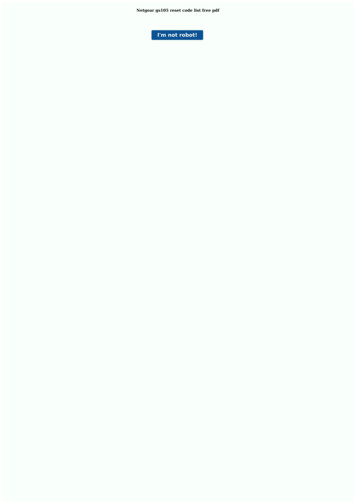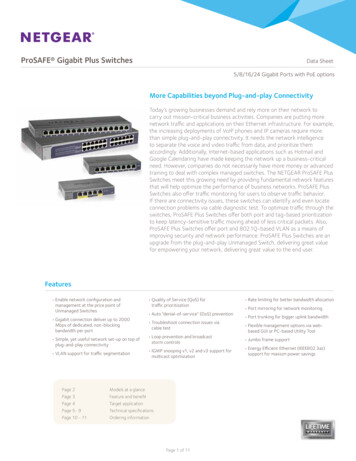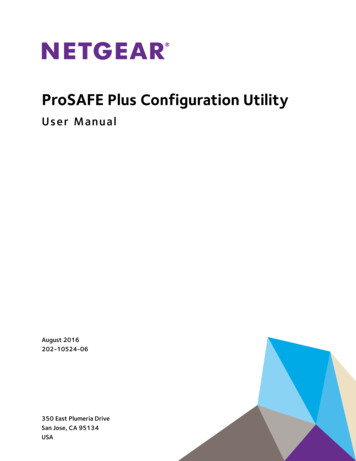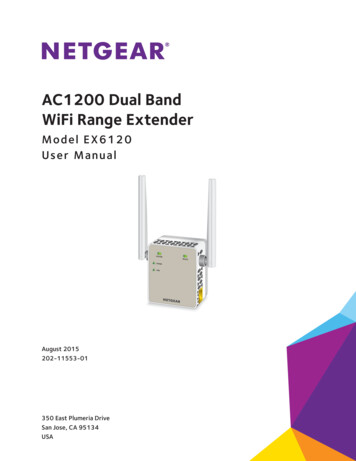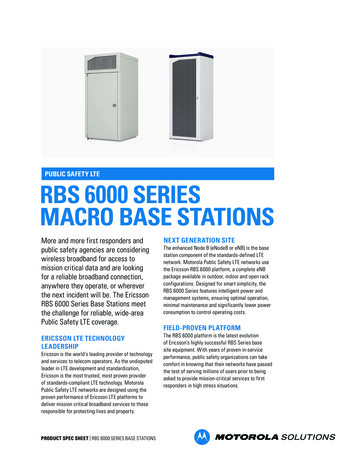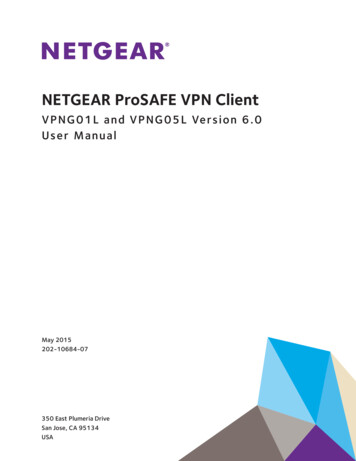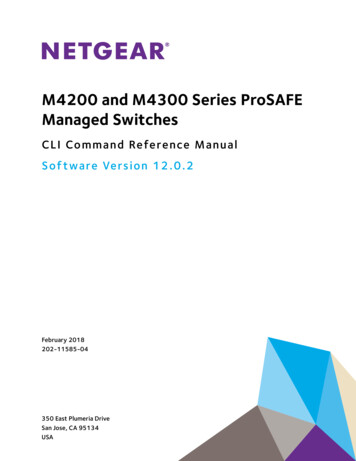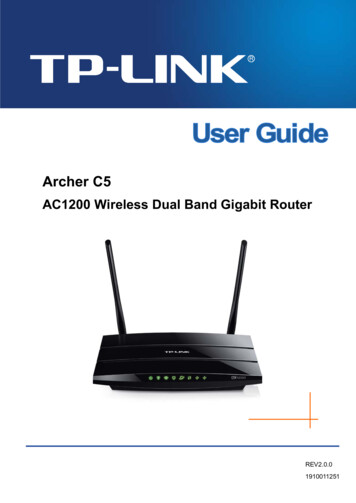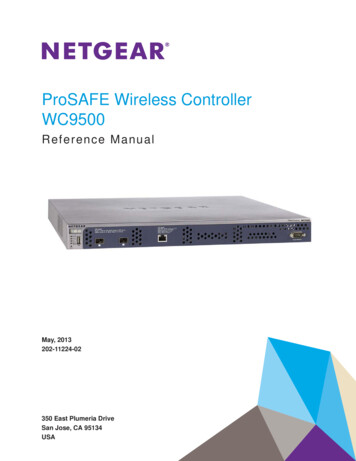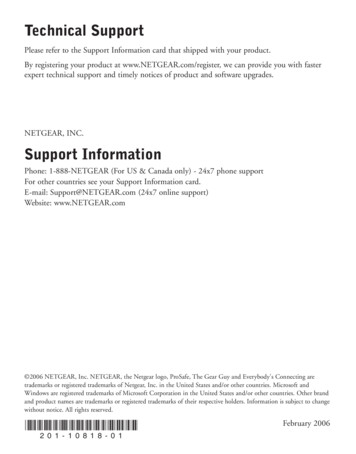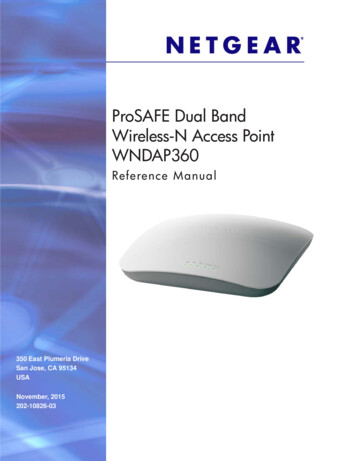
Transcription
ProSAFE Dual BandWireless-N Access PointWNDAP360Reference M anual350 East Plumeria DriveSan Jose, CA 95134USANovember, 2015202-10826-03
ProSAFE Dual Band Wireless-N Access Point WNDAP360SupportThank you for purchasing this NETGEAR product. You can visit www.netgear.com/support to register your product, gethelp, access the latest downloads and user manuals, and join our community. We recommend that you use only officialNETGEAR support resources.ConformityFor the current EU Declaration of Conformity, visit http://kb.netgear.com/app/answers/detail/a id/11621.ComplianceFor regulatory compliance information, visit http://www.netgear.com/about/regulatory.For the Notification of Compliance statement, n of Compliance.pdf.See the regulatory compliance document before connecting the power supply.Trademarks NETGEAR, Inc., NETGEAR and the NETGEAR Logo are trademarks of NETGEAR, Inc. Any non-NETGEAR trademarksare used for reference purposes only.Revision HistoryPublication Part NumberPublish DateComments202-10826-03November 2015Revised the Support section on this page.202-10826-02October 2015Removed the Notification of Compliance appendix andprovided a Notification of Compliance link on this page.202-10826-01May, 2011First publication.2
ContentsChapter 1IntroductionAbout the ProSAFE Dual Band Wireless-N Access Point WNDAP360 . . . . 6What Is In the Box? . . . . . . . . . . . . . . . . . . . . . . . . . . . . . . . . . . . . . . . . . . . 7System Requirements . . . . . . . . . . . . . . . . . . . . . . . . . . . . . . . . . . . . . . . . . 7Key Features and Standards . . . . . . . . . . . . . . . . . . . . . . . . . . . . . . . . . . . . 8Supported Standards and Conventions . . . . . . . . . . . . . . . . . . . . . . . . . . 8Key Features . . . . . . . . . . . . . . . . . . . . . . . . . . . . . . . . . . . . . . . . . . . . . . 9802.11b/g/n and 802.11a/n Standards–Based Wireless Networking . . . 10Autosensing Ethernet Connections with Auto Uplink . . . . . . . . . . . . . . . 10Hardware Description . . . . . . . . . . . . . . . . . . . . . . . . . . . . . . . . . . . . . . . . . 11Top Panel . . . . . . . . . . . . . . . . . . . . . . . . . . . . . . . . . . . . . . . . . . . . . . . . 11Rear Panel . . . . . . . . . . . . . . . . . . . . . . . . . . . . . . . . . . . . . . . . . . . . . . . 12Bottom Panel with Product Label . . . . . . . . . . . . . . . . . . . . . . . . . . . . . . 13Chapter 2Installation and Basic ConfigurationWhat You Need before You Begin . . . . . . . . . . . . . . . . . . . . . . . . . . . . . . . 14Wireless Equipment Placement and Range Guidelines . . . . . . . . . . . . . 14Ethernet Cabling Requirements . . . . . . . . . . . . . . . . . . . . . . . . . . . . . . . 15LAN Configuration Requirements. . . . . . . . . . . . . . . . . . . . . . . . . . . . . . 15Computer Hardware Requirements . . . . . . . . . . . . . . . . . . . . . . . . . . . . 15Install and Configure the Wireless Access Point . . . . . . . . . . . . . . . . . . . . 15Connect the Wireless Access Point to Computer . . . . . . . . . . . . . . . . . . 16Log In to the Wireless Access Point . . . . . . . . . . . . . . . . . . . . . . . . . . . . 17Configure Basic General System Settings and Time Settings . . . . . . . . 19Configure IP Settings and Optional DHCP Server Settings . . . . . . . . . . 21Configure Basic Wireless Settings . . . . . . . . . . . . . . . . . . . . . . . . . . . . . 23Operating Frequency (Channel) Guidelines . . . . . . . . . . . . . . . . . . . . . . 29Test Basic Wireless Connectivity . . . . . . . . . . . . . . . . . . . . . . . . . . . . . . . . 30Mount the Wireless Access Point . . . . . . . . . . . . . . . . . . . . . . . . . . . . . . . . 30Ceiling Installation . . . . . . . . . . . . . . . . . . . . . . . . . . . . . . . . . . . . . . . . . 31Wall Installation . . . . . . . . . . . . . . . . . . . . . . . . . . . . . . . . . . . . . . . . . . . 33Desk Installation . . . . . . . . . . . . . . . . . . . . . . . . . . . . . . . . . . . . . . . . . . . 35Chapter 3Wireless Configuration and SecurityWireless Data Security Options . . . . . . . . . . . . . . . . . . . . . . . . . . . . . . . . . 36Security Profiles . . . . . . . . . . . . . . . . . . . . . . . . . . . . . . . . . . . . . . . . . . . . . 38Before You Change the SSID, WEP, and WPA Settings . . . . . . . . . . . . 39Configure and Enable Security Profiles . . . . . . . . . . . . . . . . . . . . . . . . . 42Configure RADIUS Server Settings . . . . . . . . . . . . . . . . . . . . . . . . . . . . . . 513
ProSAFE Dual Band Wireless-N Access Point WNDAP360Restrict Wireless Access by MAC Address . . . . . . . . . . . . . . . . . . . . . . . . 53Schedule the Wireless Radio to Be Turned Off . . . . . . . . . . . . . . . . . . . . . 55Configure Basic Wireless Quality of Service . . . . . . . . . . . . . . . . . . . . . . . 56Chapter 4 ManagementEnable Remote Management. . . . . . . . . . . . . . . . . . . . . . . . . . . . . . . . . . . 58SNMP Management . . . . . . . . . . . . . . . . . . . . . . . . . . . . . . . . . . . . . . . . 59Secure Shell and Telnet Management . . . . . . . . . . . . . . . . . . . . . . . . . . 60Upgrade the Wireless Access Point Software . . . . . . . . . . . . . . . . . . . . . . 61Manage the Configuration File or Reset to Factory Defaults . . . . . . . . . . . 64Save the Configuration . . . . . . . . . . . . . . . . . . . . . . . . . . . . . . . . . . . . . . 64Restore the Configuration. . . . . . . . . . . . . . . . . . . . . . . . . . . . . . . . . . . . 65Restore the Wireless Access Point to the Factory Default Settings . . . . 66Reboot the Wireless Access Point without Restoring theDefault Configuration . . . . . . . . . . . . . . . . . . . . . . . . . . . . . . . . . . . . . . . 67Change the Administrator Password . . . . . . . . . . . . . . . . . . . . . . . . . . . . . 68Enable the Syslog Server. . . . . . . . . . . . . . . . . . . . . . . . . . . . . . . . . . . . . . 69Monitor the Wireless Access Point. . . . . . . . . . . . . . . . . . . . . . . . . . . . . . . 69View System Information . . . . . . . . . . . . . . . . . . . . . . . . . . . . . . . . . . . . 70Monitor Wireless Stations. . . . . . . . . . . . . . . . . . . . . . . . . . . . . . . . . . . . 72View the Activity Log . . . . . . . . . . . . . . . . . . . . . . . . . . . . . . . . . . . . . . . 75Traffic Statistics . . . . . . . . . . . . . . . . . . . . . . . . . . . . . . . . . . . . . . . . . . . 75Enable Rogue AP Detection and Monitor Access Points . . . . . . . . . . . . . . 77Enable and Configure Rogue AP Detection . . . . . . . . . . . . . . . . . . . . . . 77View and Save Access Point Lists . . . . . . . . . . . . . . . . . . . . . . . . . . . . . 79Chapter 5 Advanced ConfigurationSpanning Tree Protocol and 802.1Q VLAN . . . . . . . . . . . . . . . . . . . . . . . . 81Hotspot Settings . . . . . . . . . . . . . . . . . . . . . . . . . . . . . . . . . . . . . . . . . . . . . 83Configure Advanced Wireless Settings . . . . . . . . . . . . . . . . . . . . . . . . . . . 84Configure Advanced QoS Settings. . . . . . . . . . . . . . . . . . . . . . . . . . . . . . . 86Configure Wireless Bridging. . . . . . . . . . . . . . . . . . . . . . . . . . . . . . . . . . . . 89Configure a Point-to-Point Wireless Network . . . . . . . . . . . . . . . . . . . . . 90Configure a Point-to-Multipoint Wireless Network . . . . . . . . . . . . . . . . . 93Configure the Wireless Access Point to Repeat the WirelessSignal Using Point-to-Multipoint Bridge Mode . . . . . . . . . . . . . . . . . . . . 98Chapter 6 TroubleshootingBasic Functioning . . . . . . . . . . . . . . . . . . . . . . . . . . . . . . . . . . . . . . . . . . . 104No LEDs Are Lit on the Wireless Access Point . . . . . . . . . . . . . . . . . . 104The Active LED or the LAN LED Is Not Lit . . . . . . . . . . . . . . . . . . . . . . 105The WLAN LED Does Not Light Up . . . . . . . . . . . . . . . . . . . . . . . . . . . 105You Cannot Access the Internet or the LAN from aWireless-Capable Computer . . . . . . . . . . . . . . . . . . . . . . . . . . . . . . . . . . 105You Cannot Configure the Wireless Access Point from a Browser . . . . . 106When You Enter a URL or IP Address a Time-Out Error Occurs. . . . . . . 1074
ProSAFE Dual Band Wireless-N Access Point WNDAP360Troubleshooting a TCP/IP Network Using the Ping Utility . . . . . . . . . . . .107Testing the LAN Path to Your Wireless Access Point . . . . . . . . . . . . .107Testing the Path from Your Computer to a Remote Device . . . . . . . . .108Problems with Date and Time . . . . . . . . . . . . . . . . . . . . . . . . . . . . . . . . .108Use the Packet Capture Tool . . . . . . . . . . . . . . . . . . . . . . . . . . . . . . . . . .109Appendix ASupplemental InformationTechnical Specifications . . . . . . . . . . . . . . . . . . . . . . . . . . . . . . . . . . . . . .110Factory Default Settings . . . . . . . . . . . . . . . . . . . . . . . . . . . . . . . . . . . . . .112Appendix BCommand-Line ReferenceIndex5
1.Introduction1This chapter introduces the NETGEAR ProSAFE Dual Band Wireless-N Access PointWNAP360 and describes some of the key features. This chapter includes the following sections: About the ProSAFE Dual Band Wireless-N Access Point WNDAP360 What Is In the Box? System Requirements Key Features and Standards Hardware DescriptionNote: For more information about the topics covered in this manual, visitthe support website at http://support.netgear.com.About the ProSAFE Dual Band Wireless-N Access PointWNDAP360The ProSAFE Dual Band Wireless-N Access Point WNDAP360 is the basic building block ofa wireless LAN infrastructure. It provides 2.4 GHz 802.11b/g/n and 5 GHz 802.11a/nconnectivity between wired Ethernet networks and radio-equipped wireless notebooksystems, desktop systems, print servers, and other devices.The wireless access point provides wireless connectivity to multiple wireless network deviceswithin a fixed range or area of coverage—interacting with a wireless network interface card(NIC) through an antenna. Typically, an individual in-building wireless access point providesa maximum connectivity area of about a 500-foot radius. The ProSAFE Dual BandWireless-N Access Point WNDAP360 can support a small group of users—typically 10 to 32users per radio—in a range of several hundred feet, with a maximum of 64 supported clients.The ProSAFE Dual Band Wireless-N Access Point WNDAP360 acts as a bridge between thewired LAN and wireless clients. Connecting multiple wireless access points through a wiredEthernet backbone can further increase the wireless network coverage. As a mobilecomputing device moves out of the range of one wireless access point, it moves into the6
ProSAFE Dual Band Wireless-N Access Point WNDAP360range of another. As a result, wireless clients can freely roam from one wireless access pointto another and still maintain seamless connection to the network.The autosensing capability of the ProSAFE Dual Band Wireless-N Access Point WNDAP360allows packet transmission at up to 300 Mbps, or at reduced speeds to compensate fordistance or electromagnetic interference.What Is In the Box?The product package should contain the following items: ProSAFE Dual Band Wireless-N Access Point WNDAP360 Power adapter and cord (12 VCD, 1.0A) Straight-through Category 5 Ethernet cable ProSAFE Dual Band Wireless-N Access Point WNDAP360 Installation Guide Resource CD, which includes this manual Wall-mount kit made up of brackets and hardwareContact your reseller or customer support in your area if there are any missing or damagedparts.Refer to the NETGEAR website at http://kbserver.netgear.com/main.asp for the telephonenumber of customer support in your area. You should keep the Installation Guide, along withthe original packing materials, and use the packing materials to repack the wireless accesspoint if you need to return it for repair.To qualify for product updates and product warranty, NETGEAR encourages you to registeron the NETGEAR website at em RequirementsBefore installing the wireless access point, make sure that your system meets theserequirements: A 10/100/1000 Mbps local area network device such as a hub or switch The Category 5 UTP straight-through Ethernet cable with RJ-45 connector included in thepackage, or one like it A 100–120V, 50–60 Hz AC power source A Web browser for configuration, such as Microsoft Internet Explorer 6.0 or later, orMozilla 1.5 or later At least one computer with the TCP/IP protocol installed An 802.11a/n or 802.11b/g/n-compliant device, such as the NETGEAR RangeMax Wireless-N Dual Band USB Adapter WNDA3100v2.Introduction7
ProSAFE Dual Band Wireless-N Access Point WNDAP360Key Features and StandardsThe ProSAFE Dual Band Wireless-N Access Point WNDAP360 is easy to use and providessolid wireless and networking support. It also offers a wide range of security options.Supported Standards and ConventionsThe ProSAFE Dual Band Wireless-N Access Point WNDAP360 supports the followingstandards and conventions: Standards compliance. The wireless access point complies with the IEEE 802.11a/b/gstandards for wireless LANs, and is Wi-Fi certified for 802.11n standard. Full WPA and WPA2 support. The wireless access point provides WPA and WPA2enterprise-class strong security with RADIUS and certificate authentication as well asdynamic encryption key generation. The WPA-PSK and WPA2-PSK preshared keyauthentication is without the overhead of RADIUS servers but with all of the strongsecurity of WPA. Multiple BSSIDs. The wireless access point supports multiple BSSIDs. When a wirelessaccess point is connected to a wired network and a set of wireless stations, it is called abasic service set (BSS). The basic service set identifier (BSSID) is a unique identifierattached to the header of packets sent over a WLAN that differentiates one WLAN fromanother when a mobile device tries to connect to the network.The multiple BSSID feature allows you to configure up to eight SSIDs on your wirelessaccess point and assign different configuration settings to each SSID. All the configuredSSIDs are active, and the network devices can connect to the wireless access point byusing any of these SSIDs. DHCP client support. DHCP provides a dynamic IP address to PCs and other devicesupon request. The wireless access point can act as a client and obtain information fromyour DHCP server; it can also act as a DHCP server and provide network information forwireless clients. SNMP Support. Support for Simple Network Management Protocol (SNMP)Management Information Base (MIB) management. 802.1Q VLAN (virtual LAN) support. A network of computers that behave as if they areconnected to the same network even though they might actually be physically located ondifferent segments of a LAN. VLANs are configured through software rather thanhardware, which makes them extremely flexible. VLANs are very useful for user and hostmanagement, bandwidth allocation, and resource optimization.Introduction8
ProSAFE Dual Band Wireless-N Access Point WNDAP360Key FeaturesThe ProSAFE Dual Band Wireless-N Access Point WNDAP360 provides solid functionality,including the following features: Dual Band Concurrent. The wireless access point can operate in both the 2.4 GHz bandand the 5 GHz band concurrently.The choice of bands is reflected in the protocol standard supported, as well as theadministration screens that are displayed. Multiple operating modes:-Wireless access point. Operates as a standard 802.11b/g/n or 802.11a/n wirelessaccess point.-Point-to-point bridge. In this mode, the wireless access point communicates onlywith another bridge-mode wireless station or wireless access point. Networkauthentication should be used to protect this communication.-Point-to-multipoint bridge. Select this only if this wireless access point is the masterfor a group of bridge-mode wireless stations. The other bridge-mode wireless stationssend all traffic to this master, and do not communicate directly with each other.Network authentication should be used to protect this traffic.-Repeating the wireless signal. In this mode, the wireless access point does notfunction as an access point for clients but functions only in point-to-multipoint bridgemode to repeat the wireless signal and send all traffic to a remote access point.Network authentication should be used to protect this communication. Hotspot settings. You can allow all HTTP (TCP, port 80) requests to be captured andredirected to the URL you specify. Upgradeable firmware. Firmware is stored in a flash memory. You can upgrade it easily,using only your Web browser, and you can upgrade it remotely. You can also use thecommand-line interface. Rogue AP detection. The Rogue AP filtering feature ensures that unknown APs are notgiven access to any part of the LAN. Access control. The Access Control MAC address filtering feature can ensure that onlytrusted wireless stations can use the wireless access point to gain access to your LAN. Security profiles. When using multiple BSSIDs, you can configure unique securitysettings (encryption, SSID, and so on) for each BSSID. Hidden mode. The SSID is not broadcast, assuring only clients configured with thecorrect SSID can connect. Secure Telnet command-line Interface. The secure Telnet command-line interface(CLI) enables direct secure access over the serial port and easy scripting of configurationof multiple wireless access points across an extensive network via the Ethernet interface.A Secure Shell (SSH) client is required. Configuration backup. Configuration settings can be backed up to a file and restored. Secure and economical operation. Adjustable power output allows more secure oreconomical operation.Introduction9
ProSAFE Dual Band Wireless-N Access Point WNDAP360 Power over Ethernet. Power can be supplied to the wireless access point over theEthernet port from any 802.3af-compliant midspan or end-span source. Autosensing Ethernet connection with Auto Uplink interface. Connects to10/100/1000 Mbps IEEE 802.3 Ethernet networks. LED indicators. Power/Test, Active, LAN, and WLAN for each radio mode are easilyidentified. Wi-FI Multimedia (WMM) support. WMM is a subset of the 802.11e standard. WMMallows wireless traffic to have a range of priorities, depending on the kind of data.Time-dependent information, like video or audio, has a higher priority than normal traffic.For WMM to function correctly, wireless clients also need to support WMM. Quality of Service (QoS) support. You can configure parameters that affect trafficflowing from the wireless access point to the client station and traffic flowing from theclient station to the wireless access point. The QoS feature allows you to prioritize traffic,such as voice and video traffic, so that packets do not get dropped. VLAN security profiles. Each security profile is automatically allocated a VLAN ID whenthe security profile is modified.802.11b/g/n and 802.11a/n Standards–Based WirelessNetworkingThe ProSAFE Dual Band Wireless-N Access Point WNDAP360 provides a bridge betweenwired Ethernet LANs and 802.11b/g/n and 802.11a/n-compatible wireless LAN networks. Itprovides connectivity between wired Ethernet networks and radio-equipped wirelessnotebook systems, desktop systems, print servers, and other devices. Additionally, thewireless access point supports the following wireless features: Aggregation support Reduced InterFrame spacing support Multiple input, multiple output (MIMO) support Distributed coordinated function (CSMA/CA, back-off procedure, ACK procedure,retransmission of unacknowledged frames) RTS/CTS handshake Beacon generation Packet fragmentation and reassembly Auto or long preamble Roaming among wireless access points on the same subnetAutosensing Ethernet Connections with Auto UplinkThe ProSAFE Dual Band Wireless-N Access Point WNDAP360 can connect to a standardEthernet network. The LAN interface is autosensing and capable of full-duplex or half-duplexoperation.Introduction10
ProSAFE Dual Band Wireless-N Access Point WNDAP360The wireless access point incorporates Auto UplinkTM technology. The Ethernet portautomatically senses whether the Ethernet cable plugged into the port should have a“normal” connection such as to a computer or an “uplink” connection such as to a switch orhub. That port then configures itself correctly. This feature also eliminates any concernsabout crossover cables, as Auto Uplink accommodates either type of cable to make the rightconnection.Hardware DescriptionThis section describes the top and rear hardware functions of the ProSAFE Dual BandWireless-N Access Point WNDAP360.Top PanelThe ProSAFE Dual Band Wireless-N Access Point WNDAP360 LEDs are described in thefollowing figure and table:123Figure 1.Introduction1145
ProSAFE Dual Band Wireless-N Access Point WNDAP360Table 1. Top Panel LEDsItemLED1Power/Test Off2Active345DescriptionLAN2.4 GHz5 GHzWLANWLANPower is off.On (green)Power is on.Amber, then blinkinggreenA self-test is running or software is being loaded.During startup, the LED is first steady amber, thengoes off, and then blinks green before turning steadygreen after about 45 seconds. If after 1 minute theLED remains amber or continues to blink green, itindicates a system fault.OffNo Ethernet traffic is detected or no link is detected.On or blinking (green)Ethernet traffic is detected.Off10 Mbps or no link is detected.Amber10/100 Mbps link is detected.Green1000 Mbps link is detected.OffWireless 802.11b/g/n (2.4 GHz) LAN is not ready orno wireless activity is detected.On or blinking (green)Wireless 802.11b/g/n (2.4 GHz) LAN is ready orwireless activity is detected.OffWireless 802.11n/a (5 GHz) LAN is not ready or nowireless activity is detected.On or blinking (green)Wireless 802.11n/a (5 GHz) LAN is ready or wirelessactivity is detected.Rear Panel1234Figure 2.Introduction12567
ProSAFE Dual Band Wireless-N Access Point WNDAP360The rear panel functions of the ProSAFE Dual Band Wireless-N Access Point WNDAP360are described in the following list:1. Reverse SMA connector for an optional 2.4-GHz antenna.2. Factory default Reset button. Using a sharp object, press and hold this button for about5 seconds to reset the wireless access point to factory defaults settings. All configurationsettings are lost, and the default password is restored. For more information, see Restorethe Wireless Access Point to the Factory Default Settings on page 66.3. Console port for connecting to an optional console terminal. The port has an RJ-45connector and supports the following settings: 9600 K default baud rate, (8) data bits, no (N)parity bit, and one (1) stop bit.4. 10/100/1000BASE-T Gigabit Ethernet (RJ-45) port with Auto Uplink (Auto MDI-X) withIEEE 802.3af Power over Ethernet (PoE) support for connection to a switch or router.5. Cable security lock receptacle for an optional lock.6. Power socket for a 12 VDC, 1A power adapter.7. Reverse SMA connector for an optional 2.4-GHz antenna.Bottom Panel with Product LabelThe product label on the bottom of the wireless access point’s enclosure displays factorydefault settings, regulatory compliance, and other information:Figure 3.Introduction13
2.Installation and Basic Configuration2This chapter describes how to install and configure your access point for wireless connectivity toyour LAN. This basic configuration will enable computers with 2.4 GHz 802.11b/g/n or 5 GHz802.11 a/n wireless adapters to connect to the Internet, or access printers and files on your LAN.In planning your wireless network, consider the level of security required. Chapter 3, WirelessConfiguration and Security, describes how to set up wireless security for your network. Thischapter includes the following sections: What You Need before You Begin Install and Configure the Wireless Access Point Test Basic Wireless Connectivity Mount the Wireless Access PointNote: In this chapter and in all further chapters, the WNDAP360 isreferred to as the wireless access point.What You Need before You BeginYou need to consider the following guidelines and requirements before you can set up yourwireless access point. See also System Requirements on page 7.Wireless Equipment Placement and Range GuidelinesThe range of your wireless connection can vary significantly based on the location of thewireless access point. The latency, data throughput performance, and notebook powerconsumption of wireless adapters also vary depending on your configuration choices.Note: Failure to follow these guidelines can result in significantperformance degradation or inability to wirelessly connect to thewireless access point. For complete performance specifications,see Appendix A, Supplemental Information.14
ProSAFE Dual Band Wireless-N Access Point WNDAP360For best results, place your wireless access point according to the following generalguidelines: Near the center of the area in which your PCs will operate. In an elevated location such as a high shelf where the wirelessly connected PCs haveline-of-sight access (even if through walls). Away from sources of interference, such as PCs, microwaves ovens, and 2.4-GHzcordless phones. Away from large metal surfaces or water. Placing an external antenna in a vertical position provides best side-to-side coverage.Placing an external antenna in a horizontal position provides best up-and-downcoverage. (An external antenna does not come standard with the WNDAP360 wirelessaccess point.) If you are using multiple wireless access points, it is better if adjacent wireless accesspoints use different radio frequency channels to reduce interference. The recommendedchannel spacing between adjacent wireless access points is five channels (for example,use channels 1 and 6, or 6 and 11, or 1 and 11).The time it takes to establish a wireless connection can vary depending on both your securitysettings and placement. WEP connections can take slightly longer to establish. Also, WEPencryption can consume more battery power on a notebook computer.Ethernet Cabling RequirementsThe wireless access point connects to your LAN using twisted-pair Category 5 Ethernet cablewith RJ-45 connectors.LAN Configuration RequirementsFor the initial configuration of your wireless access point, you need to connect a computer tothe wireless access point.Computer Hardware RequirementsTo connect to the wireless access point on your network, each computer needs to have an802.11b/g/n or 802.11a/n wireless adapter installed.Install and Configure the Wireless Access PointBefore installing the wireless access point, make sure that your Ethernet network is up andworking. You will be connecting the wireless access point to the Ethernet network. Thencomputers with 802.11b/g/n or 802.11a/n wireless adapters will be able to communicate withthe Ethernet network.Installation and Basic Configuration15
ProSAFE Dual Band Wireless-N Access Point WNDAP360In order for this to work correctly, verify that you have met all of the system requirements,shown in System Requirements on page 7.Install and configure your wireless access point in the order of the following sections:1. Connect the Wireless Access Point to Computer2. Log In to the Wireless Access Point3. Configure Basic General System Settings and Time Settings4. Configure IP Settings and Optional DHCP Server Settings5. Configure Basic Wireless SettingsConnect the Wireless Access Point to ComputerTip: Before you place the wireless access point in an elevated position that isdifficult to reach, first set up and test the wireless access point to verifywireless network connectivity. To set up the wireless access point:1. Unpack the box and verify the contents.2. Prepare a computer with an Ethernet adapter. If this computer is already part of yournetwork, record its TCP/IP configuration settings. Configure the computer with a static IPaddress of 192.168.0.210 and 255.255.255.0 as the subnet mask.3. Connect an Ethernet cable from the wireless access point to the computer (point A in thefollowing figure).4. Securely insert the other end of the cable into the wireless access point’s Ethernet port(point B in the following figure).AEthernet cableBEthernet portWNDAP360Figure 4.Installation and Basic Configuration16
ProSAFE Dual Band Wireless-N Access Point WNDAP3605. Turn on your computer.6. Connect the power adapter to the wireless access point.Tip: The wireless access point supports Power over Ethernet (PoE). If youhave a switch that provides PoE, you will not need to use the poweradapter to power the wireless access point. This can be especiallyconvenient when the wireless access point is installed in a high locationfar away from a power outlet.7. Verify the following:Power/Test LED. The Power/Test LED blinks when the wireless access point isfirst turned on. (To be exact, during startup, the LED is first steady amber, thengoes off, and then blinks green.) After about 45 seconds, the LED should stay lit(steady green). If after 1 minute the Power/Test LED is not lit or is still blinking,check the connections and see if the power outlet is controlled by a wall switchthat is turned off.Active LED. The Active LED is lit or blinks green when there is Ethernet traffic.LAN LED. The LAN LED indicates the LAN speed: green for 1000 Mbps, amberfor 100 Mbps, and no light for 10 Mbps. If the LAN LED is not lit, make sure thatthe Ethernet cable is securely attached at both ends.2.4 GHz WLAN LED. The 2.4 GHz WLAN LED is lit or blinks green when the wireless LAN(WLAN) is ready.5 GHzWLAN LED. The 5 GHz WLAN LED is lit or blinks green when the wireless LAN(WLAN) is ready.Log In to the Wireless Access PointThe default IP address of your wireless access point is http://192.168.0.100. The wirelessaccess point is set, by default, for the DHCP client to be disabled. To log in to the wireless access point:1. Open a Web
350 East Plumeria Drive San Jose, CA 95134 USA November, 2015 202-10826-03 ProSAFE Dual Band Wireless-N Access Point WNDAP360 Reference Manual