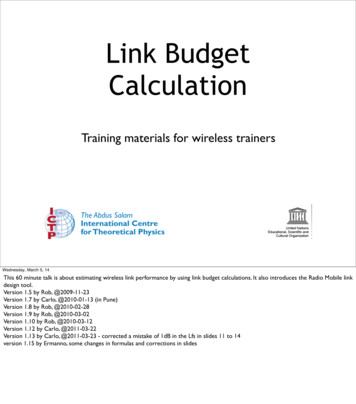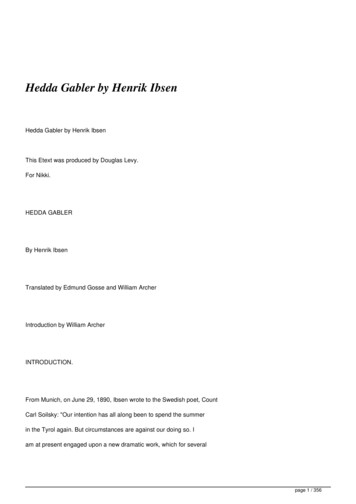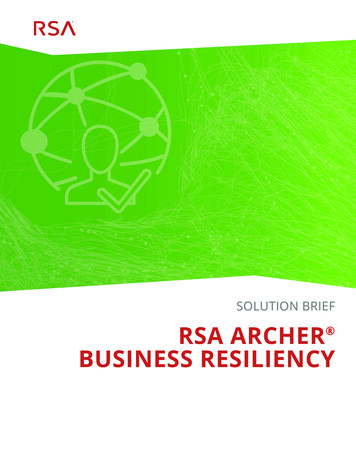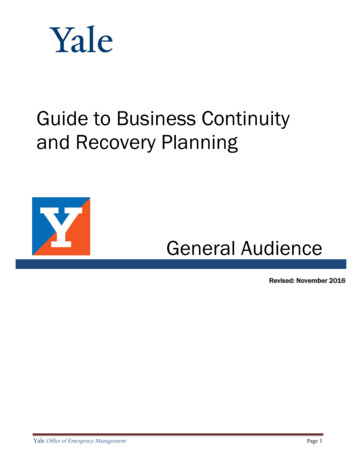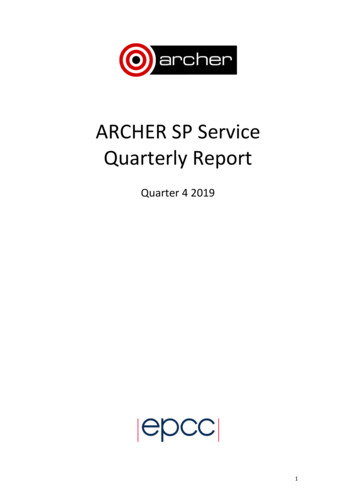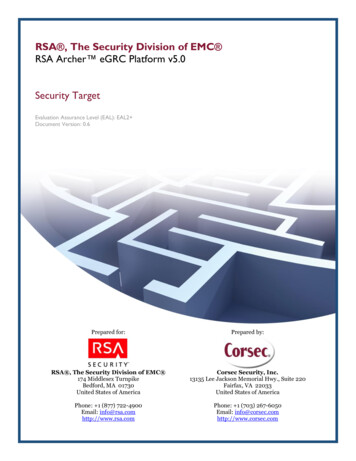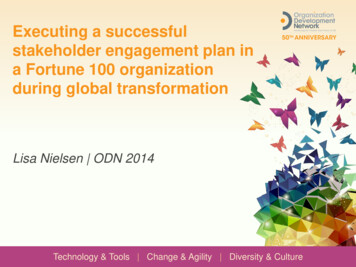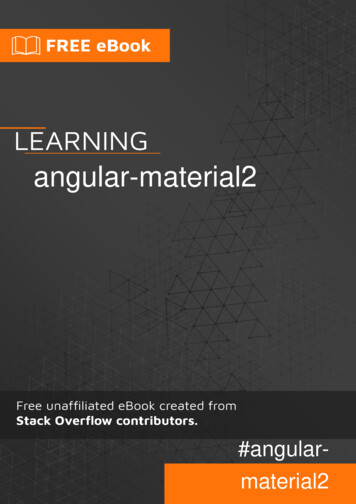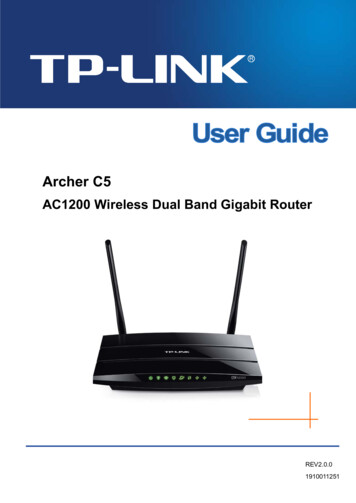
Transcription
Archer C5AC1200 Wireless Dual Band Gigabit RouterREV2.0.01910011251
COPYRIGHT & TRADEMARKSSpecifications are subject to change without notice.is a registered trademark ofTP-LINK TECHNOLOGIES CO., LTD. Other brands and product names are trademarks orregistered trademarks of their respective holders.No part of the specifications may be reproduced in any form or by any means or used to make anyderivative such as translation, transformation, or adaptation without permission from TP-LINKTECHNOLOGIES CO., LTD. Copyright 2015 TP-LINK TECHNOLOGIES CO., LTD. All rightsreserved.http://www.tp-link.com
FCC STATEMENTThis equipment has been tested and found to comply with the limits for a Class B digital device,pursuant to part 15 of the FCC Rules. These limits are designed to provide reasonable protectionagainst harmful interference in a residential installation. This equipment generates, uses and canradiate radio frequency energy and, if not installed and used in accordance with the instructions,may cause harmful interference to radio communications. However, there is no guarantee thatinterference will not occur in a particular installation. If this equipment does cause harmfulinterference to radio or television reception, which can be determined by turning the equipment offand on, the user is encouraged to try to correct the interference by one or more of the followingmeasures: Reorient or relocate the receiving antenna. Increase the separation between the equipment and receiver. Connect the equipment into an outlet on a circuit different from that to which the receiveris connected. Consult the dealer or an experienced radio/ TV technician for help.This device complies with part 15 of the FCC Rules. Operation is subject to the following twoconditions:1) This device may not cause harmful interference.2) This device must accept any interference received, including interference that may causeundesired operation.Any changes or modifications not expressly approved by the party responsible for compliancecould void the user’s authority to operate the equipment.Note: The manufacturer is not responsible for any radio or TV interference caused byunauthorized modifications to this equipment. Such modifications could void the user’s authorityto operate the equipment.FCC RF Radiation Exposure Statement:This equipment complies with FCC RF radiation exposure limits set forth for an uncontrolledenvironment. This device and its antenna must not be co-located or operating in conjunction withany other antenna or transmitter.“To comply with FCC RF exposure compliance requirements, this grant is applicable to onlyMobile Configurations. The antennas used for this transmitter must be installed to provide aseparation distance of at least 20 cm from all persons and must not be co-located or operating inconjunction with any other antenna or transmitter.”
CE Mark WarningThis is a class B product. In a domestic environment, this product may cause radio interference, inwhich case the user may be required to take adequate measures.National RestrictionsThis device is intended for home and office use in all EU countries (and other countries followingthe EU directive 1999/5/EC) without any limitation except for the countries mentioned emarkGeneral authorization required for outdoor use andpublic serviceOutdoor use limited toMilitary Radiolocation use. Refarming of the 2.4 GHz10 mW e.i.r.p. withinband has been ongoing in recent years to allow currentthe band 2454-2483.5relaxed regulation. Full implementation planned sian FederationNoneIf used outside of own premises, general authorization isrequiredGeneral authorization required for network and servicesupply(not for spectrum)This subsection does not apply for the geographical areawithin a radius of 20 km from the centre of Ny-ÅlesundOnly for indoor applications5150-5250 MHzCountryRestrictionReason/remarkBulgariaNot implementedPlannedCroatiaLicense requiredItalyGeneral authorization required if used outside ownpremises
LuxembourgNoneRussian FederationNo infoGeneral authorization required for network and servicesupply (not for spectrum)5250-5350 otPlannedimplementedLicense requiredGeneral authorization required if used outside ownItalypremisesLuxembourgNoneRussian FederationNo infoGeneral authorization required for network and servicesupply (not for spectrum)5470-5725 edimplementedRelevant provisions for the implementation of DFSFrancemechanism described in ETSI standard EN 301 893V1.3.1 and subsequent versionsGeneral authorization required if used outside ownItalypremisesLuxembourgNoneRussian FederationNo infoTurkeyNot implementedGeneral authorization required for network and servicesupply (not for spectrum)Defence systemsNote: Please don’t use the product outdoors in France.
Canadian Compliance StatementThis device complies with Industry Canada license-exempt RSS standard(s). Operation is subjectto the following two conditions:(1) This device may not cause interference, and(2)This device must accept any interference, including interference that may cause undesiredoperation of the device.Cet appareil est conforme aux norms CNR exemptes de licence d’Industrie Canada. Lefonctionnement est soumis aux deux conditions suivantes:(1) cet appareil ne doit pas provoquer d’interférences et(2) cet appareil doit accepter toute interférence, y compris celles susceptibles de provoquer unfonctionnement non souhaité de l’appareil.To reduce potential radio interference to other users, the antenna type and its gain should be sochosen that the equivalent isotropically radiated power (e.i.r.p.) is not more than that permitted forsuccessful communication.Industry Canada StatementComplies with the Canadian ICES-003 Class B specifications.Cet appareil numérique de la classe B est conforme à la norme NMB-003 du Canada.This device complies with RSS 210 of Industry Canada. This Class B device meets all therequirements of the Canadian interference-causing equipment regulations.Cet appareil numérique de la Classe B respecte toutes les exigences du Règlement sur lematériel brouilleur du Canada.Korea Warning Statements당해 무선설비는 운용중 전파혼신 가능성이 있음.NCC Notice & BSMI Notice注意!依據 �條 之特性或功能。第十四條 �少電磁波影響,請妥適使用。
於 5.25GHz 至 5.35GHz �頻率 5.250 5.350GHz �事項 �品注明的電源類型使用本產品。 ��。 �本產品上。 ��蓋開口。 ��位置中。 ��項工作。Продукт сертифіковано згідно с правилами системи УкрСЕПРО на відповідність вимогамнормативних документів та вимогам, що передбачені чинними законодавчими актамиУкраїни.Safety Information When product has power button, the power button is one of the way to shut off the product;when there is no power button, the only way to completely shut off power is to disconnect theproduct or the power adapter from the power source. Don’t disassemble the product, or make repairs yourself. You run the risk of electric shock andvoiding the limited warranty. If you need service, please contact us. Avoid water and wet locations.This product can be used in the following NOPLPTRORUSESKTRUAUS
TP-LINK TECHNOLOGIES CO., LTDDECLARATION OF CONFORMITYFor the following equipment:Product Description: AC1200 Wireless Dual Band Gigabit RouterModel No.: Archer C5Trademark: TP-LINKWe declare under our own responsibility that the above products satisfy all the technicalregulations applicable to the product within the scope of Council Directives:Directives 1999/5/EC, Directives 2004/108/EC, Directives 2006/95/EC, Directives 1999/519/EC,Directives 2011/65/EUThe above product is in conformity with the following standards or other normative documentsEN 300 328 V1.8.1EN 301 489-1 V1.9.2 & EN 301 489-17 V2.2.1EN 55022: 2010 AC: 2011EN 55024: 2010EN 61000-3-2: 2006 A1: 2009 A2: 2009EN 61000-3-3: 2013EN 60950-1: 2006 A11: 2009 A1: 2010 A12: 2011EN 50385: 2002EN 301 893 V1.7.1The product carries the CE Mark:Person responsible for making this declaration:Yang HongliangProduct Manager of International BusinessDate of issue: 2015TP-LINK TECHNOLOGIES CO., LTD.Building 24 (floors 1, 3, 4, 5), and 28 (floors 1-4) Central Science and Technology Park, Shennan Rd,Nanshan, Shenzhen, China
CONTENTSPackage Contents. 1Chapter 1.Introduction . 21.1Overview of the router .21.2Conventions .21.3Main Features .31.4Panel Layout .41.4.1The Front Panel .41.4.2The Rear Panel .5Chapter 2.Connecting the router . 72.1System Requirements .72.2Installation Environment Requirements .72.3Connecting the router .7Chapter 3.Quick Setup . 10Chapter 4.Basic . 164.1Network Map .164.2Internet .164.3Wireless .214.4USB Settings.214.54.4.1File Sharing .214.4.2Print Server .24Guest Network .24Chapter 5.Advanced . 265.1Status .265.2Network .275.2.1WAN .275.2.2MAC Clone .355.2.3LAN .355.3Dual Band Selection .365.4Wireless 2.4GHz .375.4.1Wireless Settings .375.4.2WPS .395.4.3Wireless Security .405.4.4Wireless MAC Filtering .44
5.55.4.5Wireless Advanced .465.4.6Wireless Statistics .47Wireless 5GHz .485.5.1Wireless Settings .485.5.2WPS .505.5.3Wireless Security .525.5.4Wireless MAC Filtering .555.5.5Wireless Advanced .575.5.6Wireless Statistics .585.6Guest Network .595.7DHCP .615.85.95.7.1DHCP Settings .615.7.2DHCP Client List .625.7.3Address Reservation .62USB Settings.645.8.1Device Settings .645.8.2File Sharing .645.8.3Print Server .67NAT Boost .675.10 Forwarding .685.10.1 Virtual Servers .685.10.2 Port Triggering .705.10.3 DMZ .725.10.4 UPnP .735.11 Security .745.11.1 Basic Security .745.11.2 Advanced Security .755.11.3 Local Management .775.11.4 Remote Management .785.12 Parental Control .795.13 Access Control .815.13.1 Rule .825.13.2 Host .875.13.3 Target .895.13.4 Schedule .905.14 Advanced Routing .92
5.14.1 Static Routing List .925.14.2 System Routing Table .935.15 Bandwidth Control .945.15.1 Control Settings .945.15.2 Rules List .955.16 IP & MAC Binding .965.16.1 Binding Settings .965.16.2 ARP List .985.17 Dynamic DNS .995.17.1 Comexe.cn DDNS.995.17.2 Dyn.com/dns DDNS .1005.17.3 No-ip.com DDNS .1005.18 IPv6 Support .1015.18.1 IPv6 Status .1025.18.2 IPv6 Setup .1035.19 System Tools. 1115.19.1 Time Settings . 1115.19.2 Diagnostic . 1135.19.3 Firmware Upgrade . 1145.19.4 Factory Defaults . 1155.19.5 Backup & Restore . 1165.19.6 Reboot. 1165.19.7 Password . 1175.19.8 System Log . 1175.19.9 Statistics . 119Appendix A: FAQ . 122Appendix B: Configuring the PC . 127Appendix C: Specifications . 131Appendix D: Glossary . 132
Archer C5AC1200 Wireless Dual Band Gigabit RouterPackage ContentsThe following items should be found in your package: Archer C5 AC1200 Wireless Dual Band Gigabit Router DC Power Adapter for Archer C5 AC1200 Wireless Dual Band Gigabit Router Ethernet Cable Quick Installation Guide Resource CD for Archer C5 AC1200 Wireless Dual Band Gigabit Router, including: This Guide Other Helpful Information Note:Make sure that the package contains the above items. If any of the listed items are damaged ormissing, please contact your distributor.-1-
Archer C5AC1200 Wireless Dual Band Gigabit RouterChapter 1. Introduction1.1Overview of the routerThe Archer C5 AC1200 Wireless Dual Band Gigabit Router integrates 4-port Switch, Firewall,NAT-router and Wireless AP. Powered by 2x2 MIMO technology, the AC1200 Wireless Dual BandGigabit Router delivers exceptional range and speed, which can fully meet the need of SmallOffice/Home Office (SOHO) networks and the users demanding higher networking performance.Your wireless connections are radio band selectable to avoid interference in your area, and the fourbuilt-in Gigabit ports supply high-speed connection to your wired devices.Incredible SpeedThe Archer C5 AC1200 Wireless Dual Band Gigabit Router provides up to 1200Mbps wirelessconnection with other wireless clients. The incredible speed makes it ideal for handling multiple datastreams at the same time, which ensures your network stable and smooth. The performance of this802.11ac wireless router will give you the unexpected networking experience at speed much fasterthan 802.11n. It is also compatible with all IEEE 802.11n, IEEE 802.11a, IEEE 802.11b and IEEE802.11g products.Multiple Security ProtectionsWith multiple protection measures, including SSID broadcast control and wireless LAN64/128/152-bit WEP encryption, Wi-Fi Protected Access (WPA2- PSK, WPA- PSK), as well asadvanced Firewall protections, the Archer C5 AC1200 Wireless Dual Band Gigabit Routerprovides complete data privacy.Flexible Access ControlThe Archer C5 AC1200 Wireless Dual Band Gigabit Router provides flexible access control, so thatparents or network administrators can establish restricted access policies for children or staff. It alsosupports Virtual Server and DMZ host for Port Triggering, and then the network administrators canmanage and monitor the network in real time with the remote management function.Simple InstallationSince the router is compatible with virtually all the major operating systems, it is very easy tomanage. Quick Setup Wizard is supported and detailed instructions are provided step by step inthis user guide. Before installing the router, please look through this guide to know all the router’sfunctions.1.2ConventionsThe router or Archer C5 mentioned in this guide stands for Archer C5 AC1200 Wireless Dual BandGigabit Router without any explanation.-2-
Archer C51.3AC1200 Wireless Dual Band Gigabit RouterMain Features Complies with IEEE 802.11ac. One 10/100/1000M Auto-Negotiation RJ45 Internet port, four 10/100/1000M Auto-NegotiationRJ45 Ethernet ports, supporting Auto MDI/MDIX. Provides two USB 2.0 ports supporting file sharing and print server. Provides WPA/WPA2, WPA-PSK/WPA2-PSK authentication, TKIP/AES encryption security. Shares data and Internet access for users, supporting Dynamic IP/Static IP/PPPoE/PPTP/L2TP Internet access. Supports simultaneous 2.4GHz and 5GHz connections for 1200Mbps of total availablebandwidth. Supports Virtual Server, Special Application and DMZ host. Supports UPnP, Dynamic DNS, Static Routing. Provides Automatic-connection and Scheduled Connection on certain time to the Internet. Built-in NAT and DHCP server supporting static IP address distributing. Supports Parental Control and Access Control. Connects Internet on demand and disconnects from the Internet when idle for PPPoE. Provides WEP encryption security and wireless LAN ACL (Access Control List). Supports Flow Statistics. Supports IPv6. Supports firmware upgrade and Web management.-3-
Archer C51.4AC1200 Wireless Dual Band Gigabit RouterPanel Layout1.4.1The Front PanelThe router’s LEDs are located on the front panel (View from left to right).NameStatusFlashing(Power)(2.4G Wireless)(5G Wireless)(Ethernet)(Internet)The router has booted.OffPower is off.On2.4G wireless is working properly.Off2.4G wireless is disabled.On5G wireless is working properly.Off5G wireless is disabled.OnThere is device(s) connected to the Ethernet (1/2/3/4) port(s).OffNo any device is connected to the Ethernet (1/2/3/4) port.GreenThe Internet port is connected, and the Internet is accessible.OrangeThe Internet port is connected, but the Internet is inaccessible.FlashingThe Internet port isn’t connected, and the Internet isinaccessible.WPS button on the router is pressed, and the router is trying toconnect a wireless device to its network via WPS.OnThe connection via WPS is successful.OffThe connection via WPS fails.Flashing(USB 1)The router is booting or upgrading.OnOff(WPS)IndicationThe router is identifying the device connected to the USB 2.0port.OnThe device is identified successfully.OffNo device is connected to the USB 2.0 port.-4-
Archer C5Flashing(USB 2)AC1200 Wireless Dual Band Gigabit RouterThe router is identifying the device connected to the USB 2.0port.OnThe device is identified successfully.OffNo device is connected to the USB 2.0 port. Note:After a device is successfully added to the network by WPS function, the WPS LED will keep onfor about 5 minutes and then turn off.1.4.2The Rear PanelFigure 1-1 Rear Panel sketchThe following parts are located on the rear panel (View from left to right). Power: The Power socket is where you will connect the power adapter. Please use the poweradapter provided. On/Off: The switch for the power. Wi-Fi on/off: The button for the wireless function. USB 1/2: The USB 2.0 ports connects to a USB 2.0 storage device or a USB 2.0 printer. Internet: This port is where you will connect the DSL/cable Modem, or Ethernet. Ethernet (1, 2, 3, 4): These ports (1, 2, 3, 4) connect the router to the local PC(s). WPS/Reset:Pressing this button for less than 5 seconds enables the WPS function. If your client devices,such as wireless adapters, that support Wi-Fi Protected Setup, then you can press this buttonto quickly establish a connection between the router and client devices and automaticallyconfigure wireless security for your wireless network.-5-
Archer C5AC1200 Wireless Dual Band Gigabit RouterPressing this button for more than 5 seconds enables the Reset function. With the routerpowered on, press and hold the WPS/Reset button for approximately 8 seconds. And thenrelease the button and wait the router to reboot to its factory default settings.-6-
Archer C5AC1200 Wireless Dual Band Gigabit RouterChapter 2. Connecting the router2.1System Requirements Broadband Internet Access Service (DSL/Cable/Ethernet) One DSL/Cable Modem that has an RJ45 connector (which is not necessary if the router isconnected directly to the Ethernet) PCs with a working Ethernet Adapter and an Ethernet cable with RJ45 connectors TCP/IP protocol on each PC Web browser, such as Microsoft Internet Explorer, Mozilla Firefox or Apple Safari2.2Installation Environment Requirements Place the router in a well-ventilated place far from any heater or heating vent Avoid direct irradiation of any strong light (such as sunlight) Keep at least 2 inches (5 cm) of clear space around the router Operating Temperature: 0 40 (32 104 ) Operating Humidity: 10% 90%RH, Non-condensing2.3Connecting the routerBefore installing the router, make sure your PC is connected to the Internet through thebroadband service successfully. If there is any problem, please contact your ISP. After that, pleaseinstall the router according to the following steps. Don't forget to pull out the power plug and keepyour hands dry.1.Power off your modem and disconnect your existing router if you have one. (If the modemhas a backup battery, please remove it too.)2.Use an Ethernet cable to connect the Internet (blue) port of the router to the modem’s LANport.3.Use another Ethernet cable to connect your computer to one of the Ethernet ports (yellow)labeled 1/2/3/4 on your router.4.Turn on your modem and wait for 2 mintues. (Replace the battery if you removed itpreviously.)5.Plug the supplied power adapter into the Power jack, and then press the On/Off button toturn on the router and wait for 1 minute.-7-
Archer C5AC1200 Wireless Dual Band Gigabit RouterFigure 2-1 Hardware InstallationFigure 2-2 Wall-mount Installation Note:The diameter of the screw ranges from 3.5 mm to 8 mm, and the distance between two screws is122 mm. The screw that projects from the wall needs around 4.5 mm base, and the length of thescrew needs to be at least 20 mm to withstand the weight of the product.-8-
Archer C5AC1200 Wireless Dual Band Gigabit RouterFigure 2-3 USB Installation Note:If you want to use the router to share files or printer, plug the USB storage device(s) to the USBport(s) or connect the printer to the router with a matching cable.-9-
Archer C5AC1200 Wireless Dual Band Gigabit RouterChapter 3. Quick Setup1.Set up the TCP/IP Protocol in "Obtain an IP address automatically" mode on your PC. Ifyou need instructions as to how to d
Archer C5 AC1200 Wireless Dual Band Gigabit Router DC Power Adapter for Archer C5 AC1200 Wireless Dual Band Gigabit Router Ethernet Cable Quick Installation Guide Resource CD for Archer C5 AC1200 Wireless Dual Band Gigabit Router ,