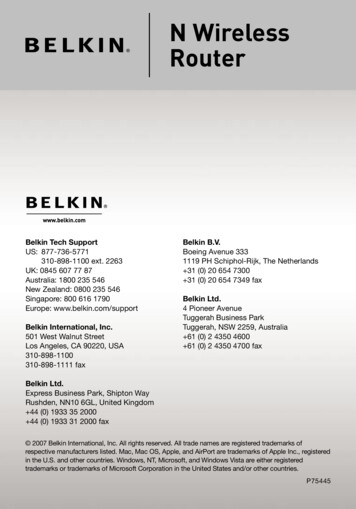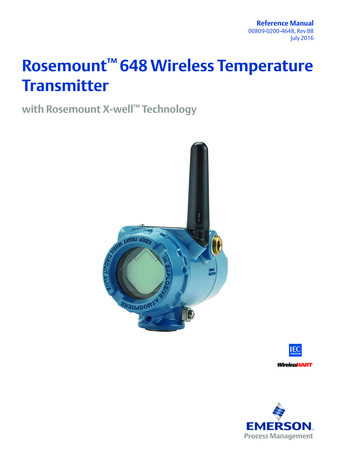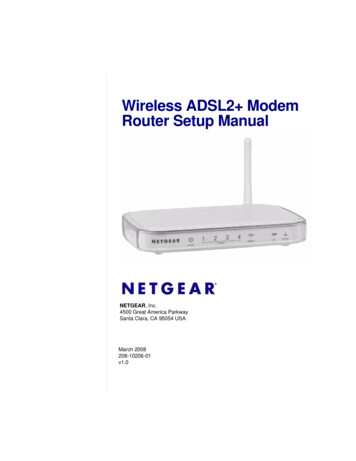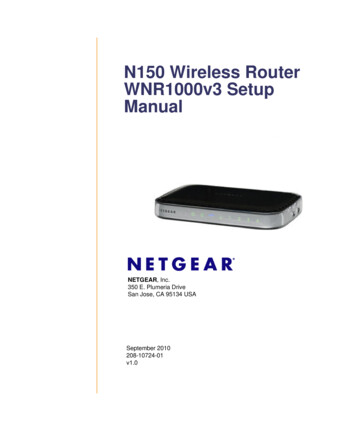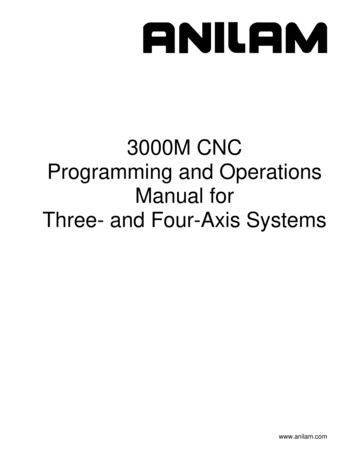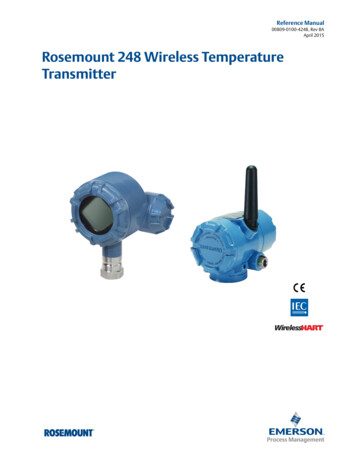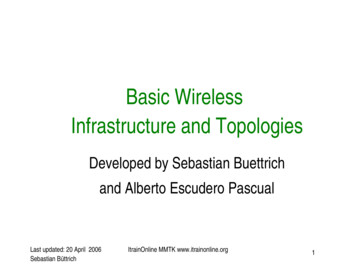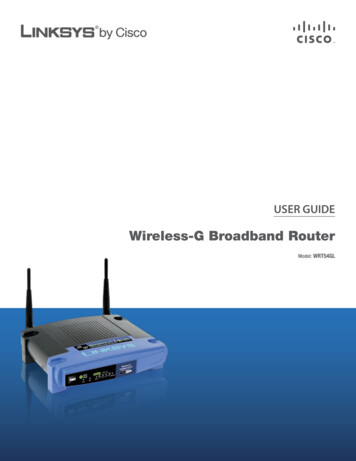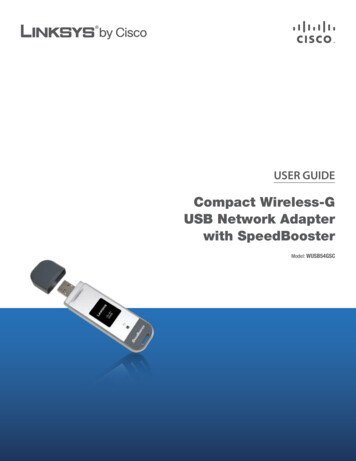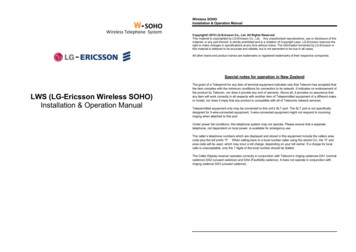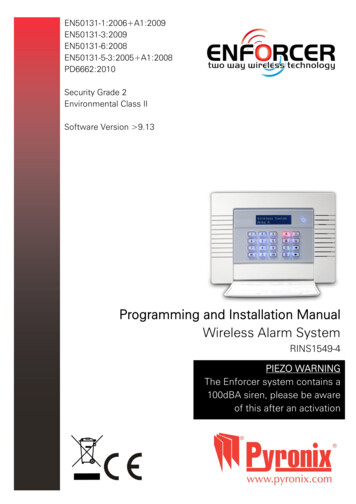
Transcription
EN50131-1:2006 5 A1:2008PD6662:2010Security Grade 2Environmental Class IISoftware Version 9.13Programming and Installation ManualWireless Alarm SystemRINS1549-4PIEZO WARNINGThe Enforcer system contains a100dBA siren, please be awareof this after an activationPage: 1
Enforcer Programming ManualCONTENTS PAGE1. Introduction .41.1 System Overview.41.2 Number of Additional Devices .42. The Engineer Menu .52.1 Entering The Engineer Menu .52.2 Exiting The Engineer Menu .52.3 Useful Engineer Menu's.53. General Information .63.1 Default Codes .63.2 Initial Power Up .63.3 Testing The Keypad .63.4 Keypads / Readers .63.5 Text Programming .73.6 Set / Unset System .83.7 Forced Arm On Inputs .84. The Engineer Menu .94.1 Software Revision .94.2 Choose Mode .94.3 Install ZEMs . 104.4 Wireless Device Control . 104.5 Change Inputs . 134.6 Assign Keypads/Readers . 144.7 System Displays . 164.8 Change Timers . 174.9 Date and Time . 174.10 Exit Modes . 174.11 Change Codes . 184.12 Volume Control . 194.13 Alarm Response . 194.14 Change Outputs . 204.15 Intelligent Set . 214.16 Site Options . 214.17 Engineer Reset Options . 234.18 Review Logs . 234.19 Engineer Tests . 244.20 Diagnostics . 264.21 Set Up Downloading . 284.22 Program ARC / SMS? . 304.23 Dial Out Menu . 32Page: 2
4.24 Clean Start . 335. Specification and Warranty . 345.1 Technical Specification. 345.2 Product Information . 345.3 Warranty . 346. Installation Guide . 356.1 Mains and Earth Wiring . 356.2 Inside of the Enforcer 32-WE: Rear . 366.3 Inside of the Enforcer 32-WE: Front . 366.4 Connecting / Replacing the Control Panel Battery . 376.5 Important Installation Notes. 376.6 RS232 Connection / Uploading and Downloading Software . 386.7 Input / Output Board. 396.8 Connecting Peripherals to the I/O Board . 396.9 Connecting an Input Expander . 426.10 Connecting an Output Expander . 426.11 PSTN Modem . 436.12 GSM Modem . 43Appendix A.Defaults . 45Appendix B.Input Types . 49Appendix C.Timers . 50Appendix D.Output Types . 51Appendix E.Content Types . 54Appendix F.Fault Codes . 55Default Codes:User Code: 1234Master Manager Code: 2222Factory Default Codes:Clean start with the code ‘2000’ (UNGRADED) - See page: 33This is the default clean startClean start with the code ‘2020’ (PD6662 EN Defaults) - See page: 33Other Codes:Keypad Security Code: ‘2000’Delete All Wireless Data: ‘2000’Page: 3
Enforcer Programming Manual1. IntroductionThe Enforcer 32-WE is a wireless alarm system that has been designed to enable easy installation andminimal maintenance. The Enforcer 32-WE protects the property (domestic or commercial) with amultitude of unique features: Two Way Wireless Protection Signal Strength Indicator (SSI) Instant Two Way Device Control Pyronix High Security Wireless Protocol Encryption Programmable Wireless Supervision Time Intelligent Wireless Jamming Detection1.1 System OverviewAreas:Wireless Inputs (max):Wired Inputs (max):Total Inputs:Outputs (max):User / Manager Codes:Duress / Guard Codes:Communications:Arm Devices (max):Logs:Remote Arm and Soak Test:Event Signalling to UDL:Memory Type:Compliant to EN Grade*:Environmental Class:4 (1 single partition – 4 Levels Sets)3234 (2 x inputs on I/O board (Inputs 33-34) and 4 x ZEMs(Inputs 35-66)6638 (1 x output module and 3 x outputs on I/O board, 4 on each ZEMif EURO-ZEM8 or EURO-ZEM8 PSU are used, 1 on each RKP)80 (Max 32 x wireless keyfobs)10PSTN (Digi-1200) or GSM (Digi-GSM) modem4 (Including main keypad).750 EEPROM2II1.2 Number of Additional DevicesInput Expanders (Wired):Wireless Keyfobs:Code Combinations:Wireless Keyfob VariantsWireless Bells:Output Expanders:Additional Keypads:External Readers:Internal Readers:4324294967295 (fully encrypted rolling code)1213NOTE : All wireless learning is performed in the ‘WIRELESS DEVICE CONTROL’ menu, see page: 10 formore details.*Compliance labelling should be removed or adjusted if non-compliant configurations are used.*Please note that technical functions for example fire, gas and flooding are not security graded as theyare outside the scope of EN50131-1 and EN50131-3.Page: 4
2. The Engineer MenuThe Engineer Menu must be accessed in order to program all system configurations.NOTE 1: All tamper alarms (including case tamper), will be disabled once in the Engineer menu.NOTE 2: All personal attack and fire alarms will cause an alarm in the Engineer Menu.2.1 Entering The Engineer MenuAccess to the Engineer menu will be allowed if the Enforcer 32-WE is unset. If set, the Enforcer 32WE must be unset first via a valid user code/tag/keyfob in order to gain access. If the 'Allow EngineerMenu' function in the Master Manager Menu is set as 'No', the message ‘Authorisation Required’ willbe shown and access will be denied until this option is set as 'Yes'.1. Enter the Engineer code (default 1111).EnforcerTime13:43 c2. Press if any faults appear.3. 'SET/UNSET SYSTEM' is displayed (see page:8).4. Press . 5. 'FORCE ARM ON 1st INPUT' is displayed (see page:8).Enter Your Code[]SET / UNSETSYSTEM?6. Press . 7. 'SOFTWARE REVISION' is displayed.8. Engineers Menu has been accessed.FORCE ARM ON 1stINPUT?[01]Refer to page: 9 for all functions.When the Engineer Menu is accessed, a high pitch tone is generated intermittently.NOTE 1: It is recommended that a factory default (Clean Start) is performed after initial power up toensure that the correct defaults have been chosen (see page: 33).NOTE 2: Refer to Appendix F, page: 55 for all fault code display descriptions.2.2 Exiting The Engineer Menu1. On a Main Menu Item (a menu that is in capitalletters), press or scroll to 'EXIT ENGINEERSMENU' and press .EXIT ENGINEERMENU?2.3 Useful Engineer Menu's WIRELESS DEVICE CONTROL (Page: 10): Learns and deletes all wireless inputs and bells. Tolearn keyfobs enter the Master Manager menu and scroll to CHANGE CODES. (Refer to the usermanual)CHANGE INPUTS (Page: 13): Programs all input types, attributes, areas and names and on theEnforcer 32-WE.ASSIGN KEYPADS/READERS (Page: 14): Assigns keypads and readers, and enables readers forentry control. NOTE: Keypads and Readers must be addressed at the device and at the keypad. CHANGE CODES (Page: 18): Changes the Engineer code and Master manager code. To change usercodes enter the Master Manager menu and scroll to CHANGE CODES. (Refer to the user manual). CHANGE OUTPUTS (Page: 20): Programs any outputs and assigns output modules to the Enforcer32-WE. DIAGNOSTICS (Page: 26): Displays power, input status, wireless signal strength and wirelessbattery levels. PROGRAM ARC/SMS (Page: 30): Enables the modem (if connected) and allows signalling ofcommunication formats and SMS.Page: 5
Enforcer Programming Manual3. General Information3.1 Default CodesUser: 1234.Master Manager: 2222Engineers: 11113.2 Initial Power UpPower up the Enforcer 32-WE system, an alarm will be generated. Proceed to the nearest keypad,which will display (from power up):1. Once power has been applied to the Enforcer 32-WE(see page: 37). 'Please Wait' and then '485 CommsLost' will be displayed. After approximately oneminute, the Enforcer 32-WE will display the name andthe time on the display.2. The Enforcer 32-WE is defaulted to keypad address'0'.Please Wait.EnforcerTime13:43 cNOTE: The wording 'Enforcer 32-WE' can be changed in the function ‘SYSTEM DISPLAYS' –see page:16.3.3 Testing The KeypadWith the system unset, press the key for 10 seconds at any keypad. This will cause all the LEDson that keypad to illuminate, and the LCD screen to scroll a display testing each pixel. The keypadwill revert to normal display approximately 10 seconds after the key is released.3.4 Keypads / Readers3.4.1 The Enforcer Keypad and additional keypads (EUR-068)3 additional wired keypads may also be connected to the Enforcer 32-WE. Refer to page: 39 forinstallation details.EnforcerTime13:43 cTagEnforcerTime13:43 cKEY FUNCTIONS:a Exit manager menu / Selects Area A.b Moves backwards to the previous menu item / Selects Area B.c Enables chime and displays additional information in the log / Scrolls back ‘one’ in a submenu / Selects Area C.D Moves forward in the log / scrolls between options and enters the master manager menu/Selects Area D.f p Not used.[ ] Directional buttons.I Selects items and enters menus.A Cancels items, resets the panel and moves to next item in a menu item.NOTE: If any additional keypads are installed on the Enforcer 32-WE, it is possible to access theEngineer Menu on any keypad. For example, if the Engineer menu is accessed on keypad address0, the other keypads will display ‘system busy’, to access the Engineer menu on any otherkeypad, press the key on the relevant keypad and the Engineer menu will be displayed.Page: 6
3.4.2 The Internal Tag Reader (EUR-107)The Internal tag reader can be used for setting/unsetting, entry control or access control. Referto page: 40 for installation details.Tag Area (Where a valid tag mustbe presented to set/unset)Alert LEDAlarm LEDTamper LEDFault LEDUnset LED3.4.3 The External Tag Reader (EUR-108)The Internal tag reader can be used for setting/unsetting, entry control or access control. Referto page: 40 for installation details.To set/unset the system using the External Tag Reader,present a pre-programmed tag to the centre of the prox.The prox will display the system status: Green Unset.Red Set. Present the tag again within 10 seconds andthe system will set or unset.The system will then set depending on the type of exitmode programmed (Final door, Timed or Push to set)3.5 Text ProgrammingText may be programmed for input names, for the ‘sign-on’message, and to identify the Set Level being set / unset. Each key isallocated alpha-numeric and punctuation marks characters as shownbelow:The Enforcer 32-WE incorporates predictive text, so the system willpredict the word that is being spelt. For example, if ‘B’ is pressed,and then and ‘e’ is pressed, Bedroom will be displayed, to acceptthis press . If the word that is required doesn’t appear on theLCD display, type the word as normal.To type a word, press the relevant key the appropriate number oftimes – e.g. for the letter ‘k’ press twice, or for the letter ‘s’press four times.For punctuation marks, press the key.In addition, the keys are used as follows: make the character into a capital move cursor left clears cursor / adds a space moves cursor rightPage: 7
Enforcer Programming Manual3.6 Set / Unset SystemSetting and unsetting the system can be done using the Engineer code.1. Enter the Engineer code (default 1111).SET / UNSETSYSTEM?2. Press if any faults appear.3. 'SET/UNSET SYSTEM' is displayed.4. Press . 5. Select the areas to set. Press . 6. The setting period will begin.7. Once the timer expires, and a beep is heard, the Enforcer32-WE is set.8. To unset, enter the engineer code again.SET AREAS[ASettingFull Set][007]3.7 Forced Arm On InputsThe 'Force Arm On Inputs' function enables two nominated inputs on the Enforcer 32-WE to be set.Either input can be triggered to allow real life signalling or alarm testing. This function is useful whena building is full of people and these tests are needed.NOTE 1: The system will give the correct signalling response to the Setting, and any resulting alarm.NOTE 2: If the system has been set by any other code, the Engineer code will not unset it.1. Enter the Engineer code (default 1111).2. Press if any faults appear.3. 'SET/UNSET SYSTEM' is displayed.FORCE ARM ON 1stINPUT?[01]4. Press . 5. 'FORCE ARM ON 1st INPUT' is displayed.6. Enter the 1st input that is to be active. Press . 7. Enter the 2nd input that is to be active. Press . 8. Select the areas to set. Press . 9. The setting period will begin10. Once the timer expires, and a beep is heard, theEnforcer 32-WE is set and the 2 inputs chosen will beactive.11. To unset, enter the engineer code again.Page: 8FORCE ARM ON 2ndINPUT?[01]SET AREAS[A]
4. The Engineer MenuAny programming is only saved when exiting the Engineer menu. It is recommended that a Clean start isperformed after initial power up. See page: 33.4.1 Software RevisionThis option identifies the software version number, software serial number and product.Software Revision Programming1. Press or to scroll to 'SOFTWARE REVISION'.Press . 2. The software revision will be displayed (e.g. V9.13)Press or to return to the Engineer menu.NOTE: The HUB software version is labelled on the PCB.SOFTWAREREVISION?Rev v09.130000ee02Enforcer4.2 Choose ModeIf an Enforcer 32-WE I/O board or any Zone Expander Module (Input Expanders: ZEMs) are used, theresistance, EOL mode and response time of the inputs can be programmed.NOTE: Alarm 4K7, Tamper 2K2 must be selected if wiring double pole to an expander.4.2.1 EOL Range (End of Line Range)EOL Range programs the panel to operate with different resistor values[0] Alarm: 1K, Tamper: 1K.[1] Alarm: 4K7, Tamper: 2K2.[2] Alarm: 4K7, Tamper: 4K7.[2] Wide range.4.2.2 EOL mode (Double End of Line (DEOL) or Single End of Line (SEOL))EOL Mode programs all input expanders to operate as:[0] Single End of Line (SEOL).[1] Double End of Line (DEOL).4.2.3 Input Response TimeInput Response time programs the time that an input trigger must be present before theEnforcer 32-WE system generates an alarm.[01]-[30] 100ms to 3000msNOTE: Settings below ( ) 400ms do not comply with PD6662/EN50131.Choose Mode Programming1. Press or to scroll to 'CHOOSE MODE'. Press . 2. Press [ or ] to select the 'EOL Range' for all wiredinputs*. Press . 3. Press [ or ] to select the 'EOL Mode' for all wiredinputs*. Press . Press [ or ] to select the 'Input ResponseMode' for all wired inputs*. Press to return to theEngineer Menu. *On the I/O board and the expandersPage: 9CHOOSE MODE?EOL Range4K7/2K2[1]EOL ModeDR[1]Input Response100ms[01]
Enforcer Programming Manual4.3 Install ZEMsThe Enforcer 32-WE supports up to 66 inputs. This is mapped by 32 wireless inputs and 34 wiredinputs.4.3.1 ZEM Address[0] ZEM Address 0 (Inputs 35-42)[1] ZEM Address 1 (Inputs 43-50)[2] ZEM Address 2 (Inputs 51-58)[3] ZEM Address 3 (Inputs 59-66)NOTE: Inputs 33 and 34 are taken from the I/O board, this does not need to be addressed.4.3.2 ZEM Installed[0] No[1] ZEM8 / EURO37R (see page: 39)4.3.3 Enter LocationThe text entered here will be displayed on the LCD display if a fault occurs on the ZEM, so theZEM can be easily located or referenced. For example, the location text maybe "ZEM Kitchen","ZEM Loft" etc.INSTALL ZEMS?Install ZEMS Programming1. Press or to scroll to 'INSTALL ZEMS'. Press . 2. Press [ or ] to select the 'ZEM Address' . Press . 3. Press [ or ] to select the 'ZEM8 or EURO37R' orNo' to 'ZEM Installed'. Press . 4. Enter the location of the ZEM. This is so it isreferenced and will appear on the display if a faultoccurs. Press to return to ZEM addressing.5. Press to return to the Engineers menu.ZEM Address[0]ZEM InstalledNo[0]Enter Location4.4 Wireless Device ControlThe Enforcer 32-WE supports a maximum of 32 wireless inputs, 32 wireless keyfobs and 2 wirelessDeltabell external sounders.4.4.1 Control Inputs'Control Inputs' learns and deletes wireless inputs.4.4.2 Control Bells'Control Bells' learns and deletes wireless Deltabell external sounders.4.4.3 Programming Keyfob Buttons'Program Keyfob Buttons' assigns actions to each buttons on the keyfob.NOTE: Keyfobs are learnt in the Master Manager Menu in the function 'CHANGE CODES'. Refer tothe user manual (RINS1548).[0] No action: Disables the button[1] Show Status: GREEN Unset. RED Set.[2] Set Area: Sets the chosen area [3] Unset Any Area: Unsets any area on the system[4] Latch Output: Latches an output (programmable) when the nominated button is pressed.[5] Timed Output: Activates an output for a period of time (programmable in seconds)[6] Personal attack: Activates a personal attack activation (programmed in Engineers only)Page: 10
Wireless Device Control Programming: Learning Inputs1. Press or to scroll to 'WIRELESS DEVICE CONTROL'. Press . 2. 'Control Inputs' will be displayed. Press . 3. 'Learn Devices' will be displayed. Press .4. Press [ or ] to select the input (1-32) to learn and press . 5. Open the Enforcer 32-WE wireless device and press and hold the'LEARN' button until all LEDs flashWIRELESS DEVICECONTROL?Control Inputs?Learn Devices?Input 01AvailableLEARN[01]Learning. 5sInput Learnt!NOTE: The learn process is the same on all wireless contacts,detectors, and sensors. Once the GREEN LED is flashing, the learnprocess has been successful. Repeat the process above if the learnprocedure has not been successful.Wireless Device Control Programming: Deleting Inputs1. Press or to scroll to 'WIRELESS DEVICE CONTROL'. Press . 2. 'Control Inputs' will be displayed. Press . WIRELESS DEVICECONTROL?Control Inputs?3. 'Learn Devices' will be displayed. Press .4. 'Delete Devices' will be displayed. Press .5. 'Delete All' will be displayed, press and enter '2000' to deleteall wireless peripherals, or press to delete individual inputs.Learn Devices?6. The inputs that are learnt will be displayed, press [ or ] toselect the inputs and press to delete it.Delete Devices?7. 'Input Deleted' will be displayed.8. NOTE: Once a wireless input is deleted, the input type must beset to 'unused' in the function 'CHANGE INPUTS' (see page: 13).Delete All?Input 01LearntPage: 11[01]
Enforcer Programming ManualWireless Device Control Programming: Learning Bells1. Press or to scroll to 'WIRELESS DEVICE CONTROL'. Press . 2. 'Control Inputs' will be displayed. Press . 3. 'Control Bells' will be displayed. Press . WIRELESS DEVICECONTROL?Control Inputs?4. 'Learn Devices' will be displayed. Press .5. Press [ or ] to select the bell (1 or 2) to learn and press . 6. Open the Enforcer 32-WE wireless Deltabell and press and hold the'LEARN' button until all LEDs flashControl Bells?Learn Devices?LEARNSelect BellAvailable 5s[1]Learning.Bell Learnt!NOTE: Once the GREEN LED is flashing, the learn process has beensuccessful. Repeat the process above if the learn procedure has notbeen successful.Wireless Device Control Programming: Deleting Bells1. Press or to scroll to 'WIRELESS DEVICE CONTROL'. Press . 2. 'Control Inputs' will be displayed. Press . WIRELESS DEVICECONTROL?Control Inputs?3. 'Control Bells' will be displayed. Press . 4. 'Learn Devices' will be displayed. Press .5. 'Delete Devices' will be displayed. Press .6. 'Delete All' will be displayed, press and enter '2000' to deleteboth wireless Deltabell external sounders, or press to deleteindividual external sounders.7. The external sounders that are learnt will be displayed, press [or ] to select the bell and press to delete it.8. 'Bell Deleted' will be displayed.Control Bells?Learn Devices?Delete Devices?Delete All?Select BellLearntPage: 12[1]
Wireless Device Control Programming: Program Keyfob Buttons1. Press or to scroll to 'WIRELESS DEVICE CONTROL'. Press . 2. 'Control Inputs' will be displayed. Press . WIRELESS DEVICECONTROL?Control Inputs?3. 'Control Bells' will be displayed. Press . 4. 'Program Keyfob Buttons' will be displayed. Press .5. Press [ or ] to select the user (1-80) to learn and press . 6. Press [ or ] to select the button to be programmed and press . Control Bells?7. Press [ or ] to select the action of the button and press . Program KeyfobButtons?8. Select the area that the keyfob should be programmed in, press . UserNOTE: Keyfobs are learnt in the Master Manager Menu under'CHANGE CODES'. Refer to the user manual.[01]Select ButtonLock[1]4.5 Change InputsA total of 66 inputs can be programmed on the Enforcer 32-WE system. All inputs are unused bydefault. To save any programming the Engineer menu must be exited.4.5.1 Input TypesSee Appendix B, page 49 for all input type options.Most commonly used input types:[06] Intruder. [07] Final Exit. [08] Entry Route. [13] Day Alarm.NOTE 1: If an alarm is triggered from an Entry Route input, it will store for 2 seconds before analarm is activated. If a Final Exit input is triggered within this time, the system will select entrytime, rather than an intruder alarm.NOTE 2: Inputs may be automatically inhibited (omitted) at the time of reinstatement at the endof confirmation time.4.5.2 Input AreasThe Enforcer 32-WE supports up to 4 areas. This allows 'home and away' settings. For example:Area A: All inputs set in the house.Area B: All inputs downstairs are active. All inputs upstairs are inactive (night time setting)Area C: All inputs upstairs are active. All inputs downstairs are inactiveArea D: Inputs in Garage are active.NOTE: The areas are not independent of one another, they work on the same level.4.5.3 Input AttributesThe following attributes can be applied to any input:Chime: The internal sounder of the Enforcer will sound a chime if enabled. Single: Chimes oncewhen the input is triggered. Follow: Chimes when the input is triggered and only stops once theinput is inactive. To enable/disable the chime in day mode press , when a 'c' is displayed onthe keypad, the chime is enabled. Omittable: Enables the input to be manually omitted (disabled) from the setting procedure. Toomit inputs, there is a function in the Master Manager menu called 'OMIT INPUTS'.Double Knock: The control will only generate an alarm if this input is triggered twice within apre-set period, or if the input remains in fault condition for that period.Page: 13
Enforcer Programming ManualNormally Open: Enables the system to respond correctly when detectors of ‘normally open’configuration are wired to the system. Alternatively converts input types which default to‘normally open’ (e.g. Push to set) to operate with normally closed devices.Confirm Group: If inputs are selected into the same confirm group, each input will onlygenerate an unconfirmed alarm (and will not generate a confirmed activation). This is usefulwhen two or more shock sensors are being activated by the same event. If a confirm group isselected as ‘00’, the inputs are not part of any group.4.5.4 Input DescriptionA name and location can be entered here. The name will appear on the display if an alarm hasoccurred; the location is used for a more detailed reference if required.Change Inputs ProgrammingCHANGE INPUTS?1. Press or to scroll to 'CHANGE INPUTS'. Press . 2. Press [ or ] to select the input to program (01-66). Press . 'Input Type' will be displayed. Press [ or ] to select theinput type or input the shortcut number (see Appendix B,page 49 for all input type options.3. Press 4. 'Input Area' will be displayed. Select the Area's to be assigned tothe input and press .5. 'Input Attributes' will be displayed. If any attributes are needed forthe input, press and press [ or ] to select between theattribute enable/disable options and press to go to the nextattribute.6. 'Enter Name' will be displayed. Enter the name of the input andpress . This will be displayed if it is activated or when a faultoccurs.7. 'Enter Location' will be displayed. Enter the location of the inputand press . This will be displayed if it is activated or when afault occurs after the name of the input has been shown.8. Press [ or ] to select another input to program (01-66) or
NOTE 2: Refer to Appendix F, page: 55 for all fault code display descriptions. 2.2 Exiting The Engineer Menu 1. On a Main Menu Item (a menu that is in capital letters), press or scroll to 'EXIT ENGINEERS MENU' and press . 2.3 Useful Engineer Menu's WIRELESS DEVICE CONTROL (Page: 10): Learns and deletes all wireless inputs and bells. To