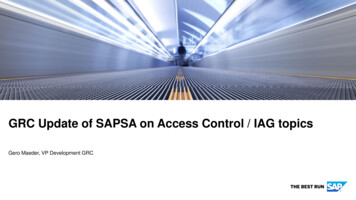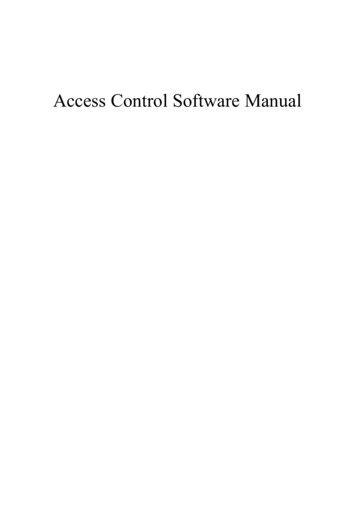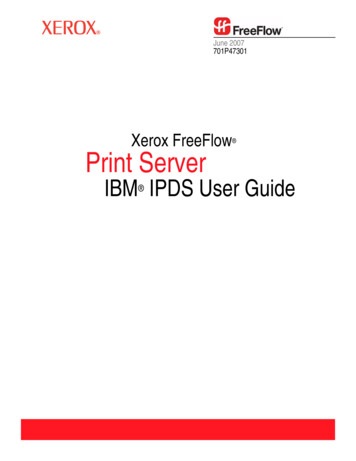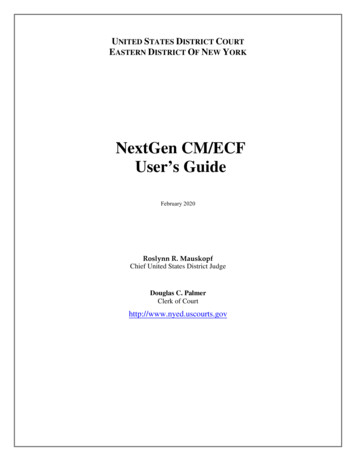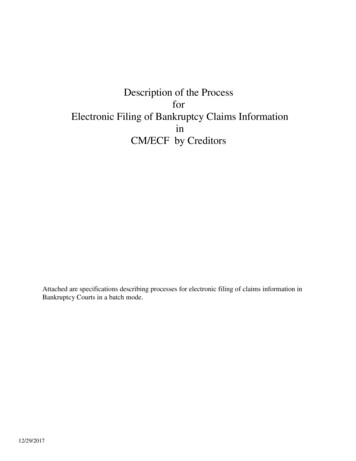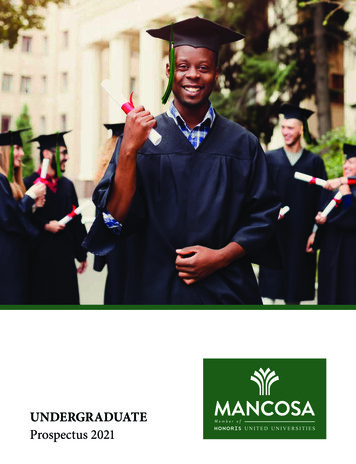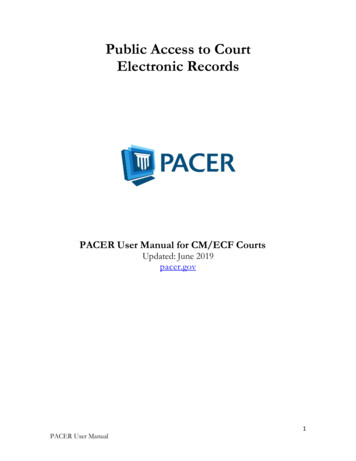
Transcription
Public Access to CourtElectronic RecordsPACER User Manual for CM/ECF CourtsUpdated: June 2019pacer.gov1PACER User Manual
ContentsQuick Start . 3Overview . 3PACER Policies and Procedures . 3Introduction to PACER . 4PACER Registration . 6Manage My Account . 10PACER Administrative Account . 11PACER Case Locator . 11CM/ECF and PACER . 11U.S. District Courts (Civil or Criminal) for CM/ECF . 13U.S. Bankruptcy Courts for CM/ECF . 16Appellate Courts CM/ECF . 182PACER User Manual
Quick Start1. To create a PACER account, go to pacer.gov and click Register.2. To search for a case, go to pacer.gov and click Case Search Sign In.a. If you know the location of the case, select the court from the Where would you like togo dropdown list. Once logged in, click Query on the top left. For a business, enter thecompany name in the Last Name field.b. If you do not know the location of a case, you can search a broad range of courts usingthe PACER Case Locator at pcl.uscourts.gov.3. If you access a Docket Report and do not see a link for the docket entry number or an iconnext to the docket entry, you must order the documents from the court clerk’s office.OverviewThis manual provides a detailed description of PACER and CM/ECF, and how they both work.CM/ECF allows all appellate, district, and bankruptcy courts to accept filings and provides access tofiled documents.PACER Features and Benefits Twenty-four-hour access to case file documents Ability to download and print court documents remotely Simultaneous access to case files by multiple parties Expanded search and reporting capabilitiesCM/ECF Features and Benefits Ability to file documents/pleadings electronically with the court Automatic email notices of case activity for parties in a case No delays or added expenses associated with mail or courier services Instant access that allows easier case tracking Less physical storage space and document processing times Secure and reliable Immediately updated and available court docketsPACER Policies and ProceduresYou can find a description of PACER’s policies and procedures here:pacer.gov/documents/pacer policy.pdf. If you have questions, contact the PACER Service Center(PSC) at (800) 676-6856 or pacer@psc.uscourts.gov.Significant changes to policies and procedures will be posted on the PACER site. You should checkregularly for changes, as the account holder automatically agrees to them after posting.3PACER User Manual
Introduction to PACERPublic Access to Court Electronic Records (PACER) allows users to view, print, or downloadcurrent and recently closed federal cases. If a document is not available through PACER, you mayneed to contact the court.FeesThe PSC does not receive appropriations from the federal government to provide electronic publicaccess services. Instead, Congress directed the Judiciary to fund PACER through user fees. As aresult, all registered agencies and individuals are charged 0.10 per page for PACER searches. Thisincludes searches that yield no matches. In addition, audio files generate a 2.40 per-file charge.PACER counts billable pages in three ways:1. For an html-formatted report, a formula determines the number of pages.2. For a PDF, the actual number of pages is counted.3. On the PACER Case Locator (PCL), 54 lines are counted as one billable page.NOTE: If you accrue less than 15 of charges in a quarter, fees are waivedfor that period.For printed report data from CM/ECF, the print job will not always match the number of pagesbilled, as settings may vary. All users are charged equally for the same information regardless ofsettings or printer configurations.The per-page charge applies whether pages are printed, viewed, or downloaded. The charge for anysingle document is capped at 3, or 30 pages. In CM/ECF, most reports obtained through theReports menu are not case-specific and are not capped at 30 pages.NOTE: The 30-page cap does not apply to transcripts of federal courtproceedings, new case reports, or other non-case-specific reports or searches.Each court site provides a transaction receipt and options to review billing history. To reviewtransactions from all courts, log in to Manage My Account at pacer.gov and click the View DetailedTransactions option under the Usage tab.Dockets, Case Reports, and Search ResultsDocket reports are generated with the number of pages for a docket sheet before the document isreformatted as a webpage.Billable pages for docket reports, case reports, and search results are calculated using a formulabased on the number of bytes extracted (4,320 bytes 1 billable page).NOTE: Docket reports are capped at 30 pages; however, use caution whenrunning case reports, as they are not capped at 30 pages.4PACER User Manual
ImagesPACER websites offer images of documents filed. Images are billed according to the number ofpages in PDFs (1 PDF page 1 billable page).Usage and BillingTo review PACER usage and billing history on your account:1) Go to pacer.gov and log in to Manage My Account.2) Click the Usage tab and select the View Detailed Transactions option and search using anumber of options, including date, court, and client code.The PSC bills quarterly and sends a statement by mail or a notice of billing by email, depending onyour account preference. Fees are waived when usage is less than 15 for the quarter. If you use aclient code to track client-specific charges, it will appears in the detailed transaction history. Theclient code will not appear unless it is entered during the transaction.Online payments can be made at pacer.gov (under Manage My Account), or by calling the PSC at(800) 676-6856 and using VISA, MasterCard, Discover, or American Express.If you pay by check, please include your account number to ensure payment is posted to the correctaccount. Send checks to:U.S. Courts: PACERP.O. Box 5208Portland, OR 97208-5208Billing ErrorsIf you think there is an error on your bill, you must submit the Credit Request Form. Requests mayalso be faxed to the PACER Service Center at (210) 301-6441.Never include your password with any correspondence. A PSC representative will contact youduring the review process.5PACER User Manual
PACER RegistrationThe PSC website (pacer.gov) allows users to register for PACER, follow links to PACER websites,and review FAQs.RegisterThe registration page allows you to choose which type of PACER account you need.If you are not sure which type of account you need, click Start on the Registration Wizard. This toolwill help you decide which registration option is best for you.Use the left panel on the Register page to select which registration you want:1) PACER: PACER search-only account provides read-only access for viewing, searching, andprinting federal appellate, bankruptcy, and district court documents.2) NextGen Attorney Filers: Attorneys may register to file electronically (e-file) in a nextgeneration (NextGen) CM/ECF court.3) NextGen Non-Attorney Filers: Non-attorneys may register to file electronically (e-file) in anext generation (NextGen) CM/ECF court.4) Firm Billing: A PACER Administrative Account (PAA) allows groups or firms to managemultiple PACER accounts for billing purposes.PACER is the most commonly selected option. From that link, select Register Now or Registerfor a PACER Account Now. Then complete the registration form. There is no registration fee.6PACER User Manual
If you: Provide a credit card while registering, case search capability is activated upon successfulvalidation of the credit card provided.NOTE: This same-day registration may not be available on weekends or holidays. Do not provide a credit card, an authentication token will be sent by U.S. mail within 7–10business days to the address provided on the registration.Register from outside the United States, type 5 zeroes in the Zip Code field.NextGen Attorney FilersThe Federal Judiciary is implementing a nationwide centralized attorney admissions and e-filingregistration process in all appellate, district, and bankruptcy courts over the next several years. Thefollowing information outlines the registration process.Determine whether court uses legacy or upgraded CM/ECF system. If your court uses thenext generation Case Management/Electronic Case Files (NextGen CM/ECF) system, you mayregister to e-file through the PACER site. If the court uses a legacy system, you will need to contacteach district/bankruptcy court individually to register. For details, visit the district/bankruptcy(legacy) page. Use the court links page to determine if your court has an upgraded or legacy system.Submit admissions/e-file registration on pacer.gov. If you have an upgraded PACER account,log in to Manage My Account and select the Attorney Admissions/E-File Registration option.Attorney admissions/e-file registration requirements vary from court to court, but the informationyou update through Manage My Account is sent electronically to each court in which you areadmitted or registered.Apply for admissions/e-file registration in each court individually. To e-file, you may need tobe admitted to practice in the court. Once you complete a registration in one court, you may applyfor admissions and/or register to e-file in another court. The same username and password willallow nationwide search access and e-file access in the NextGen CM/ECF courts in which you areadmitted and/or registered as an e-filer.PSC forwards registration to court. When your request is complete, the PSC will send it to thecourt for verification and processing. Document filing and access to restricted cases/documents in acourt is not permitted until that court processes the admission and/or registration request.Wait for reply from court on whether the registration has been accepted. Processing time forattorney admissions and/or e-file registration can vary from court to court. Once your request isprocessed, you will receive an email notification of the court’s determination. For additional7PACER User Manual
information regarding attorney admissions and e-file procedures, use our links map to locate yourcourt. Contact the Clerk’s Office if immediate access to file documents is needed.NextGen Non-Attorney FilersThis path is specifically for non-attorneys, i.e., pro se filers, court reporters, interested parties, filingagents, creditors, trustees, U.S. Trustees, and other parties who are not attorneys. NOTE: Not allcourts accept non-attorney filers and some accept only specific types of non-attorney filers.Determineif court useslegacy trationonpacer.gov.Apply foradmissions/e-fileregistrationin eachcourt.PSCforwardsregistrationto court.Await replyfrom courton whetherregistrationis accepted.If the selected court does not allow a specific type of non-attorney filer, you will not be able toregister for filing privileges at that court. The following information outlines the registration process.The Federal Judiciary is implementing a nationwide centralized non-attorney e-filing registrationprocess in all appellate, district, and bankruptcy courts over the next several years.Determine whether court uses legacy or upgraded CM/ECF system. If the court in which youwant to practice uses the next generation Case Management/Electronic Case Files (NextGenCM/ECF) system, you may register to e-file through this site. If the court uses a legacy system, youwill need to contact each district/bankruptcy court individually to register. For details, visit thedistrict/bankruptcy (legacy) page. Click here to determine if your court is on an upgraded or legacysystem.Submit e-file registration on pacer.gov. If you have an upgraded PACER account, log in toManage My Account and select the Non-Attorney E-File Registration option. E-file registrationrequirements vary from court to court, but the information you update through Manage MyAccount is sent electronically to each court in which you are registered.Apply for e-file registration in each court individually. Once you complete a registration in onecourt, you may register to e-file in another court. The same username and password will allownationwide search access and e-file access in the NextGen CM/ECF courts in which you areregistered as an e-filer.PSC forwards registration to court. When your request is complete, the PACER Service Centerwill send it to the court for verification and processing. Document filing and access to restrictedcases/documents in a court is not permitted until that court processes the registration request.Wait for reply from court on whether the registration has been accepted. Processing time fore-file registration can vary from court to court. Once your request is processed, you will receive anemail notification of the court’s determination.8PACER User Manual
For additional information regarding non-attorney e-file procedures, use our links map to locateyour court. Contact the Clerk's Office if immediate access to file documents is needed.Determineif court useslegacy cer.gov.Apply fore-fileregistrationin eachcourt.PSCforwardsregistrationto court.Await replyfrom courton whetherregistrationis accepted.Appellate Court E-File RegistrationThe Judiciary has developed a next generation (NextGen) CM/ECF system functionality that allowsyou to use the same account for both PACER and electronic filing access. All appellate courts havenow converted to NextGen CM/ECF.If you have a legacy PACER account, you must complete a separate ECF registration to requestfiling privileges via this website. You will not have to register at each court’s website separately;however, you must request e-filing privileges from each court in which you want to file.District and Bankruptcy Court E-File RegistrationRegistration for district and bankruptcy ECF is separate from and in addition to PACERregistration. PACER allows you to view docket reports and documents from a court’s database,while ECF registration allows you to e-file.When you register for a filer account, you must already have a PACER account. Each district andbankruptcy court handles filer registrations individually. To register for filing privileges in one ofthese courts, you must contact that court directly.9PACER User Manual
Manage My AccountWhen you click Manage My Account and log in, the screen below should appear. The followingsections discuss each tab and the links on this page.Settings tab Change Username Change Password: Passwords must be at least 8 characters, which can contain letters,numbers, and special characters such as underscores, periods, and exclamation points.Password changes are immediate. Set Security Information: Setting up security questions allows you to reset your forgottenpassword. You will be prompted to answer the questions on file to reset your password. Update PACER Billing Email: Enter the email address where you want to receive billingnotices. Set PACER Billing Preferences: Set account preferences for use in CM/ECF. This allowsyou to turn off viewing of transaction receipts and require the use of a client code.Maintenance tab Update Personal Information Update Address Information Check E-File Status: Select a court and court type to check your e-file status in that court.This option will only appear if you have submitted an e-file registration at a court. Display Registered Courts: See a list of courts in which you are an accepted e-filer. Thisoption will only appear if you have submitted an e-file registration at a court. Attorney Admissions/E-File Registration: Apply to e-file at a participating court. Non-Attorney E-File Registration: Non-attorneys (i.e., pro se filers, court reports, interestedparties, or filing agents) may register for e-file privileges at a participating court. Update E-Filer Email Noticing and Frequency: Update the email address, delivery method,and formatting options at participating courts for which you are an accepted e-filer. E-File Registration/Maintenance History: View a list of all your admissions and e-fileregistration and maintenance requests. This option will only appear if you have submitted ane-file registration at a court.10PACER User Manual
Payments tab Make One-Time PACER Fee Payment: Pay PACER account balance or another amount. Manage My Stored Payment Information: Store a credit card as a default payment methodfor filing and attorney admissions fees, or for automatic billing for PACER fees.NOTE: You will NOT see the Payments tab if your account is not yet activated.Usage tab View Quarterly Invoice/Statement of Account View Detailed Transactions: View details about your searches and PACER fees.PACER Administrative AccountThe PSC has developed the PACER Administrative Account (PAA), a consolidated billing andonline account management process for groups such as law firms, financial organizations andeducational or research institutions.The PAA User Manual provides extensive details on how to register for a PAA, add and deleteaccounts, and more. It is here: PACER Case LocatorThe PACER Case Locator (PCL) is a national index for district, bankruptcy, and appellate courts.You can reach the PCL (https://pcl.uscourts.gov) from the PACER Case Search Sign In link or inthe Find a Case tab at pacer.gov.The PCL serves as a search tool for PACER, and you may conduct nationwide searches todetermine whether a party is involved in federal litigation. Each night, subsets of data are collectedfrom the courts and transferred to the PCL.The PCL User Manual provides detailed information on how to navigate the PCL and use itsfeatures. It is located on the PACER website .pdf.CM/ECF and PACERThe Case Management/Electronic Case Filing (CM/ECF) allows courts to accept electronicallyfiled documents and provides access to filed documents online.The Federal Judiciary has developed a next generation (NextGen) CM/ECF system functionalitythat allows you to use the same account for both PACER and electronic filing access. Check thecourt links page to see if your court has upgraded to the NextGen functionality.General Information11PACER User Manual
The PACER system is available 24 hours a day, seven days a week, including weekends and holidays.PACER account specialists are available to assist you at (800) 676-6856 between the hours of 8 AMand 6 PM CT Monday through Friday, or by email at pacer@psc.uscourts.gov.SecurityThe PACER login screen uses software that encrypts and protects your information. If you leave aPACER page for an unsecured webpage, you may see a notice stating you are moving to anunsecured document. You may disregard this message.Information UpdatesAll CM/ECF systems are updated instantly once the update is complete. This provides real-timeaccess to information entered into the court’s database. If you have questions about the informationprovided by the court, contact the court directly.Saving and Printing a FileTo save a file, click File on the top menu and select Save As, or select Edit on the browser menu tocopy and paste the information to a desired location. You can save the file in HTML, plain text, orPDF. For the latter, you will need a PDF writer.To print, click File on the top menu and select Print. If there is a frame at the top of the screen (inQuery, case information is separated from the rest of the screen by a line called a frame), click onthe lower half of the screen before clicking Print. If there is no frame, click in the body of thedocument before clicking Print.NOTE: If the Save As or Print option is not available, the document isopening within the browser. Contact the PSC for assistance at (800) 676-6856between 8AM and 6PM CT Monday through Friday, or by email atpacer@psc.uscourts.gov.Logging In to CM/ECF1. Find the court you need on the court links page of pacer.gov.Most courts can be located at this address: http://ecf.court*.uscourts.gov.NOTE: The “*” in the court address should be the state, abbreviation of thedistrict (if applicable), and the first letter of the type of court (e.g., TexasNorthern Bankruptcy would be http://ecf.txnb.uscourts.gov).12PACER User Manual
You can also find a case through the PCL. Click a case to go to the court’s website.2. Not every court runs the sameversion of CM/ECF or formatspages in the same way. In most cases,you should use the court website linkthat includes the “Document FilingSystem” option or something similarto the “View/Print” option in thescreen shot below.3. If you have not already logged in at a court, enter your PACER username and password.After logging in, you will be able to go to any other PACER site without having to log in again.U.S. District Courts (Civil or Criminal) for CM/ECFYour search on the Query screen mayproduce multiple pages of results. Awell-defined search will yield specificresults and fewer fees. Use the searchtips on how to use each of the fieldsefficiently. Case Number: Full casenumbers for district courtscontain a number that lookslike this: 1:05-cv-06794.o 1 the office. If a courthas more than onedivisional office, there is a code for each division (e.g., 1, 2, 3, 4, etc.).13PACER User Manual
o 05 the year. All cases opened in a given year have the last two digits of the year as thesecond part of the case number.o cv case type. The case type will be either “cv” for civil or “cr” for criminal.o 06794 case number. If the case type and office number are omitted, all cases thatmatch the year and case number are displayed.Case Status: Select a button based on the status of a case.Filed Date: Search by date range. All cases will be displayed in billable pages.Last Entry Date: You may search by a date range based on the case activity. All cases withactivity during the specified date range are displayed in billable pages.Nature of Suit: This area provides a drop-down menu selection screen with common Natureof Suit codes and a brief explanation of each. To view a list of all these codes, go to thefollowing link on the PACER website: http://www.pacer.gov/psc/hresources.html.Last Name: Enter at least two letters to search by party name. This field may also be used toenter a company name search.First Name: This field is not required. Enter an initial or full first name to narrow the results.Middle Name: This field is not required and is not case sensitive. Enter an initial or fullmiddle name to narrow the results. Enter a name in any combination of uppercase andlowercase letters and the search will extract all names that have any matching combination.Type: This is not a required field. The role for the party name may be selected. The dropdown list may vary from court to court. Enter at least three letters of the last name orcompany name to search for a specific type.NOTE: You may use only one search criterion. If there are entries for two ormore of the search options, the latter is used. For example, if you enter a casenumber and last name, the case number is not used in the search.Query MenuClick Run Query to see search results. You will see a list of names or cases. Select from this list, orclick the back button to enter more data or run another search.Click the scroll bar on the right to view additional results. When you select a case, a new screenselection menu will appear with a header that looks like this:You should also see the Query option menu, which provides a variety of information pertaining tothe person or case. Click each option to find any additional information you may need.14PACER User Manual
The Deadlines/Hearings link displays the pendingdeadlines/hearings for the case. The “silver bullet” next todeadline/hearing results show docket text for this entry.Docket Report: The typical docket report containsinformation from the civil or criminal cover sheetsubmitted by the plaintiff for each complaint filed.This report also includes an option to view or printmultiple documents. After retrieving the docketreport, you may place a checkmark next to thedocument(s) you wish to view.NOTE: The maximum download size is 10MB. Exceeding thisamount will cause an error message.Reports Menu OptionsClicking Reports on the CM/ECF menu takes you to the reports page, where you will see thefollowing screen and options.15PACER User Manual
The Docket Activity option lists the docket activity for one or more cases within the date rangeentered. If a specific case number is entered, the maximum fee will not exceed 30 pages ( 3.00).However, omitting the case number will not cap the results.NOTE: Hundreds of new documents are submitted daily to each court;therefore, the results may be substantial.Utilities MenuThe options on this menu may vary from court to court.LogoutUse this option to log out of CM/ECF.U.S. Bankruptcy Courts for CM/ECFYour search on theQuery screen mayproduce multiple pagesof results. A well-definedsearch will yield specificresults and fewer fees.Use the search tips onhow to use each of thefields efficiently. Case Number:Full case numbers for district courts contain a number that looks like this: 1:05-bk-06794.o 1 the office: If a court has more than one divisional office, there is a code for eachdivision (e.g., 1, 2, 3, 4, etc.).o 05 the year: All cases opened in a given year have the last two digits of the year as thesecond part of the case number.o bk case typeo 06794 case number: If the case type and office number are omitted (e.g., 05-06794), allcases that match the year and case number are displayed.Last/Business Name: Enter at least two letters to search by last name or company name.First Name: This field is not required. Enter an initial or full first name to narrow the results.16PACER User Manual
Middle Name: This field is not required and is not case sensitive. You may enter an initial orfull middle name to narrow the results when searching by party name.SSN/TIN: You may search by the full Social Security Number (SSN). Use of a wildcard isnot permitted. Enter dashses when entering SSNs.Type: This is not a required field. The role for the party name may be selected. Enter at leastthree letters of the last name or company name to search for a specific type.NOTE: You may use only one search criterion. If there are entries for two ormore of the search options, the latter is used. For example, if you enter a casenumber and last name, the case number is not used in the search.Query MenuClick Run Query to see search results. You will see a list of people or cases. Select from this list, orclick the back button to enter more data or run another search.Click the scroll bar on the right to view additional results. When you select a case, a new screenselection will appear with a header that looks like this:The left side of the Query menu displays analphabetical list of report options—these optionsmay differ depending on the site.17PACER User Manual
Appellate Courts CM/ECFThe query screen below shows the options you can use to search for a case in appellate courts.In this section, you may notice that the nature of suit code (NOS) is 4 digits (e.g., 1110) instead of 3digits in other courts. The additional digit before the NOS is: 1 USA is a plaintiff 2 USA is a defendant 3 Private lawsuit 4 Diversity 5 Local—state issue18PACER User Manual
Determine whether court uses legacy or upgraded CM/ECF system. If your court uses the next generation Case Management/Electronic Case Files (NextGen CM/ECF) system, you may register to e-file through the PACER site. If the court uses a legacy system, you will need to contact each district/bankruptcy court individually to register.