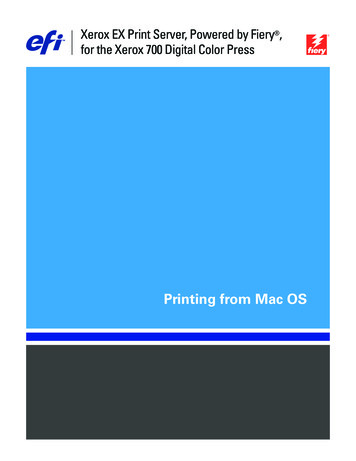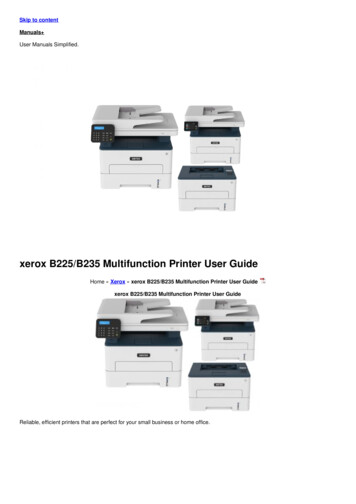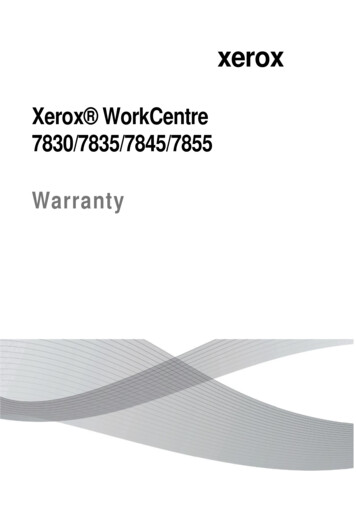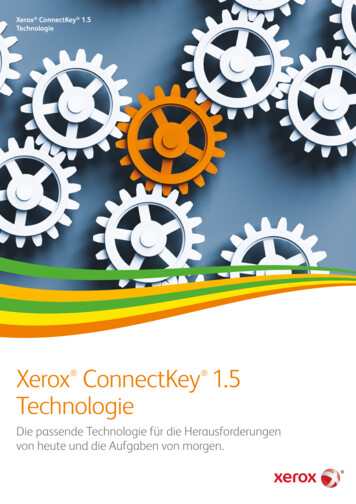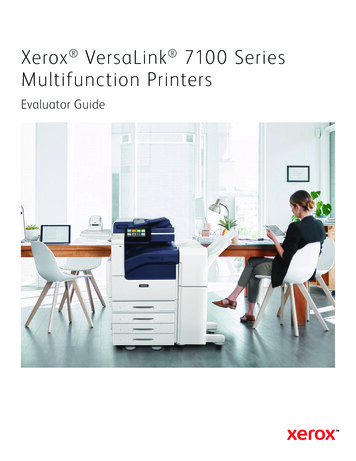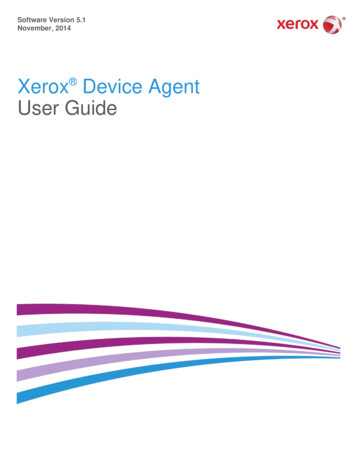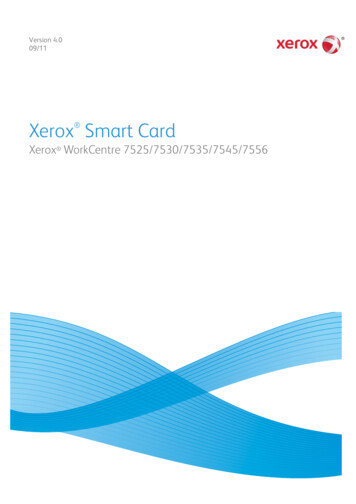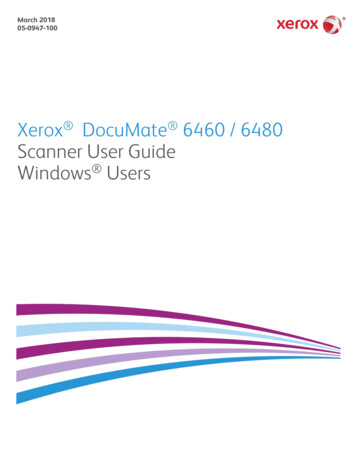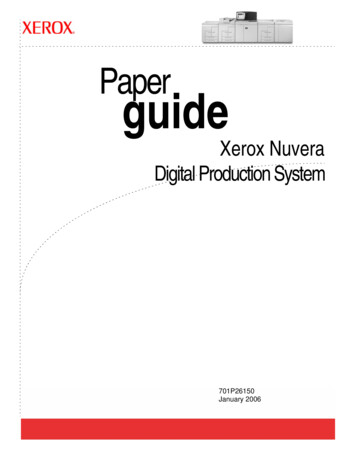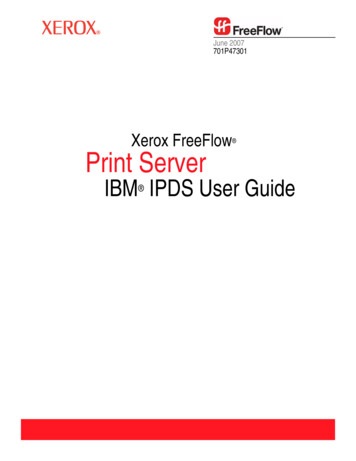
Transcription
June 2007701P47301Xerox FreeFlow Print ServerIBM IPDS User Guide
Xerox CorporationProduction Systems Group800 Phillips RoadWebster, New York 14580Copyright 1996-2007 Xerox Corporation. All rights reserved. XEROX , Xerox Canada Ltd , XeroxLimited , FreeFlow , The Document Company and all identifying numbers used in connection withthe Xerox products mentioned in this publication are trademarks of XEROX CORPORATION. Copyrightprotection claimed includes all forms and matters of copyrightable material and information now allowedby statutory or judicial law or hereinafter granted, including without limitations, material generated fromthe software programs which are displayed on the screen such as styles, templates, icons, screendisplays looks, etc.While every care has been taken in the preparation of this material, no liability will be accepted by XeroxCorporation arising out of any inaccuracies or omissions.Printed in the United States of America.Other company trademarks are acknowledged as follows:IBM , IPDS, AFP, MO:DCA, PTOCA, IOCA, GOCA, BCOCA, InfoPrint , AIX , OS/2 , OS/400 ,PSF/400, and z/OS are either registered trademarks or trademarks of International BusinessMachines Corporation in the United States and/or other countries.Adobe PDFL - Adobe PDF Library Copyright 1987-2005 Adobe Systems Incorporated.Adobe , the Adobe logo, Acrobat , the Acrobat logo, Acrobat Reader , Distiller , Adobe PDFJobReady , and PostScript , and the PostScript logo are either registered trademarks or trademarksof Adobe Systems Incorporated in the United States and/or other countries.Copyright 1987 - 2005 Adobe Systems Incorporated and its licensors. All rights reserved.Windows , Windows XP , and Internet Explorer are trademarks of Microsoft Corporation; Microsoft and MS-DOS are registered trademarks of Microsoft Corporation.All non-Xerox brands and product names are trademarks or registered trademarks of their respectivecompanies.Changes are periodically made to this document. Changes, technical inaccuracies, and typographicalerrors will be corrected in subsequent editions.
Table of ContentsIntroduction1Overview . . . . . . . . . . . . . . . . . . . . . . . . . . . . . . . . . . . . . . . . . . . . . . . . . .1-1Features . . . . . . . . . . . . . . . . . . . . . . . . . . . . . . . . . . . . . . . . . . . . . . . . . . .1-2Xerox FreeFlow Print Server Support for the IPDS Data Stream . . .1-2Printers . . . . . . . . . . . . . . . . . . . . . . . . . . . . . . . . . . . . . . . . . . . . . . . . .1-2Printer Model Selection . . . . . . . . . . . . . . . . . . . . . . . . . . . . . . . . . . . .1-3Host Environments . . . . . . . . . . . . . . . . . . . . . . . . . . . . . . . . . . . . . . . .1-3Host Connectivity Options . . . . . . . . . . . . . . . . . . . . . . . . . . . . . . . . . .1-3Xerox FreeFlow Print Server IPS Manager . . . . . . . . . . . . . . . . . . . .1-3Installation and Setup2Software Requirements . . . . . . . . . . . . . . . . . . . . . . . . . . . . . . . . . . . . . . .2-1User Access Levels . . . . . . . . . . . . . . . . . . . . . . . . . . . . . . . . . . . . . . . . . .2-1Licensing Requirements . . . . . . . . . . . . . . . . . . . . . . . . . . . . . . . . . . . . . . .2-2Defining the Target Queue in the Print Server . . . . . . . . . . . . . . . . . . . . . .2-2Setting System Preferences . . . . . . . . . . . . . . . . . . . . . . . . . . . . . . . . .2-2Creating an IPDS Target Queue . . . . . . . . . . . . . . . . . . . . . . . . . . . . .2-3Settings. . . . . . . . . . . . . . . . . . . . . . . . . . . . . . . . . . . . . . . . . . . . . .2-3Setting External Finishers in the Printer Manager . . . . . . . . . . . . . . . .2-3Managing the Print Queue . . . . . . . . . . . . . . . . . . . . . . . . . . . . . . . . . . . . .2-4Using Queue Overrides . . . . . . . . . . . . . . . . . . . . . . . . . . . . . . . . . . . .2-4Virtual Printable Area Considerations. . . . . . . . . . . . . . . . . . . . . . . . . .2-4Queue Properties . . . . . . . . . . . . . . . . . . . . . . . . . . . . . . . . . . . . . . . . .2-5Settings. . . . . . . . . . . . . . . . . . . . . . . . . . . . . . . . . . . . . . . . . . . . . .2-5Output . . . . . . . . . . . . . . . . . . . . . . . . . . . . . . . . . . . . . . . . . . . . . . .2-5PDL Settings. . . . . . . . . . . . . . . . . . . . . . . . . . . . . . . . . . . . . . . . . .2-5Halftone Resolution . . . . . . . . . . . . . . . . . . . . . . . . . . . . . . . . .2-5Setting Up Media . . . . . . . . . . . . . . . . . . . . . . . . . . . . . . . . . . . . . . . . . . . .2-7Programming Stock Margins . . . . . . . . . . . . . . . . . . . . . . . . . . . . . . . .2-7Loading IBM AFP Resident Outline Fonts . . . . . . . . . . . . . . . . . . . . . . . .2-8Enhanced Font Support . . . . . . . . . . . . . . . . . . . . . . . . . . . . . . . . . . . .2-9i5/OS (System i) Setup . . . . . . . . . . . . . . . . . . . . . . . . . . . . . . . . . .2-10IPDS User Guidei
Tab l e o f Co nt en tsDefining a Logical Printer . . . . . . . . . . . . . . . . . . . . . . . . . . . . . . . . . . . . .2-10Verifying the Installation . . . . . . . . . . . . . . . . . . . . . . . . . . . . . . . . . . . . . .2-10Printing a Trace Job Within IPS Manager. . . . . . . . . . . . . . . . . . . . . . 2-11Printing a Test Job From the Host . . . . . . . . . . . . . . . . . . . . . . . .2-12Using Xerox FreeFlow Print Server IPS Manager3IPS Manager Setup . . . . . . . . . . . . . . . . . . . . . . . . . . . . . . . . . . . . . . . . . .3-1Logging Onto the IPS Manager . . . . . . . . . . . . . . . . . . . . . . . . . . . . . .3-1IPS Manager Menu Options . . . . . . . . . . . . . . . . . . . . . . . . . . . . . . . . . . . .3-1File . . . . . . . . . . . . . . . . . . . . . . . . . . . . . . . . . . . . . . . . . . . . . . . . . . . .3-1System . . . . . . . . . . . . . . . . . . . . . . . . . . . . . . . . . . . . . . . . . . . . . . . . .3-2Go Offline / Go Online . . . . . . . . . . . . . . . . . . . . . . . . . . . . . . . . . .3-2Stop / Continue . . . . . . . . . . . . . . . . . . . . . . . . . . . . . . . . . . . . . . .3-2System Configuration . . . . . . . . . . . . . . . . . . . . . . . . . . . . . . . . . . .3-2Manage Fonts . . . . . . . . . . . . . . . . . . . . . . . . . . . . . . . . . . . . . . . .3-4Trace. . . . . . . . . . . . . . . . . . . . . . . . . . . . . . . . . . . . . . . . . . . . . . . .3-5Restart IPS Gateway . . . . . . . . . . . . . . . . . . . . . . . . . . . . . . . . . . .3-5Job Profile Editor . . . . . . . . . . . . . . . . . . . . . . . . . . . . . . . . . . . . . . . . . . . .3-6Job Settings Functions . . . . . . . . . . . . . . . . . . . . . . . . . . . . . . . . . . . . .3-6Tray Mappings Functions . . . . . . . . . . . . . . . . . . . . . . . . . . . . . . . . . . .3-8Define the Physical Tray Stock Setup. . . . . . . . . . . . . . . . . . . . . . .3-9Map Virtual Trays for Loaded Stock . . . . . . . . . . . . . . . . . . . . . . . .3-9Map Virtual Trays for Non-Fusing Stock . . . . . . . . . . . . . . . . . . . .3-10Mapping Stock for Use in Fusing and Non-Fusing Trays . . . . . . . 3-11For Non-Printing Application Data Only . . . . . . . . . . . . . . . . . 3-11For Printing and Non-Printing Application Data . . . . . . . . . . . 3-11Stacker Mappings Functions . . . . . . . . . . . . . . . . . . . . . . . . . . . . . . .3-12Host Specified Stacking / Printer Specified Stacking . . . . . . . . . .3-12Mapping the IPDS Output Bins to Physical Destinations . . . . . . .3-13Creating Stacker Groups . . . . . . . . . . . . . . . . . . . . . . . . . . . . . . .3-13Saving the Job Profile. . . . . . . . . . . . . . . . . . . . . . . . . . . . . . . . . . . . .3-14Open a Job Profile . . . . . . . . . . . . . . . . . . . . . . . . . . . . . . . . . . . . . . .3-15Delete a Job Profile . . . . . . . . . . . . . . . . . . . . . . . . . . . . . . . . . . . . . .3-15Run Time Considerations . . . . . . . . . . . . . . . . . . . . . . . . . . . . . . . . . . . . .3-16Interaction Between Streaming and Spooling Jobs . . . . . . . . . . . . . .3-16IPDS Jobs and Paused Systems . . . . . . . . . . . . . . . . . . . . . . . . . . . .3-16Page Count Reporting . . . . . . . . . . . . . . . . . . . . . . . . . . . . . . . . . . . .3-17Multiple Copy Page Counting Constraints and Considerations . .3-18Page Counting Constraints and Considerations. . . . . . . . . . . . . .3-19Canceling IPDS Jobs . . . . . . . . . . . . . . . . . . . . . . . . . . . . . . . . . . . . .3-20IPDS Sessions . . . . . . . . . . . . . . . . . . . . . . . . . . . . . . . . . . . . . . . . . .3-22Background Forms . . . . . . . . . . . . . . . . . . . . . . . . . . . . . . . . . . . . . . .3-22iiIPDS User Guide
Ta b le o f Co n te ntsBarcode Symbology . . . . . . . . . . . . . . . . . . . . . . . . . . . . . . . . . . . . . .3-22Xerox FreeFlow Print Server IPDS Network Connectivity Appendix AOverview . . . . . . . . . . . . . . . . . . . . . . . . . . . . . . . . . . . . . . . . . . . . . . . . .Configuring IBM z/OS. . . . . . . . . . . . . . . . . . . . . . . . . . . . . . . . . . . . . . . .TCP/IP Configuration Overview - z/OS . . . . . . . . . . . . . . . . . . . . . . .Channel Configuration Overview - z/OS. . . . . . . . . . . . . . . . . . . . . . .Reference Documents - z/OS. . . . . . . . . . . . . . . . . . . . . . . . . . . . . . .Configuring IBM i5/OS . . . . . . . . . . . . . . . . . . . . . . . . . . . . . . . . . . . . . . .Configuration Overview - i5/OS . . . . . . . . . . . . . . . . . . . . . . . . . . . . .Reference Documents - i5/OS . . . . . . . . . . . . . . . . . . . . . . . . . . . . . .Configuring IBM Infoprint Manager for AIX . . . . . . . . . . . . . . . . . . . . . . .Configuration Overview - AIX . . . . . . . . . . . . . . . . . . . . . . . . . . . . . . .Reference Documents - AIX . . . . . . . . . . . . . . . . . . . . . . . . . . . . . . . .Configuring IBM Infoprint Manager for Windows . . . . . . . . . . . . . . . . . . .Configuration Overview - Windows . . . . . . . . . . . . . . . . . . . . . . . . . .Reference Documents - Windows . . . . . . . . . . . . . . . . . . . . . . . . . . .Testing the Printer Connection . . . . . . . . . . . . . . . . . . . . . . . . . . . . . . . . .Performance Notes . . . . . . . . . . . . . . . . . . . . . . . . . . . . . . . . . . . . . . . . .IPDS User A-7iii
Tab l e o f Co nt en tsivIPDS User Guide
Introduction1IntroductionThe Xerox FreeFlow Print Server IBM IPDS User Guidedescribes the Xerox FreeFlow Print Server Intelligent PrinterData Stream support. IPDS is a print data stream defined byIBM .This guide describes Xerox FreeFlow Print Server support forIBM’s IPDS including various system menus, setup routines,operator commands for running print jobs, system supportedenvironments, font management, host connectivity, and diagnostictrace capabilities.NOTE: Xerox FreeFlow Print Server IPDS requires a softwarelicense. If your system does not have the Xerox FreeFlow PrintServer IPDS license, you will not see any of the IPDS dialogs andthe IPS Manager menu will not appear in the system menu.Contact your Customer Service Engineer (CSE) in order to obtainan Xerox FreeFlow Print Server IPDS software license.The primary audience for this document is the systemadministrator or the individual(s) responsible for managing theprint production environment.OverviewIntelligent Printer Data Stream (IPDS) is a bi-directional print datastream defined by IBM . IPDS is a sequence of informationtransmitted between a host computer and IPDS printer as directedby a print driver, such as IBM’s Print Service Facility (PSF). Inaddition to delivering print description information, the IPDS datastream performs printer control functions and shares job statusinformation.The Xerox FreeFlow Print Server IPDS software is configured bymeans of a Graphical User Interface (GUI), featuring pull-downmenus, tabs, and icons from which to manage the Xerox FreeFlowPrint Server IPDS functions. Xerox FreeFlow Print Server IPDSsupports the TCP/IP and Online Channel interfaces.IPDS User Guide1- 1
IntroductionFeaturesXerox FreeFlow Print Server Support for the IPDS Data StreamXerox FreeFlow Print Server IPDS supports IPDS resulting fromprocessing of AFP (Advanced Function Presentation) resourcessuch as print data sets, page definitions, form definitions, pagesegments, fonts, and overlays. There are several IBM dataarchitectures within the AFP environment that are fully supportedby Xerox FreeFlow Print Server IPDS: MO: DCA-P: Mixed Object Document Content Architecture forpresentation PTOCA PT1, PT2, and PT3: Presentation Text Object ContentArchitecture IOCA: Image Object Content Architecture GOCA: Graphics Object Content Architecture BCOCA: Bar Code Object Content ArchitectureEach of the data objects follows the same object rule of containingdelimited fields within the structure fields describing each object.IPDS commands within the data stream enable the system tocontrol the media-handling capabilities of the printer and otheroperations dealing with paper. The commands also provide themeans for managing the downloading of fonts and stored objects,such as overlays and page segments that are required to print anapplication.Xerox FreeFlow Print Server IPDS provides the ability to: Properly image all supported IPDS resources. Recognize and process all required IPDS commandssupported by the Xerox FreeFlow Print Server.PrintersIPDS data stream printing is supported on a variety of Xeroxproduction devices with Xerox FreeFlow Print Server, includinglight production, production monochrome, highlight color, andcolor printers.NOTE: Xerox FreeFlow Print Server IPDS currently does notsupport continuous feed printing systems.1- 2IPDS User Guide
IntroductionPrinter Model SelectionThe Xerox FreeFlow Print Server IPDS support allows the printserver to be defined to the host as one of the following IBM Advanced Function Printers: 3812, 3825, 3827, or 3935.NOTE: In addition to the predefined values, the type-in field alsosupports any user-defined four digit value.Host EnvironmentsXerox FreeFlow Print Server IPDS supports the followingenvironments: InfoPrint Manager with AIX 5L (TCP/IP connectivity only) InfoPrint Manager for Windows Print Services Facility for i5/OS (OS/400 ) (TCP/IPconnectivity only) Print Services Facility for z/OS (MVS) Emtex VIP (NOTE: monochrome and highlight color printersonly) GMC PrintNet T (NOTE: monochrome printers only)Host Connectivity OptionsXerox FreeFlow Print Server IPDS can receive data from a host inone of two ways: Through a channel card with bus and tag connectivity Through a TCP/IP interface using EthernetHost Connectivity options depend on the print server and printerconfiguration. If you require host connectivity using a channelinterface, contact your local Xerox representative to confirm thatthis option is available for your device and to obtain the additionalhardware.Xerox FreeFlow Print Server IPS ManagerThe IPS Manager is a feature of Xerox FreeFlow Print Serverand is accessible through the main print server GUI System pulldown menu.The IPS Manager provides job setting, tray mappings, and stackermappings options. It also allows system configuration for TCP/IPand channel connections. Additionally, it allows the user toIPDS User Guide1- 3
Introductionmanage fonts, capture IPDS trace files, and restart the IPSgateway.1- 4IPDS User Guide
Installation and Setup2Installation and SetupThe requirements and instructions for installing the XeroxFreeFlow Print Server IPDS software and setting up the printingenvironment are described in this section. Review this entirechapter before proceeding with the installation.Some setup tasks are performed on the print server window andsome are performed on the print server IPS Manager. The maininstallation and setup tasks are: Licensing and configuring the software and features Defining the print server IPDS queue Setting up media Loading IBM AFP resident outline fonts (optional) Defining a logical printer Verifying the installationSoftware RequirementsXerox FreeFlow Print Server, version 6.0 or higher.If your Xerox FreeFlow Print Server IPDS configuration requiresa channel connection, you will need an online channel board.Contact your local Xerox representative for more information.User Access LevelsAccess to the IPS Manager is controlled by the print server logonlevel. Three user levels are available to access Xerox FreeFlow Print Server IPS Manager, each with its own level of featureaccess.User/Operator: The User and the Operator have limited accessrights to the IPS Manager. This is the access level assigned whenIPS Manager is first started.The User or the Operator can do the following:IPDS User Guide Modify and apply settings in the Job Settings, Tray Mappingsand Stacker Mappings tabs, and the System Configurationwindow. Use the Manage Job Profiles button to invoke the Job ProfileEditor dialog. Load a Job Profile through the Job Profile Editor.2- 1
Installation and Setup Select Go Online and Go Offline. Select Stop or Continue. Restart IPS GatewaySystem Administrator: The system administrator requires apassword and can perform the same functions as the Operator.Additionally, the system administrator can: Capture or replay a Trace file. Load, print, or delete resident fonts.Licensing RequirementsThe Xerox FreeFlow Print Server IPDS feature must be licensedin order for it to function.Your local Xerox representative provides licenses prior toinstallation. The Xerox service representative enters the licensestring and expiration date for each license, immediately followingthe software installation.Defining the Target Queue in the Print ServerAt least one queue must be created on the Xerox FreeFlow PrintServer for processing the IPDS data. Queues used for IPDS mustbe defined as streaming queues. Refer to the Xerox FreeFlow Print Server on-line help for details on creating a streaming queue.Setting System PreferencesThe system behavior for jobs or sets that exceed the capacity of afinisher can be selected in the System Preferences dialog. Toreach this dialog, select [System Preferences] from the Systempull-down on the main GUI. Select the Job Policy tab. UnderOver Limit Finishing, check Print Job Unfinished. If the [Fault Job]or [User Intervention] option in the Over Limit Finishing panel areselected, when an over limit finishing situation is encountered, theprinter informs the host that a printer fault is raised andintervention is required. This causes the host to stop sending data.In these cases, it is typically necessary to terminate the job at theprint server. However, terminating the job at the print server doesnot clear it from an IPDS host output queue, and the host willretransmit the data unless the job is also terminated at the host.NOTE: The Xerox FreeFlow Print Server IPDS does not supportXerox FreeFlow Print Server Remote Workflow.2- 2IPDS User Guide
Installation and SetupCreating an IPDS Target QueueIn the Queue Manager, select [New] from the Queue drop downmenu, or from the short cut icon. Refer to the following propertiesto make selections for IPDS queue.SettingsAlthough Xerox FreeFlow Print Server supports spooling jobs,as well as streaming for other Printer Description Languages(PDLs), only streaming is supported for IPDS. This is becauseIPDS job recovery is controlled by the host, and depends upon thehost receiving messages from the printer telling it when each pagehas been printed. This level of host control cannot be achievedwhen jobs are spooled.You must select a streaming printer queue in the IPS Manager tobe used for IPDS printing. A streaming queue processes andprints pages as they are received, which results in minimal delaybetween the time the job is submitted and when printing begins. Select the Input / Format FAB. Under Input, select[Streaming].The Limit Ripped Data checkbox in the Input / Format FAB shouldalways be left unchecked for queues used for IPDS.Setting External Finishers in the Printer ManagerDetermine if the system contains an external finisher. If thesystem contains an external finisher, open the Printer Managerand select the Finisher tab. Right-click on the external finisherand select [Properties]. Under Maximum Set Size, the defaultsetting is 65000. Set the value to the actual maximum set size ofthe external finisher, otherwise performance issues may beencountered.IPDS User Guide2- 3
Installation and SetupManaging the Print QueueUsing Queue OverridesThe IPDS information processed by the IPDS gateway is sent tothe Output queue selected in the IPS Manager. Use the QueueManager to view and manage the queue properties applied tojobs. Under the PDL Settings tab, the IPDS FAB on the QueueManager dialog may be used to set the resolution of the print datasupplied to the print engine. Values of 300 or 600 dpi may beselected.While you may want to dedicate a queue to IPDS, the queue maystill be used for other PDLs, subject to the rules of the print serverjob and queue management. The PDL Format must not be set tooverride for any PDL other than IPDS for a queue that is used toprint IPDS jobs.NOTE: Setting the Override lock for IPDS will force all job data tobe processed as IPDS, preventing the queue from processingnon-IPDS jobs.Note that a number of print server queue properties can affect theattributes of the printed job. In an IPDS environment, the host istypically responsible for controlling the attributes of the printeddata. Changing the attributes of the job could cause XeroxFreeFlow Print Server IPDS data to print incorrectly. Settingqueue defaults for such properties does not interfere with thevalues selected by the IPS Manager. However, overrides for thefollowing queue properties must be avoided: Stock attributes (Name, Size, Color, Type, Weight) Output LocationVirtual Printable Area ConsiderationsOrdinarily an IPDS printer is expected to report exceptions to thehost when data on a page does not fit within the virtual printablearea (VPA). The following queue attributes are not used in XeroxFreeFlow Print Server IPDS VPA calculations and can result indata being shifted or rotated out of the printable area withoutnotifying the host. Rotation Image Shift AlignmentKEY POINT: Use the Stock Margins feature for shifting data andhaving it used as part of the VPA calculations.2- 4IPDS User Guide
Installation and SetupNOTE: If an image shift is done at the IPDS queue level, then thebanner page of the IPDS job will contain the image shift as well.Therefore, the data on the banner page may be shifted off thepage.Queue PropertiesFollowing are selections relating to IPDS queues:SettingsSelect the Input / Format Feature Access Button (FAB). UnderInput, select [Streaming].OutputThe default setting for the Output Order is System Specified. Formost products, this is N-1 (Descending) output order.NOTE: This setting can cause a problem if set processing (stapleor some other finishing operation) is not being performed. Theproblem occurs because the streaming IPDS job may be too largeto receive and re-order. The result of this situation is that, becausethere is no logical end to trigger the re-order, a portion of the IPDSjob would be received but not print. Unless N-1 is required toperform set processing, the Output Order should be changed to 1N (Ascending) output order.PDL SettingsSelect the IPDS FAB. Use Resolution to determine the resolutionof the output data sent to the print engine. Only values of 300 and600 dpi are supported. For print engines that do not have nativesupport for 300 dpi, the output will be simulated.Halftone ResolutionNOTE: The IPDS Halftone Resolution feature is available only forall supported monochrome, and highlight color products.In Advanced Settings window, the resolution and the associatedHalftone are displayed. Select [Setup.] to choose the halftone,for instance, choose: 53, 85, or 106 line per inch screens. Theactual selection of halftones offered depends on the particularproduct and resolution. For each resolution setting, select thehalftone to associate from the pull-down menu. When theResolution (dpi) is selected, the associated halftone screen willautomatically be used for all jobs until it is changed.For print resolution values that are also supported by PostScript,IPDS uses the same default Halftone selection used byIPDS User Guide2- 5
Installation and SetupPostScript. For instance, if PostScript uses a default halftone of106 lpi for 600 dpi, the IPDS tool will use the same halftone valuefor Resolution of 600.2- 6IPDS User Guide
Installation and SetupSetting Up MediaIf tray mapping is used on the IPS Manager to provide for stockswitching on a per sheet basis, ensure that the override locks forthe stock attributes are NOT set for the queueProgramming Stock MarginsXerox FreeFlow Print Server supports Stock Margin adjustmentsthat are recognized by IPDS interpreter software. Stock Marginsare specified in relation to the print engine process direction. Thisis the direction a sheet of paper moves through the print engine.Stock Margins are programmed via the Stock Library using theStock Comments field. Stock Margins settings are retained in thesystem as long as the stock remains defined in the Stock Library.In cases where Stock Margins are not required for a given stock,text may be used in the Stock Comments field, but commentsmust not consist solely of numerical values.NOTE: Stock Margins settings take affect only after selecting[Refresh] of the current Job Profile in IPS Manager.When creating a new stock (or modifying an existing stock), enterthe Stock Margins values in the Stock Comments field using thefollowing rules:1. In the Stock Library, open the Properties of the stock to bemodified or select [New Stock] to create a new stock.2. Select the Options FAB.3. Enter four integer values into the Stock Comments field.These integer values must be whole numbers - no decimalpoints are allowed.IPDS User Guide The Stock Margin integer values must be separated by asingle space. Stock Margin values may be either positive or negative. Stock Margins are entered in units of 600 dots per inch.The actual size of the margin does not depend on the jobresolution. Stock margins values are entered in the following left-toright order: front side process direction, front side cross-2- 7
Installation and Setupprocess direction, back side process direction, back sidecross-process direction.Figure 2-1. Margin adjustmentsBack Side CrossProcess DirectionBack SideProcess DirectionFront SideProcess DirectionFront Side CrossProcess DirectionFor example, if the values: 100 0 0 600 are typed in the StockComments field, they represent: front side process direction 100 (1/6 inch or 4.23 mm) front side cross-process direction 0 back side process direction 0 back side cross-process direction 600 (1 inch or 25.4 mm)The Stock Library window indicates the presence of StockMargins by placing a Stock Comment icon in the Stock Commentcolumn. If you hover the pointer over the icon, the system willdisplay the Stock Margins programmed for that stock.Loading IBM AFP Resident Outline FontsNOTE: Loading IBM AFP fonts is optional.Xerox FreeFlow Print Server IPDS provides the ability to loadand use printer-resident AFP scalable outline fonts. These fontsare loaded from the IBM AFP Font Collection CD, which ispurchased separately. The AFP Font Collection CD label is furtherdescribed as Fonts for AIX , OS/2 , Windows NT andWindow 2000, with a part number of LK2T-9269-01.2- 8IPDS User Guide
Installation and SetupNOTE: The AFP font collection product number has changed from5648-113 to 5648-B45. Although Xerox FreeFlow Print ServerIPDS can still use the original CD supplied under 5648-113, IBMnow ships two separate CDs under the 5648-B45 product number.The two CDs are Fonts for OS/400 (part number LK2T-9270-01)and Fonts for AIX , OS/2 , Windows NT, and Windows 2000(part number LK2T9269-01). Only the LK2T-9269-01 part numberis supported by Xerox FreeFlow Print Server IPDS. Ensure tospecify the correct part number when ordering the font collection.Fonts are converted for use with IPDS jobs and stored on theprinter when the fonts are loaded. Although the fonts reside on theprinter, they cannot be viewed using the Xerox FreeFlow PrintServer Font Manager. They can be viewed using the ManageFonts capability on the IPS Manager. A sample job is provided toverify that the resident outline font support is properly installed onthe print server. To add or remove the fonts, refer to the IPSManager on-line help.A default resident outline font is provided for instances where therequested AFP font is not resident or the default is specificallyrequested. This default font cannot be changed. Enhanced fontsupport can be enabled for host environments that expect residentoutline font substitution for raster fonts.Enhanced Font SupportThe Enhanced Font Support feature is an extension of the printerresident outline font support in Xerox FreeFlow Print ServerIPDS. Most hosts download required raster fonts. This feature ismost beneficial when using the i5/OS (System i) hostenvironment with resident outline fonts. The i5/OS (OS/400 )host expects resident outline font support to include all font typesand expects the printer to resolve font substitution requirements.No distinction is made between raster font and outline fontrequests. This feature may also be beneficial to other hostenvironments for solving font errors.Use the following information to decide whether or not to disablethe Enhanced Font Support feature:IPDS User Guide Enabled — When Enhanced Font Support is enabled, if thehost requests a raster font, Xerox FreeFlow Print ServerIPDS substitutes an equivalent resident outline font if one isavailable. If the host requests a
User Access Levels Access to the IPS Manager is controlled by the print server logon level. Three user levels are available to access Xerox FreeFlow Print Server IPS Manager, each with its own level of feature access. User/Operator: The User and the Operator have limited access rights to the IPS Manager. This is the access level assigned when