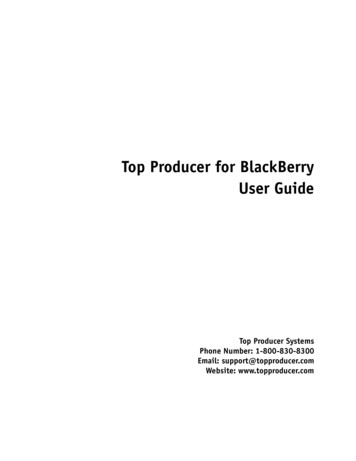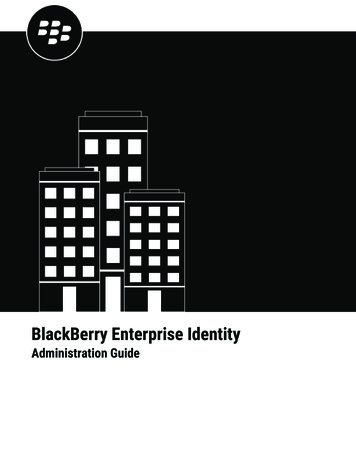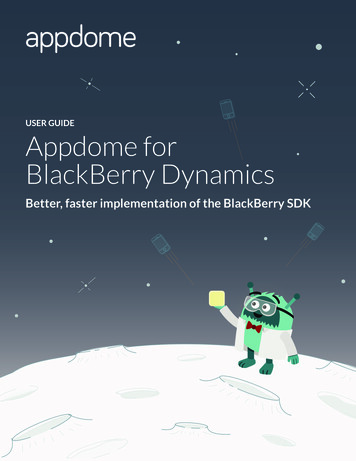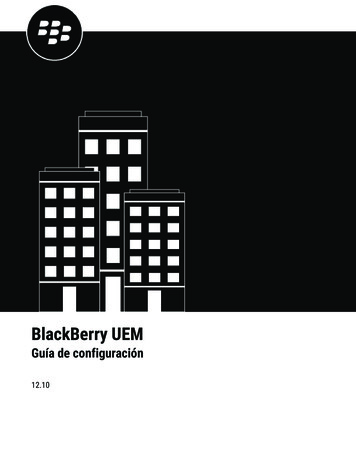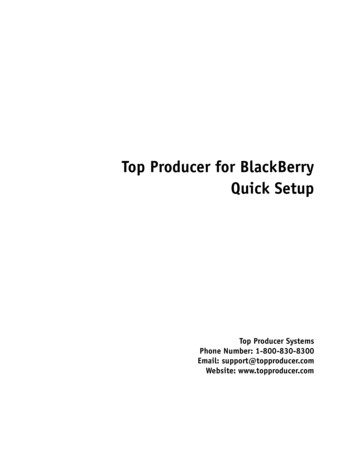
Transcription
Top Producer for BlackBerryQuick SetupTop Producer SystemsPhone Number: 1-800-830-8300Email: support@topproducer.comWebsite: www.topproducer.com
TrademarksInformation in this document is subject to change without notice. Companies, names anddata used in examples herein are fictitious unless otherwise noted, and are used for illustration purposes only. No part of this document may be reproduced or transmitted in any formor by any means, electronic or mechanical, recording or otherwise for any purpose, withoutthe express written permission of Top Producer Systems, a Move company, 4708 CaldwellRoad East, Edgewood, WA 98372-9221 USA.Top Producer , Top Producer 7i, Top Producer for BlackBerry , Top Producer for WindowsMobile , Top Producer 7i Remote, Top Producer Assistant, Top Producer 7i SellPhone ,Top Producer 7i for the Palm handhelds, Top Connector 7i, Broker Tools, FranchiseTools, Top Marketer and Top Producer Websites are trademarks of Top Producer Systems,a Move company, 4708 Caldwell Road East, Edgewood, WA 98372-9221 USA.Microsoft, Windows, Windows 95, Windows 98, Windows ME, Windows NT, Windows 2000,and Windows XP are trademarks of Microsoft Corporation.Palm, Hotsync, Palm OS, and Palm Computing are trademarks of Palm Computing Inc., a3Com Company.Adobe Acrobat and Adobe Acrobat Reader are trademarks of Adobe Systems Incorporated.The Sentry Spelling-Checker Engine 2000 Wintertree Software Inc.All other product names, company names, trademarks or service marks are the property oftheir respective owners. 2003-2008 TOP PRODUCER Systems Company. All rights reserved.Document ID: 20060037.R3
Table Of ContentsGetting Started. . . . . . . . . . . . . . . . . . . . . . . . . . . . . . . . . . . . . . . . . . . . . . . . 1What is Top Producer for BlackBerry?. 2About this Guide. 3Contacting Technical Support . 4Before You Start Installing . . . . . . . . . . . . . . . . . . . . . . . . . . . . . . . . . . . . . . 5System Requirements. 6Performing Carrier Configuration . 7Checklist for Getting Started . 9Installing from Top Producer 7i . . . . . . . . . . . . . . . . . . . . . . . . . . . . . . . . . 10Step 1 - Assign a License . 11Step 2 - Set up Filters for Data Sent to the Handheld. 13Step 3 - Install the Software . 14Step 4 - Download Data onto your Handheld. 15Step 5 - Start up Top Producer for BlackBerry. 20Installing from Top Producer 8i . . . . . . . . . . . . . . . . . . . . . . . . . . . . . . . . . 22Step 1 - Assign a License . 23Step 2 - Define a Filter and Install the Software. 24Step 3 - Download Data onto your Handheld. 26Step 4 - Start up Top Producer for BlackBerry. 29i
Getting StartedGetting StartedIn this chapter: “What is Top Producer for BlackBerry?” on page 2 “About this Guide” on page 3 “Contacting Technical Support” on page 4Top Producer for BlackBerry1
Getting StartedWhat is Top Producer forBlackBerry?Top Producer for BlackBerry gives you access to your online TopProducer data any time, anywhere, with the portability of yourhandheld.You can store listings, closings, contacts and leads on yourhandheld. You can also organize follow-up calls, appointments andto-dos.Wireless synchronization technology ensures that the changes youmake on your handheld (e.g. new contacts and new listings) aretransferred into your online database after you perform asynchronization, and that changes made to the online database aretransferred to the handheld.Note: Since Top Producer for BlackBerry is a data-intensive application, it is recommended that yousubscribe to a BlackBerry Email and Internet Planwith high or unlimited access to avoid high datacharges.Top Producer for BlackBerry2
Getting StartedAbout this GuideThis guide is in Portable Document Format (PDF), and is viewedusing Adobe Acrobat Reader .For more information about Adobe Acrobat, please refer to AdobeAcrobat’s online Help. (To access the online Help from the mainAdobe Acrobat window, click the Help menu, then Reader Help.)How to Print theGuideNavigating Withinthe GuideTop Producer for BlackBerryTo print the guide:1From the File menu, click Print.2From the Print dialog box, set your printer options.3Click OK.If you are reading the guide online as a PDF file, click any text thatappears in blue to jump directly to that section, (for example, clickon “Installing from Top Producer 7i” on page 10).3
Getting StartedContacting Technical SupportTop Producer Technical Support is available Monday to Friday, 6:00AM to 5:00 PM (Pacific Time): Email: support@topproducer.com Telephone: 1-800-830-8300 Fax: 604-270-6365Top Producer for BlackBerry4
Before You Start InstallingBefore You StartInstalling “System Requirements” on page 6 “Checklist for Getting Started” on page 9 “Performing Carrier Configuration” on page 7Top Producer for BlackBerry5
Before You Start InstallingSystem RequirementsTo use Top Producer for BlackBerry, your computer and handheldneed to conform to the following requirements:Handheld Memory Minimum 64 MB recommendedComputer operating system Windows 2000, XP, or VistaInternet browser Internet Explorer 5.0 or higher Top Producer 8i-related functions require Internet Explorer 7.0or Firefox 2.0BlackBerry Desktop Manager BlackBerry Desktop Manager 4.1 or higherHandheld operating system BlackBerry OS 4.0.2 or higherSupported DevicesThe following devices are supported: BlackBerry Bold BlackBerry Pearl BlackBerry Pearl Flip BlackBerry Curve 8300 BlackBerry Curve 8900 BlackBerry 7130e BlackBerry 8700 Series BlackBerry 8800 Series BlackBerry StormImportant: Since Top Producer for BlackBerry is a dataintensive application, it is recommended that yousubscribe to a BlackBerry Email and Internet Plan withhigh or unlimited access to avoid high data charges.Top Producer for BlackBerry6
Before You Start InstallingPerforming CarrierConfigurationBefore installing Top Producer for BlackBerry, you must make surethat your handheld is configured appropriately for the carrier youare using.For T-Mobile orCingularTo configure if your carrier is T-Mobile or Cingular:1From the BlackBerry’s main screen, select Options (i.e.click on the key icon).2Next select Advanced Options, then TCP.a) For T-Mobile users, enter the following:APN: wap.voicestream.comUsername: leave blank Password: leave blank b) For Cingular users, enter the following:APN: wap.cingularUsername: WAP@CINGULARGPRS.COMPassword: CINGULAR1Note: All of the above values are case sensitive.Configuring forOther CarriersTop Producer for BlackBerry3Return to the main screen and select Options.4Next, select Security Options, then Firewall.5Click the thumbwheel and select Reset Settings.6Return to the main screenTo configure if your carrier is NOT T-Mobile or Cingular:7
Before You Start InstallingFor Customersusing a BESTop Producer for BlackBerry1From the BlackBerry’s main screen, select Options (i.e.click on the key icon).2Select Security Options, then Firewall.3Click the thumbwheel and select Reset Settings.4Return to the main screenFor customers using devices deployed from a BES (BlackBerryEnterprise Server), please ensure that the BES policy associatedwith the device is configured to:1Allow third party applications to be installed on thedevice2Allow external connections to be made from the device8
Before You Start InstallingChecklist for Getting StartedTo set up Top Producer for BlackBerry, ensure the following: That you have a Top Producer for BlackBerry license. The BlackBerry Desktop Manager is installed on your computer. You can synchronize your handheld with the BlackBerryDesktop Manager. The handheld is connected to the USB port on your computer.For instructions on how to connect your handheld to yourcomputer, refer to the instructions that came with your handheld.Top Producer for BlackBerry9
Installing from Top Producer 7iInstalling from TopProducer 7i Top Producer for BlackBerry“Step 1 - Assign a License” on page 11“Step 2 - Set up Filters for Data Sent to the Handheld” on page 13“Step 3 - Install the Software” on page 14“Step 4 - Download Data onto your Handheld” on page 15“Step 5 - Start up Top Producer for BlackBerry” on page 2010
Installing from Top Producer 7iStep 1 - Assign a LicenseFollow these steps to make sure that you have been assigned a TopProducer for BlackBerry license in Top Producer 7i.To assign a license to an agent:1From Top Producer 7i’s Setup menu, click Agentsetup.The Agent information page opens.2In the Additional Top Producer applications section,select Top Producer for BlackBerry.The displayed agent now has a Top Producer for BlackBerrylicense.3Click OK.To assign a license to an assistant:Follow these steps if you purchased more than one license andwant to assign a license to an assistant who also has a handhelddevice.1From the Setup menu in Top Producer 7i, click Agentsetup.2From the Agent information page, click the Assistantsaction item on the left side of the screen.The Assistants page opens.Note: If you don’t see your assistant’s name in the list,you will need to add their information. For moreinformation on creating assistants, seeTop Producer 7i Quick Setup.To purchase an assistant license, contact ourSales Department at 1-800-241-5309.3Top Producer for BlackBerrySelect the assistant and then click the View or editaction item.11
Installing from Top Producer 7iThe Assistant information page opens.4In the Login information section, select TopProducer for BlackBerry from the drop-down list andclick OK.The displayed assistant now has a Top Producer forBlackBerry license.Top Producer for BlackBerry12
Installing from Top Producer 7iStep 2 - Set up Filters forData Sent to the HandheldSet up filters to control which records are sent to your handheld.Doing this will speed-up your handheld’s response time and limitthe size of your database, making all of your synchronizationsfaster.Setting up a FilterTo set up a filter:1From the Top Producer 7i Setup menu, selectApplications setup Top Producer 7i forhandhelds.2Click the Filter action menu item.3From the Filter for current device screen, define thefilter settings you want to use for your device.For a complete listing of the fields available and how to usethem, see the “Setting Up Filters to Control What Data isSent to the Handheld” topic in the 7i online help.4By default, contacts and leads are only selected if theymeet all of the filter conditions. If you have specifiedmore than one filter condition and you want contacts tobe selected that meet any of the conditions:a) Click the All link to the right of the Contacts andLeads grid.Note: This option is only available if you have morethan one contact/lead filter set up.b) From the Filter group rule dialog box, select contactmatches at least one condition and click OK.The All link changes to Any. Now contacts will be sent to thehandheld if they match any one of the specified filterconditions.5Top Producer for BlackBerryWhen finished specifying your filter settings, click OK.13
Installing from Top Producer 7iStep 3 - Install the SoftwareThe following instructions assume you have the minimum systemrequirements installed. For more information, see “SystemRequirements” on page 6.To install Top Producer for BlackBerry:1Use the USB slot to connect your device to thecomputer.2From the Setup menu in Top Producer 7i, underApplications setup, click TOP PRODUCER 7i forhandhelds.3From the Handheld manager, click the DownloadClient Software action item.If you have any other mobile licenses, the Register Devicedialog box opens.4Select the BlackBerry Handheld radio button and thenclick OK.5From the Handheld manager, select the link todownload the BlackBerry handheld client software.The Subscriber Agreement screen appears.6Read and accept the agreement, then click Next.The Connected screen will appear.7Click on the Load link.The BlackBerry software will now be downloaded, a progressbar will appear showing the installation’s progress. Whenthe installation is complete, the Handheld manager willreappear.Note: Windows users might get a security messageasking whether they’d like to run the file or saveit to the desktop. If this is the case, click Run toproceed with the installation.Top Producer for BlackBerry14
Installing from Top Producer 7iStep 4 - Download Data ontoyour HandheldThere are two methods for downloading your Top Producer 7i dataonto your handheld: Download from your computer: When you select thisoption, you’ll receive an email confirming that your data isready for download. Once downloaded, you can restore thisfile using the BlackBerry Desktop Manager. Download over-the-air: This method does not require thatyou be near your computer. However, it can take a long time,depending on the size of your database and the wireless signal’s strength. We recommend large or unlimited data planswhen choosing this option. If you have any questions aboutyour data plan, please contact your wireless provider.Note: Top Producer strongly recommends theDownload from your computer option. Forusers with larger databases (i.e. 500 contacts),this is the fastest and most reliable option forrestoring data onto your device.Downloading fromyour ComputerTo download your data using the “Full Data Recovery via Email”method:1Make sure that you have connected your handheld toyour computer through the USB port.2Open Top Producer for BlackBerry.Important: A Full Data Recovery (FDR) replaces all thedata on your handheld. Before doing an FDR,make sure that any changes that you’ve made tothe data on the handheld have beensynchronized with Top Producer 7i.Top Producer for BlackBerry15
Installing from Top Producer 7iA dialog box appears prompting you to download your data.3Select No, then from the main menu, select Full DataRecovery Via Email.The Login screen appears.4Enter your Top Producer 7i username and password.Warning: After performing an FDR via Email, it isvery important not to use or synchronizeyour Top Producer for BlackBerryapplication until you have successfullyrestored the database file (i.e. the IPD file).Otherwise, any data entered on the devicewill be lost.5Top Producer for BlackBerryOnce completed, you will receive an email messageindicating that your Top producer data is ready fordownload.16
Installing from Top Producer 7i6Start up your Internet Browser on your PC and signonto your Top Producer account.7From the setup menu, select Application Setup, thenTop Producer 7i for Handhelds.The Handheld Manager Screen appears.8From the Action menu, select Download Email FDRresults.The FDR Database download page appears.9Go to your computer’s desktop and create a foldercalled FDR download. Then, return to the TopProducer FDR download page and click on the downloadlink.The Download screen will appear.10 Name the file TPBB.ipd, then save it to theFDR download folder.The download will proceed. When finished, click OK. Your TPdatabase has now been downloaded to your folder.11 If Top Producer is running on your BlackBerry, shut itdown by choosing Shutdown from the main menu.Then make sure that your BlackBerry is connected toyour computer’s USB port.12 From your desktop, select Start Programs BlackBerry Desktop Manager.This launches the BlackBerry Desktop Manager on yourcomputer.13 Double click on the BlackBerry manager's Backup andRestore icon. When that screen opens, click Restore.14 A screen will appear asking you to locate the filecontaining the restore information. Navigate to thefolder FDR download, select TPBB.ipd, then clickOpen. An information message will appear. Click OK.The data-loading screen appears and displays the progressof the database loading.Note: Please make sure that your BlackBerry isconnected to your computer throughout thisTop Producer for BlackBerry17
Installing from Top Producer 7iprocess. Depending on the size of your data, itmay take from several minutes to over an hour.15 When the restore is complete, the Backup andRestore screen will re-appear on your computer. ClickClose to exit.16 Launch the Top Producer application on yourBlackBerry.The handheld will now organize the downloaded data. Thiscan also take from several minutes to over an hour.17 When completed, the Top Producer application opensand your newly-installed data appears.Note: If Top Producer opens with no data, selectShutdown from the main menu and restart theTop Producer application. If you still haveproblems, please contact Top Producer TechnicalSupport.Receiving DataOver-the-airTo receive your data over-the-air:Note: Make sure you have a good wireless signal andan appropriate data plan package beforeproceeding. Depending on the size of yourdatabase, this process could take 30 minutes toa few hours.1Open Top Producer for BlackBerry.A dialog box appears prompting you to download your data.2Select Yes.The Login screen appears.3Enter your Top Producer 7i username and password.4From the menu, select Login.Your data will begin downloading onto your handheld.5Top Producer for BlackBerryOnce you see the message Process completed on thehandheld, select Close from the menu. You should nowbe able to access your data from Top Producer forBlackBerry.18
Installing from Top Producer 7iTop Producer for BlackBerry19
Installing from Top Producer 7iStep 5 - Start up Top Producerfor BlackBerryThe previous sections describe the steps needed for the first timeyou use Top Producer for BlackBerry. The following steps describeshow to start up the program after this.Logging onTo log onto Top Producer for BlackBerry:1From the handheld’s main screen, select the TopProducer application.Important: If you have BlackBerry Device Softwareversion 4.6 or later installed, Top Producer forBlackBerry will be located in the Downloads folder.You can move Top Producer for BlackBerry to theHome or Applications folder by selecting the TopProducer for BlackBerry icon, clicking thekey,and then selecting Move To Folder.2Top Producer for BlackBerryIf it is the first time you have opened the application,you will be asked for login information and then adialogue box will appear prompting you to downloadyour Top Producer 7i data.20
Installing from Top Producer 7i3Top Producer for BlackBerryThe home screen appears, displaying tabs for eachfeature.21
Installing from Top Producer 8iInstalling from TopProducer 8i Top Producer for BlackBerry“Step 1 - Assign a License” on page 23“Step 2 - Define a Filter and Install the Software” on page 24“Step 3 - Download Data onto your Handheld” on page 26“Step 4 - Start up Top Producer for BlackBerry” on page 2922
Installing from Top Producer 8iStep 1 - Assign a LicenseFollow these steps to make sure that you have been assigned a TopProducer for BlackBerry license in Top Producer 8i.To view your active licenses:1From the Utility menu of Top Producer 8i, click MyAccount.2The header of the My Account screen displays everyactive license you have for your Top Producer account.Top Producer for BlackBerry should be present.3If no license is present, contact Top Producer. If you area part of a Broker account, contact your ResponsibleAgent.To assign a license to an assistant:Follow these steps if you purchased more than one license andwant to assign a license to an assistant who also has a handhelddevice.Top Producer for BlackBerry1From the Utility menu of Top Producer 8i, select MyAccount.2Select the Team Members tab.3Click on the assistant's name in the Assistants table.4Click the Edit Assistant Info link in the bottom left.5From the Assign Licenses and Feature Accessfieldset, select the Give the assistant access to checkbox and select Top Producer 8i for BlackBerry fromthe drop-down list.6Click the Save Assistant Info button.23
Installing from Top Producer 8iStep 2 - Define a Filter andInstall the SoftwareThe following instructions assume you have the minimum systemrequirements installed. For more information, see “SystemRequirements” on page 6.To install Top Producer for BlackBerry:1Use the USB slot to connect your device to yourcomputer.2From the Main Menu of Top Producer 8i select theMobility icon.3From the My Device tab, click the Register a Devicelink.4From the Register a Device - Step 1 screen, select theBlackBerry radio button and click the Next button.5From the Register a Device - Step 2 screen, define thefilter settings that you want to use for your device.For a complete listing of the fields available and how to usethem, see the Filter subtab topic of the 8i online helpsystem.6When defining your filter settings for Contacts &Leads, pay particular attention to the To Match radiobuttons. Top Producer for BlackBerrySelecting the All conditions must be met radio buttonwill result in the criteria you defined being connectedwith AND statements (i.e. if you specified a Zip code andan area code, only contacts matching both criteria will besynchronized).Selecting the Match any conditions radio button willresult in the criteria you defined being connected withOR statements (i.e. if you specified a Zip code and anarea code, contacts matching either criteria will be synchronized).24
Installing from Top Producer 8iNote: The only exception to the To Match settingconcerns the multi-select picklists used for theContact Type, State, and Country fields. Theselections you make in the multi-pick picklistsare joined internally by OR statements,regardless of the To Match setting. For example,filtering settings including Contact Types andStates criteria would be applied as follows:Contact Types[Buyer OR Seller] ANDState[Washington OR Oregon OR Ohio]. Thiswould match Buyers and Sellers from any of thethree states specified.7Click the Next button.8From the Register a Device - Step 3 screen, click theBlackBerry Client Software link.The Subscriber Agreement appears.9If you accept the terms, select the I have read andaccept the terms of this agreement radio button andclick the Next button.10 Scroll to the bottom of the BlackBerry ApplicationInstallation window and click the Load button.The application is loaded onto your BlackBerry.Top Producer for BlackBerry25
Installing from Top Producer 8iStep 3 - Download Data ontoyour HandheldThere are two methods for downloading your Top Producer 8i dataonto your handheld: Download from your computer: When you select thisoption, you’ll receive an email confirming that your data isready for download. Once downloaded, you can restore thisfile using the BlackBerry Desktop Manager. Download over-the-air: This method does not require thatyou be near your computer. However, it can take a long time,depending on the size of your database and the wireless signal’s strength. We recommend large or unlimited data planswhen choosing this option. If you have any questions aboutyour data plan, please contact your wireless provider.Note: Top Producer strongly recommends theDownload from your computer option. Forusers with larger databases (i.e. 500 contacts),this is the fastest and most reliable option forrestoring data onto your device.Downloading fromyour ComputerTop Producer for BlackBerryTo download your data using the “Full Data Recovery via Email”method:1Make sure that you have connected your handheld toyour computer through the USB port.2Open Top Producer for BlackBerry.3A dialog box appears prompting you to download yourdata.26
Installing from Top Producer 8i4Select No, then from the main menu, select Full DataRecovery Via Email.The Login screen appears.5Enter your Top Producer 7i username and password.Warning: After performing an FDR via Email, it isvery important not to use or synchronizeyour Top Producer for BlackBerryapplication until you have successfullyrestored the database file (i.e. the IPD file).Otherwise, any data entered on the devicewill be lost.6Top Producer for BlackBerryOnce completed, you will receive an email messageindicating that your Top producer data is ready fordownload.27
Installing from Top Producer 8i7From Main Menu of Top Producer 8i, select the Mobilityicon.The Mobility Screen appears.8Click the Email FDR Dataset link.The FDR Database download page appears.9Receiving DataOver-the-airCarefully follow the instructions on the download pagefor downloading the dataset to your computer andrestoring it to your device. When the process iscompleted, your device is ready to use.To receive your data over-the-air:Note: Make sure you have a good wireless signal andan appropriate data plan package beforeproceeding. Depending on the size of yourdatabase, this process could take 30 minutes toa few hours.1Open Top Producer for BlackBerry.A dialog box appears prompting you to download your data.2Select Yes.The Login screen appears.3Enter your Top Producer 8i username and password.4From the menu, select Login.Your data will begin downloading onto your handheld.5Once you see the message Process completed on thehandheld, select Close from the menu.You should now be able to access your data from Top Producer forBlackBerry.Top Producer for BlackBerry28
Installing from Top Producer 8iStep 4 - Start up Top Producerfor BlackBerryThe previous sections describe the steps needed for the first timeyou use Top Producer for BlackBerry. The following steps describeshow to start up the program after this.Logging onTo log onto Top Producer for BlackBerry:1From the handheld’s main screen, select the TopProducer application.Important: If you have BlackBerry Device Softwareversion 4.6 or later installed, Top Producer forBlackBerry will be located in the Downloads folder.You can move Top Producer for BlackBerry to theHome or Applications folder by selecting the TopProducer for BlackBerry icon, clicking thekey,and then selecting Move To Folder.Top Producer for BlackBerry2If it is the first time you have opened the application,you will be asked for login information and then adialogue box will appear prompting you to downloadyour Top Producer 7i data.3The home screen appears, displaying tabs for eachfeature.29
Producer for BlackBerry license in Top Producer 7i. To assign a license to an agent: 1 From Top Producer 7i's Setup menu, click Agent setup. The Agent information page opens. e h tn2I Additional Top Producer applications section, select Top Producer for BlackBerry. The displayed agent now has a Top Producer for BlackBerry license. 3 Click OK.