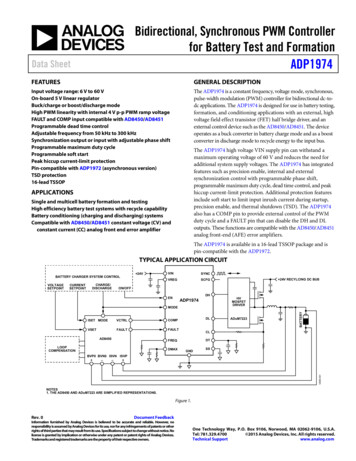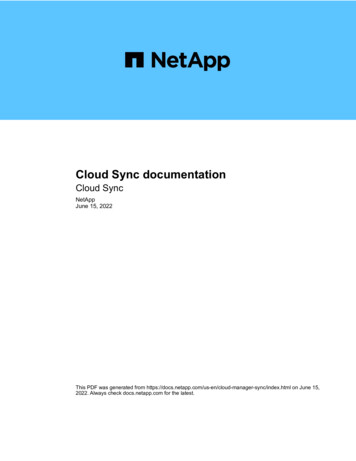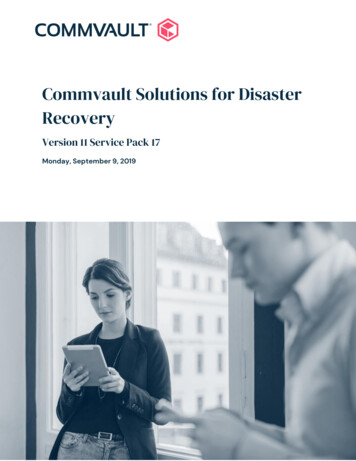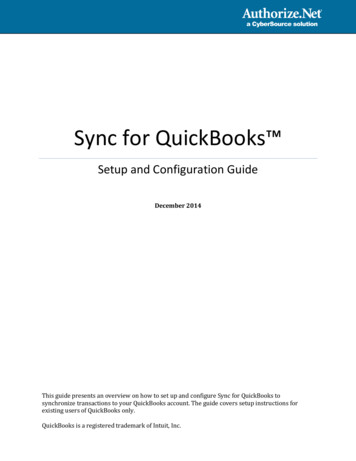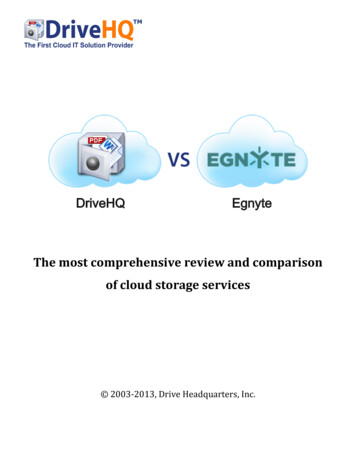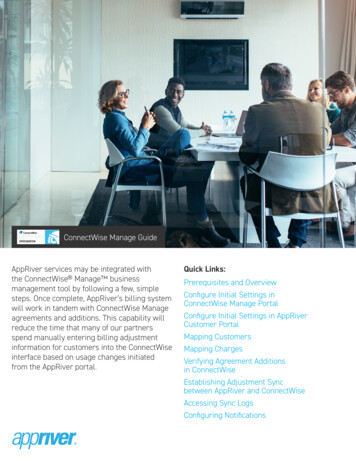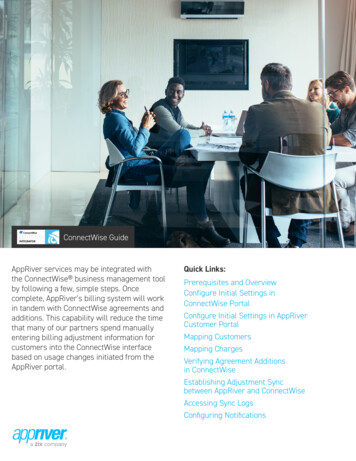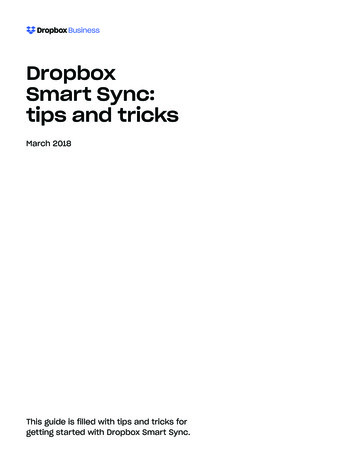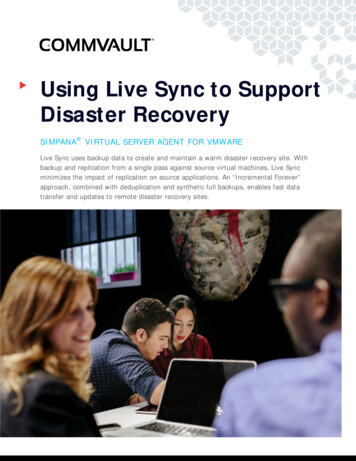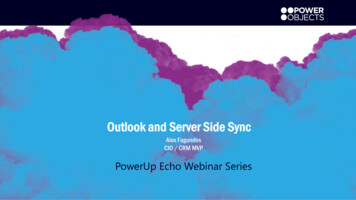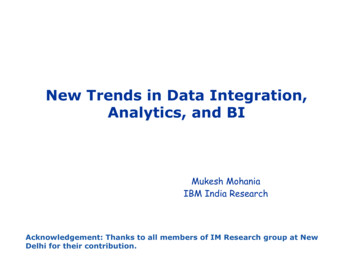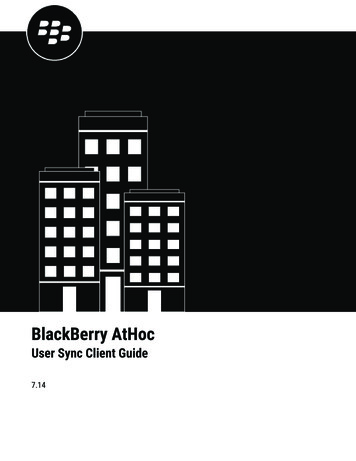
Transcription
BlackBerry AtHocUser Sync Client Guide7.14
2021-06-22Z 2
ContentsWhat is the BlackBerry AtHoc User Sync Client?.5Supported upgrade paths from LDAP and CSV Importer Tool.5User synchronization process overview. 6Data adapter. 6Data processor. 6Data synchronizer.6Authentication. 7Supported data sources.8System requirements. 8Install and set up the BlackBerry AtHoc User Sync Client.9Provision the BlackBerry AtHoc API client.9Set up an organization code in the BlackBerry AtHoc system.9Configure the BlackBerry AtHoc system.10Install the BlackBerry AtHoc User Sync Client.10Execute the BlackBerry AtHoc User Sync Client. 11Configure BlackBerry AtHoc User Sync Client components.11Test the output of each component.11Get status by email.12Logging.12Configure the data integration file. 13Configuration overview. 13Configuration node descriptions. 14Data adapter configuration.15LDAP data adapter configuration. 15LDAP data adapter output XML. 15LDAP data adapter node descriptions. 16LDAP connection parameters .16LDAP connection parameter node descriptions. 17LDAP class-based configuration— classConfig .18LDAP Hierarchy-based configuration— hierarchyConfig .19CSV data adapter configuration. 25Data processor configuration.27LDAP data processor.27CSV data processor.28Data synchronizer configuration. 30sdkParameters section.30Sync operation configuration.31Synchronize LDAP groups. 32 iii
How to synchronize users for enterprise user moves. 33How to bulk update users' physical location.34How to configure organization subscription with the User Sync Client andAPI.36Appendix A: Adtools.exe. 37Set LDAP Info. 37Display LDAP Entry Details.37Display Class Type and Count. 37Test Regular Expression. 37Appendix B: Migrate from LDAP Sync Client version 1.2.7 to BlackBerryAtHoc User Sync Client. 38Prerequisites. 38Set authentication parameters.38Remove deprecated configuration.38Migrate from mid to login id. 39How to migrate.40Change the AtHocDataConfiguration.config file. 40Change the XSL template file. 41Distribution list mapping in LDAP Sync v 1.2.7.41Distribution list mapping after User Sync Client. 42Considerations for using User Sync Client to perform LDAP synchronization for existing customers. 42Appendix C: Differences between the CSV Importer Tool and the BlackBerryAtHoc User Sync Client. 43BlackBerry AtHoc Customer Support Portal. 44Documentation feedback.45Legal notice. 46 iv
What is the BlackBerry AtHoc User Sync Client?The BlackBerry AtHoc User Sync Client is a command line tool that enables you to synchronize user informationfrom an LDAP data source or .csv file to the BlackBerry AtHoc system. Synchronization of user contactinformation with an external source ensures that user information in the BlackBerry AtHoc system is up to datewith external sources and critical alerts are delivered to intended users.The BlackBerry AtHoc User Sync Client replaces the LDAP Data Integration Module and CSV ImporterTool. Instead of providing two separate tools, the functionality of these tools is merged into a single tool.Supported upgrade paths from LDAP and CSV Importer ToolLDAP 1.2.7: If you are moving from LDAP 1.2.7, which uses the SDK, you need to migrate to the User Sync Clientversion 1.0.0. For instructions, see Appendix B: Migrate from LDAP Sync Client version 1.2.7 to BlackBerryAtHoc User Sync Client.LDAP 2.0: If you are moving from LDAP 2.0, the configuration is fully compatible.CSV Importer Tool: If you are moving from the CSV Importer Tool, you need to follow the configuration stepsdetailed in this document. See Appendix C: Differences between the CSV Importer Tool and the BlackBerry AtHocUser Sync Client. What is the BlackBerry AtHoc User Sync Client? 5
User synchronization process overviewThe BlackBerry AtHoc User Sync Client is a Windows console application which can be executed by a Windowsdomain user or a Windows task scheduler. Using sets of configuration files, the User Sync Client tool can obtaindata from a .csv file or an LDAP server, perform necessary transformation using XSL files, and synchronize datawith the BlackBerry AtHoc system. It can also send email using SMTP configuration to specified recipients.The BlackBerry AtHoc User Sync Client can be scheduled by the Windows task scheduler to execute at a specifiedtime interval or manually executed by a user.The tool processes data using three components: data adapter, data processor, and data synchronizer.Data adapterThe data adapter is a component of the User Sync Client that can access .csv files kept in a local folder or remoteLDAP server accessible from where the tool is run. The data adapter takes configuration inputs and outputs anXML file which is then used by the Data processor.Data processorThe data processor is a component of the User Sync Client that consumes the intermediate XML file generated bythe data adapter and XSL file that you provide to map necessary fields from the data source to BlackBerry AtHocuser fields. You can write different transformation logic in an external XSL file to meet your requirements. Thedata processor generates an XML file suitable for use by the data synchronizer.Data synchronizerThe data synchronizer is a component of the User Sync Client that consumes the intermediate XML file generatedby the data processor and prepares it to be sent to the BlackBerry AtHoc web API interface.The following diagram shows an overview of the synchronization process with configuration interaction: User synchronization process overview 6
AuthenticationWhen the User Sync Client is authenticated against the authentication server using the password grant type,the User Sync Client receives a refresh token and an access token. The refresh token is stored in the User SyncClient configuration with the RefreshToken parameter in the SDK settings.Access tokens contain the information that is needed to access a resource directly. When a client passes anaccess token to a server that manages a resource, that server uses the information in the access token todetermine if the client is authorized.Refresh tokens contain the information to obtain a new access token. When an access token is needed to accessa specific resource, a client can use a refresh token to obtain a new access token issued by the authenticationserver. Refresh tokens are used when a client attempts to gain access to a resource for the first time and whenaccess tokens have expired.Refresh tokens expire after 30 days. Refresh tokens have a sliding window lifetime of 15 days. After 30 days,the client must reauthenticate, regardless of the validity period of the most recent refresh token acquired by theapplication.After a first run, the User Sync Client removes the username and password rows from the configuration andreplaces them with a refresh token. During each subsequent run of the User Sync Client, the refresh token is usedto obtain a new access token from the authentication server and to submit the User Sync Client payloads to theresource server.If the refresh token expires, the User Sync Client uses the username and password to reestablish the refresh tokenand access token automatically. The User Sync Client will not be able to reestablish the refresh token and accesstoken automatically if any of the following items are modified in the BlackBerry AtHoc management system: clientID, client secret, username, password, and organization code. User synchronization process overview 7
Supported data sourcesThe BlackBerry AtHoc User Sync Client supports LDAP servers and .csv files as data sources. When you usean LDAP server as a data source, you can synchronize users, hierarchies, and distribution lists from LDAPto BlackBerry AtHoc. A .csv data source supports synchronizing only user data. The following table lists thecapabilities for LDAP and .csv data sources.CapabilityLDAP data source.csv data sourceUser dataYesYesOrganization hierarchy structureYesNoDistribution listsYesNoDistribution list user membershipYesYes (as part of user data)Nested distribution listsYesNoProxy configurationYesYesSend status emailYesYesMultiple rounds of integrationYesYesSupport for enterprise usermanagementYesYesSystem requirementsOperating system Windows Vista and higher client operating system, or Windows Server 2008 SP2 or higher server operatingsystem.NET 4.5 or higher installedBlackBerry AtHoc system 7.6 or later releaseLDAP directory For full search capability, the LDAP directory must support the Paged Results Control of LDAP v3 (OID:1.2.840.113556.1.4.319.)An LDAP directory that does not support Paged Results Control depends on the search result size limit settingof the directory server. For example, if the number of users in a single OU exceeds the size limit, the LDAP syncmodule does not obtain all users in the OU.To synchronize LDAP groups, the LDAP server must support the Attribute Scoped Query Control of LDAP v3(OID: 1.2.840.113556.1.4.1504.) User synchronization process overview 8
Install and set up the BlackBerry AtHoc User Sync ClientTo install and set up the BlackBerry AtHoc User Sync Client, complete the tasks in the following sections.Provision the BlackBerry AtHoc API clientThe BlackBerry AtHoc User Sync Client uses the BlackBerry AtHoc API to synchronize users. The client isauthenticated using the industry standard OAuth 2.0 protocol before allowing access to call APIs. You must havea client ID and client secret provisioned for your instance of the BlackBerry AtHoc User Sync Client.Before you begin:You must have organization administrator, enterprise administrator, or system administrator permissionsto provision the BlackBerry AtHoc API client. You must have system administrator permissions to enable aprovisioned application.This task is not required if you already have a client ID and client secret.1. Log in to the BlackBerry AtHoc management system as an organization administrator, enterpriseadministrator, or system administrator.2. In the navigation bar, click .3.4.5.6.7.8.9.In the System Setup section, click API Applications.On the API Applications screen, click New.On the New API Application screen, enter a name for the API integration.(System administrators only) Next to Status, select Enabled.In the Authentication section, select Password for Grant Type.Click Save. A Success message appears that includes the client ID and client secret.Take note of the displayed client ID and client secret. It is displayed only once and will need to be regeneratedif lost.Set up an organization code in the BlackBerry AtHoc systemThe BlackBerry AtHoc User Sync Client needs the organization code to synchronize users to a specificorganization in the BlackBerry AtHoc system. Complete the following task to set up an organization code for yourorganization in the BlackBerry AtHoc management system. This organization code is not propagated to PSS. Ifyou already have an organization code in PSS, use it to complete this task.Note: This task is not required if an organization code for your organization has already been provided to you.1. Log in to the BlackBerry AtHoc management system as a system administrator.2. Switch to the specific organization.3. In the navigation bar, click .4. In the Basic section, click General Settings.5. On the General Settingspage, in the Organization Details section, enter the organization code. Do not usespaces.6. Click Save. Install and set up the BlackBerry AtHoc User Sync Client 9
Configure the BlackBerry AtHoc systemTo configure the BlackBerry AtHoc system, complete the following tasks:1. Create all custom fields to be synchronized and assign unique common names to them.2. Create a user with operator permissions.3. Give the new user the end user manager and any other required roles. For more information, see BlackBerryAtHoc Roles and Permissions Matrix.Install the BlackBerry AtHoc User Sync Client1. Obtain the latest User Sync Client MSI from BlackBerry AtHoc customer support.2. Run the MSI as an administrator.3. Follow the prompts to install the BlackBerry AtHoc User Sync Client in the directory of your choice.Once installed, the BBlackBerry AtHoc User Sync Client has the following structure in the installed directory: bin folder: This folder has the libraries (DLLs) needed to execute the BlackBerry AtHoc User Sync Client.sample folder: This folder has two sub folders: CSV and LDAP. Each sub folder has a configuration file andseveral sample files for your reference. You can use these sample files to configure the BlackBerry AtHoc UserSync Client for either the .csv or LDAP data sources.tools folder: This folder contains other useful tools.AtHocDataIntegration.config file: This is the main configuration file for the BlackBerry AtHoc User Sync Clientwhere you can specify the data adapter, data processor, and data synchronizer configurations.AtHocDataIntegrator.exe.config file: This is the configuration file used for the executable. Do not modify thisfile.AtHocDataIntegrator.exe executable: This is the main executable file. You can run this file manually or throughWindows Task Scheduler. Before running this file, ensure that your configurations and XSLT files are in place.Sample.xslt XSL file: This is a file that is used to transform the XML generated by the data adapter to XMLsuitable for the data processor. This sample file is for the LDAP data adapter. A sample file for .csv is presentin sample/csv folder. You must replace this file with the proper XSL file that matches your transformationrequirements. Install and set up the BlackBerry AtHoc User Sync Client 10
Execute the BlackBerry AtHoc User Sync ClientThis section explains how to configure the data integration configuration file before executing the BlackBerryAtHoc User Sync Client. This section describes the purpose and results of using the three major components ofthe BlackBerry AtHoc User Sync Client and provides sample XML code.Configure BlackBerry AtHoc User Sync Client componentsThe BlackBerry AtHoc User Sync Client consists of the following components:1. Data adapter: Accesses the data source, either .csv or LDAP, to obtain information that is specified by theconfiguration.2. Data processor: Uses the XSLT to transform XML data into a BlackBerry AtHoc-friendly format and preparesdata for the web API data synchronizer.3. Web API data synchronizer: Sends data to the BlackBerry AtHoc web API. User data is split into several webAPI packages to adapt the capability of the web API interface.1. If required, configure system wide settings for SMTP email and Proxy settings in the configuration file.2. Set the log file folder path. Decide if you want to save the interim XML files. You should use the “false” valuefor the deleteInterimFiles node for first time integration.3. Disable all sections by setting the “enabled” attribute to “false”. This configuration enables you to test eachcomponent separately by enabling them as required.4. Configure the data adapter section of the integration file under the dataAdapter node. Set the "enable"attribute on the dataAdapter node to “true”. Configure any other nodes under this node according to therequirements.5. Run the AtHocDataIntegrator.exe file.6. Check the XML output file produced by the data integrator.7. If everything looks good in the XML output, create a new XSLT file to write the transformation logic for the filegenerated by the data integrator.8. Specify the file path to the XSLT file.9. Run the AtHocDataIntegrator.exe file again.10.Check the XML output file produced by data processor.11.Configure dataSynchronizer node according to requirements.12.Set the “enable” attribute to “true.”13.Run the AtHocDataIntegrator.exe again.14.If everything is correct, the users, hierarchies, and distribution lists should be synchronized correctly.After you finish:For more information about configuring the BlackBerry AtHoc User Sync Client for a .csv or LDAP data source, seeConfigure the data integration file.Test the output of each componentYou can test the output of each component by setting the deleteInterimFiles node to "false" and incrementallyenabling each section by setting enable true. This outputs the interim XML files in the folder you specified for tempFolderPath under the systemSettings node. Execute the BlackBerry AtHoc User Sync Client 11
Get status by emailThe User Sync Client can send email after each execution using the SMTP server details you provide. You needfollowing information to send an email: SMTP server addressUsername and password for the SMTP serverRecipients email addressesThe email address you want to send an email fromThe name of the senderYou can configure these options under the userMailService node under systemSettings in the configurationfile.LoggingEach execution of the BlackBerry AtHoc User Sync Client generates a log file which is named using the timestampand the .log extension. The log file is placed in the temporary folder that is specified by the configuration. This logfile contains detailed processing information. In addition, the LDAP module generates a system event log entry toreport process summary and error information. The source of the event log entry is AtHoc::DataIntegration. Execute the BlackBerry AtHoc User Sync Client 12
Configure the data integration fileThe BlackBerry AtHoc User Sync Client uses an XML-based configuration file,AtHocDataIntegration.config, to configure different components of the client. This file is usually keptin the same folder as the AtHocDataIntegrator.exe file. You can change the location of this file. If youwant to load the file from a different location, provide the full path of the file as an argument when you run theAtHocDataIntegrator.exe file.Configuration overviewThe following code outlines the structure of the configuration file. Each node in this XML file is described in detailbelow. AtHocDataIntegration systemSettings tempDataPath tempdata/ /tempDataPath deleteInterimFiles true false /deleteInterimFiles !—Other system settings goes here -- /systemSettings integrations !-- One round integration -- integration dataAdapter assembly "AtHoc.DataIntegration.dll"class ataAdapter"outputFile "adapter.xml" !-- Data-Adapter-Specific configuration -- /dataAdapter dataProcessor assembly "AtHoc.DataIntegration.dll"class "inputFile "adapter.xml"outputFile "processor.xml" !-- Data-Processor-Specific configuration -- /dataProcessor dataSynchronizer assembly "AtHoc.DataIntegration.dll"class chronizer"inputFile "processor.xml" !-- Data-Synchronizer-Specific configuration -- /dataSynchronizer /integration !-- Another round integration -- Configure the data integration file 13
integration !-- . -- /integration /integrations /AtHocDataIntegration Configuration node descriptions AtHocDataIntegration : This is the root node of the configuration file. All other nodes must be kept inside thisnode. systemSettings : This is the node where you can specify general settings that are used by the User Sync Client.The systemSettings node has following sub nodes: tempDataPath : Specifies the temporary path to store logs and interim files. deleteInterimFiles : Indicates whether to delete interim files after integration. proxy : Used to configure proxy settings. The User Sync Client needs to access Web API URLs hosted on thecloud (for cloud deployments) to successfully run the synchronization. If the organization policy requires theuse of a proxy server for outbound connections, you can configure those settings here. The proxy node hasfollowing sub nodes: url : The URL of the proxy server provided to you by your organization administrator. port : The port number used for the proxy server provided to you by your organization administrator. username : The username for the proxy server user account. This username is provided to you by yourorganization administrator. password isEncrypted ”false” : The password for the proxy server user account, provided to you by yourorganization administrator. useMailService : This node is used to configure an SMTP mail server for sending status emails. The useMailService node has following sub nodes: smtpServer : Mail server address, provided to you by your organization administrator. username : Username for the mail server used to send an email. password : Password for the mail server used to send an email. recipient : Semicolon-separated list of intended email recipients. fromAddress : Email address used to send email. fromName : Name that appears as the sender of an email. integrations : The integrations node contains integration sections that consist of configurations for the dataadapter, processor, and synchronizer. integration : The integration node has following sub nodes: dataAdapter : The dataAdapter node contains data adapter-specific configuration. The “assembly” attribute specifies the .NET assembly where the data adapter is located. The “class” attribute specifies the full class name of the data adapter. The optional “outputFile” attribute specifies the name of the XML file that the data adapter exports data to. dataProcessor : The dataProcessor node contains data processor-specific configuration. The “assembly” attribute specifies the .NET assembly where the data processor is located. The “class” attribute specifies the full class name of the data processor. The optional “inputFile” attribute specifies the file the data processor reads data from. The optional “outputFile” attribute specifies the file the data processor exports data to. dataSynchronizer : The dataSynchronizer node contains data synchronizer-specific configuration. Configure the data integration file 14
The “assembly” attribute specifies the .NET assembly where the data synchronizer is located.The “class” attribute specifies the full class name of the data synchronizer.The optional “inputFile” attribute specifies the file the data synchronizer reads data from.Note: The “inputFile” and “outputFile” attributes are useful for testing a configuration but are not recommendedfor production. These attributes can specify a relative or absolute path. If the attributes are not specified, the UserSync Client generates file names based on the timestamp and places the files in the temporary data folder or ituses the filename from the previous step.Tip: Configure multiple integration sections to synchronize data from multiple sources.Data adapter configurationThe User Sync Client supports .csv and LDAP data sources for user synchronization. Data adapter configurationsare different for the .csv data adapter and the LDAP data adapter. The following sections describe configurationsfor each data adapter.LDAP data adapter configurationTip: Some parameter values can contain characters that are illegal in XML. This results in errors that may notindicate the illegal character but will indicate the line number. In this case, surround the parameter value on thatline with a CDATA section: parameter name ![CDATA[value]] /parameter name .The LDAP data adapter takes configurations specified in the configuration file as input and produces an XMLoutput with a predefined structure. In the configuration file, the LDAP data adapter configuration has three majorconfiguration nodes: adParameters , hierarchyConfig and classConfig . Each configuration node can haveone or many sub nodes which are described below.LD
The User Sync Client will not be able to reestablish the refresh token and access token automatically if any of the following items are modified in the BlackBerry AtHoc management system: client ID, client secret, username, password, and organization code. User synchronization process overview 7 . Supported data sources The BlackBerry AtHoc User Sync Client supports LDAP servers and .csv .