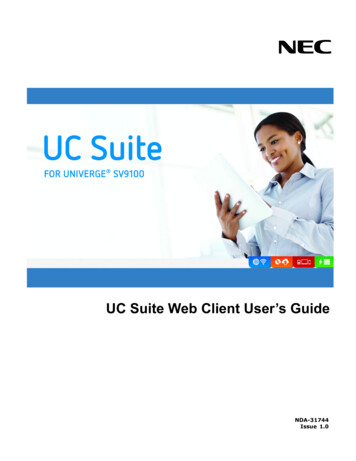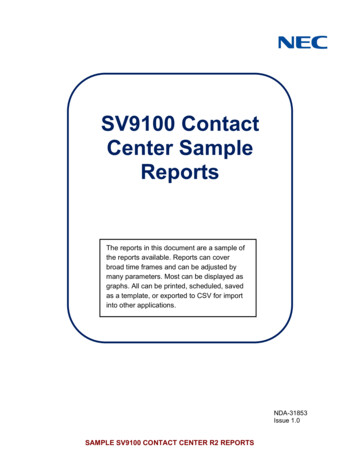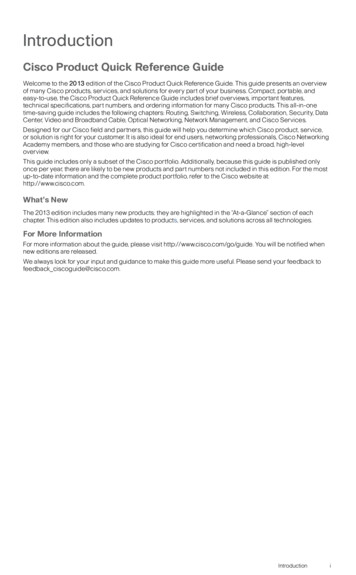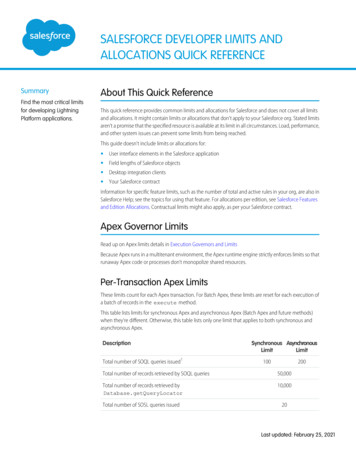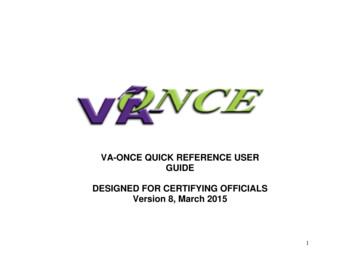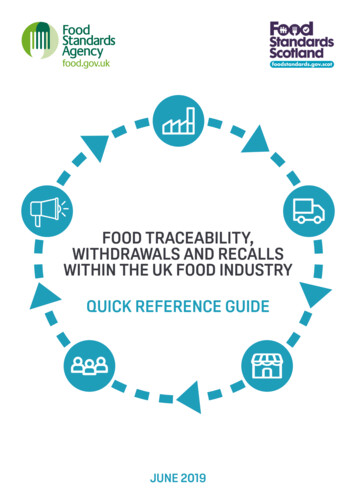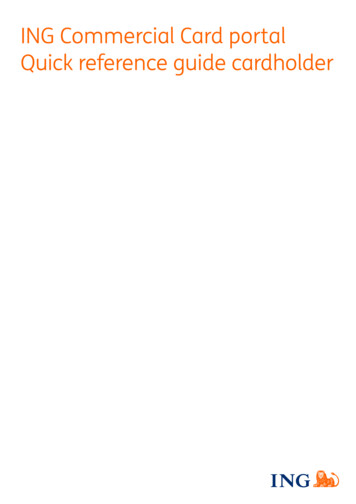Transcription
Telephone User GuideNEC SV9100!V1 – 5/2/16
Quick Reference GuideNEC SV9100FunctionFunction DescriptionGREEN LEDRED LEDSOLID RED OR GREENSLOW FLASHING LEDFAST FLASHING LEDYour CallSomewhere else in building (on another handset)Station with call in progress or with a call on exclusive holdA call that has been placed on holdAn incoming callANSWER A CALLHandsets which have line keys:If your handset rings on incoming calls, lift handsetORIf your handset does not ring, Lift Handset and press the line keyORWhile on a call, ask caller to hold, then press “ANSWER” key (Only on ring assignedhandsets)INTERNAL CALL PICKUPWhen you know the extension that is ringing and want to pick up that call: Lift Handset Dial* * Extn No.HANDSET RECEIVERSPEAKER VOLUMEUSING THE UP/DOWN KEY Handset Receiver volume press up/down key in off hook status or duringcallHANDSET Ring volume---------press up/down key when station is ringing.RING Speaker volume---press up/down key during speakerphone operation orduring the callSPEAKER LCD Screen ContrastLCDpress up/down key in the on-hook status---------!2
MIC / MICROPHONETo Turn your microphone On/Off for hands free only:LED on Mic key shows the status of the built-in microphonePress MIC button(Red light indicates MIC is on)HANDSFREETo make a hands free call, Press DialDialMAKE A CALLSpeaker key,Extension number OR“9” for an outside line THEN phone numberInternal Calls Lift Handset or Press Speaker DialExtension numberExternal CallsLift handset or press Speaker Press PressHOLD“9” then dial phone numberORthe “line” key then dial phone numberTo place a call on hold: PressHold button once.To place a call on hold using Park keys: Pressthe first available Park button once.TRANSFERING CALLSTo Transfer a call to another extension: Press Dial Transfer to put the call on holdExtension Number or press One Touch Key,Announce callHang up. Call is transferred.TRANSFERRING TOVOICEMAILTo transfer a call to a person’s voice mail: While speaking to the outside line, PressTransfer PressVMsg on LCD screen!3
Dial TRANSFER OFFSITEPerson’s extension numberHang UpTransfer an incoming line to another outside lineWhile talking to the incoming call PressTransfer key Select an outside line DialPhone number Announce you will be transferring call PressTransfer key Hang UpREDIALTo dial the last number phoned: Press PressRedial key without lifting handset# To redial last numberOR INTERNAL PAGINGPressThenPressThenList Soft key to search for desired numberRedial Soft keyUp/Down Key to search numberLift handset or press Speaker to place the callTo make an internal page through all desktop handsets: PressPressPressLiftHang upICM menu option for intercomInpg menu option for Internal Page“0” which is group no 1 for all internal pageHandset and make announcementOR Manually: EXTERNAL PAGINGLiftDialPressMakeHandset701“0” (for all Zones)Announcement and replace handset(Note: This feature is announcement only-extensions cannot reply)To make an external page through a Paging Horn: Lift Dial PressHandset703“0” (for all Zones)!4
MakeAnnouncement and replace handset(Note: This feature only works if an external speaker is installed)COMBINED PAGINGTo page both internal & external zones: LiftHandset Dial*1 MakeAnnouncement and replace handsetCONFERENCE CALLSTo set up a Conference Call:While on an Outside call or connected to your first party Press Dial PressConf Key on Displayan outside line or second party(When called party answers)Add key on screen PressBegin to start conference(Repeat steps 2-4 to add more parties. Maximum of 16 internal or externalparties can be conferenced).To exit a Conference without affecting the other parties: Hang upTo view numbers of calls received / missed on your handset!CALL LOG SET INTERCOM TO EITHERRINGING OR HANDSFREEPressPressScrollLiftList button on the DisplayCID button on the Display! Down soft key to desired numberHandset to call – Handset will dial automaticallyTo select your intercom to be hands free: PressSpeaker Dial721 PressSpeaker to hang upTo select your intercom to be ringing: PressSpeaker Dial723 PressSpeaker to hang upSELECTABLE RING TONESTo CHANGE your Extension’s incoming ring tones:PressSpeaker keyDial720Dial1 to set intercom ring, or 2 to set external call ringDialCode for the ring pattern you wish to hear:1 High5 Ring Tone 22 Mid Range6 Ring Tone 33 Low7 Ring Tone 44 Ring Tone 18 Ring Tone 5 PressSpeaker to Hang Up To Listen to the Incoming ring choices!5
PressSpeaker and Dial 711 Dial1 to listen to intercom ring Dial2 to listen to external call ringThen for INTERCOM Dial1-8 Code for ring patternOr for EXTERNAL CALL Dial1-3 (ring) 4-8 (melody) PressSpeaker to Hang upSTATION NAME ASSIGNMENT To assign a name to your extension number: PressSpeaker Dial700 PressHold Enter your Name - up to 12 digits(## for space. # between digits on same key) PressHold PressSpeaker to hang upTo program any extension’s name:CALL FORWARD ALLCALLS TO ANOTHEREXTENSION OR OFF-SITE PressSpeaker Dial700 EnterExtension Number to be named Enter theName – up to 12 digits PressHold PressSpeaker to hang upTo set via menu on the screen: PressPressPressPressDial Dial PressPRG Soft KeyC/Fwd KeyAll KeySet KeyThe Extension NumberOR“9” for an off-site number, then dial the number(i.e.: 9, 18004440401)Speaker key to hang upTo set on a handset without a display screen: PressSpeaker DialCall Forward Code- 741 for immediate- 744 for busy/no answer Dial1 to set!6
DO NOT DISTURB Dial Pressextension numberSpeakerTo deactivate: Press Press Press Press Press Hang upPRGC/fwdAllCancelSpeakerTo Activate via Menu on the screen: PressPressPressPressPRG Soft KeyDND Soft KeySet Soft KeyAll Soft KeyTo Deactivate via Menu on the screen: PressPRG Soft Key PressDND Soft Key PressCncl Soft Key for CancelTo Activate On and Off on a handset without display: (Leave Handset Down) Press Dial DialBACKGROUND MUSICSpeaker747DND Option Code1 Block incoming calls2 Block internal intercom3 Block All calls4 Block Call Forwards Only0 Cancel DNDCan be played through telephone speakerTo set and cancel PressSpeaker Press725 PressSpeakerALARM CLOCKTo activate an alarm: Press Dial Dial Dial PressSpeaker727Alarm Type1 – Sounds Only Once2 – Sounds each day at preset timeAlarm time (24 hour clock) (A confirmation tone will be heard)Speaker to hang upTo silence an alarm: PressExitTo check a programmed alarm time: PressHelp button!7
Dial Dial Press727alarm type 1 or 2The programmed time displaysEXITTo cancel an alarm: CHANGING THE TIMEPressDialDialDialPressSpeaker727alarm type 1 or 29999Speaker to hang upNote – Must be done from reception or main handsetLeave Handset Down PressSpeaker Dial728 Dialtwo digits for the hour (24 hour) Dialtwo digits for the minutes PressSpeaker to hang upNOTE: The date can only be set / changed in system programmingBARGE IN (INTERRUPT A CALL)* Note - Must be activated in programming LiftHandset Dial710 DialBusy Extension (The extension user will hear a warning tone).PROGRAMMING ONE TOUCH BUTTONSProgram One Touch Buttons for External Phone Numbers: PressDialPressEnterEnterEnterPressPressSPK751KEY you wish to program019 for an outside linePhone numberHOLDSPKProgram Function Buttons for Internal Extensions: PressDialPressEnterEnterSPK751KEY you wish to program01Extension Number!8
Press PressHOLDSPKProgram Function Buttons for all other features: PressDialPressEnterPressPressSPK key751.Key you want to program.2-digit key function (see next page)HOLDSPKAvailable 2-digit key function functions are: 00 Not Defined 01 DSS/One-Touch Key 03 DND Key 04 BGM (ON/OFF) 05 Headset Key 08 Incoming Caller-ID List 09 Day / Night Switch 10 Call Forward-Immediate 11 Call Forward-Busy 12 Call Forward-No Answer 13 Call Forward-Busy/No Answer 14 Call Forward-Dual Ring 15 Call Forward-Follow Me 16 –Not Used 17 –Not Used 18 Text message set up. 19 External Group Paging 20 External All Call Paging 21 Internal Group Paging 22 Internal All Call Paging 23 Meet-Me Answer to Internal Paging 24 Call Pickup for Own Group 25 Call Pickup for Another Group 26 Call Pickup for Specified Group 27 Abbreviated Dial-Common/Personal 28 Abbreviated Dial-Group 29 Repeat Dial 30 Saved Number Redial 31 Memo Dial 32 Meet-Me Conference 35 Call Back Request (camp on) 37 DND/FWD Override 38 Message Wait Button 55 Extension Name Edit 63 Restrict Caller-ID (ISDN) 45 Exclusive Hold 48 Voice Over!9
49 to Redirect50 Account Code66 CTI Comms77 Voice Mail (In Skin)78 Conversation Record79 Automated AttendantSC 852:*00 Not used*01 Trunk Key*02 Trunk Group/ Loop Key*03 Virtual Extension Key*04 Park Hold Key*05 Loop keyTO SET YOUR PHONE TO DISPLAY A MESSAGE ON THE SCREEN WHEN SOMEONE DIALS YOUREXTENSION (FOR WHEN YOU ARE OUT OF THE OFFICE):Set up a Text Message Key first – Spkr 751, press spare button, dial 1801, press hold, press speakerThen to set: PressSpeaker Button, PressText Message Key (programmed above)Use the up/down keys to scroll through optionsSelect Option Code BelowChange time as appropriate, press speaker to set01 In meeting until :Enter Time, PressSpeaker button to set.02 In meeting room EnterTime, PressSpeaker button to set.03 Come back EnterTime coming back, PressSpeaker button to set.04 Please call . EnterPhone number, PressSpeaker button to set.05 Busy call after EnterTime, PressSpeaker to set.06 Out for lunch back at / . EnterTime, PressSpeaker button to set.07 Business Trip back at / . EnterDate, PressSpeaker button to set.!10
08 Business Trip .one day trip EnterDate, pressSpeaker button to set09 Gone for the day. PressSpeaker button to set.10 On Vacation until ./ . EnterDate, PressSpeaker button to setTo cancel Press:Speaker PressTest Message Key PressSpeaker to hang up* Techs can program custom messages if required, i.e. codes 11-20SOFT KEY MENU (MENU’S ON DISPLAY SCREEN)No.Menu Item1Call History2Directory3Tool4Call Function5Setting6PresenceCurrently Not Used (greyed out)#FavoriteBy registering frequently-used features asfavourite, the user can access thesefeatures with simple operation.0DescriptionTo view Call History. For details, seeCall History operation section.To use Directory function. For details seeDirectory operation sectionUses when accessing external XMLServer. For details, please contact thesystem administrator.Currently Not Used (greyed out)To set up the terminal such as ringingvolume control, LCD display setting anddownload of Music on Hold.This item is used for Configuration setting ofTerminal Config DT Series.History MenuLIST MENUKeyNameDescription1REDIALDetailed info. of last call2CIDCaller Identification!11
Directory MenuKeyNameDescription1REGISTTo add new data2SEARCHTo find registered data3SETTING4Delete AllDelete all history!12
Quick Reference Guide NEC SV9100 Function Function Description GREEN LED Your Call RED LED Somewhere else in building (on another handset) SOLID RED OR GREEN Station with call in progress or with a call on exclusive hold SLOW FLASHING LED A call that has been placed on hold FAST FLASHING LED An incoming call ANSWER A CALL Handsets which have line keys: