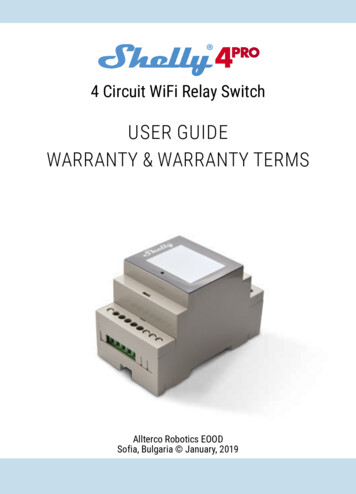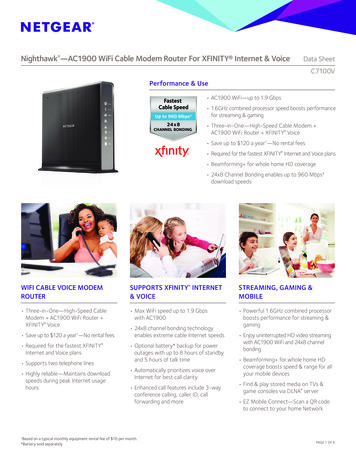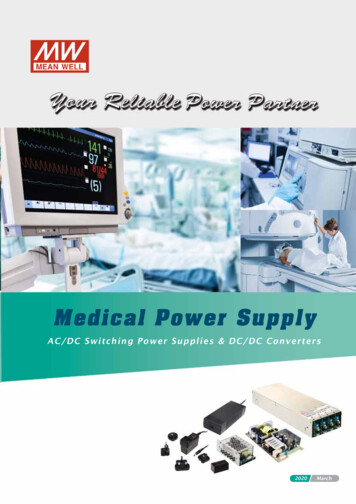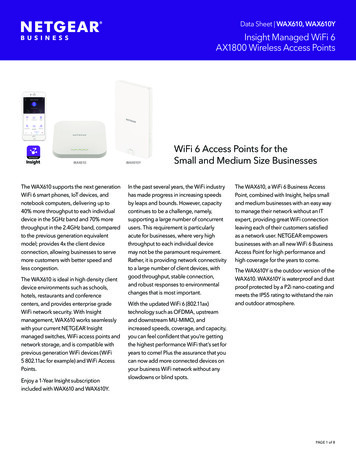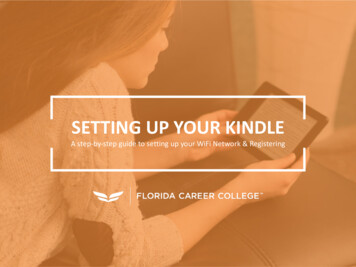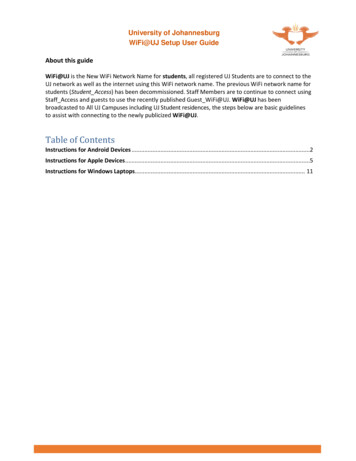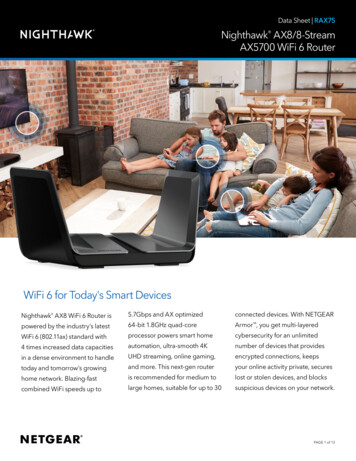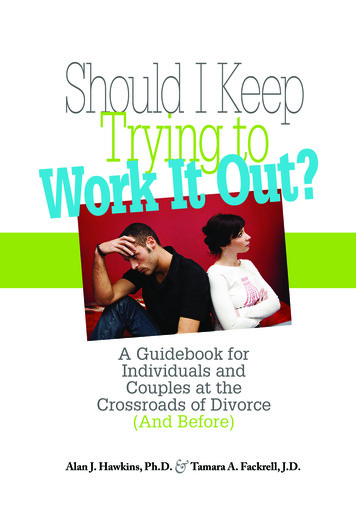Transcription
Smart WiFi PlugUSER GUIDEWARRANTY & WARRANTY TERMSAllterco Robotics EOODSofia, Bulgaria March, 2017
USER GUIDEWiFi Smart Plug Shelly The Shelly WiFi Smart Plug by Allterco Robotics is intended to be plugged intoa standard Plug Type F (IEC) in order to control and monitor the electric powerthrough it. Shelly may work as a standalone device or as an accessory to She oranother home automation controller.SpecificationPower supply:110-230V 10% 50/60Hz ACMax load:16A / 230V, 50/60HzComplies with EU standards: RE Directive 2014/53/EU LVD 2014/35/EU EMC 2004/108/WE RoHS2 2011/65/UEWorking temperature:0 – 40 CRadio signal power:1mWRadio protocol:WiFi 802.11 b/g/nFrequency:2400 – 2500 MHz;Operational range (depending on localconstruction): up to 50 m outdoors up to 30 m indoorsDimensions (HxWxL):98 x 56 x 35 mm.Electrical consumption: 1WSAR:1.15 W/Kg2
Technical Information Control through WiFi from a mobile phone, PC, automation system or any otherdevice supporting HTTP and/or UDP protocol. Microprocessor management. Controlled elements: 1 electrical plug. Controlling elements: 1 relay. Shelly may be controlled by the integrated button.CAUTION! Danger of electrocution. Plugging the device to the power gridhas to be performed with caution.CAUTION! Do not allow children to play with the device, esp. with the PowerButton. Keep the devices for remote control of Shelly (mobile phones, tablets, PCs) away from children.Introduction to Shelly Shelly is a family of innovative devices, which allow remote control of electric appliances through mobile phone, PC or home automation system. Shelly uses WiFito connect to the devices controlling it. They can be in the same WiFi network orthey can use remote access (through the Internet). Shelly may work standalone,without being managed by a home automation controller, in the local WiFi network,as well as through a cloud service, from everywhere the User has Internet access.Shelly has an integrated web server, through which the User may adjust, controland monitor the Device. Shelly has two WiFi modes - Access Point (AP) and ClientMode (CM). To operate in Client Mode, a WiFi router must be located within therange of the Device. Shelly Devices can communicate directly with other WiFi devices through HTTP protocol.An API can be provided by the Manufacturer. Shelly devices may be available formonitor and control even if the User is outside the range of the local WiFi network,as long as the WiFi router is connected to the Internet. The Shelly Cloud functioncould be used, which is activated through the web server of the Device or throughthe settings in the Shelly Cloud mobile application.The User can register and access the Shelly Cloud, using either Android or iOS mobile applications, or any internet browser and the web site: https://my.shelly.cloud/.3
Installation InstructionsCAUTION! Danger of electrocution. Even when the device is turned off, it ispossible to have voltage across its clamps. Never disconnect or reconnectthe clamps before ensuring all local power is disconnected.CAUTION! Do not connect the Device to appliances exceeding the givenmax load!CAUTION! Connect the Device only in the way shown in this instructions.Any other method could cause damage and/or injury.CAUTION! Before beginning the installation please read the accompanyingdocumentation carefully and completely. Failure to follow recommendedprocedures could lead to malfunction, danger to your life or violation of the law.Allterco Robotics is not responsible for any loss or damage in case of incorrect installation or operation of this device.CAUTION! Use the Device only with power grid and appliances which comply with all applicable regulations. Short circuit in the power grid or anyappliance connected to the Device may damage the Device.RECOMMENDATION: The Device may be connected to and may controlelectric circuits and appliances only if they comply with the respectivestandards and safety norms.Initial InclusionPlug the Shelly to the power socket without any device / load connected to theShelly.Press the Power Button. The Button should turn red. This means that Shelly hasturned on the socket and it may provide power to an appliance or device. Press theButton again and the red light will turn off. This means that Shelly’s socket is nolonger supplying power.You may choose if you want to use Shelly with the Shelly Cloud mobile applicationand Shelly Cloud service. You can also familiarize yourself with the instructions forManagement and Control through the embedded Web interface.Factory ResetYou can return your Shelly Plug to its Factory Settings by pressing and holding thePower Button for 10 seconds.Upon successful factory reset Shelly’s WiFi LED will turn Blue.4
MOBILE APPLICATIONFOR SHELLY Allterco Robotics EOODSofia, Bulgaria March, 20175
The Shelly Cloudmobile applicationfig. 2Shelly Cloud gives you opportunity tocontrol and adjust all Shelly devicesfrom anywhere in the world.You only need an Internet connectionand our mobile application, installed onyour smartphone or tablet.To install the application please visitGoogle Play (Android - fig. 1) or AppStore (iOS - fig. 2) and install the ShellyCloud app.RegistrationThe first time you open the Shelly Cloudmobile app, you have to create an account which can manage all your Shelly devices.fig. 1Forgotten PasswordIn case you forget or lose your password, just enter the e-mail address youhave used in your registration. You willthen receive instructions on how tochange your password.WARNING! Be careful when youtype your e-mail address duringthe registration, as it will be used incase you forgot your password.6
WARNING: If the WiFi LED doesnot turn blue, press and hold thePower Button for at least 5 seconds.Watch at the color of the button. Afterthe button begins to blink red, releaseit. The WiFi LED should then turn blue.If not, please repeat or contact our customer support at: support@shelly.cloudAfter registering, create your first room(or rooms), where you are going to addand use your Shelly devices.Step 2Choose “Add Device”.In order to add more devices later, usethe app Menu at the top right corner ofthe main screen and click “Add Device”.Shelly Cloud gives you opportunity tocreate scenes for automatic turningon or off of the Devices at predefinedhours or based on other parameterslike temperature, humidity, light etc.Shelly Cloud allows easy control andmonitoring using a mobile phone, tabletor PC.Device InclusionTo add a new Shelly device, plug it tothe power grid following the InstallationInstructions included with the Device.Type the name (SSID) and password forthe WiFi network, to which you want toadd the Device.Step 3If using iOS: you will see the followingscreen:Step 1Plug your Shelly into the socket andwait for the WiFi LED light to turn blue.7
Press the Home button of your iPhone/iPad/iPod. Open Settings WiFi andconnect to the WiFi network created byShelly, e.g. shellyplug-35FA58.If using Android: your phone/tablet willautomatically scan and include all newShelly devices found in the WiFi network that you are connected to.Step 4:Approximately 30 seconds after discovery of any new devices оn the local WiFinetwork, а list will be displayed by default in the “Discovered Devices” room.Step 5:Select the Discovered Devices andchoose the Device you want to includein your account.Upon successful Device Inclusion tothe WiFi network you will see the following pop-up:8
Step 7:To enable connection to the ShellyCloud service for remote control andmonitoring of the Device, press “yes” onthe following pop-up.Step 6:Enter a name for the Device (in the Device Name field). Choose a Room, inwhich the device has to be positioned.You can choose an icon or add a pictureto make it easier to recognize. Press“Save Device”.9
Shelly Devices SettingsAfter your Shelly device is included inthe app, you can control it, change itssettings and automate the way it works.settings. For example, with RestrictLogin you may enter a username andpassword to restrict access to theembedded web interface in the Shellydevice. You may automate the deviceoperations from this menu as well.To switch the device on and off, use therespective ON/OFF button.To enter at the details menu of therespective device, simply click on it’sname.From the details menu you may controlthe device, as well as edit its appearance and settings.Power On Default ModeThis setting controls whether the device will supply power or not the outputas a default whenever it is receivingpower from the grid:ON: When the device is powered, by default the socket will be powered.OFF: Even if the device is powered, bydefault the socket will not be powered.Restore Last Mode:When power is restored, by default, theappliance will return to the last state itwas in before the last power off/shutdown.EDIT DEVICE - allows you to change thedevice’s name, room and picture.DEVICE Settings - allows you to change10
Auto ON/OFFTo manage the power supply automatically, you may use:When ON – Auto OFF after: After turning on, the power supply will automatically shutdown after a predefined time(in seconds). A value of 0 will cancel theautomatic shutdown.When OFF – Auto On after: After turningoff, the power supply will be automatically turned on after a predefined time(in seconds). A value of 0 will cancel theautomatic power-on.Sunrise/Sunset HoursThis function requires an Internet connection. To use Internet,a Shelly device has to be connected to alocal WiFi network with а working Internet connection.Shelly receives actual informationthrough the Internet about the time ofsunrise and sunset in your area. Shellymay turn on or off automatically atsunrise/sunset, or at a specified timebefore or after sunrise/sunset.On/Off hoursThis function requires an Internet connection. To use Internet,a Shelly device has to be connected to alocal WiFi network with working Internet connection.Shelly may turn on/off automatically ata predefined time.Some of the features of the ShellyCloud mobile application are availableat https://my.shelly.cloud/ as well.11
Smart WiFi RGB W lightis compatible with12
The Embedded Web InterfaceEven without the mobile app the Shelly device can be set and controlled through abrowser and WiFi connection of a mobile phone, tablet or PC.ABBREVIATIONS USED:Shelly-ID – the unique name of the device. It consists of 6 or more characters. Itmay include numbers and letters, for example 35FA58.SSID – the name of the WiFi network, created by the device, for example shellyplug-35FA58.Access Point (AP) – the mode in which the device creates its own WiFi connectionpoint with the respective name (SSID).Client Mode (CM) – the mode in which the device is connected to another WiFinetwork.Installation/Initial inclusionStep 1Plug the Shelly into the socket and wait the WiFi LED to turn blue.WARNING: If the WiFi LED does not turn blue, press and hold the PowerButton for 5 seconds. Watch at the color of the Button. After the Buttonbegins to blink red, release it.Step 2When the WiFi LED turns blue, Shelly has created an own WiFi network (own AP),with name (SSID) such as shellyplug-35FA58. Connect to it with your phone, tabletor PC.Step 3Type 192.168.33.1 into the address field of your browser to load the web interfaceof the Shelly device.General - Home PageThis is the home page of the embedded web interface. If it has been set up is correctly, you will see information about: Current electrical consumption Settings menu button Current state (on/off) Present time13
Settings – General SettingsIn this menu, you can configure the Shelly device’swork and connection modes.WiFi Settings – the WiFi connection settings.Access Point (AP) Mode: Allows the device to operate as a WiFi access point. The User can changethe name (SSID) and the password to access theWiFi. After you have entered the desired settings,press Connect.WiFi Client Mode (CM): Allows the device toconnect to an available WiFi network. In order toswitch to this mode, the User must enter the name(SSID) and the password to connect to a local WiFinetwork. After entering the correct details, pressConnect.ATTENTION! If you have entered incorrect information (wrong settings, usernames, passwordsetc.) you will not be able to connect to Shelly.WARNING: To reset the device, press and hold the Power Button for at least10 seconds. Watch at the color of the Button. After the Button begins toblink fast in red, release it.Login: Access to the DeviceLeave Unprotected - removing the notification for disabled authorization.Set Login – you can turn authentication on or offUsername - A username set by youPassword - A password set by youThis is where you can change your username and password. You must enter a newusername and the new password, then press Save to save the changes.Connect to Cloud: You can turn the connection between Shelly and Shelly Cloudon or off.Max Power: You can limit the maximum power the socket will supply. If the pre-setcurrent draw is exceeded, Shelly will turn the socket off. Allowable power can beset up to 3500W.Factory reset: Return Shelly to its factory settings.14
Firmware Upgrade: Shows present firmware version. If a newer version is available, officially announced and published by the Manufacturer, youcan update your Shelly device. Click Upload File toinstall it to your Shelly device.Device Reboot: Reboots the device.Managing the Shelly DeviceRelay 1 ScreenIn this screen you can control, monitor and changethe settings for turning the power socket on and off.You can also see the current status (electrical load/power consumption) of the connected appliance toShelly, Buttons Settings, ON and OFF.To control Shelly press Relay1:To turn Shelly on press “Turn ON”.To turn Shelly off press “Turn OFF”Press the icon to go to the previous menu.Shelly Power Management SettingsEach Shelly device can be configured individually. This lets you personalize eachShelly device in a unique manner, or consistently, as you choose.Power On Default StateThis sets the socket’s default state when powered from the power grid.ON: By default when the socket is powered and the connected appliance to it willbe powered as well.OFF: By default the socket and any connected appliance will NOT be powered, evenwhen it is connected to the grid.Restore Last State: By default the socket and the connected appliance will be returned to the last state they occupied (on or off) before the last power off/shutdown.15
Auto ON/OFFAutomatic powering/shutdown of the socket and the connected appliance:When ON – Auto OFF after: After turning on, the power supply will be automaticallyshut down after a predefined time (in seconds). A value of 0 will cancel the automatic shutdown.When OFF – Auto ON after: After turning off, the power supply will be automatically turned on after a predefined time (in seconds). A value of 0 will cancel theautomatic start.Sunrise/Sunset hoursThis function requires an Internet connection. To use Internet, a Shelly device has to be connected to a local WiFi network with а working Internetconnection.Shelly receives actual information through the Internet about the time of sunriseand sunset in your area. Shelly may turn on or off automatically at sunrise/sunset,or at a specified time before or after sunrise/sunset.On/Off hoursThis function requires an Internet connection. To use Internet, a Shelly device has to be connected to a local WiFi network with working Internet connection.Shelly may turn on/off automatically at a predefined time.Additional FeaturesShelly allows control via HTTP from any other device, home automation controller,mobile app or server.For more information about the REST control protocol, please visit:www.shelly.cloud or send a request to developers@shelly.cloud.16
Warranty Terms1. The Device’s warranty term is 24 (twenty four) months, beginning with the date ofpurchase by the End User. The Manufacturer is not responsible for extra warrantyterms by any other than the Manufacturer.2. The Warranty is valid for the territory of EU.The warranty is applicable in compliance with all relevant laws and users’ rightsprotections. The purchaser of the Device is entitled to exercise his/her rights inaccordance with all applicable laws and regulations.3. Warranty terms are provided by Allterco Robotics EOOD (referred hereinafter asthe Manufacturer), incorporated under the Bulgarian law, with address of registration 109 Bulgaria Blvd, floor 8, Triaditsa Region, Sofia 1404, Bulgaria, registered withthe Commercial Register kept by the Bulgarian Ministry of Justice’s Registry Agencyunder Unified Identity Code (UIC) 202320104.4. Claims regarding the Conformity of the Device with the terms of the contract ofsale shall be addressed to the Seller, in accordance with its terms of sale.5. Damages such as death or body injury, deterioration or damages to objects different from the defective product, caused by a defective product, are to be claimedagainst the Manufacturer using the contact data of the Manufacturer’s company.6. The User may contact the Manufacturer via e-mail at support@shelly.cloud foroperational problems that may be resolved remotely. It is recommended that theUser contact the Manufacturer before sending the device for servicing.7. The terms of removing defects depends on the commercial terms of the Seller. The Manufacturer is not responsible for untimely servicing of the Device or forfaulty repairs carried out by unauthorized service.8. When exercising their rights under this warranty, the User must provide the device with the following documents: receipt and valid warranty card with date ofpurchase.9. After a warranty repair has been carried out, the warranty period is extended onlyfor that period.10. The warranty does NOT cover any damages to the device which occur in thefollowing circumstances:When the Device has been used or wired inappropriately, including inappropriatefuses, overpassing maximal values of load and current, electric shock, short circuitor other problems in the power supply, the power grid or the radio network.When there is a non-compliance between warranty card and/or without a purchase17
receipt, or attempted forgery of these documents, including (but not limited to) thewarranty card or the documents proving the purchase.When there has been a self-repair attempt, (de)installation, modification, or adaptation of the Device by unauthorized persons.Intentional or negligent improper handling, storing or transportation of the device,or in the event of non-observance of the instructions included in this warranty.When a non-standard power supply, network, or faulty devices have been used.When damages occur which were caused regardless of the Manufacturer, includingbut not limited to: floods, storms, fire, lightning, natural disasters, earthquakes, war,civil wars, other force majeure, unforeseen accidents, robbery, water damage, anydamages made by ingress of liquids, weather conditions, solar heating, any damages made by intrusion of sand, humidity, high or low temperature, or air pollution.When there are other reasons beyond manufacturing defect, including but not limited to: water damage, ingress of liquid into the device, weather conditions, solaroverheating, intrusion of sand, humidity, low or high temperature, air pollution.[u1]When there have been mechanical damages (forced opening, breaking, cracks,scratches or deformations) caused by a hit, fall, or from another object, wrong use,or caused by not following the instructions for use.When damage has been caused by exposing the device to severe outdoor conditions such as: high humidity, dust, too low or too high temperature. Terms of properstorage are specified in the User Manual.When damage has been caused by lack of maintenance by the User, as specifiedin the User Manual.When damage has been caused by faulty accessories, or those not recommendedby the Manufacturer.When damage has been caused by the use of non-original spare parts or accessories not suitable for the specified Device model, or after repairs and changes carriedout by an unauthorized service or person.When damage has been caused by the use of faulty devices and/or accessories.When damage has been caused by faulty software, a computer virus or other harmfulbehaviour on the Internet, or by lack of software updates or incorrect updates by amethod not provided by either the Manufacturer or by the Manufacturer’s software.11. The range of warranty repairs does not include periodical maintenance and inspections, particularly cleaning, adjustments, checks, bug fixes or program parameters and other activities that must be performed by the User (Buyer). The warrantydoes not cover wear of the Device, because such elements have a limited lifespan.18
12. The Manufacturer is not responsible for any property damage caused by a defect in the Device. The Manufacturer is not liable for indirect damages (includingbut not limited to loss of profits, savings, lost profits, claims by third parties) inconnection with any defect of the Device, nor for any property damage or personalinjury arising out of or related to the use of the Device.13. The Manufacturer is not responsible for damage caused by circumstances independent of the Manufacturer, including but not limited to: floods, storms, fire,lightning, natural disasters, earthquakes, war, civil unrest and other force majeure,unforeseen accidents, or theft.Environmental ProtectionThis marking on the device, accessories, or documentation indicates thatthe device and its electronic accessories (charger, USB cable) must bedisposed only in specially designated locations.This marking on the battery, the instruction manual, the safety instructions,the warranty card or the packaging indicates that the battery in the devicemust be disposed only in specially designated locations.Please follow the instructions for environmental protection and proper disposal ofthe Device, its accessories, and its packaging for the recycling of the materials fortheir further usage and to keep the environment clean!19
Warranty CardShelly Smart WiFi Plug (model S171). .Serial number:. .Date of purchase:. .Signature of Merchant (Seller):Manufacturer: Allterco Robotics EOODAddress: Sofia, 1404, 109 Bulgaria Blvd., fl. 8Tel.: 359 2 988 7435E-mail: /v01Please save this part of the Warranty card. For carrying out the rights under thecurrent warranty, you need to provide an original invoice and/or receipt, provingyour purchase was valid.The Declaration of Conformity is available Changes in the contact data are published by the Manufacturer at the official website of the Device: http://www.shelly.cloudThe User is obliged to stay informed for any amendments of these warranty termsbefore exercising his/her rights against the Manufacturer.All rights to trademarks She and Shelly , and other intellectual rights associatedwith this device belong to Allterco Robotics EOOD.IP20
documentation carefully and completely. Failure to follow recommended . Google Play (Android - fig. 1) or App Store (iOS - fig. 2) and install the Shelly Cloud app. Registration . www.shelly.cloud or send a request to developers@shelly.cloud. 17 Warranty Terms 1. The Device's warranty term is 24 (twenty four) months, beginning with the .