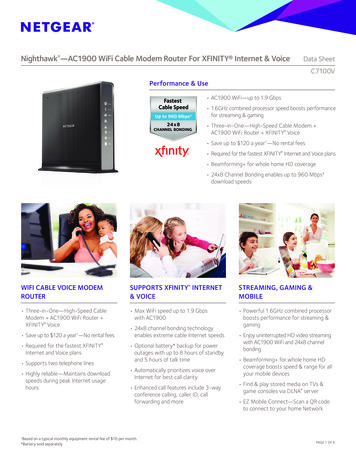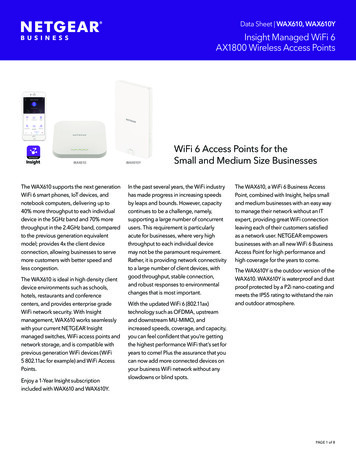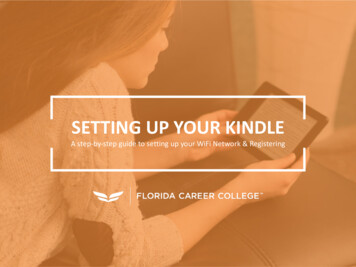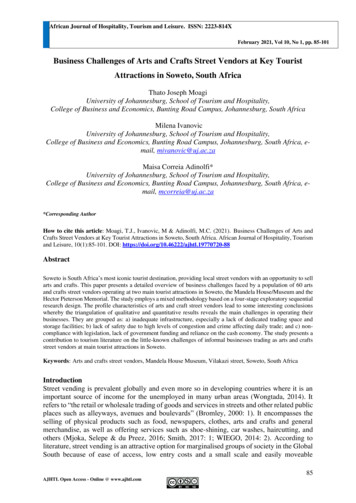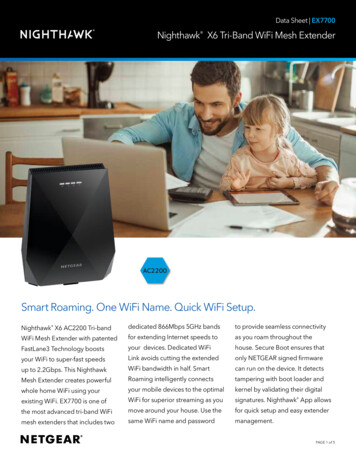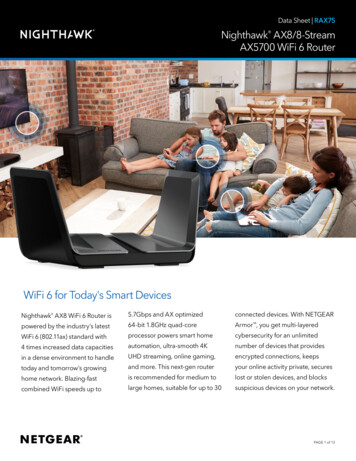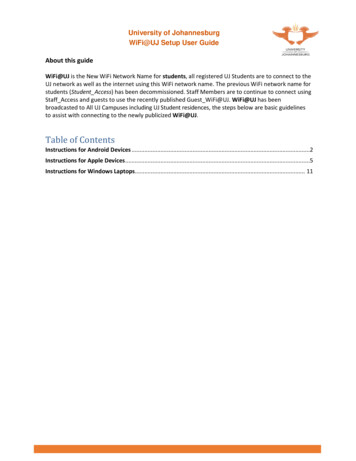
Transcription
University of JohannesburgWiFi@UJ Setup User GuideAbout this guideWiFi@UJ is the New WiFi Network Name for students, all registered UJ Students are to connect to theUJ network as well as the internet using this WiFi network name. The previous WiFi network name forstudents (Student Access) has been decommissioned. Staff Members are to continue to connect usingStaff Access and guests to use the recently published Guest WiFi@UJ. WiFi@UJ has beenbroadcasted to All UJ Campuses including UJ Student residences, the steps below are basic guidelinesto assist with connecting to the newly publicized WiFi@UJ.Table of ContentsInstructions for Android Devices .2Instructions for Apple Devices .5Instructions for Windows Laptops. 11
University of JohannesburgWiFi@UJ Setup User GuideInstructions for Android Devices1. Go to Settings2. Slide to enable Wi-Fi3. Select “WiFi@UJ”
University of JohannesburgWiFi@UJ Setup User Guide4. Enter the following:Identity: studentnumber@student.uj.ac.zaPassword: Enter your password5. Select “Connect”
University of JohannesburgWiFi@UJ Setup User Guide6. Open your web browser and on the Internet Portal page enterthe following:Username: studentnumber@student.uj.ac.zaPassword: Enter your password7. Select “Continue”The Android device may browse the Internet and use the Apps.
University of JohannesburgWiFi@UJ Setup User GuideInstructions for Apple Devices1. Select “Settings”
University of JohannesburgWiFi@UJ Setup User Guide2. Select “Wi-Fi”
University of JohannesburgWiFi@UJ Setup User Guide3. Slide to enable “Wi-Fi”4. Select “WiFi@UJ”
University of JohannesburgWiFi@UJ Setup User Guide5. Enter the following:Username: studentnumber@student.uj.ac.zaPassword: Enter your password6. Select “Join”
University of JohannesburgWiFi@UJ Setup User Guide7. Select “Trust”
University of JohannesburgWiFi@UJ Setup User Guide8. Open your web browser and on the Internet Portal page enterthe following:Username: studentnumber@student.uj.ac.zaPassword: Enter your password9. Select “Continue”The Apple device may browse the Internet and use the Apps.
University of JohannesburgWiFi@UJ Setup User GuideInstructions for Windows Laptops1. Turn ON Wi-Fi and select “WiFi@UJ”2. Select the checkbox “Connect automatically” and click“Connect”
University of JohannesburgWiFi@UJ Setup User Guide3. Enter the following:Username: studentnumber@student.uj.ac.zaPassword: Enter your password4. Click “OK”5. Click “Connect” when promptedEnsure web browser proxy settings are disabled under Internet Options
University of JohannesburgWiFi@UJ Setup User Guide6. Open your web browser and on the Internet Portal page enterthe following:Username: studentnumber@student.uj.ac.zaPassword: Enter your password7. Select “Continue”The Windows laptop may browse the internet and use the Apps.N.B: Ensure that your proxy settings under Internet Options are disabled on your laptop.To disable proxy settings go to:Start Control Panel Network and Sharing Center Internet Options (On thebottom left) Connections LAN settingsUntick the “Use a proxy server for your LAN (These settings will not apply to dial-up or VPNconnections).” and ensure that “Automatically detect settings” is ticked and then click OK
WiFi@UJ Setup User Guide About this guide WiFi@UJ is the New WiFi Network Name for students, all registered UJ Students are to connect to the UJ network as well as the internet using this WiFi network name. The previous WiFi network name for students (Student_Access) has been decommissioned. Staff Members are to continue to connectusing