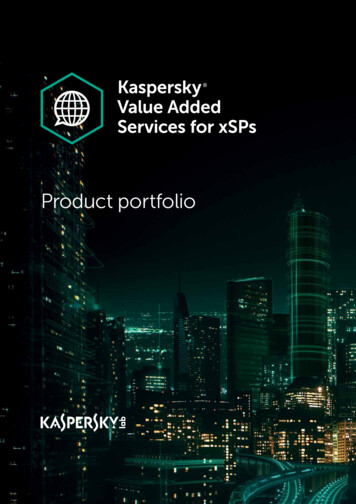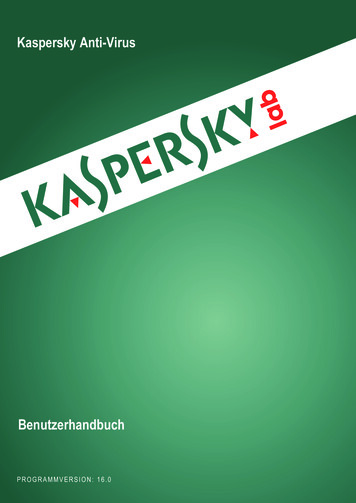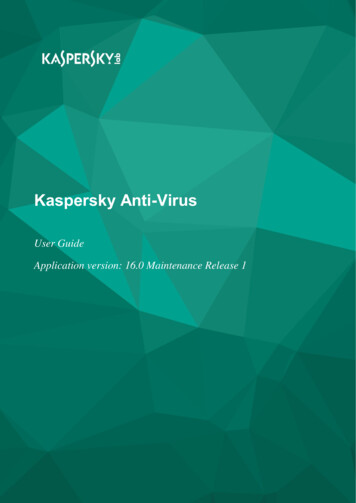
Transcription
Kaspersky Anti-VirusUser GuideApplication version: 16.0 Maintenance Release 1
Dear User,Thank you for choosing our product. We hope that this document will help you in your work and willprovide answers regarding this software product.Attention! This document is the property of AO Kaspersky Lab (herein also referred to asKaspersky Lab): all rights to this document are reserved by the copyright laws of the RussianFederation and by international treaties. Illegal reproduction and distribution of this document orparts hereof incur civil, administrative, or criminal liability under applicable law.Any type of reproduction or distribution of any materials, including translations, is allowed only withthe written permission of Kaspersky Lab.This document, and graphic images related to it, may only be used for informational,non-commercial, and personal purposes.Kaspersky Lab reserves the right to amend this document without additional notification. You canfind the latest version of this document on the Kaspersky Lab website, athttp://www.kaspersky.com/docs.Kaspersky Lab assumes no liability for the content, quality, relevance, or accuracy of any materialsused in this document to which rights are held by third parties, or for any potential damagesassociated with the use of such documents.Document revision date: 11/30/2015 2015 AO Kaspersky Lab. All Rights ersky.comhttp://support.kaspersky.com
Table of ContentsAbout this Guide .7In this Guide .7Document conventions .11Sources of information about the application .13Sources of information for independent research .13Discussing Kaspersky Lab applications on the Forum.15Kaspersky Anti-Virus.16About Kaspersky Anti-Virus .16What's new .18Distribution kit .19Hardware and software requirements .19Installing and removing the application .22Standard installation procedure .22Step 1. Checking for a newer version of the application .24Step 2. Starting installation of the application .24Step 3. Reviewing the License Agreement .24Step 4. Kaspersky Security Network Statement .25Step 5. Installation .25Step 6. Completing installation .26Step 7. Activating the application .27Step 8. Registering a user .28Step 9. Completing activation .28Installing the application from the command prompt .28Getting started .29Upgrading a previous version of the application .30Step 1. Checking for a newer version of the application .32Step 2. Starting installation of the application .32Step 3. Reviewing the License Agreement .33Step 4. Kaspersky Security Network Statement .33Step 5. Installation .34Step 6. Completing installation .35
Switching from Kaspersky Anti-Virus to Kaspersky Internet Security or KasperskyTotal Security.35Temporary use of Kaspersky Internet Security .37Switching to permanent use of Kaspersky Internet Security.39Removing the application .39Step 1. Entering the password to remove the application.40Step 2. Saving data for future use .40Step 3. Confirming application removal .41Step 4. Removing the application. Completing removal .42Application licensing .43About the End User License Agreement.43About the license .44About limited functionality mode .45About the activation code .47About the subscription .48About data provision .49Purchasing a license.50Activating the application .50Renewing a license .51Troubleshooting the operating system after infection.53Recovering the operating system after infection .53Troubleshooting the operating system by using the Microsoft WindowsTroubleshooting Wizard .54About Rescue Disk .55Managing application notifications .56Assessing computer protection status and resolving security issues .57Updating databases and application modules .58About database and application module updates .58Starting an update of databases and application modules .60Scanning the computer .61Full Scan.61Selective Scan .62Quick Scan .63Table of Contents4
Vulnerability Scan .64Restoring an object deleted or disinfected by the application .65Configuring Mail Anti-Virus .66Protecting personal data on the Internet .68About protection of personal data on the Internet .68About On-Screen Keyboard.69Starting On-Screen Keyboard.70Checking a website for safety .71Removing traces of activity on the computer and on the Internet .74Remote management of computer protection .77About remote management of computer protection.77About My Kaspersky account .78Proceeding to remote management of computer protection .79Reserving operating system resources for computer games .80Password-protecting access to Kaspersky Anti-Virus management options.81Pausing and resuming computer protection .82Restoring the default application settings .84Viewing the application operation report .85Applying the application settings on another computer .86Participating in Kaspersky Security Network (KSN) .88Enabling and disabling participation in Kaspersky Security Network .88Checking the connection to Kaspersky Security Network .89Participating in the Protect a Friend program .91Creating an account on My Kaspersky portal .92Logging in to your profile in the Protect a Friend program .93Using the application from the command prompt .94Contacting Technical Support .95How to get technical support .95Technical support by phone.96Getting technical support on My Kaspersky portal .96Table of Contents5
Collecting information for Technical Support .97Creating a system state report .98Sending data files .99Contents and storage of trace files . 100Running AVZ scripts. 100Limitations and warnings . 102Glossary. 107AO Kaspersky Lab . 117Information about third-party code . 119Trademark notices . 120Index . 121Table of Contents6
About this GuideThis document is the User Guide to Kaspersky Anti-Virus 2016 (hereinafter Kaspersky Anti-Virus).For proper use of Kaspersky Anti-Virus, you should be acquainted with the interface of theoperating system that you use, have experience with the main techniques specific for that system,and know how to work with email and the Internet.This Guide provides instructions on: Preparing Kaspersky Anti-Virus for installation, installing and activating the application Configuring and using Kaspersky Anti-VirusThis Guide also lists sources of information about the application and ways to get technical support.In this sectionIn this Guide . 7Document conventions . 11In this GuideThis document contains the following sections:Sources of information about the application (see page 13)This section lists the sources of information about the application.You can select the most suitable information source, depending on the level of importance andurgency of the issue.Kaspersky Anti-Virus (see page 16)This section describes the functions, components, and distribution kit of Kaspersky Anti-Virus, andprovides a list of hardware and software requirements of Kaspersky Anti-Virus.
Installing and removing the application (see page 22)This section contains step-by-step instructions for Kaspersky Anti-Virus installation and removal.Application licensing (see page 43)This section covers the main aspects of application licensing.Managing application notifications (see page 56)This section provides information about how to manage application notifications.Assessing computer protection status and resolving security issues (see page 57)This section provides information about how to evaluate the computer's security status and fixsecurity threats.Updating databases and application modules (see page 58)This section contains step-by-step instructions on how to update databases and applicationmodules.Scanning the computer (see page 61)This section contains step-by-step instructions on how to scan your computer for viruses, malware,and vulnerabilities.Restoring an object deleted or disinfected by the application (see page 65)This section contains step-by-step instructions on how to restore an object that has been deletedor disinfected.Troubleshooting the operating system after infection (see page 53)This section provides information about how to restore the operating system after it has beeninfected with viruses.Configuring Mail Anti-Virus (see page 66)This section contains instructions on how to configure Mail Anti-Virus.About this Guide8
Protecting personal data on the Internet (see page 68)This section provides information about how to make your Internet browsing safe and protect yourdata against theft.Protecting financial transactions and online purchasesThis section provides instructions on how you can protect your financial transactions andpurchases online with Kaspersky Anti-Virus.Removing traces of activity on the computer and on the Internet (see page 74)This section provides information on how to clear traces of user activity from the computer.Remote management of computer protection (see page 77)This section describes how you can manage protection of your computer remotely via MyKaspersky portal.Reserving operating system resources for computer games (see page 80)This section contains instructions on how to improve the performance of the operating system forcomputer games and other applications.Password-protecting access to control over Kaspersky Anti-Virus (see page 81)This section contains instructions on how to protect the application settings with a password.Pausing and resuming computer protection (see page 82)This section contains step-by-step instructions on how to enable and disable the application.Restoring the default application settings (see page 84)This section contains instructions on how to restore the default application settings.Viewing the application operation report (see page 85)This section contains instructions on how to view application reports.About this Guide9
Applying the application settings on another computer (see page 86)This section provides information about how to export the application settings and apply them onanother computer.Participating in Kaspersky Security Network (see page 88)This section provides information about Kaspersky Security Network and how to participate inKaspersky Security Network.Participating in the Protect a Friend program (see page 91)This section provides information about the Protect a Friend program, which allows you to collectbonus points and receive discounts towards Kaspersky Lab applications.Using the application from the command prompt (see page 94)This section provides information on how to control the application via the command prompt.Assistance from Kaspersky Lab Technical Support (see page 95)This section describes the ways to get technical support and the terms on which it is available.Limitations and warnings (see page 102)This section describes limitations that are not critical to operation of the application.Glossary (see page 107)This section contains a list of terms mentioned in the document and their definitions.AO Kaspersky Lab (see page 117)This section provides information about AO Kaspersky Lab.Information about third-party code (see page 119)This section provides information about the third-party code used in the application.Trademark notices (see page 120)This section lists trademarks of third-party manufacturers that are used in the document.About this Guide10
IndexThis section allows you to quickly find required information within the document.Document conventionsThis document uses the following conventions (see table below).Table 1.Sample textDocument conventionsDescription of document conventionWarnings are highlighted in red and boxed. Warnings showNote that.information about actions that may have unwantedconsequences.Notes are boxed. Notes provide additional and referenceWe recommended thatinformation.you use.Examples are given on a light-blue background under theExample:heading "Example".Update means.The Databases are out ofdate event occurs.The following elements are italicized in the text: New terms Names of application statuses and eventsPress ENTER.Names of keyboard keys appear in bold and are capitalized.Press ALT F4.Names of keys that are connected by a (plus) sign indicatethe use of a key combination. Such keys must be pressedsimultaneously.Click the Enable button.Names of application interface elements, such as entry fields,menu items, and buttons, are set off in bold. To configure a taskschedule:About this Guide11Introductory phrases of instructions are italicized and areaccompanied by the arrow sign.
Sample textDescription of document conventionIn the command line, typeThe following types of text content are set off with a special font:help.The following message thenappears:Specify the date in Text in the command line Text of messages that the application displays on screen Data to be entered using the keyboarddd:mm:yy format. User name Variables are enclosed in angle brackets. Instead of thevariable, insert the corresponding value, not including the anglebrackets.About this Guide12
Sources of information about theapplicationThis section lists the sources of information about the application.You can select the most suitable information source, depending on the level of importance andurgency of the issue.In this sectionSources of information for independent research . 13Discussing Kaspersky Lab applications on the Forum . 15Sources of information for independentresearchYou can use the following sources of information about Kaspersky Anti-Virus to research on your own: Kaspersky Anti-Virus page on the Kaspersky Lab website Kaspersky Anti-Virus page on the Technical Support website (Knowledge Base) Online help DocumentationIf you cannot find the solution to an issue on your own, we recommend that you contactKaspersky Lab Technical Support (see the section "Technical support by phone" on page 95).An Internet connection is required to use information sources on websites.
Kaspersky Anti-Virus page on the Kaspersky Lab websiteOn the Kaspersky Anti-Virus page (http://www.kaspersky.com/anti-virus), you can view generalinformation about the application and its functions and features.Kaspersky Anti-Virus page contains a link to the eStore. There you can purchase or renew theapplication.Kaspersky Anti-Virus page in the Knowledge BaseKnowledge Base is a section on the Technical Support website.On the Kaspersky Anti-Virus page in the Knowledge Base (http://support.kaspersky.com/kav2016),you can read articles that provide useful information, recommendations, and answers to frequentlyasked questions on how to purchase, install, and use the application.Articles in the Knowledge Base may provide answers to questions that relate both to KasperskyAnti-Virus as well as to other Kaspersky Lab applications. Articles in the Knowledge Base may alsocontain news from Technical Support.Online helpThe application includes full help and context help.Full help provides information on how to configure and use Kaspersky Anti-Virus.Context help provides information about Kaspersky Anti-Virus windows, describes KasperskyAnti-Virus settings and contains links to task descriptions where those settings are used.Help can be included in the distribution kit or located on the Kaspersky Lab web resource. If onlinehelp is available, a browser window is opened when online help is accessed. Internet connection isrequired to display online help.DocumentationThe application user guide provides information about how to install, activate, and configure theapplication, as well as about use of the application. The document also describes the applicationinterface and provides ways for solving typical user tasks during use of the application.Sources of information about the application14
Discussing Kaspersky Lab applicationson the ForumIf your question does not require an immediate answer, you can discuss it with Kaspersky Labexperts and other users on our forum (http://forum.kaspersky.com).On the forum you can view existing topics, leave your comments, and create new discussiontopics.Sources of information about the application15
Kaspersky Anti-VirusThis section describes the functions, components, and distribution kit of Kaspersky Anti-Virus, andprovides a list of hardware and software requirements of Kaspersky Anti-Virus.In this sectionAbout Kaspersky Anti-Virus. 16What's new . 18Distribution kit . 19Hardware and software requirements. 19About Kaspersky Anti-VirusKaspersky Anti-Virus provides comprehensive protection against various types of informationsecurity threats. Various functions and protection components are available as part of KasperskyAnti-Virus to deliver comprehensive protection.Computer ProtectionProtection components are designed to protect the computer against various types of informationsecurity threats, network attacks, and fraud. Every type of threat is handled by an individualprotection component (see the description of components in this section). Components can beenabled or disabled independently of one another, and their settings can be configured.In addition to the real-time protection provided by the security components, we recommend thatyou regularly scan your computer for viruses and other malware. This is necessary in order toprevent any possible spreading of malicious programs that have not been discovered by protectioncomponents, for example, because a low security level was set or for other reasons.To keep Kaspersky Anti-Virus up to date, you need to update the databases and applicationmodules used by the application.
Some specific tasks that should be run occasionally (such as removal of traces of a user'sactivities in the operating system) are performed by using advanced tools and wizards.The following protection components stand guard over your computer in real time:What follows is a description of the logic of how the protection components interact whenKaspersky Anti-Virus has been set to the mode that is recommended by Kaspersky Labspecialists (in other words, with the default application settings).File Anti-VirusFile Anti-Virus prevents infection of the computer's file system. The component starts uponstartup of the operating system, continuously remains in the computer's RAM, and scans allfiles that are opened, saved, or launched on your computer and all connected drives.Kaspersky Anti-Virus intercepts each attempt to access a file and scans the file for knownviruses and other malware. Further access to the file is allowed only if the file is not infected oris successfully disinfected by the application. If a file cannot be disinfected for any reason, it isdeleted. A copy of the file is moved to Quarantine when that happens. If an infected file isplaced in the same location where the deleted file with the same name used to be, Quarantinesaves only a copy of the last file. A copy of the previous file with the same name is not saved.Mail Anti-VirusMail Anti-Virus scans incoming and outgoing email messages on your computer. An emailmessage is available to the recipient only if it does not contain dangerous objects.Web Anti-VirusWeb Anti-Virus intercepts and blocks the execution of scripts on websites if they pose a threat.Web Anti-Virus also monitors all web traffic and blocks access to dangerous websites.IM Anti-VirusIM Anti-Virus ensures the safe use of IM clients. The component protects information thatcomes to your computer via IM protocols. IM Anti-Virus ensures safe operation of variousapplications for instant messaging.Network MonitorNetwork Monitor is designed for monitoring network activity in real time.Kaspersky Anti-Virus17
System WatcherSystem Watcher component can be used to roll back malware actions in the operating system.Anti-PhishingAnti-Phishing allows checking URLs to find out if they are included in the list of phishing URLs.This component is built into Web Anti-Virus and IM Anti-Virus.On-Screen KeyboardOn-Screen Keyboard prevents interception of data entered on the hardware keyboard andprotects personal data against interception attempts that use screen shots.Online ManagementIf Kaspersky Anti-Virus is installed on a computer and you have an account on My Kasperskyportal, you can manage protection of this computer remotely.Participating in the Protect a Friend programParticipation in the Protect a Friend program allows you to receive bonus points when you sharelinks to Kaspersky Anti-Virus with your friends. You can exchange your bonus points for a bonusactivation code for Kaspersky Anti-Virus.What's newKaspersky Anti-Virus provides the following new features: Microsoft Windows 10 support limitations no longer apply. License expiration notifications consistent with the Microsoft standard have been added. In the Windows 10 operating system, application notifications have been replaced withpop-up messages consistent with the Microsoft standard. The Protect a Friend program has been moved to My Kaspersky portal. You can nowregister and sign in to the Protect a Friend program when connecting to My Kasperskyportal. Pages of the Protect a Friend program can be viewed on My Kaspersky portal.Kaspersky Anti-Virus18
Support of the HTTP/2 protocol has been added. Partial support of Yandex.Browser and the Microsoft Edge browser has been added. Support for virtual desktops in Microsoft Windows 10 has been added. The graphic user interface has been improved.Distribution kitYou can purchase the application in one of the following ways: Boxed. Distributed via stores of our partners. At the eStore. Distributed at online stores of Kaspersky Lab (for example,http://www.kaspersky.com, in the Online Shop section) or via partner companies.If you purchase the boxed version of the application, the distribution kit con
This document is the User Guide to Kaspersky Anti-Virus 2016 (hereinafter Kaspersky Anti-Virus). For proper use of Kaspersky Anti-Virus, you should be acquainted with the interface of the operating system that you use, have experience with the main techniques specific for that system, and know how to work with email and the Internet.
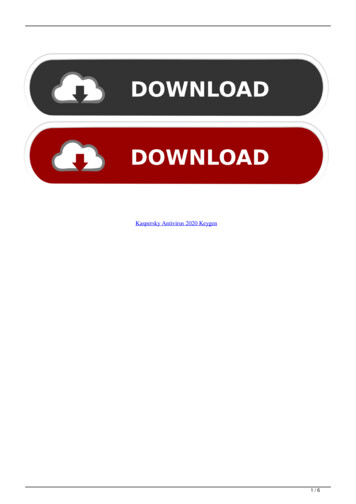
![Kaspersky Antivirus 6.0.4.1424. Key File 18 [REPACK]](/img/59/maramon.jpg)
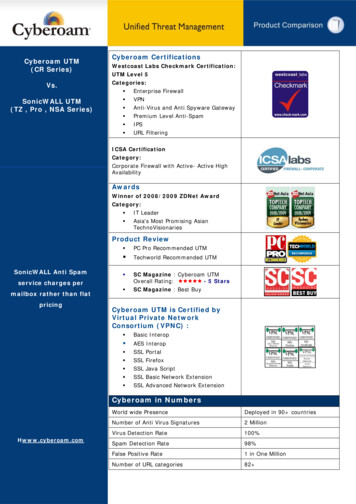
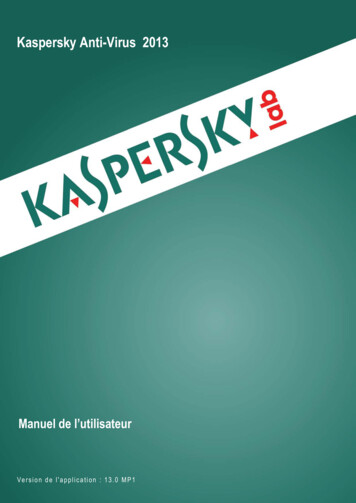



![Kaspersky Password Manager 9.0.1.447 Crack [BETTER]](/img/55/kaspersky-password-manager-901447-crack-better.jpg)