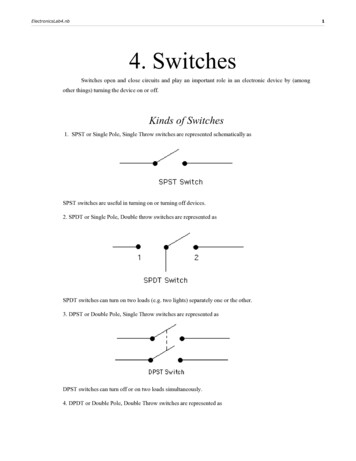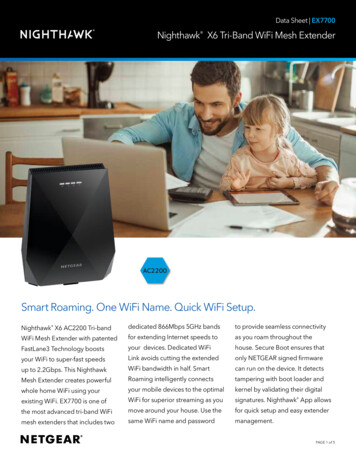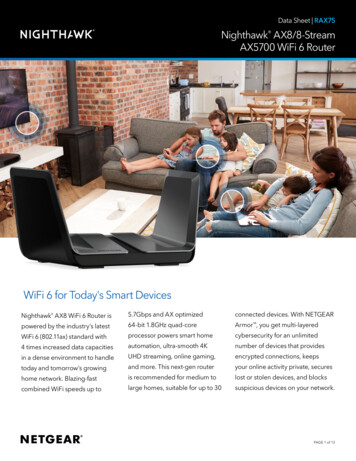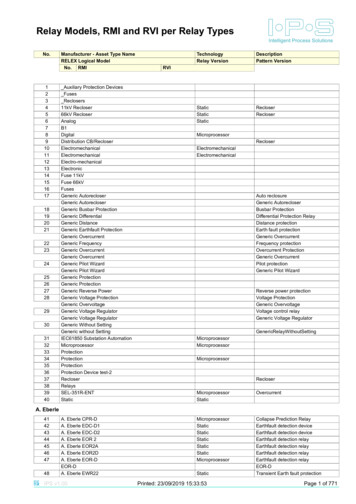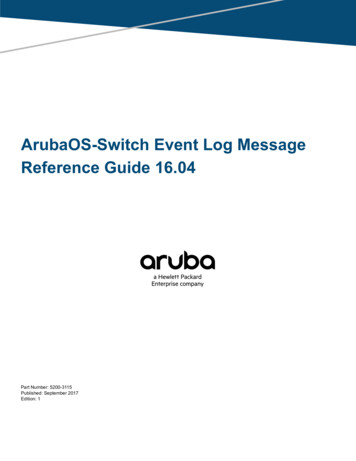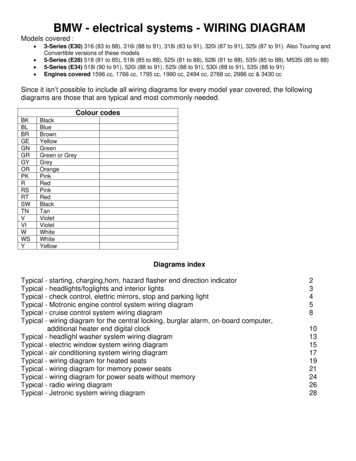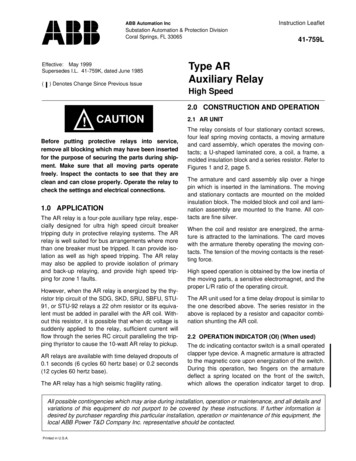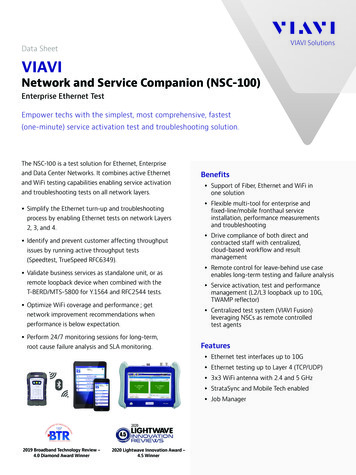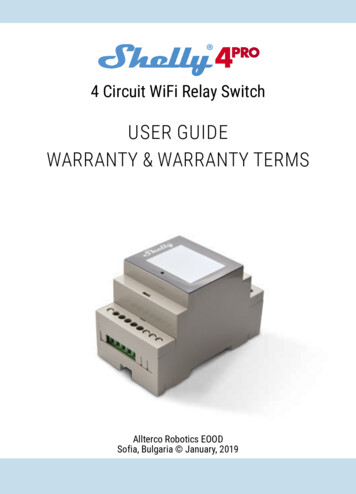
Transcription
4 Circuit WiFi Relay SwitchUSER GUIDEWARRANTY & WARRANTY TERMSAllterco Robotics EOODSofia, Bulgaria January, 2019
USER GUIDEWiFi Quad Relay Switch Shelly FuseNLN O4 L4 O3 L3 O2 L2 O1 L1LEGEND:N - Neutral input (Zero);L - Line input (110-230V);L1, 2, 3, 4* - Input of O1, 2, 3, 4;O1, 2, 3, 4 - Output 1, 2, 3, 4;S - Switch (input) for control;S1, 2, 3, 4 - Switch (input) controlling O1, 2, 3, 4*The cables connected to L1, L2, L3 and L4must be with the same lenght!14.16 W15.27 W13.88 W14.25 WThe Shelly WiFi Quad smart relay byAllterco Robotics is intended to be mountedinto a standard switchboard, next to thecircuit breakers in order to control andmonitor the electric power through it. Shellycan work as a standalone Device or as anaccessory to a home automation controller.N S4 S3 S2 S1fig. 1SpecificationPower supply:110-230V 10% 50/60Hz ACMax load per channel:10A / 230V, 50/60HzComplies with EU standards: RE Directive 2014/53/EU LVD 2014/35/EU EMC 2004/108/WE RoHS2 2011/65/UEWorking temperature:0 – 40 CRadio signal power:1mWRadio protocol:WiFi 802.11 b/g/nFrequency:2400 – 2500 MHz;Operational range (depending on localconstruction): up to 50 m outdoors up to 30 m indoorsDimensions (HxWxL):90 x 52 x 57 mmElectrical consumption: 1W2
DisplayHome Screen – Shows the status ofthe circuit (on/off) and current powerconsumption.Status bar – It is available on all screens,positioned at the top of the display. Youcan see icons showing: Mode, TimeSynchronization and connection to theCloud service.fig. 2WiFi settingsStatus Bar Legend:Mode: APStatus: got ipSsid: shelly4pro-11C3F0Ip: 192.168.33.1Mac: 987BF311C3F0– Access Point (AP) modeHold to reset to AP!– Client mode (CM), missingInternet connectionWiFi Settings – Shows: Mode, Status, SSID(name of the network), IP and MAC address.On this screen (fig.2), holding the button canreset Shelly to Access Point (AP) mode.– Client mode (CM), availableInternet connection– Missing Cloud connectionWARNING! Even if the Device is in AP modeand you have set your password, it will beremoved after resetting.– Available Cloud connection– Synchronized Timefig. 3Device infoFirmware: 1.0Hardware: 1.0Model: Shelly4proName: shelly4pro-11C3F0Cloud: offlineTime: not synced– Turned off appliance (circuit)Hold to reset to factory!– Turned on appliance (circuit)Device Info – Shows: Firmware andhardware versions, model and name of theDevice, connection to the Cloud, time. Onthis screen (fig.3), by holding the button canreturn Shelly to factory settings.WARNING! When returning the Deviceto factory settings, it will be in AP modewithout username and password. Toprevent unauthorized access to the Deviceand connected appliances (circuits), pleaseconnect Shelly to an existing WiFi networkor set your own password.3
Technical Informationrange of the Device. Shelly Devices cancommunicate directly with other WiFiDevices through HTTP protocol. Control through WiFi from a mobilephone, PC, automation system or anyother Device supporting HTTP and/orUDP protocol. Microprocessor management. Controlled elements: 4 electrical circuits/appliances. Controlling elements: 4 relays. Shelly may be controlled by an externalbutton/switch.An API can be provided by the Manufacturer.Shelly Devices may be available for monitorand control even if the User is outside therange of the local WiFi network, as long asthe WiFi router is connected to the Internet.The Cloud function could be used, if it isactivated through the web server of theDevice or through the settings in the ShellyCloud mobile application.CAUTION! Danger of electrocution.Plugging the Device to the powergrid has to be performed with caution.The User can register and access the ShellyCloud, using either Android or iOS mobileapplications, or any internet browser and theweb site: https://my.Shelly.cloud/.CAUTION! Do not allow children toplay with the button/switchconnected the Device. Keep the remotecontrol Devices of Shelly (mobile phones,tablets, PCs) away from children.Installation InstructionsCAUTION! Danger of electrocution.The mounting/installation of theDevice should be done by a qualifiedperson (electrician).Introduction to Shelly Shelly is a family of innovative Devices,which allows remote control of electricappliances through mobile phone, PC orhome automation system. Shelly uses WiFito connect to the Devices controlling it. Theycan be in the same WiFi network or they canuse remote access (through the Internet).Shelly may work standalone, without beingmanaged by a home automation controller,in the local WiFi network, as well as througha cloud service, from everywhere the Userhas an Internet access.CAUTION! Danger of electrocution.Even when the Device is turned off,it is possible to have voltage across itsclamps. Every change in the connection ofthe clamps has to be done after ensuring alllocal power is powered off/disconnected.CAUTION! Do not connect theDevice to appliances exceeding thegiven max load!CAUTION! Connect the Device onlyin the way shown in theseinstructions. Any other method could causedamage and/or injury.Shelly has an integrated web server,through which the User may adjust, controland monitor the Device. Shelly has twoWiFi modes - access Point (AP) and Clientmode (CM). To operate in Client Mode,a WiFi router must be located within the4
CAUTION! Before beginning theinstallation please read theaccompanying documentation carefullyand completely. Failure to followrecommended procedures could lead tomalfunction, danger to your life or violationof the law. Allterco Robotics is notresponsible for any loss or damage in caseof incorrect installation or operation of thisDevice.Control your home with your voiceAll Shelly devices are compatible with Amazon Echo and Google Home.Please see our step-by-step guide /shelly.cloud/compatibility/AssistantCAUTION! Use the Device only withpower grid and appliances whichcomply with all applicable regulations.short circuit in the power grid or anyappliance connected to the Device maydamage the Device.RECOMMENDATION: Тhe Devicemay be connected to and maycontrol electric circuits and appliances onlyif they comply with the respective standardsand safety norms.RECOMMENDATION: The Devicemay be connected with solidsingle-core cables with increased heatresistance to insulation not less than PVCT105 C.Initial InclusionConnect the Relay to the power grid andinstall it in the switchboard as shown in thescheme (fig. 1) and following the SafetyInstructions. Before installing/mounting theDevice ensure that the grid is powered off(turned down breakers) and in compliancewith the Safety Norms.You may choose if you want to use Shellywith the Shelly Cloud mobile applicationand Shelly Cloud service. You can alsofamiliarize yourself with the instructionsfor Management and Control through theembedded Web interface.5
MOBILE APPLICATIONFOR SHELLY Allterco Robotics EOODSofia, Bulgaria March, 20176
The Shelly CloudMobile ApplicationShelly Cloud gives you opportunity tocontrol and adjust all Shelly Devices fromanywhere in the world.fig. 5You only need an Internet connection andour mobile application, installed on yoursmartphone or tablet.To install the application please visit GooglePlay (Android - fig.4) or App Store (iOS fig.5) and install the Shelly Cloud app.Registrationfig. 4The first time you open the Shelly Cloudmobile app, you have to create an accountwhich can manage all your Shelly Devices.Forgotten PasswordIn case you forget or lose your password,just enter the e-mail address you haveused in your registration. You will thenreceive instructions on how to change yourpassword.WARNING! Be careful when youtype your e-mail address during theregistration, as it will be used in case youforgot your password.After registering, create your first room (orrooms), where you are going to add anduse your Shelly Devices. Shelly Cloud givesyou the opportunity to create scenes for7
automatic turning on or off of the Devicesat predefined hours or based on otherparameters like temperature, humidity, lightetc.Step 2Choose “Add Device”.In order to add more Devices later, use theapp Menu at the top right corner of the mainscreen and click “Add Device”. Type the name(SSID) and password for the WiFi network, towhich you want to add the Device.Shelly Cloud allows easy control andmonitoring by using a mobile phone, tabletor PC.Device InclusionTo add a new Shelly Device, install it tothe power grid following the InstallationInstructions included with the Device.Step 1Mount the Relay into the switchboard andturn the power on. In a few seconds Shellywill turn on and will create its own WiFiAccess Point (AP).WARNING: In case the Device hasnot created its own WiFi networkwith SSID like shellys4pro-35FA58 check ifyou have connected Shelly correctly by theschemes described above.Step 3If using iOS: you will see the followingscreen:If you don’t see active WiFi network withSSID like shellys4pro-35FA58 restart theDevice by one of these methods: Push the button next to the display and goto the WiFi settings screen. Press and holdthe button for 5 seconds. A timer appears,indicating the countdown to AP mode reset.If not, please repeat or contact our customersupport at: support@Shelly.cloud Push the button next to the display andgo to the Device info screen. Press andhold the button for 5 seconds. A timerappears, indicating the countdown toreset to factory defaults. If not, pleaserepeat or contact our customer supportat: support@Shelly.cloud8
Press the Home button of your iPhone/iPad/iPod. Open Settings WiFi and connect tothe WiFi network created by Shelly, e.g.shellys4pro-35FA58.Step 4:Approximately 30 seconds after discovery ofany new Devices оn the local WiFi network,а list will be displayed by default in the“Discovered Devices” room.If using Android: your phone/tablet willautomatically scan and include all new ShellyDevices found in the WiFi network that youare connected to.Step 5:Select the Discovered Devices and choose theDevice you want to include in your account.Upon successful Device Inclusion to the WiFinetwork you will see the following pop-up:9
Step 6:Enter a name for the Device (in the Devicename field). Choose a Room, in which theDevice has to be positioned. You can choosean icon or add a picture to make it easier torecognize. Press “Save Device”.Step 7:To enable connection to the Shelly Cloudservice for remote control and monitoringof the Device, press “YES” on the followingpop-up.10
Shelly Devices SettingsAuto ON/OFFAfter your Shelly Device is included in theapp, you can control it, change its settingsand automate the way it works.Тo manage the power supply automatically,you may use:When ON – Auto OFF after: After turning on,the power supply will automatically shutdownafter a predefined time (in seconds). A valueof 0 will cancel the automatic shutdown.To switch the Device on and off, use therespective ON/OFF button.To enter at the details menu of the respectiveDevice, simply click on it’s name.When OFF – After turning off, the powersupply will be automatically turned on after apredefined time (in seconds). A value of 0 willcancel the automatic power-on.From the details menu you can control theDevice, as well as edit its appearance andsettings.EDIT DEVICE – allows you to change theDevice’s name, room and picture.Power On Default ModeТhis setting controls whether the Device willsupply power or not the output as a defaultwhenever it is receiving power from the grid:DEVICE SETTINGS – allows you to changesettings. For example, with Restrict loginyou may enter a username and passwordto restrict access to the embedded webinterface in the Shelly Device. You canautomate the Device operations from thismenu as well.ON: When the Device is powered, by defaultthe socket will be powered.OFF: Even if the Device is powered, bydefault the socket will not be powered.Restore Last Mode: When power is restored,by default, the appliance will return to thelast state it was in before the last power off/shutdown.11
Max Power Per Channel: You can limit themaximum power the relay will supply oneach channel. If the pre-set current drawis exceeded, Shelly will turn the power off.Allowable power can be set up to 2300W.Button Type: Momentary - Set Shelly input to bebuttons. Push for ON, push again for OFF. Toggle Switch - Set Shelly input to beflip switches, with one state for ON andanother state for OFF.Schedule SettingsThis function requires an Internetconnection. To use Internet, aShelly Device has to be connected to a localWiFi network with working internetconnection. Shelly may turn on/offautomatically at a predefined time.Sunrise/Sunset hoursThis function requires an Internetconnection. To use Internet, aShelly Device has to be connected to a localWiFi network with а working Internetconnection.Shelly receives actual information throughthe Internet about the time of sunrise andsunset in your area. Shelly can turn on oroff automatically at sunrise/sunset, or at aspecified time before or after sunrise/sunset.Some of the features of the Shelly Cloudmobile application are available at https://my.Shelly.cloud/ as well.12
The Embedded WebInterfaceStep 2When Shelly has created an own WiFinetwork (own AP), with name (SSID) suchas: shellys4pro-35FA58.Еven without the mobile app the ShellyDevice can be set and controlled througha browser and WiFi connection of a mobilephone, tablet or PC.Connect to it with your phone, tablet or PC.Step 3Type 192.168.33.1 into the address field ofyour browser to load the web interface of theShelly Device.ABBREVIATIONS USED:Shelly-ID – the unique name of the Device.It consists of 6 or more characters. It mayinclude numbers and letters, for example35FA58.General - Home PageThis is the home page of the embedded webinterface. If it has been set up is correctly, youwill see information about:SSID – the name of the WiFi network,created by the Device, for exampleshellys4pro-35FA58. Current electrical consumption Settings menu button Current state (on/off) Present timeAccess Point (AP) – the mode in whichthe Device creates its own WiFi connectionpoint with the respective name (SSID).Client Mode (CM) – the mode in whichthe Device is connected to another WiFinetwork.Installation/Initial inclusionStep 1Connect Shelly to the power grid followingthe schemes described above and place itinto the console. After turning the power onShelly will create its own WiFi network (AP).WARNING: In case the Device hasnot created its own WiFi networkwith SSID like shellys4pro-35FA58 check ifyou have connected Shelly correctly by theschemes described above. If you don’t seeactive WiFi network with SSID likeshellys4pro-35FA58 restart the Device bythe ways above.13
Settings – General SettingsIn this menu, you can configure the ShellyDevice’s work and connection modes.Login: Access to the DeviceLeave Unprotected removing thenotification for disabled authorization.WiFi Settings – the WiFi connectionsettings.Set Login – you can turn authentication onor offAccess Point (AP) Mode: allows the Deviceto operate as a WiFi access point. theUser can change the name (SSID) and thepassword to access the WiFi. After you haveentered the desired settings, press Connect.Username - A username set by youPassword - A password set by youThis is where you can change yourusername and password. You must enter anew username and the new password, thenpress Save to save the changes.WiFi Client Mode (CM): allows the Deviceto connect to an available WiFi network. inorder to switch to this mode, the User mustenter the name (SSID) and the passwordto connect to a local WiFi network. Afterentering the correct details, press Connect.Connect to Cloud: You can turn theconnection between Shelly and Shelly Cloudon or off.ATTENTION! If you have enteredincorrect information (wrongsettings, usernames, passwords etc.), youwill not be able to connect to Shelly. Pleaserestart the Device by using the abovedescription.Factory reset: Return Shelly to its factorysettings.WARNING: Reset of the Device byone of these methods:Firmware Upgrade: Shows present firmwareversion. If a newer version is available,officially announced and published by theManufacturer, you can update your ShellyDevice. Click Choose File you to choose thepreviously downloaded firmware update file.Then click the Upload File to install it to yourShelly Device. Push the button next to the display and goto the WiFi settings screen. Press and holdthe button for 5 seconds. A timer appears,indicating the countdown to AP mode reset.If not, please repeat or contact our customersupport at: support@Shelly.cloud Push the button next to the display and goto the Device info screen. Press and holdthe button for 5 seconds. A timer appears,indicating the countdown to reset to factorydefaults. If not, please repeat or contactour customer support at: support@Shelly.cloudDevice Reboot: Reboots the Device.14
Relay 1/Relay 2/Relay 3/Relay 4 ScreenPower On Default ModeThis sets the relays’ default state whenpowered from the power grid.ON: By default when the socket is poweredand the connected circuit/appliance to it willbe powered as well.OFF: By default the socket and anyconnected circuit/appliance will not bepowered, even when it is connected to thegrid.Restore Last State: By default the relayand the connected circuit/appliance will bereturned to the last state they occupied (onor off) before the last power off/shutdown.SWITCH: By default the Relay will operateaccordingly to the state of the switch/buttonconnected to Shelly.In this screen you can control, monitor andchange the settings for turning the poweron and off. You can also see the currentstatus of the connected appliance (electricalload/ power consumption) to Shelly, ButtonsSettings, On and OFF.To control Shelly press Relay1/Relay 2Relay3/Relay 4:Auto ON/OFFAutomatic powering/shutdown ofsocket and the connected appliance:When ON – Auto OFF after: After turning on,the power supply will be automatically shutdown after a predefined time (in seconds).A value of 0 will cancel the automaticshutdown.When OFF – Auto ON after: After turningoff, the power supply will be automaticallyturned on after a predefined time (inseconds). A value of 0 will cancel theautomatic start.To turn on the connected circuit press“Turn ON”.To turn off the connected circuit press“Turn OFF”Press the icontheto go to the previous menu.Shelly Management SettingsEach Shelly Device can be configuredindividually. This lets you personalizeeach Shelly Device in a unique manner, orconsistently, as you choose.Button Type Momentary: When using a button. Toggle Switch: When using a switch. Edge Switch: Shelly will change its stateon every push15
Sunrise/Sunset hoursThis function requires an Internetconnection. To use Internet, aShelly Device has to be connected to a localWiFi network with а working Internetconnection.Shelly receives actual information throughthe Internet about the time of sunrise andsunset in your area. Shelly may turn on oroff automatically at sunrise/sunset, or ata specified time before or after sunrise/sunset.On/Off hoursThis function requires an Internetconnection. To use Internet, aShelly Device has to be connected to a localWiFi network with working internetconnection.Shelly may turn on/off automatically at apredefined time.Additional FeaturesShelly allows control via HTTP from anyother Device, home automation controller,mobile app or server.For more information about the RESTcontrol protocol, please visit:www.Shelly.cloud or send a request todevelopers@Shelly.cloud.16
Warranty Terms1. The Device’s warranty term is 24 (twenty four) months, beginning with the date ofpurchase by the End User. The Manufacturer is not responsible for extra warrantyterms by any other than the Manufacturer.2. The Warranty is valid for the territory of EU.The warranty is applicable in compliance with all relevant laws and users’ rightsprotections. The purchaser of the Device is entitled to exercise his/her rights inaccordance with all applicable laws and regulations.3. Warranty terms are provided by Allterco Robotics EOOD (referred hereinafter asthe Manufacturer), incorporated under the Bulgarian law, with address of registration109 Bulgaria Blvd, floor 8, Triaditsa Region, Sofia 1404, Bulgaria, registered with theCommercial Register kept by the Bulgarian Ministry of Justice’s Registry Agencyunder Unified Identity Code (UIC) 202320104.4. Claims regarding the Conformity of the Device with the terms of the contract of saleshall be addressed to the Seller, in accordance with its terms of sale.5. Damages such as death or body injury, deterioration or damages to objectsdifferent from the defective product, caused by a defective product, are to be claimedagainst the Manufacturer using the contact data of the Manufacturer’s company.6. The User may contact the Manufacturer via e-mail at support@Shelly.cloud foroperational problems that may be resolved remotely. it is recommended that the Usercontact the Manufacturer before sending the Device for servicing.7. The terms of removing defects depends on the commercial terms of the Seller.The Manufacturer is not responsible for untimely servicing of the Device or for faultyrepairs carried out by unauthorized service.8. When exercising their rights under this warranty, the User must provide the Devicewith the following documents: receipt and valid warranty card with date of purchase.9. After a warranty repair has been carried out, the warranty period is extended onlyfor that period.10. The warranty does NOT cover any damages to the Device which occur in thefollowing circumstances:17
When the Device has been used or wired inappropriately, including inappropriatefuses, overpassing maximal values of load and current, electric shock, short circuit orother problems in the power supply, the power grid or the radio network.When there is a non-compliance between warranty card and/or without a purchasereceipt, or attempted forgery of these documents, including (but not limited to) thewarranty card or the documents proving the purchase.When there has been a self-repair attempt, (de)installation, modification, or adaptationof the Device by unauthorized persons.Intentional or negligent improper handling, storing or transportation of the Device, orin the event of non-observance of the instructions included in this warranty.When a non-standard power supply, network, or faulty Devices have been used.When damages occur which were caused regardless of the Manufacturer, includingbut not limited to: floods, storms, fire, lightning, natural disasters, earthquakes, war,civil wars, other force majeure, unforeseen accidents, robbery, water damage, anydamages made by ingress of liquids, weather conditions, solar heating, any damagesmade by intrusion of sand, humidity, high or low temperature, or air pollution.When there are other reasons beyond manufacturing defect, including but notlimited to: water damage, ingress of liquid into the Device, weather conditions, solaroverheating, intrusion of sand, humidity, low or high temperature, air pollution.[u1]When there have been mechanical damages (forced opening, breaking, cracks,scratches or deformations) caused by a hit, fall, or from another object, wrong use, orcaused by not following the instructions for use.When damage has been caused by exposing the Device to severe outdoor conditionssuch as: high humidity, dust, too low or too high temperature. Terms of proper storageare specified in the User Manual.When damage has been caused by lack of maintenance by the User, as specified inthe User manual.When damage has been caused by faulty accessories, or those not recommendedby the Manufacturer.When damage has been caused by the use of non-original spare parts or accessoriesnot suitable for the specified Device model, or after repairs and changes carried outby an unauthorized service or person.18
When damage has been caused by the use of faulty Devices and/or accessories.When damage has been caused by faulty software, a computer virus or other harmfulbehaviour on the Internet, or by lack of software updates or incorrect updates by amethod not provided by either the Manufacturer or by the Manufacturer’s software.11. The range of warranty repairs does not include periodical maintenance andinspections, particularly cleaning, adjustments, checks, bug fixes or programparameters and other activities that must be performed by the User (Buyer). Thewarranty does not cover wear of the Device, because such elements have a limitedlifespan.12. The Manufacturer is not responsible for any property damage caused by a defectin the Device. The Manufacturer is not liable for indirect damages (including but notlimited to loss of profits, savings, lost profits, claims by third parties) in connectionwith any defect of the Device, nor for any property damage or personal injury arisingout of or related to the use of the Device.13. The Manufacturer is not responsible for damage caused by circumstancesindependent of the Manufacturer, including but not limited to: floods, storms, fire,lightning, natural disasters, earthquakes, war, civil unrest and other force majeure,unforeseen accidents, or theft.19
Warranty CardShelly Quad Relay Switch (model S4Pro-1.0). .Serial number:. .Date of purchase:. .Signature of Merchant (Seller):Manufacturer: Allterco Robotics EOODAddress: Sofia, 1407, 103 Cherni vrah Blvd.Tel.: 359 2 988 7435E-mail: /v05Please save this part of the Warranty card. For carrying out the rights under thecurrent warranty, you need to provide an original invoice and/or receipt, provingyour purchase was valid.The Declaration of Conformity is available Changes in the contact data are published by the Manufacturer at the official websiteof the Device: http://www.Shelly.cloudThe User is obliged to stay informed for any amendments of these warranty termsbefore exercising his/her rights against the Manufacturer.All rights to trademarks She and Shelly , and other intellectual rights associated withthis Device belong to Allterco Robotics EOOD.
managed by a home automation controller, in the local WiFi network, as well as through a cloud service, from everywhere the User has an Internet access. Shelly has an integrated web server, through which the User may adjust, control and monitor the Device. Shelly has