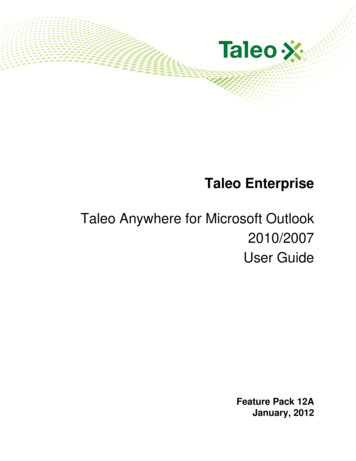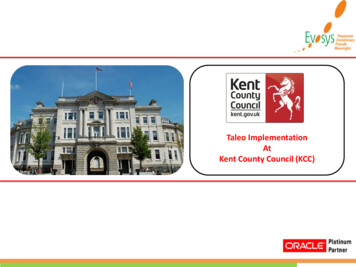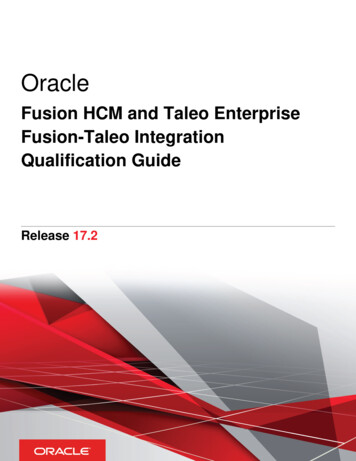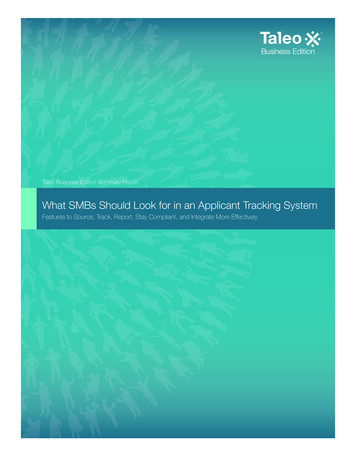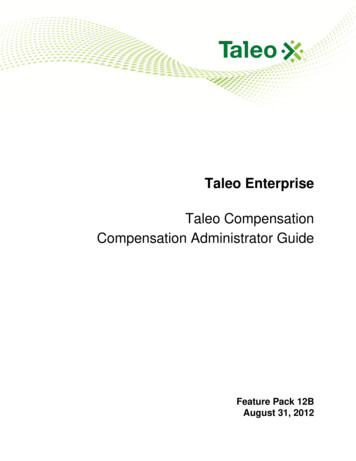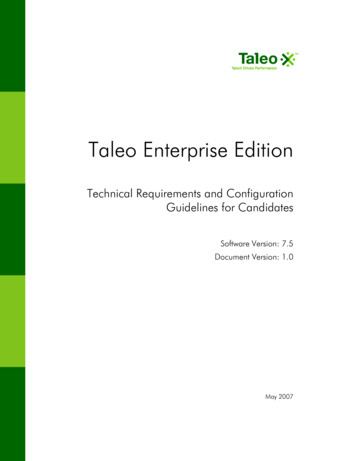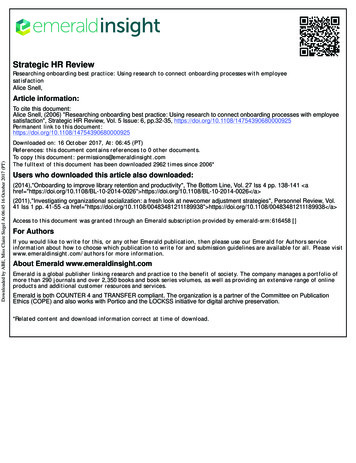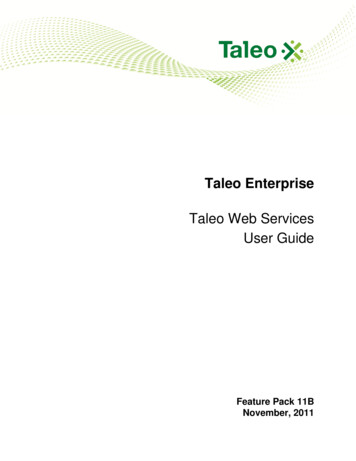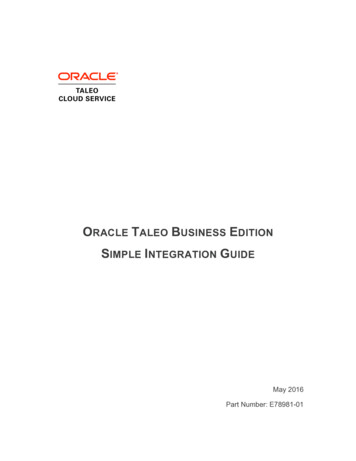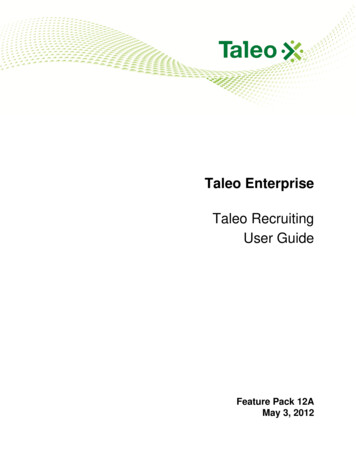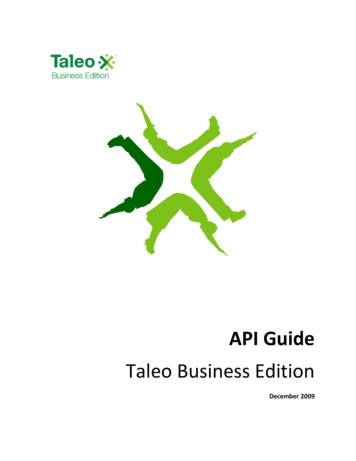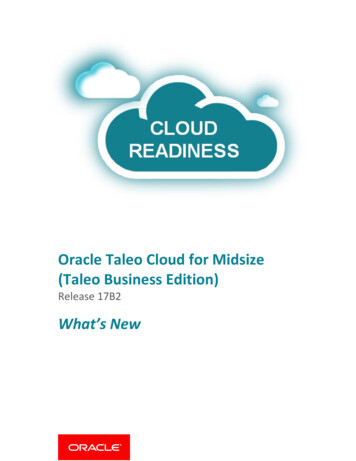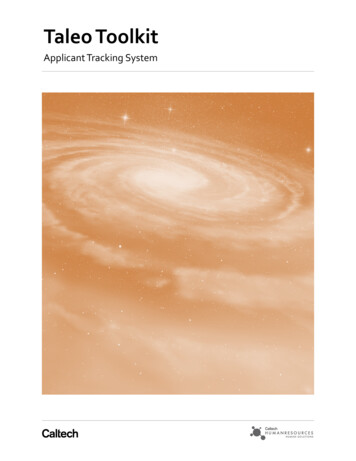
Transcription
Taleo ToolkitApplicant Tracking System
Using Taleo FeaturesWhat are the Key Features?Taleo provides key features to help streamline the recruitment process and provide tracking while giving a better candidate experience. Highlighted below are features of using Taleo. Simplified user experience Broad user view level Recruitment process transparency Simplified requisition creation Mobile access Automatic NotificationsNew and improved candidate experience Two-step application Parsing ability from LinkedIn profile and/or resume Streamlined electronic onboarding Early Recruiter engagement Integrated with OracleCustomize Your ViewWhen logging in to Taleo, you have the ability to set-up your view. You can: Choose which tab to default to Create new tabs for requisitions assigned to you, awaiting your actions, show a calendar, and moreUtilize Task ToolsTasks are action items that can be scheduled and associated with a requisition. To add a task, click the NewTask link next to the “Tasks” label. In the Task Details section you are asked to provide a Subject, Priority, Status, Due Date, and Description.
User RolesRoles in Taleo play a large part in the recruitment process. Each role has specifications in regards to access, responsibilities, and administration. The seven major roles are:Human Resources AdminRecruiterInitiatorApplicant ReviewerHiring ManagerDivision/Department ApproverSearch Committee
Taleo UpdatesI. Update Release April 2018—Draft Requisitions
TBE Update 4/25/2018TaleoDraft RequisitionsRequisitions can now be saved as a draft before submitting for approvals. To save a draft and submitat a later time follow the below steps.Beginning with the Job Library look for the requisitions job classification.Click on the Functional Title to view thetemplate and create requisition.You’ll notice the status of the requisition willbe in Draft. Begin filling out your requisitionand when you are ready to save, click theSave button on the top or bottom left corner.
TBE Update 4/25/2018Your draft requisition will now appear in yourRequisitions tab.To submit a draft requisition for Approval:When you are ready to submit a complete requisition open it to view its details and click on Submit forApproval.Confirm the change from Draft to Waiting for Approval. This will initiate the approvals process andnotify the appropriate approvers.Your requisition status is updated and can still be found under your Requisitions tab.
Have a question about Taleo?Email TaleoAssist@caltech.edu
Taleo Draft Requisitions . Requisitions can now be saved as a draft before submitting for approvals. To save a draft and submit at a later time follow the below steps. Beginning with the Job Library look for the requisitions job classification. Click on the Functional Title to view the template and create requisition.