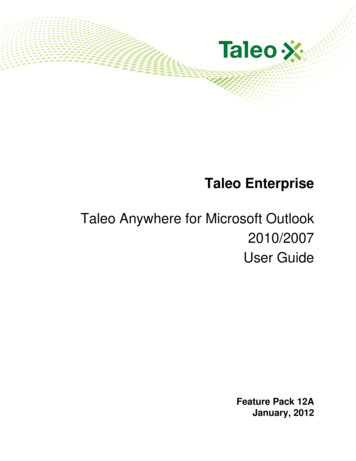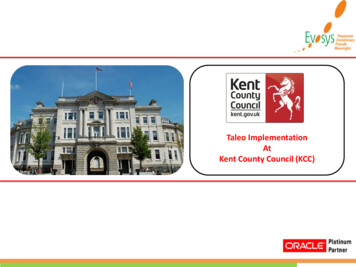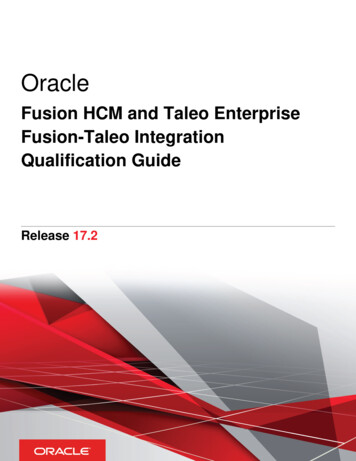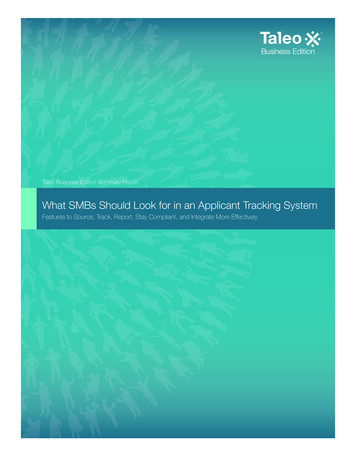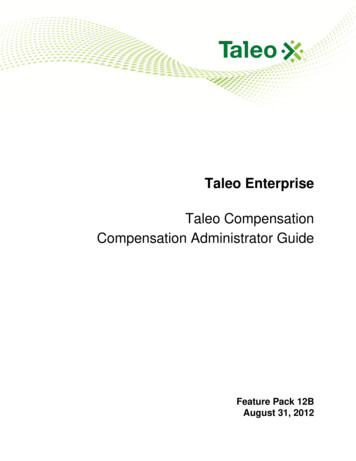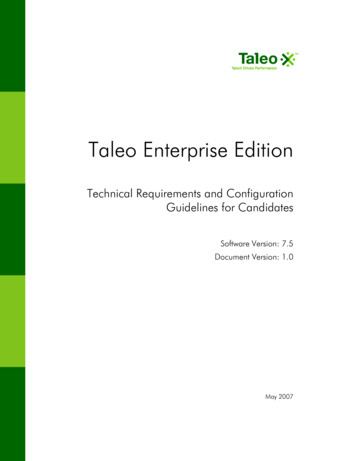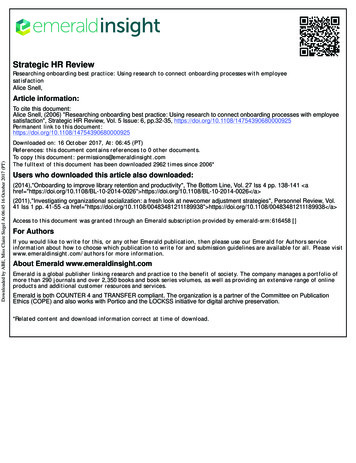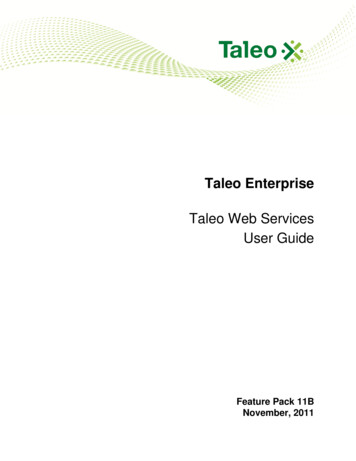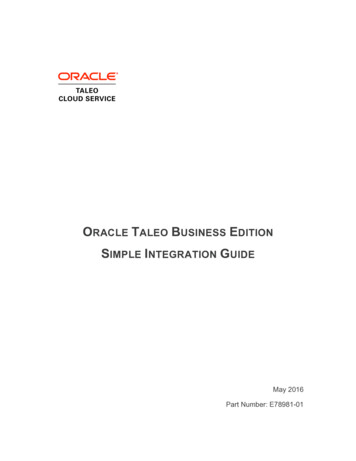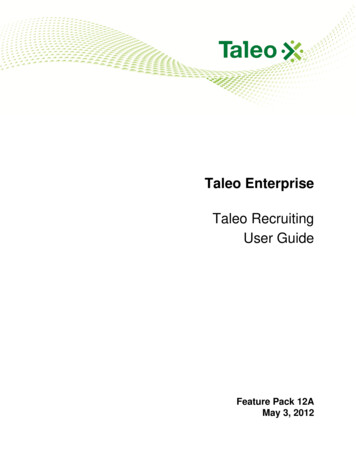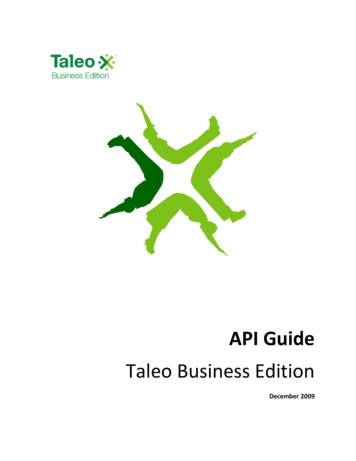Transcription
Taleo Icon urn to HomepageBy selecting this icon, the user will returnto the home page of the Taleo System.Link to Recruiting Center, located onthe main home page of the TaleoSystem under Centers.By selecting this icon, the user will besent to the Recruiting Center.Link to requisitions owned by the user,located on the main home page of theTaleo System under Quick Access.By selecting this icon, the user willquickly access any requisitions they areassigned to.Link to all candidates that have appliedfor any requisition owned by the user,located on the main home page of theTaleo System under Quick Access.By selecting this icon the user will quicklyaccess candidates.Search bar, located on requisitions andcandidates pages.This icon allows user to search forrequisitions and specific candidates.Help option, located on requisitions andcandidates pages.This icon allows users to access the TaleoHelp menu.
Taleo Icon LegendRequisitions menu, located onRecruiting Center home page.This icon allows users to change theirview and access different requisitions.Quick Filters sidebar menu, located onthe Requisitions page.This icon allows the user to change viewsand access different requisitions. Helpfulif the user has multiple roles.Requisition scroll bar, located onRequisitions page.1. Allows user to return to mainrequisition list.2. Allows user to return to firstrequisition in list.3. Allows user to access previousor next requisition in list.4. Allows user to navigate to lastrequisition in list.E022-2017
Taleo Icon LegendE022-2017Requisition Tabs, located on arequisition.Use the tabs to view the requisition, anyattachments (search plan), the approvalhistory, and history of the requisitionfrom creation.Sidebar menu of a requisition, locatedon a requisition.Provides a summary of the requisitionincluding: job title, posting number,status and status details, and the totalnumber of candidates.Printer icon, located on requisition andcandidate pages.Allows user to print requisition orcandidate information, includingattachments.Red flag, located on requisitioncandidate list.Indicates the candidate submissionrequires attention. Typically a newindicates a new application or updatedjob submission.Purple stairs, located on requisitioncandidate list.Indicates the candidate has applied tomore than one position in the UH System.
Taleo Icon LegendE022-2017Paper clip, located on requisitioncandidate list.Indicates application containsattachments.Located on requisition candidate list.Indicates candidate is a current UHCLemployee.Excel spreadsheet icon, located onrequisition candidate list.Allows user to download applicants inspreadsheet format.Candidate sharing, located onrequisition candidate list.Allows user to share candidate file byemail.More Actions drop down menu, locatedon requisition candidate list.Allows user, after selecting candidates, tocompare candidates and changecandidate step/status.Candidate file tabs, located onapplication.Allows user to view candidate jobsubmission, any attachment, and viewapplication history.
Taleo Icon LegendSidebar menu of candidate file, locatedon candidate application.E022-2017Provides a summary on the candidateincluding: Step/Status, other Active orInactive applications within the UHsystem, date of application, submissiontype, and hiring manager of requisition.
Taleo System under Quick Access. By selecting this icon the user will quickly access candidates. Search bar, located on requisitions and candidates pages. This icon allows user to search for requisitions and specific candidates. Help option, located on requisitions and candidates pages. This icon allows users to access the Taleo Help menu.