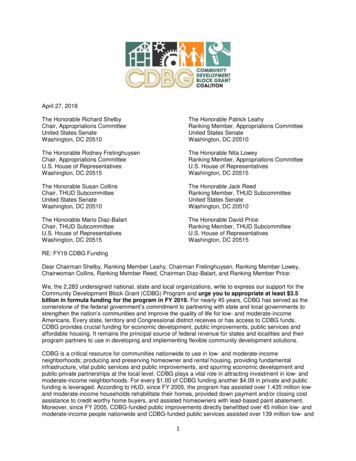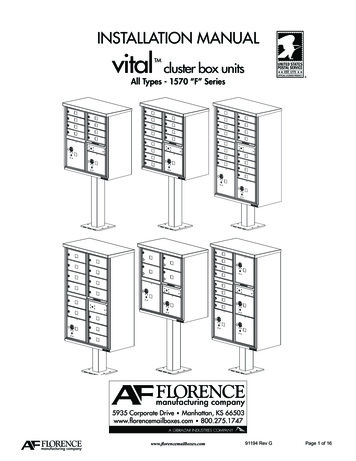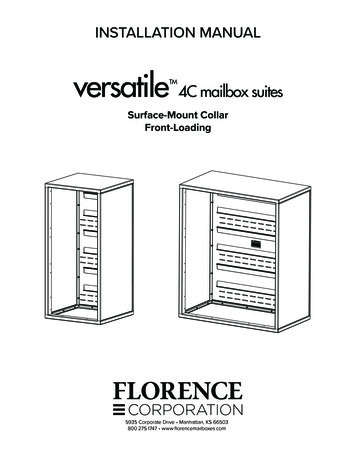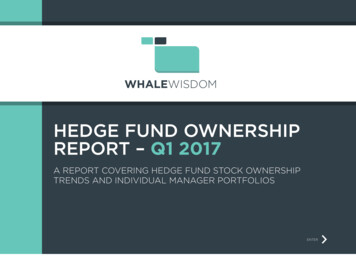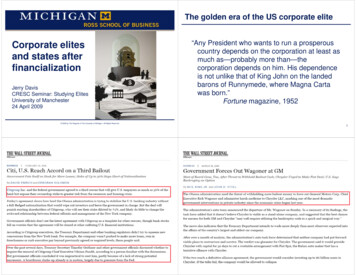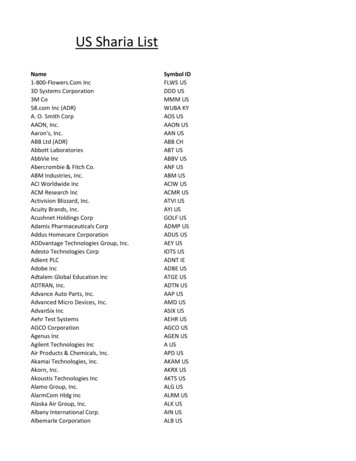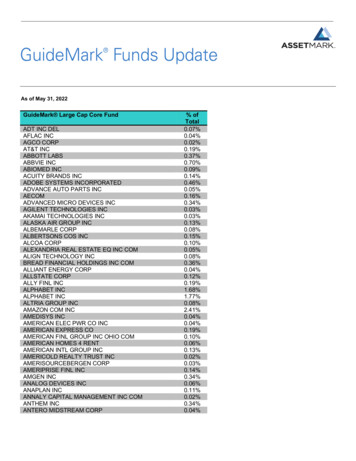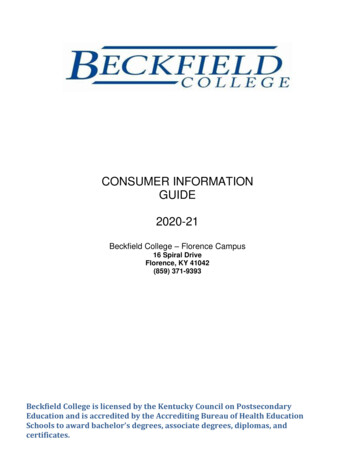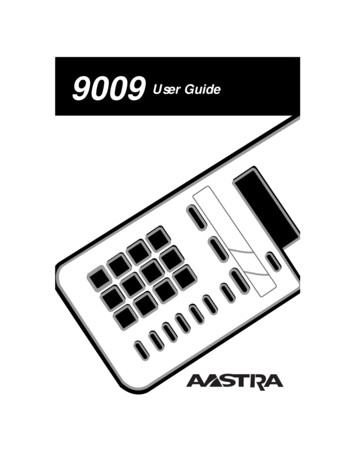
Transcription
P0802245 03 E UG Page -3 Tuesday, February 29, 2000 4:49 PM9009User Guide
P0802245 03 E UG Page -2 Tuesday, February 29, 2000 4:49 PM
P0802245 03 E UG Page -1 Tuesday, February 29, 2000 4:49 PMTable of ContentsThe 9009 - Introduction1Installing your 90092Checking your phone5Personalizing your phoneOptionsTo change any of the five options666Saving numbers andservices in memoryTo save a number in memoryTo erase the contents of a memory keyTo program a Call Forwarding ON keyTo program a Call Forwarding OFF key77777Using the 9009 featuresProtecting the contents of yourmemory keysPlacing a customer on holdEnsuring privacyControlling the ringer volumeControlling the receiver volumeReleasing a callTo unlock your memory keysPause FeatureRemembering the last incoming call888888899Light and display messagesUsing telephone company servicesKnowing when you have a messageLight and DisplayWhat it means99999Answering your questionsIndex810
P0802245 03 E UG Page 0 Tuesday, February 29, 2000 4:49 PM
P0802245 03 E UG Page 1 Tuesday, February 29, 2000 4:49 PMThe 9009 telephone.simplicity at workTaking care of your businessIn today's competitive marketplace, you need a business tool that will help you stay in touchwith your customers. This business telephone will give you the features of a large office system,but is as affordable and easy to use as a small office telephone.The 9009 puts new features to workYour 9009 telephone works with the new and powerful call management services and supportsCentrex features. The phone also works with the new messaging services available as telephonecompany subscriber services or as an optional Centrex system feature.The 9009's display guides you step by stepPerhaps the most exciting feature about your 9009 telephone is the display that providesmessages to guide you step by step through any function. Just read the display for instructionson making or receiving calls and using features.A new point of viewAnswering the phone doesn't have to be a surprise. The 9009's display lets you see who's callingbefore you answer the phone. If you subscribe to Call Display†/Caller ID†, the caller'stelephone number (and name, if available) appears on the display as your phone is ringing.Discover the 9009The Discovery Card lets you use your new 9009 telephone right away. This learning tool tellsyou what the keys do and how to use them. Experiment by pressing various keys and reading thedisplay. Use the Discovery Card for a few days until you become familiar with the manyfeatures of your new phone.†Until you subscribe to Call Display or Caller ID (not available with PBX), or until your Centrex system provides a CallDisplay/Caller ID feature, the number (and name, if available) of the call will not appear on the display. The name forthis service may differ in your calling area.1
P0802245 03 E UG Page 2 Tuesday, February 29, 2000 4:49 PMInstalling your 90091. Connecting the receiver and receiver cord.2. Stand (desk-mount or wall-mount).Attach the wedge-shaped stand in desk-mount or wall-mount (see Figure 8) position.2
P0802245 03 E UG Page 3 Tuesday, February 29, 2000 4:49 PM3. Connect the line cord.4. Connect the power adapter cord.!!5. Attach the faceplate.3
P0802245 03 E UG Page 4 Tuesday, February 29, 2000 4:49 PM6. Attaching Receiver Card and lens.After saving numbers in memory, attachthe Receiver Card and lens (shiny sidedown).7. Fitting the Discovery Card.Place your phone on a desk. Then fit theDiscovery Card over the keys on thephone.4
P0802245 03 E UG Page 5 Tuesday, February 29, 2000 4:49 PM8. Wall Mount Only.For wall mounting, we recommend that youuse a wall-mount plate. The excess line cordfits into the stand of the phone.Checking your phoneWhen you plug in your 9009, you may see a message on the display asking you to make alanguage selection. Read the directions on the display to select one of two languages.The phone also runs a test to ensure that the phone cord is connected properly. If the test fails,the display may prompt you to check the phone cord. Make sure that all connections arefastened securely. If the test passes, the message may stay temporarily, then disappear.5
P0802245 03 E UG Page 6 Tuesday, February 29, 2000 4:49 PMPersonalizing your phoneThe 9009 has five options to personalize your phone. Move the sliding panel which is locatedbelow the display and press the SET OPTIONS key to see each of the choices. You can changeany of the five options by following the change procedure at the bottom of the page.Options1. Change the languageYou have a choice of display messages in one of two languages.2.Set the time and dateYou can set the time and date. If you subscribe to Call Display/Caller ID, the current timeand date are set automatically when the first call comes in. This also happens after a powerfailure.3.Set the ring tone and ringer volumeYou can choose one of four different ring tones. While you are selecting the ring tone, youcan adjust the ringer volume by pressing the volume bar ¶ below the dial pad.Use ß to end only when you are satisfied with the ring tone and ringer volume.4.Turn the light offYou can program a memory key to turn the light on and activate a feature at the same time.If you don't want the light on while the feature is active, use this option to turn the light off.5.Enter your area codeWhen Call Display/Caller ID shows local calls, it may also show the area code. If you wantlocal calls to appear without the area code, enter your area code using this option.To change any of the five options:1.Don't pick up the receiver.2.Slide the panel (located below the display) and press the SET OPTIONS key.3.4.6Press to move through the list of options one at a timeORPress the desired option number on the dial pad.For example, when 5 items in list appears on the display, press to set the time anddate.Press the selected option number again ( throughdisplay to change the option.fi), and follow the instructions on the
P0802245 03 E UG Page 7 Tuesday, February 29, 2000 4:49 PMSaving numbers and services in memoryAfter you have set up your phone, save the names and numbers of your customers, associates oranyone else you call frequently in the phone's memory. For easy access, you can also savefeature codes for system services in memory.To save a number in memory:1.ORPress ß and follow the instructions on the display.For example, to save the number 555-1440 on a memory key:1.Press ß.2.Press the memory key where you want to save the number.3.Use the dial pad to enter the number. In this case press fififi ››‚.Note: If you require a pause, press when you want the pause.4.Press ß.5.Write the name (in pencil) in the space provided on the receiver card.To erase the contents of a memory key:1.Press the memory key to see its contents.2.Press twice to erase.You can save access codes for system features in memory. You can store the ON feature code inone key and the OFF feature code in another. For example:To program a Call Forwarding ON key:To program a Call Forwarding OFF key:1.Press ß.1.Press ß.2.Press to program the light to turn on.2.Press ‚ to program the light to turn off.3.Press the desired memory key.3.Press the desired memory key.4.Press the access code for turning thefeature on (for instance ‡ whichmay turn Call Forwarding on†).Read the display to confirm the number.4.Press the access code for turning the feature off (for instance ‡‹which may turnCall Forwarding off†).Read the display to confirm the number.5.Press ß again.5.Press ß again.6.Write Call Forwarding ON on the receiver 6.card (in pencil).Write Call Forwarding OFF on the receivercard (in pencil).When you turn a feature on using a memory key, the 9009's light comes on to remind you thatthe feature is in use. When you turn the feature off using a memory key, your phone's light alsoturns off. The light can be programmed to work with only one feature at a time.Note: To save ON and OFF keys for a feature without the light, omit step 2 from the aboveprocedures.†Codes may vary between PBX or Centrex systems and telephone companies.7
P0802245 03 E UG Page 8 Tuesday, February 29, 2000 4:49 PMUsing the 9009 featuresProtecting the contents of your memory keysFor security reasons, you can protect the contents of your memory keys by locking them. Youwill still be able to use your memory keys to place calls, but you will not be able to erase them orsave new numbers while they are locked.To lock your memory keys:To unlock your memory keys:1.Don't pick up the receiver.1.Don't pick up the receiver.Press the SET OPTIONS key.2.Press the SET OPTIONS key.3.Press .3.Press .4.Press .4.Press .2.Placing a customer on holdIf you want to continue your conversation at another extension, press and hang up thereceiver. The hold feature keeps the caller on the line and is released once you pick up theextension telephone.Ensuring privacyThe 9009's light comes on and Extension in use appears on the display when another personin your office picks up an extension on your line. The light remains on until the other personhangs up. The 9009 telephone will sense most types of communication equipment connected toyour telephone line.Controlling the ringer volumeWhile the telephone is ringing, you can press the left or right side of the volume bar¶ for soft or loud ringer volume. You can also adjust the ringer volume and tone inthe SET OPTIONS list, as long as the ringer has not been turned off.You can turn the ringer off by pressing the left side of the volume bar without lifting the receiver.Ringer is OFF may appear on the display unless another message has priority. Your phone stillshows who is calling if you subscribe to Call Display/Caller ID. When you want to turn theringer on, press the right side of the volume bar without lifting the receiver.Controlling the receiver volumeWhile you are using the phone, you can press the left or right side of the volume bar¶ for softer or louder receiver volume.Releasing a callWhen pressed, the RELEASE (Rls) key releases the call you were on and provides you with adial tone without replacing the handset.8
P0802245 03 E UG Page 9 Tuesday, February 29, 2000 4:49 PMPause FeatureYou may add a pause by pressing the key at any time while programming yourmemory keys. A pause should be used in any programming sequence that requires waiting for asecond dial tone or a confirmation tone.Remembering the last incoming callThe 9009 automatically stores the number of the last person that called you whether youanswered the call or not. Without lifting the receiver, you can view the telephone number of thelast incoming call by pressing †.Light and display messagesUsing telephone company servicesThe 9009 can give you all the subscribed services that your telephone company offers, from CallDisplay/Caller ID to Message Waiting. Contact your local telephone company for moreinformation.Knowing when you have a messageYou don't have to wait until you pick up the receiver to know that a message is waiting.The 9009 works with your voice mail system. The light flashes and the display shows Messagewaiting after your voice mail has received a call. Ask your local telephone company or systemadministrator to find out how you can obtain message waiting services.In addition to alerting you when another extension is in use, the light flashes when the telephonerings, a caller is on hold, or a message is waiting for you.Light and DisplayWhat it meansExtension in useLight is onSomeone is using an extension on your line.Feature is in useLight is onA feature such as Call Forwarding is activated.Call is on holdLight flashes quicklyA call is on hold.Private numberCaller has requested that number be blocked.Unknown CallerInformation is unavailable.Long DistanceThe call originates outside your local area.Message WaitingLight flashes slowly. A voice message is waiting.Call was forwarded from another locationLight flashes in time with phone’s ringVisual ringing: indicates an incoming call.†Until you subscribe to Call Display or Caller ID, the number (and name, if available) of the call will not appear on thedisplay. The name for this service may differ in your calling area.9
P0802245 03 E UG Page 10 Tuesday, February 29, 2000 4:49 PMAnswering your questionsDisplay is in wrong language.You can change to the other language by pressing the SET OPTIONS key and pressing twice.Callers are not identified on the display.Until you subscribe to Call Display/Caller ID, or until your Centrex system provides thisservice, your telephone will not receive the number (and name if available) of the caller. Also,you must let the phone ring twice before answering.Call Display shows: Unknown caller.Information about the call is not available.While pressing * to view last incoming call, display shows: Key is empty.Until you subscribe to Call Display/Caller ID, or until your Centrex system provides thisservice, your telephone will not record the last incoming call.No dial tone. Check phone cord may appear on the display.Read the display. If the line cord is not attached properly, the display may prompt you. Makesure the receiver cord is attached securely. The message may stay for a while and then disappear.Telephone doesn't ring. Ringer is OFF may appear on the display.The ringer volume may be turned off. Without lifting the receiver, press the right side of thevolume bar, ¶ to turn the ringer on again. You can adjust the ringer volume and tonein the SET OPTIONS list.No information appears on the display and the volume is low.Make sure the power adaptor is plugged into a working electrical outlet. If the display onlyshows , information about the call may be incomplete.Cannot hear a caller or be heard.Make sure the receiver cord is inserted securely into the jack.Light stays on when a feature is not in use.You can program a memory key to turn the light and a feature both on at the same time. If thelight stays on, turn the light off by pressing the SET OPTIONS key and then pressing ›twice.Cannot save or erase numbers in memory.Your memory keys may be locked. Without picking up the receiver, press the SET OPTIONSkey, press and then press to unlock.When you have a power failureThe 9009 will still operate as a regular telephone during a power failure, but the display will notoperate until the power is restored.10
P0802245 03 E UG Page 11 Tuesday, February 29, 2000 4:49 PMIndexAArea code, entering 6CCall Display, obtaining 1Call Forwardingoff key 7on key 7Caller ID, obtaining 1DDate, setting 6Discovery Card, attaching 4EErase, memory key 7FFaceplate, attaching 3Feature light, on and off 6Featureshold 8last incoming call 9locking 8memory 7pause 9privacy 8release 8unlocking 8volume 8HHoldadding a pause in memory 7putting a call on hold 8releasing a call on hold 811IInstallationdesk-mount 2Discovery Card 4faceplate 3lens 4line cord 3power adapter 3receiver 2Receiver Card 4receiver cord 2wall-mount 2wall-mount plate 5LLanguage, changing 6Lensinstalling 4MMemory keyserasing 7labelling 7locking 8pausing 7, 9saving numbers 7saving services 7unlocking 8Messages, definitions 9Mountingdesk 2wall 2, 5OOptionsarea code 6date 6language 6ring tone 6ringer volume 6time 6
P0802245 03 E UG Page 12 Tuesday, February 29, 2000 4:49 PMPPrivacy, ensuring 8RReceiverattaching cord 2volume setting 8ReceiverCard,installing 4Release, a call 8Ring tone, setting 6Ringer volumesetting 8Ringer volume,setting 6SServicessaving in memory 7telephone companyprovided 9TTesting, phone 5Time, setting 6Troubleshooting 10VVolumereceiver volume 8ringer 6ringer volume 8If you’ve read this owner’s manual and consulted the “Answering your Questions” section andstill have problems, please call 1-800-574-1611 for technical assistance.P0802245 Issue 03 Aastra Telecom 200012
Centrex features. The phone also works with the new messaging services available as telephone company subscriber services or as an optional Centrex system feature. The 9009's display guides you step by step Perhaps the most exciting feature about your 9009 telephone is the display that provides messages to guide you step by step through any .