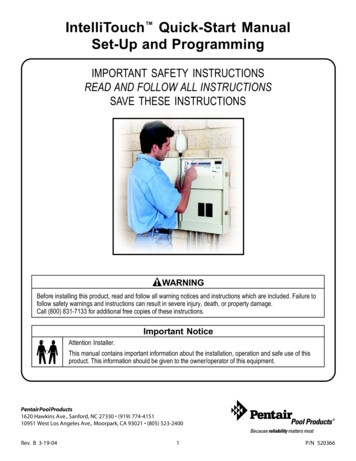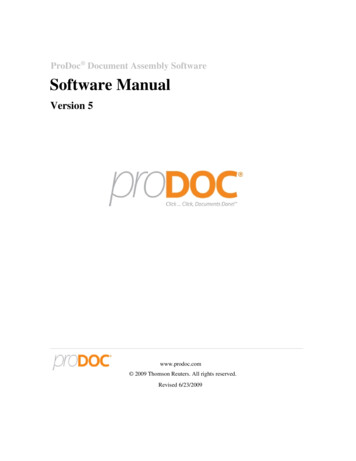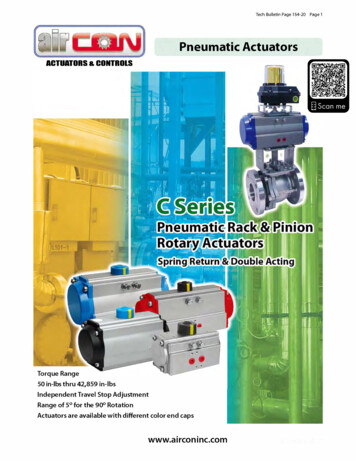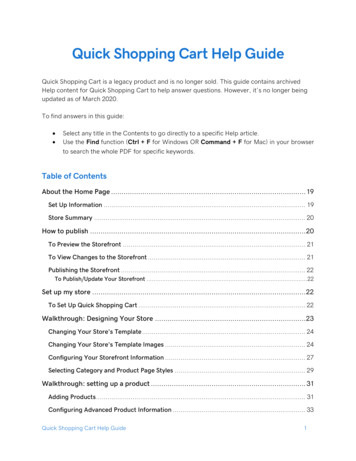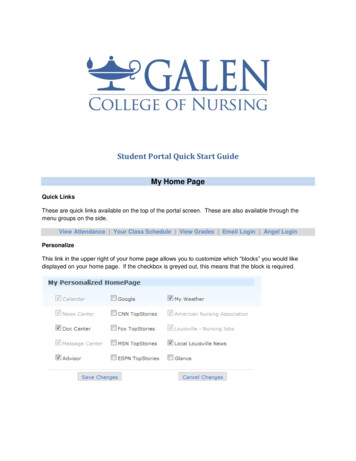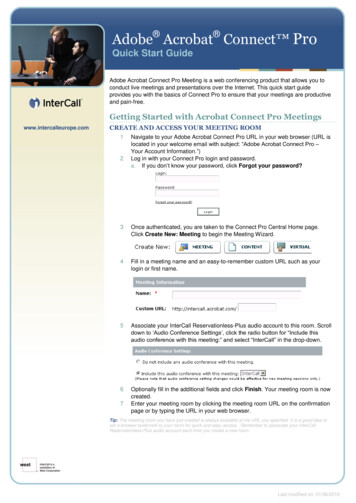Transcription
Cradlepoint AER1600/AER1650Quick Start Guidecradlepoint.comQuick Start Guide Part Number: 170672-000
WHAT’S IN THE BOXThe Cradlepoint AER1600/AER1650 is available with three different modem options: AER1600LPE/AER1650LPE include an embedded modem and a slot to add an MC400 modemAER1600LP3/AER1650LP3 include a bundled MC400 modem and do not include an embedded modemAER1600/AER1650 only include a slot for an MC400 modem and do not include an embedded modem* - Included with AER1600LP3/AER1650LP3, optionalfor AER1600/AER1650 and AER1600LPE/AER1650LPE1‡- AER1600LPE/AER1650LPE onlyA Cradlepoint 4G LTE modem is embedded in allAER1600LPE/AER1650LPE models. Add a removableMC400 modem for a complete “Cut-the-Wire” 4G LTEsolution, fusing enterprise reliability with unparalleledagility.1Cradlepoint AER1600/AER1650Modem Antennas ‡MC400 3G/4G Modemwith Antennas* AC Power AdapterEthernet CableModem Door ScrewMounting HardwareQuick Start GuideModel 3AAER1650LPES4A548AAER1600LP3S4A542A with MC400LP3AER1650LP3S4A547A with MC400LP3Accessories Replacement power adaptersExternal modem antennas and cablingEnterprise SupportFor enhanced services including enterprise-level support, extended warranties, and expert installation, check outCradlepoint’s CradleCare suite of services. Visit cradlepoint.com to learn more.cradlepoint.com2
HARDWARELEDs (see pages 4-5)Embedded Modem SIM CoverEmbedded ModemCable RetentionSlotPower SwitchPower PortEthernet WANEthernet LANUSB 2.0 PortReset ButtonLock SlotAntennasModem AntennaConnectorsRemovable Modem SlotModemWhen connecting the provided antennas, review theconnection points. Modem antennas have protrudingpins (SMA).Modem AntennaConnectorscradlepoint.com3
LEDSPOWER The Cradlepoint AER1600/AER1650 must be powered using an approved 12VDC power source. Green Powered ON.No Light Not receiving power. Check the power switch and the power sourceconnection.Flashing Amber Attention. Open the administration pages (see page 7) andcheck the router status.Indicates information about a data source connected to theEthernet WAN port. Blue Connected to an active Ethernet WAN interface.WAN ETHERNET WANVPN VPN Indicates information about a VPN data source.Green Active VPN tunnel.WiFi BROADCAST (only on AER1600) These two LEDs indicate activity on the WiFibroadcast for both the 2.4 GHz and 5 GHz bands. 2.4GHz (green) 2.4 GHz WiFi is on and operating normally.5GHz (blue) 5 GHz WiFi is on and operating normally.cradlepoint.com4
LEDSSIGNAL STRENGTH Blue LED bars indicate the active modem’s signal strength.EC 4 Solid Bars Strongest signal.1 Blinking Bar Weakest signal. (A blinking bar indicates half of a bar.)EMBEDDED MODEM Indicates the status of embedded modem (only on AER1600LPE/AER1650LPE).REMOVABLE MC400 MODEM Indicates the status of removable MC400 modem.EXTERNAL USB MODEM Indicates the status of external USB modem.All modems have the following LED indicators: Green Modem has established an active connection.Blinking Green Modem is connecting.Amber Modem is not active.Blinking Amber Data connection error. No modem connection possible.Blinking Red Modem is in the process of resetting.ADDITIONAL LED INDICATIONS Several different LEDs flash when the factory reset button is detected.Two of the modem LEDs blink red in unison for 10 seconds when there is anerror during firmware upgrade.cradlepoint.com5
BASIC SETUP1. Insert an activated SIM into the modem(s).The Cradlepoint AER1600/AER1650 requires a SIM with an activated wireless broadband data plan.Contact your carrier for details about selecting a data plan and about the process for provisioningyour SIM. Once you have an activated SIM: For AER1600LPE/AER1650LPE only: Open embedded modem SIM cover on bottom of routerand insert activated SIM into the slot marked SIM 1 (use the other slot, SIM 2, for a secondary/backup SIM). Close embedded modem SIM cover. NOTE: Router will not operate if embeddedmodem SIM cover is not fully closed.For all models with removable MC400 modem: Remove MC400 cover from side of router andinsert activated SIM(s) into removable MC400 modem (optional for AER1600LPE/AER1650LPEand AER1600/AER1650). Insert the SIM card into the slot marked SIM 1 (use the other slot, SIM2, for a secondary/backup SIM). Insert the card with the notch-end first and the gold contactsfacing down. Reinsert the removable MC400 modem, replace cover, and insert the includedsecurity screw if desired. NOTE: To remove modem, remove MC400 cover, attach included modemantennas (finger-tighten only), and pull modem straight out.2. Attach included modem antennas.Antennas are finger-tighten only. Attach to connectors marked MAIN and AUX.3. Connect to a power source.Attach the included adapter to the device and to a power source and loop cable through cableretention slot. Then turn the power switch on (I).4. Connect to a computer or other network equipment.Connect via Ethernet or WiFi for local management.cradlepoint.com6
ACCESSING THEADMINISTRATION PAGESTo make configuration changes to your router, open the AER1600/AER1650’s GUI-based administration pages.Connect via Ethernet or WiFi.Open a browser window and type “cp/” or “192.168.0.1” inthe address bar. Press enter/return.3. When prompted for your password, type the eightcharacter DEFAULT PASSWORD found on the product label.1.2.FIRST TIME SETUP WIZARDWhen you log in for the first time, you are automatically directed to the FIRST TIME SETUP WIZARD, whichwill help you customize your AER1600/AER1650. Change any of the following: Administrator PasswordTime ZoneWiFi SettingsAccess Point Name (APN)Modem AuthenticationFailure CheckNOTE: To return to the First Time Setup Wizard after your initial login, select SYSTEM SETUP WIZARDS FIRSTTIME SETUP.RESET: To restore the AER1600/AER1650 to its factory default settings, press and hold the RESET button onthe back of the device for ten seconds. Reset returns the login password to the DEFAULT PASSWORD andresets all configuration changes.cradlepoint.com7
CLOUD MANAGEMENTRapidly deploy and dynamically manage networks at geographically distributedlocations with Enterprise Cloud Manager (ECM), Cradlepoint’s network management andapplication platform.To learn more about how cloud-based management can help your organization improveproductivity, reduce costs, and enhance network intelligence, visit cradlepoint.com. No static IPrequired for 00BM through ECM to a connected device.UPDATING FIRMWAREVIA ENTERPRISE CLOUD MANAGER1.Log in at cradlepointecm.com using your Enterprise Cloud Manager credentials.2.Navigate to the Groups page.3.Select a group and click on the Firmware option in the top toolbar. In the dropdown menuthat opens, select the desired firmware version. Wait for firmware to load.VIA THE LOCAL ADMINISTRATION PAGES1.2.3.Log into the local administration pages (see page 7). You may have changed theADMINISTRATOR PASSWORD.Select SYSTEM SYSTEM CONTROL SYSTEM FIRMWARE.If new firmware is available, select AUTOMATIC (Internet). Wait for firmware to load.If you do not have an active Internet connection, you may need to use the MANUAL FIRMWAREUPLOAD option by downloading new firmware from the Customer Connect Portal to a local device.Upload to the router on the SYSTEM SYSTEM CONTROL SYSTEM FIRMWARE page.cradlepoint.com8
Cradlepoint AER1600/ AER1650 Accessories Replacement power adapters External modem antennas and cabling Enterprise Support For enhanced services including enterprise-level support, extended warranties, and expert installation, check out Cradlepoint's CradleCare suite of services. Visit cradlepoint.com to learn more. MC400 3G/4G Modem .