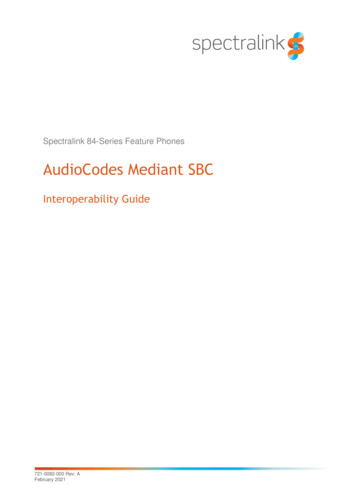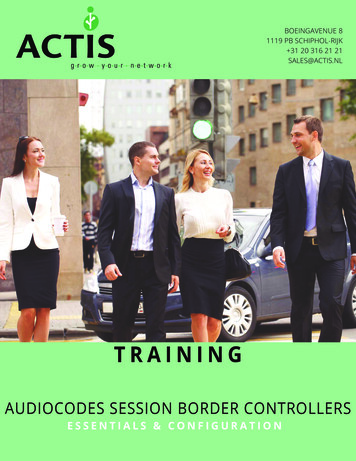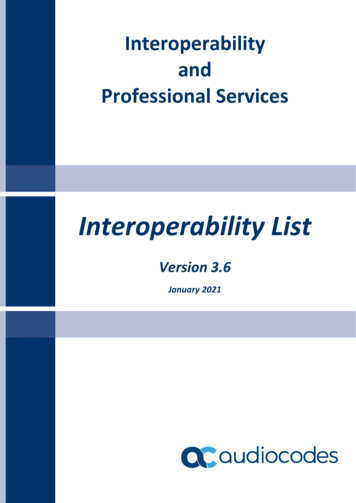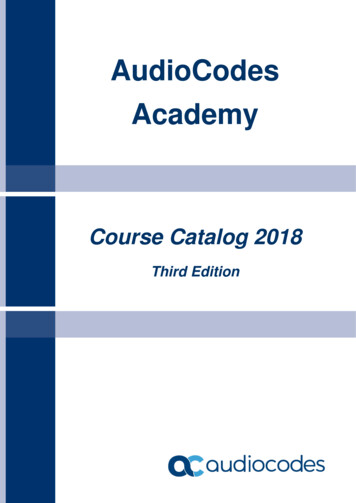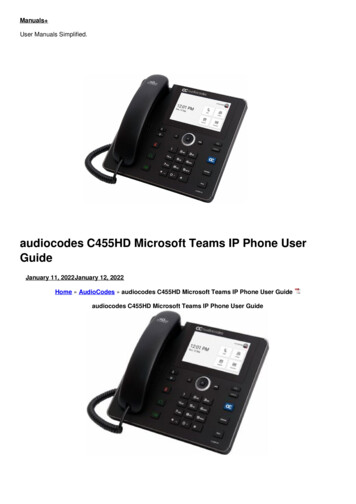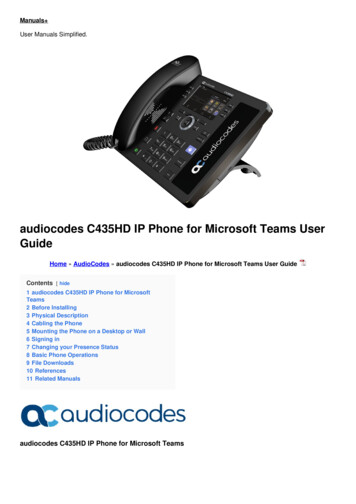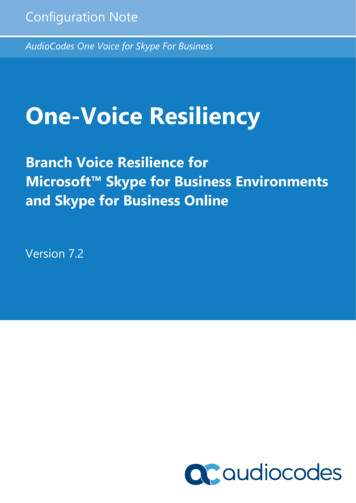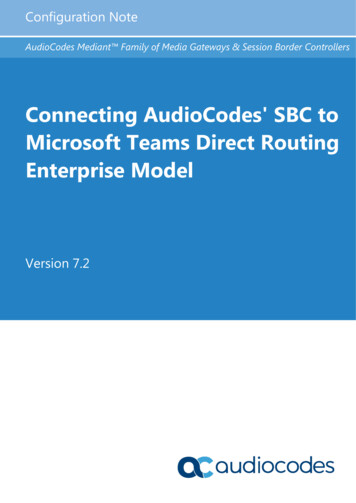
Transcription
Configuration NoteAudioCodes Mediant Family of Media Gateways & Session Border ControllersConnecting AudioCodes' SBC toMicrosoft Teams Direct RoutingEnterprise ModelVersion 7.2
Configuration NoteContentsTable of Contents1Introduction . 91.11.21.31.42About Microsoft Teams Direct Routing . 9Validated AudioCodes Version . 9About AudioCodes SBC Product Series . 9Infrastructure Prerequisites . 10Configuring AudioCodes' SBC . 112.1Prerequisites . 122.1.12.22.3Validate AudioCodes' License . 13Configure LAN and WAN IP Interfaces . 142.3.12.3.22.3.32.4Create a TLS Context for Microsoft Phone System Direct Routing .17Generate a CSR and Obtain the Certificate from a Supported CA .19Deploy the SBC and Root / Intermediate Certificates on the SBC .20Alternative Method of Generating and Installing the Certificate . 22Deploy Baltimore Trusted Root Certificate . 22Configure Media Realm . 22Configure a SIP Signaling Interface . 24Configure Proxy Sets and Proxy Address . 262.9.12.9.22.102.112.122.132.142.15Validate Configuration of Physical Ports and Ethernet Groups .14Configure LAN and WAN VLANs .15Configure Network Interfaces .15Configure TLS Context. 172.4.12.4.22.4.32.52.62.72.82.9About the SBC Domain Name .12Configure Proxy Sets .26Configure a Proxy Address .27Configure a Coder Group . 27Configure an IP Profile . 28Configure an IP Group . 29Configure the Internal SRV Table . 30Configure SRTP . 32Configure SIP Options . 322.15.1 Configure FQDN in Contact Header of Options Message using MessageManipulations Sets .332.162.172.182.19Configuring Message Condition Rules . 35Configuring Classification Rules . 35Configure IP to IP Routing . 35Configuring an SBC to Suppress Call Line ID. 373Verify the Pairing between the SBC and Direct Routing. 394Make a Test Call . 41ASyntax Requirements for SIP Messages 'INVITE' and 'Options' . 43A.1A.2A.3A.4Terminology . 43Syntax Requirements for 'INVITE' Messages . 43Requirements for 'OPTIONS' Messages Syntax . 44Connectivity Interface Characteristics . 45Version 7.23AudioCodes SBCs
AudioCodes SBCList of FiguresFigure 2-1: Connection Topology - Network Interfaces.11Figure 2-2: Example of Registered DNS Names.13Figure 2-3: Physical Ports Configuration Interface .14Figure 2-4: Ethernet Groups Configuration Interface .14Figure 2-5: Configured VLANs in the Ethernet Device Table.15Figure 2-6: Configured IP Interfaces .16Figure 2-7: Configuration of TLS Context for Direct Routing .18Figure 2-8: Configured TLS Context for Direct Routing and Interface to Manage the Certificates .18Figure 2-9: Example of Certificate Signing Request Page .19Figure 2-10: Uploading the Certificate Obtained from the Certification Authority .20Figure 2-11: Message Indicating Successful Upload of the Certificate .20Figure 2-12: Certificate Information .21Figure 2-13: Configured Trusted Certificates Page.21Figure 2-14: Configured Media Realms .23Figure 2-15: Configured SIP Interface.25Figure 2-16: Configured Proxy Set .26Figure 2-17: Configured Proxy Address .27Figure 2-18: Configured Coder Group.28Figure 2-19: Configured IP Profile .29Figure 2-20: Configured IP Group .30Figure 2-21: Configured Internal SRV Table .31Figure 2-22: Configured Media Security Parameter .32Figure 2-23: Configured Manipulation Rules .34Figure 2-24: Activating 'OPTIONS' Manipulation Set .34Figure 2-25: Configured IP-to-IP Routing .36Figure 2-26: Privacy Restriction Mode .37Figure 2-27: P-Asserted-Identity Header Mode.37Figure 3-1: Proxy Set Status .39Figure A-1: Example of an 'INVITE' Message .43Figure A-2: Example of 'OPTIONS' message .44Configuration Note4Document #: LTRT-12775
Configuration NoteContentsList of TablesTable 1-1: Infrastructure Prerequisites .10Table 2-1: DNS Names Registered by an Administrator for a Tenant .12Table 2-2: Adding VLAN ID 2 for the WAN Side .15Table 2-3: Configuration Example: Network Interfaces.16Table 2-4: Adding a Network Interface for the WAN for Teams .16Table 2-5: New TLS Context .17Table 2-6: Configuration Example: Media Realm for the LAN .23Table 2-7: Configuration Example: Media Realm for the WAN .23Table 2-8: Configuration Example: SIP Interface .24Table 2-9: Configuration Example: Proxy Set - Teams – Global FQDNs .26Table 2-10: Configuration Example: Proxy Address .27Table 2-11: Configuration Example: IP Profile .28Table 2-12: Configuration Example: IP Group - Teams Global FQDNs .29Table 2-13: Configuration Example: Internal SRV Table .30Table 2-14: Configuration Example: Media Security .32Table 2-15: Configuration Example .33Table 2-16: Activating 'OPTIONS' Manipulation Set .34Table 2-17: Condition Table .35Table 2-18: Classification Rules .35Table 2-19: Configuration Example: Options Terminate .36Table 2-20: Configuration Example: Routing from the Direct Routing Service to the SIP Trunk .36Table 2-21: Configuration Example: Routing from the SIP Trunk to Direct Routing .36Table A-1: Syntax Requirements for an 'INVITE' Message .44Table A-2: Syntax Requirements for an 'OPTIONS' Message .45Table A-3: Teams Direct Routing Interface - Technical Characteristics .45Version 7.25AudioCodes SBCs
AudioCodes SBCThis page is intentionally left blank.Configuration Note6Document #: LTRT-12775
Configuration NoteContentsNoticeInformation contained in this document is believed to be accurate and reliable at the time ofprinting. However, due to ongoing product improvements and revisions, AudioCodes cannotguarantee accuracy of printed material after the Date Published nor can it accept responsibilityfor errors or omissions. Updates to this document can be downloaded ocuments.This document is subject to change without notice.Date Published: May-28-2018WEEE EU DirectivePursuant to the WEEE EU Directive, electronic and electrical waste must not be disposed ofwith unsorted waste. Please contact your local recycling authority for disposal of this product.Customer SupportCustomer technical support and services are provided by AudioCodes or by an authorizedAudioCodes Service Partner. For more information on how to buy technical support forAudioCodes products and for contact information, please visit our Web site tenance-and-support.Abbreviations and TerminologyEach abbreviation, unless widely used, is spelled out in full when first used.Version 7.27AudioCodes SBCs
AudioCodes SBCRelated DocumentationDocument NameMediant 500 E-SBC User's ManualMediant 500L E-SBC User's ManualMediant 800B E-SBC User’s ManualMediant 2600 E-SBC User's ManualMediant 4000 SBC User's ManualMediant 9000 SBC User's ManualMediant Software SBC User's ManualGateway and SBC CLI Reference GuideSIP Message Manipulation Reference GuideAudioCodes Configuration NotesDocument Revision RecordLTRTDescription12770Initial document release for Version 7.2.12771Baltimore certificate import requirement: pem/pfx format12772Corrected the .pem certificate path12773MSFT and customer feedback12774Fixes from customer feedback12775Fixes from customer feedback. Title change: Enterprise ModelDocumentation FeedbackAudioCodes continually strives to produce high quality documentation. If you have anycomments (suggestions or errors) regarding this document, please fill out the DocumentationFeedback form on our Web site at ck.Configuration Note8Document #: LTRT-12775
Configuration Note11. IntroductionIntroductionThis Configuration Note describes how to connect AudioCodes' SBC to Microsoft TeamsDirect Routing. The document is intended for IT or telephony professionals.Note: To zoom in on Web interface screenshots of example configurations, press Ctrland 1.1About Microsoft Teams Direct RoutingMicrosoft Teams Direct Routing allows connecting a customer- provided SBC to MicrosoftPhone System. The customer-provided SBC can be connected to almost any telephonytrunk, or connect with third-party PSTN equipment. The connection allows:1.2 Using virtually any PSTN trunk with Microsoft Phone System Configuring interoperability between customer-owned telephony equipment, such asthird-party PBXs, analog devices, and Microsoft Phone SystemValidated AudioCodes VersionMicrosoft successfully conducted validation tests with AudioCodes' Mediant VESBC/v.7.20A.154.007. Older firmware versions might work, but Microsoft did not testprevious versions of the firmware.1.3 Validate that you have the correct License Key. See AudioCodes' device's User'sManual for more information on how to view the device's License Key with licensedfeatures and capacity. If you don’t have a key, contact your AudioCodes representativeto obtain one. AudioCodes licenses required for the SBC are mainly: SILK Narrow Band SILK Wideband OPUSAbout AudioCodes SBC Product SeriesAudioCodes' family of SBC devices enables reliable connectivity and security between theenterprise's VoIP network and the service provider's VoIP network.The SBC provides perimeter defense as a way of protecting enterprises from malicious VoIPattacks; mediation for allowing the connection of any PBX and/or IP-PBX to any serviceprovider; and Service Assurance for service quality and manageability.Designed as a cost-effective appliance, the SBC is based on field-proven VoIP and networkservices with a native host processor, allowing the creation of purpose-built multiserviceappliances, providing smooth connectivity to cloud services, with integrated quality of service,SLA monitoring, security and manageability. The native implementation of SBC provides ahost of additional capabilities that are not possible with standalone SBC appliances such asVoIP mediation, PSTN access survivability, and third-party value-added servicesapplications. This enables enterprises to utilize the advantages of converged networks andeliminate the need for standalone appliances.AudioCodes' SBC is available as an integrated solution running on top of its field-provenMediant Media Gateway and Multi-Service Business Router platforms, or as a software-onlysolution for deployment with third-party hardware. The SBC can be offered as a VirtualizedSBC, supporting the following platforms: Hyper-V, AWS, AZURE, AWP, KVM and VMWare.Version 7.29AudioCodes SBCs
AudioCodes SBC1.4Infrastructure PrerequisitesThe table below shows the list of infrastructure prerequisites for deploying Direct Routing.Table 1-1: Infrastructure PrerequisitesInfrastructure PrerequisiteDetailsCertified Session Border Controller (SBC)SIP Trunks connected to the SBCOffice 365 tenantDomainsPublic IP address for the SBCFully Qualified Domain Name (FQDN) for the SBCSee Microsoft's document Deploying Direct RoutingGuide.Public DNS entry for the SBCPublic trusted certificate for the SBCFirewall ports for Direct Routing signalingFirewall IP addresses and ports for Direct RoutingmediaMedia Transport ProfileFirewall ports for client mediaConfiguration Note10Document #: LTRT-12775
Configuration Note22. Configuring AudioCodes' SBCConfiguring AudioCodes' SBCThis section shows how to configure AudioCodes' SBC for internetworking with MicrosoftTeams Direct Routing.The figure below shows an example of the connection topology. Multiple connection entitiesare shown in the figure: Third-party PBX, analog devices and the administrator's management station, locatedon the LAN Microsoft Teams Phone Systems Direct Routing Interface on the WAN SIP trunk from a third-party provider on the WANThis guide covers how to configure the connection between AudioCodes' SBC and theMicrosoft Phone Systems Direct Routing Interface. The interconnection of other entities, suchas the connection of the SIP trunk, third-party PBX and/or analog devices, is outside thescope of this guide. Information about how to configure connections like these is available inother guides produced by AudioCodes.Figure 2-1: Connection Topology - Network InterfacesNote: This document shows how to configure the Microsoft Teams side. To configureother entities in the deployment such as the SIP Trunk Provider and the local IP PBX,see AudioCodes' SIP Trunk Configuration Notes (in the interoperability suite ofdocuments).Version 7.211AudioCodes SBCs
AudioCodes SBC2.1PrerequisitesBefore you begin the configuration, make sure you have the following for every SBC you wantto pair:2.1.1 Public IP address FQDN name matching SIP addresses of the users Public certificate, issued by one of the supported CAs (see Table A-3 for more detailsabout supported Certification Authorities).About the SBC Domain NameThe SBC domain name must be from one of the names registered in 'Domains' of the tenant.You cannot use the *.onmicrosoft.com tenant for the domain name. For example, in Figure2-2, the administrator registered the following DNS names for the tenant:Table 2-1: DNS Names Registered by an Administrator for a TenantDNS nameCan be used forSBC FQDNExamples of FQDN namesACeducation.infoYesValid names: sbc.ACeducation.info ussbcs15.ACeducation.info europe.ACeducation.infoInvalid name:sbc1.europe.ACeducation.info (requires registeringdomain name europe.atatum.biz in 'Domains' first)adatumbiz.onmicrosoft.comNoUsing *.onmicrosoft.com domains is not supported forSBC nameshybridvoice.orgYesValid names: sbc1. hybridvoice.org ussbcs15. hybridvoice.org europe. hybridvoice.orgInvalid name:sbc1.europe.hybridvoice.org (requires registering domainname europe. hybridvoice.org in 'Domains' firstUsers can be from any SIP domain registered for the tenant. For example, you can provideusers user@ACeducation.info with the SBC FQDN sbc1.hybridvoice.org so long as bothnames are registered for this tenant.Configuration Note12Document #: LTRT-12775
Configuration Note2. Configuring AudioCodes' SBCFigure 2-2: Example of Registered DNS NamesThe following IP address and FQDN are used as examples in this guide:Public IPFQDN Name96.66.240.132sbc.ACeducation.infoThe certificate in the example is from DigiCert. Figure 2-2 shows the high-level configurationflow. Detailed steps are covered later in the document.2.2Validate AudioCodes' LicenseThe following licenses are required on AudioCodes' device:1.Enable Microsoft (licensing MSFT) [All AudioCodes media gateways and SBCs areby default shipped with this license. Exceptions: MSBR products and Mediant 500 SBCor media gateway.]2.Number of SBC sessions [Based on requirements]3.Transcoding sessions [If media transcoding is needed]Version 7.213AudioCodes SBCs
AudioCodes SBC2.3Configure LAN and WAN IP Interfaces2.3.1Validate Configuration of Physical Ports and Ethernet GroupsThe physical ports are automatically detected by the SBC. The ethernet groups are also autoassigned to the ports. In this step, only parameter validation is necessary. To validate physical ports:1.Go to Setup IP Network Core Entities Physical Ports.2.Validate that you have at least two physical ports detected by the SBC, one for LAN andthe other for WAN. Make sure both ports are in Enabled mode.Note: Based on your configuration, you might have more than two ports.Figure 2-3: Physical Ports Configuration Interface To validate Ethernet Groups:1.Go to Setup IP Network Core Entities Ethernet Groups.2.Validate that you have at least two Ethernet Groups detected by the SBC, one for LANand the other for WAN.Figure 2-4: Ethernet Groups Configuration InterfaceConfiguration Note14Document #: LTRT-12775
Configuration Note2.3.22. Configuring AudioCodes' SBCConfigure LAN and WAN VLANsThis step shows how to configure VLANs for LAN and WAN interfaces. To configure VLANs:1.Open the Ethernet Device Page (Setup IP Network Core Entities EthernetDevices); there'll be a VLAN ID for the underlying interface Group 1 (Lan).2.Add VLAN ID 2 for the WAN side as follows:Table 2-2: Adding VLAN ID 2 for the WAN SideParameterValueIndex1Namevlan 2VLAN ID2Underlying InterfaceGROUP 2 (Ethernet port group)TaggingUntaggedFigure 2-5: Configured VLANs in the Ethernet Device Table2.3.3Configure Network InterfacesThis step shows how to configure network parameters for both LAN and WAN interfaces. To configure network parameters for both LAN and WAN interfaces:1.Open the IP Interfaces Table (Setup IP Network Core Entities IP Interfaces) – seeFigure 2-6 below.2.Configure network parameters for LAN interface.Version 7.2 Open O M C interface. Configure the network parameters.15AudioCodes SBCs
AudioCodes SBCThe table below shows a configuration example; your network parameters might be different.Table 2-3: Configuration Example: Network InterfacesParameterValueNameLAN (arbitrary descriptive name)Application typeOAMP Media Control (this interface points to theinternal network where the network administrator'sstation is located, so enabling OAMP is necessary)Ethernet Device#0[vlan 1]Interface ModeIPv4 Manual (if you use IPv4)IP address192.168.1.165 (example)Prefix length24 (example)Default Gateway192.168.1.1 (example)Primary DNS192.168.1.130 (example)Secondary DNS192.168.1.131 (example)3.Add a network interface for the WAN side for Teams. Use the table below as reference.Table 2-4: Adding a Network Interface for the WAN for TeamsParameterValueNameWAN (arbitrary descriptive name)Application typeMedia Control (as this interface points to theinternet, enabling AMP is not recommended)Ethernet Device#1[vlan 2]Interface ModeIPv4 Manual (if you use IPv4)IP address96.66.240.129 (Public IP example)Prefix length24 (example)Default Gateway96.66.240.134 (example)Primary DNSAccording to your internet provider's instructionsSecondary DNSAccording to your internet provider's instructionsFigure 2-6: Configured IP InterfacesConfiguration Note16Document #: LTRT-12775
Configuration Note2.42. Configuring AudioCodes' SBCConfigure TLS ContextThe Microsoft Phone System Direct Routing Interface only allows TLS connections fromSBCs for SIP traffic with a certificate signed by one of the trusted Certification Authorities.Currently, supported Certification Authorities are: AddTrust External CA Root Baltimore CyberTrust Root (see Section 2.6) Class 3 Public Primary Certification Authority DigiCert Global Root CA Verisign, Inc. Symantec Enterprise Mobile Root for Microsoft Thawte Timestamping CAThe step below shows how to request a certificate for the SBC WAN interface and toconfigure it based on the example of DigiCert.The step includes these stages:2.4.11.Create a TLS Context for Microsoft Phone System Direct Routing2.Generate a Certificate Signing Request (CSR) and obtain the certificate from asupported Certification Authority3.Deploy the SBC and Root/Intermediary certificates on the SBCCreate a TLS Context for Microsoft Phone System Direct Routing1.Open TLS Contexts (Setup IP Network Security TLS Contexts).2.Create a new TLS Context by clicking New at the top of the interface, and thenconfigure the parameters using the table below as reference.Table 2-5: New TLS ContextParameterValueIndex1 (default)NameTeams (arbitrary descriptive name)TLS VersionTLSv1.0 TLSv1.1 and TLSv1.2DTLS versionAny (default)Cipher ServerRC4:AES128 (default)Cipher ClientDEFAULT (default)Strict Certificate Extension ValidationDisable (default)DH Key Size1024 (default)OCSPAll parameters defaultVersion 7.217AudioCodes SBCs
AudioCodes SBCNote: The table above exemplifies configuration focusing on interconnecting SIP andmedia. You might want to configure additional parameters according to yourcompany's policies. For example, you might want to configure Online Certificate StatusProtocol (OCSP) to check if SBC certificates presented in the online server are stillvalid or revoked. For more information on the SBC's configuration, see the User'sManual, available for download from nts.Figure 2-7: Configuration of TLS Context for Direct Routing3.Click Apply; you should see the new TLS Context and option to manage the certificatesat the bottom of 'TLS Context' tableFigure 2-8: Configured TLS Context for Direct Routing and Interface to Manage the CertificatesConfiguration Note18Document #: LTRT-12775
Configuration Note2.4.22. Configuring AudioCodes' SBCGenerate a CSR and Obtain the Certificate from a Supported CAThis section shows how to generate a Certificate Signing Request (CSR) and obtain thecertificate from a supported Certification Authority. To generate a Certificate Signing Request (CSR) and obtain the certificate from asupported Certification Authority:1.Click Change Certificate in the TLS Contexts page. In the 'Certificate SigningRequest', enter your company's data.Note: The domain portion of the SN must match the SIP suffix configured for Office365 users.2.Change the 'Private Key Size' based on the requirements of your Certification Authority.Many CAs do not support private key of size 1024. In this case, you must change thekey size to 2048.3.To change the key size on TLS Context, go to: Change Certificate Generate NewPrivate Key and Self-signed Certificate', change the 'Private Key Size' to 2048 and thenclick Generate Private-Key. To use 1024 as a Private Key Size value, you can clickGenerate Private-Key without changing the default key size value.4.Under 'Certificate Signing Request' click Generate CSR, copy it and request a StandardSSL Certificate.5.Obtain Trusted Root and Intermediary Signing Certificates from your CertificationAuthority.Figure 2-9: Example of Certificate Signing Request PageVersion 7.219AudioCodes SBCs
AudioCodes SBC2.4.3Deploy the SBC and Root / Intermediate Certificates on the SBCAfter receiving the certificates from the Certification Authority, install the SBC certificate Root / Intermediate certificates To install the SBC certificate:1.Open Setup IP Network Security TLS Contexts Direct Connect ChangeCertificate.2.Under 'Upload Certificate Files From Your Computer', click Choose File below 'DeviceCertificate' and then select the SBC certificate file obtained from your CertificationAuthority.Figure 2-10: Uploading the Certificate Obtained from the Certification Authoritya.Validate that the certificate was uploaded correctly: A message indicating that thecertificate was uploaded successfully is displayed lowermost in the page.Figure 2-11: Message Indicating Successful Upload of the Certificateb.Configuration NoteGo to Setup IP Network Security TLS Contexts Direct Connect Certificate Information and then validate the certificate Subject Name.20Document #: LTRT-12775
Configuration Note2. Configuring AudioCodes' SBCFigure 2-12: Certificate Information3.To install the root and the intermediate certificate, go to Setup IP Network Security TLS Contexts Direct Connect Trusted Root Certificates and then click Import andupload all root and intermediate certificates obtained from your Ce
Microsoft Teams Phone Systems Direct Routing Interface on the WAN SIP trunk from a third-party provider on the WAN This guide covers how to configure the connection between AudioCodes' SBC and the Microsoft Phone Sys tems Direct Routing Interface. The interconnection of other entities, such