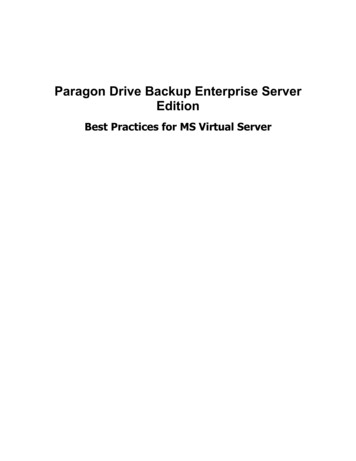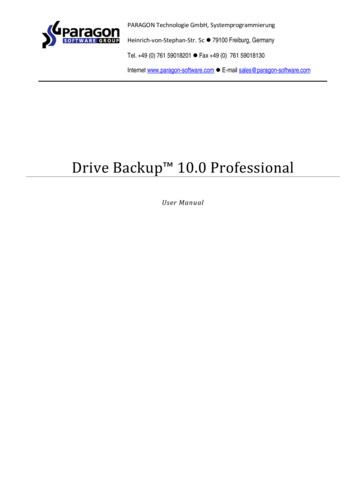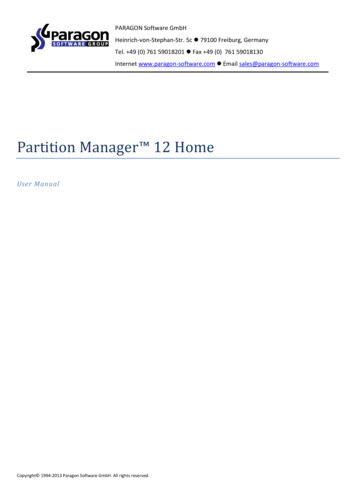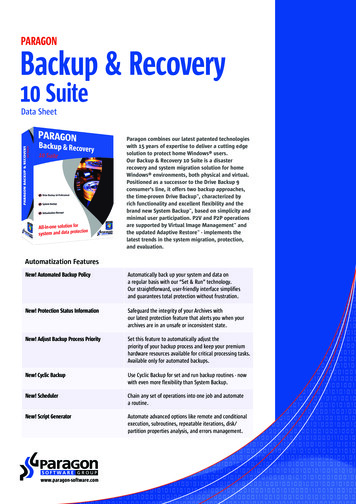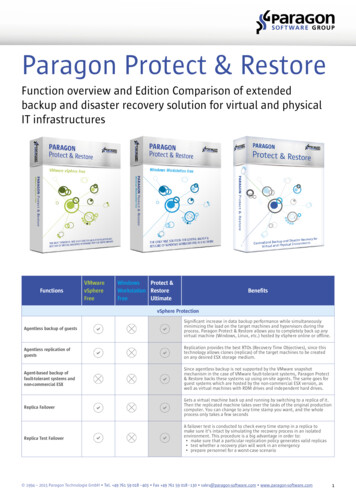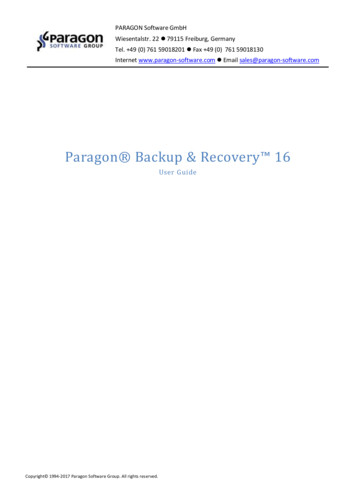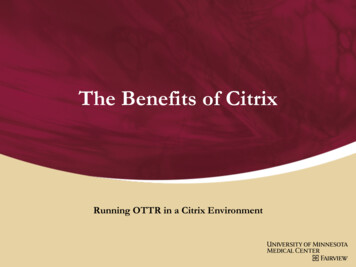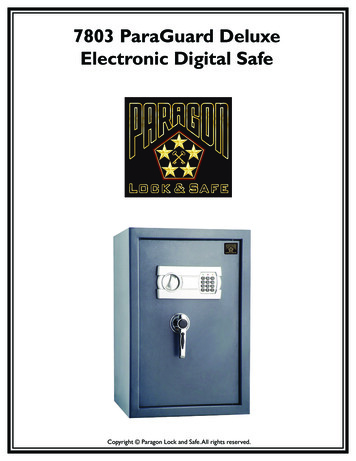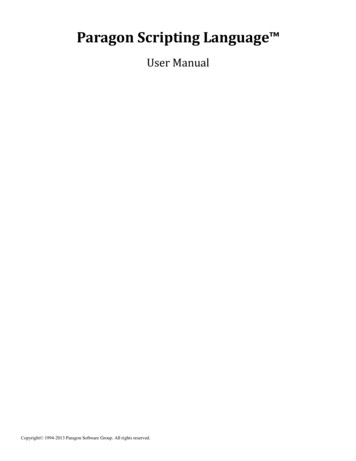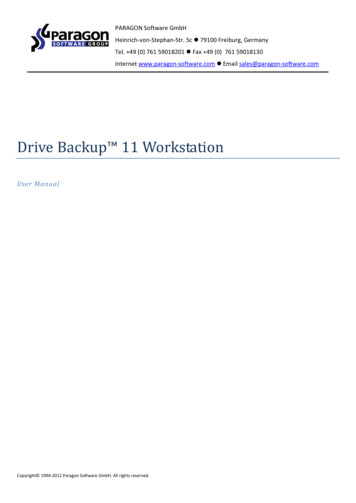
Transcription
PARAGON Software GmbHHeinrich-von-Stephan-Str. 5c 79100 Freiburg, GermanyTel. 49 (0) 761 59018201 Fax 49 (0) 761 59018130Internet www.paragon-software.com Email sales@paragon-software.comDrive Backup 11 WorkstationUser ManualCopyright 1994-2012 Paragon Software GmbH. All rights reserved.
2ContentsIntroduction . 7What’s New in Drive Backup 11. 7Product Components . 8Features Overview. 9Features . 9User Friendly Fault Minimizing Interface. 9Backup Facilities. 9Restore Facilities . 10Copy Facilities . 11Virtualization Facilities . 11Partition/Hard Disk Management Facilities. 11Automatization Facilities . 11Auxiliary Facilities . 12Supported Technologies .12Supported Virtualization Software .13Supported virtual hard drive types . 13Supported virtual machines for P2V scenarios . 13Supported File Systems .14Supported Media .14Getting Started . 14Distribution .14Distributive CD . 14Online Distribution. 15Registration . 15How to Download Updates/Upgrades. 16Contacting Paragon Software GmbH .16System Requirements .16Installation .17First Start .17Building Recovery Media.18Booting from the Linux/DOS Recovery Media .19Startup . 19Boot menu . 20Copyright 1994-2012 Paragon Software GmbH. All rights reserved.
3Booting from the WinPE Recovery Media .22Startup . 22Basic Concepts . 23System and Data Protection .23File Backup versus Sector Backup . 23Backup Types . 24Backup Storage . 27Adaptive Restore . 28System Virtualization .29Paragon Hot Processing & Volume Shadow Copy Service .30Offline versus Online Data Processing . 30Paragon Hot Processing Technology . 30Volume Shadow Copy Service . 31Dynamic Disks.31GPT versus MBR .32Apple Boot Camp .3264-bit Support.32Copy Operations .33Drive Partitioning.33Scheduling .34Windows Components . 34Interface Overview .34General Layout. 34Main Menu . 35Tool Bar . 39Virtual Operations Bar . 39Common Tasks Bar . 40Disk Map . 41Explorer Bar . 42Legend Bar . 43Status Bar . 44Settings Overview .44General Options . 44Backup Image Options . 45General Copy and Backup Options . 46Copyright 1994-2012 Paragon Software GmbH. All rights reserved.
4CD/DVD/BD Recording Options . 47Hot Processing Options. 48Run during Backup Options . 49Partitioning Options . 50E-Mail Options . 51Operation Dependency Options . 52Virtual Mode Options . 52File System Conversion Options . 53Copy/Backup Exclude Options . 54File Backup Exclude Options . 55File Backup Include Options. 56Log Files Options . 57FTP Sites Options . 57Viewing Disk Properties .58Viewing Image Properties .59Using the Restore Wizard . 59Using the Archive Database . 63Data Backup and Rescue .64Creating Backup Images. 64Restoring System and Data . 67Copy Tasks .71Cloning Hard Disks . 71Cloning Partitions. 73Partition Management .75Basic Partitioning Operations . 75Advanced Partitioning Operations. 79Changing Partition Attributes . 81Hard Disk Management .84Converting Dynamic MBR to Basic . 84Converting GPT to Basic MBR . 85Converting Basic MBR to GPT . 85Updating MBR . 86Changing Primary Slot. 86Task Scheduling .88Setting a Timetable . 88Managing Tasks . 89Copyright 1994-2012 Paragon Software GmbH. All rights reserved.
5Creating a Scheduled Task . 90Scripting .91Extra Functionality .92View Partition/Hard Disk Properties. 93Volume Explorer . 93File Transfer Wizard . 94Mount Partition . 96Mount Archive . 97Test Surface . 98Check File System Integrity . 99Check Archive Integrity . 99Check Recovery Discs . 101Edit/View Sectors. 101Send Log Files. 102View Logs . 103Typical Scenarios . 104Backup Scenarios . 104Creating the Backup Capsule . 104Backing up a hard disk or partition to the Backup Capsule . 106Backing up a hard disk or partition to external media (CD/DVD) . 108Backing up a hard disk or partition to a network drive . 110Backing up files to an FTP/SFTP server . 112Backing up a dual boot Mac to an external USB drive. 115Backing up files to a local mounted/unmounted (without drive letter assigned) partition . 117Creating a differential to a full partition backup . 120Creating a sector increment to a full partition backup. 123Creating a file increment to a full partition backup. 125Creating an increment to a full file backup . 128Creating a cyclic partition backup. 130Merging a full partition backup with one of its differentials . 132Recovery Scenarios . 134Fixing MBR after a boot virus attack. 134Correcting BCD (Boot Configuration Data) . 136Fixing Windows startup ability . 137Restoring a hard disk from the bootable Backup Capsule. 140Restoring a system partition from external media (CD/DVD) . 142Copyright 1994-2012 Paragon Software GmbH. All rights reserved.
6Restoring a system partition from a network drive. 145Restoring a system partition from a local drive. 148Restoring a dual boot Mac from an external USB drive . 151Restoring a file increment. 153Restoring a file increment to a partition backup . 155Copying of data from the corrupted system disk to another hard disk . 158Burning of data from the corrupted system disk to CD/DVD . 160Copying of data from a backup to the corrupted system partition . 162Restoring separate files and folders from a backup . 165System Migration Scenarios . 170Migrating system to a new HDD (up to 2.2TB in size) . 170Making system bootable on different hardware (P2P Adjust OS) . 172Virtualizing the current system (P2V Copy) . 179Virtualizing system from its backup image (P2V Restore) . 183Creating an empty virtual disk (Create VD) . 187Making Windows Vista/7 backup bootable on virtual hardware (P2V Adjust OS). 188Connecting a virtual disk (Connect VD) . 190Exchanging data between physical and virtual environments . 192Copying data from a parent virtual disk to one of its snapshots . 194Migrating from one virtual environment to another (V2V). 194Migrating from a virtual environment to physical (V2P) . 194Migrating a Windows 7 vhd . 195Extra Scenarios for WinPE . 195Adding specific drivers . 195Configuring network . 196Saving log files. 199Troubleshooter . 201Glossary. 203Copyright 1994-2012 Paragon Software GmbH. All rights reserved.
7IntroductionParagon Drive Backup 11 Workstation is a complex disaster recovery and system migration solution. Compared to itspredecessor, the current version can boast more efficiency and flexibility. Incremental chains to sector-based diskimages provide for better backup performance and minimize backup storage requirements. Improved Paragon AdaptiveRestore makes bare metal restore to dissimilar hardware easy and fast. After P2V migrations you’ve got not a bunch ofvirtual disks, but ready-to-use virtual machines, etc.In this manual you will find the answers to many of the technical questions, which might arise while using the program.Our company is constantly releasing new versions and updates to its software, that's whyimages shown in this manual may be different from what you see on your screen.What’s New in Drive Backup 11 Incremental backup to a sector image is a further way of optimizing the process of disk imaging. Unlikedifferentials, it may not only contain data changed since the time of creating a full sector-based archive, but oneof its increments as well, thus allowing to save more time and the backup storage. Introduction of a specialindex file that stores backup meta-information minimizes time and resources to create this type of archives. The updated P2P Adjust OS Wizard to successfully start up a Windows physical system on a different hardwareplatform (P2P) by allowing injection of all re
Paragon Drive Backup 11 Workstation is a complex disaster recovery and system migration solution. Compared to its predecessor, the current version can boast more efficiency and flexibility. Incremental chains to sector-based disk images provide for better backup performance and minimize backup storage requirements. Improved Paragon Adaptive