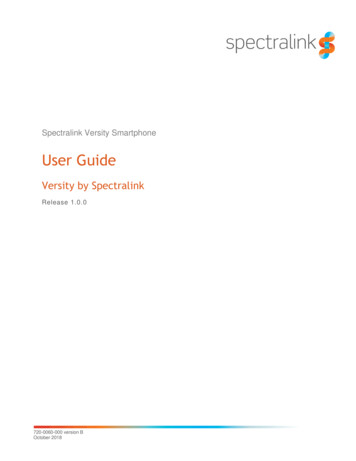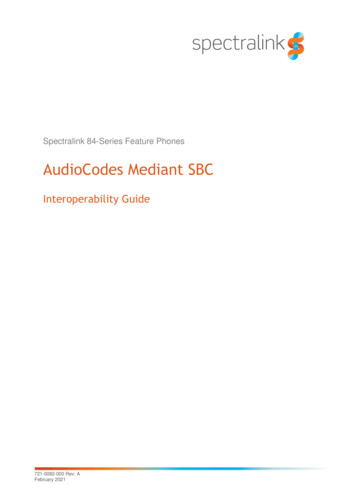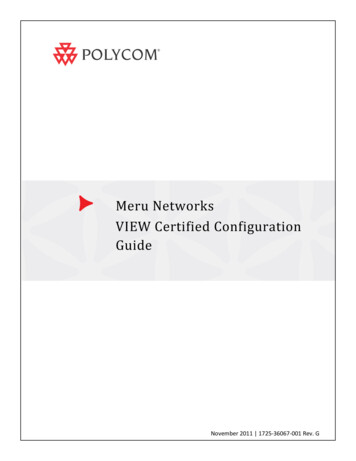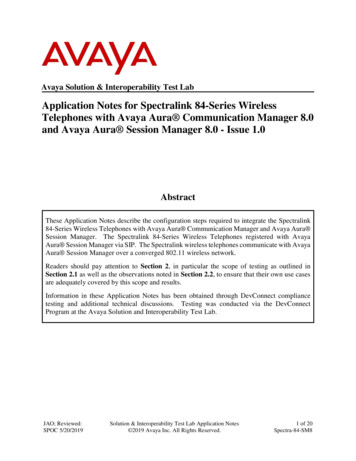
Transcription
Avaya Solution & Interoperability Test LabApplication Notes for Spectralink 84-Series WirelessTelephones with Avaya Aura Communication Manager 8.0and Avaya Aura Session Manager 8.0 - Issue 1.0AbstractThese Application Notes describe the configuration steps required to integrate the Spectralink84-Series Wireless Telephones with Avaya Aura Communication Manager and Avaya Aura Session Manager. The Spectralink 84-Series Wireless Telephones registered with AvayaAura Session Manager via SIP. The Spectralink wireless telephones communicate with AvayaAura Session Manager over a converged 802.11 wireless network.Readers should pay attention to Section 2, in particular the scope of testing as outlined inSection 2.1 as well as the observations noted in Section 2.2, to ensure that their own use casesare adequately covered by this scope and results.Information in these Application Notes has been obtained through DevConnect compliancetesting and additional technical discussions. Testing was conducted via the DevConnectProgram at the Avaya Solution and Interoperability Test Lab.JAO; Reviewed:SPOC 5/20/2019Solution & Interoperability Test Lab Application Notes 2019 Avaya Inc. All Rights Reserved.1 of 20Spectra-84-SM8
1. IntroductionThese Application Notes describe the configuration steps required to integrate the Spectralink84-Series Wireless Telephones with Avaya Aura Communication Manager and Avaya Aura Session Manager. The Spectralink 84-Series Wireless Telephones registered with Avaya Aura Session Manager via SIP. The Spectralink 8440, 8441, 8452, and 8453 Wireless Telephoneswere used for the compliance test. The Spectralink wireless telephones communicate withAvaya Aura Session Manager over a converged 802.11 wireless network.2. General Test Approach and Test ResultsThe interoperability compliance test included feature and serviceability testing. The featuretesting focused on establishing calls between Spectralink 84-Series Wireless Telephones, AvayaSIP / H.323 deskphones, and the PSTN, and exercising basic telephony features, such as hold,mute, transfer and conference. Additional telephony features, such as call forward, call coverage,call park/unpark, and call pickup were also verified using Communication Manager FeatureAccess Codes (FACs).The serviceability testing focused on verifying that the Spectralink 84-Series WirelessTelephones come back into service after re-connecting the access point or rebooting the phone.DevConnect Compliance Testing is conducted jointly by Avaya and DevConnect members. Thejointly-defined test plan focuses on exercising APIs and/or standards-based interfaces pertinentto the interoperability of the tested products and their functionalities. DevConnect ComplianceTesting is not intended to substitute full product performance or feature testing performed byDevConnect members, nor is it to be construed as an endorsement by Avaya of the suitability orcompleteness of a DevConnect member’s solution.Avaya recommends our customers implement Avaya solutions using appropriate security andencryption capabilities enabled by our products. The testing referenced in this DevConnectApplication Note included the enablement of supported encryption capabilities in the Avayaproducts. Readers should consult the appropriate Avaya product documentation for furtherinformation regarding security and encryption capabilities supported by those Avaya products.Support for these security and encryption capabilities in any non-Avaya solution component isthe responsibility of each individual vendor. Readers should consult the appropriate vendorsupplied product documentation for more information regarding those products.For the testing associated with this Application Note, the interface between Avaya systems andSpectralink 84-Series Wireless Telephones did not include use of any specific encryptionfeatures as requested by Spectralink.JAO; Reviewed:SPOC 5/20/2019Solution & Interoperability Test Lab Application Notes 2019 Avaya Inc. All Rights Reserved.2 of 20Spectra-84-SM8
2.1. Interoperability Compliance TestingInteroperability compliance testing covered the following features and functionality: SIP registration of Spectralink 84-Series Wireless Telephones with Session Manager.Calls between Spectralink 84-Series Wireless Telephones and Avaya SIP / H.323deskphones with Direct IP Media (Shuffling) enabled and disabled.Calls between the Spectralink 84-Series Wireless Telephones and the PSTN.G.711, G.729 and G.722 codec support.Proper recognition of DTMF tones.Basic telephony features, including hold, mute, redial, multiple calls, and 3-partyconference.Extended telephony features using Communication Manager FACs for Call Forward,Call Park/Unpark, and Call Pickup.Voicemail coverage, MWI support, and logging into voicemail system to retrieve voicemessages.Use of programmable buttons on the Spectralink 84-Series Wireless Telephones.Proper system recovery after a restart of the Spectralink 84-Series Wireless Telephonesand loss of IP connectivity.2.2. Test ResultsAll test cases passed, with the exception that blind conferences cannot be initiated by Spectralink84-Series Wireless Telephones.2.3. SupportFor technical support and information on Spectralink 84-Series Wireless Telephones, contactSpectralink technical support at: Phone:Website:Email:JAO; Reviewed:SPOC com/technicalsupport@spectralink.comSolution & Interoperability Test Lab Application Notes 2019 Avaya Inc. All Rights Reserved.3 of 20Spectra-84-SM8
3. Reference ConfigurationFigure 1 illustrates a sample configuration with an Avaya SIP-based network that includes thefollowing products: Avaya Aura Communication Manager running with an Avaya G450 Media Gateway.Media resources in the Avaya G450 Media Gateway and Avaya Aura Media Server(not shown in figure).Avaya Aura Session Manager connected to Communication Manager via a SIP trunkand acting as a Registrar/Proxy for SIP telephones.Avaya Aura System Manager used to configure Session Manager.Avaya Aura Messaging serving as the voicemail system.Avaya 96x1 Series H.323 and SIP Deskphones.Spectralink 8440, 8441, 8352, and 8453 Wireless Telephones.FTP and DHCP Servers that provide configuration data and IP network information toSpectralink 84-Series Wireless Telephones.A Spectralink-approved wireless access point was used to provide Spectralink wirelesstelephones access to the converged 802.11 wireless network.Spectralink 84-Series Wireless Telephones registered with Session Manager and were configuredas Off-PBX Stations (OPS) on Communication Manager.PSTNISDN-PRIAvaya G450Media GatewayAvaya Aura CommunicationManagerAvaya Aura Media ServerFTP & DHCPServersLANSpectralinkApprovedAccess PointSpectralink84-SeriesWirelessTelephonesAvaya Aura Session ManagerAvaya Aura System ManagerAvaya 96x1 IPDeskphonesFigure 1: Avaya SIP Network with Spectralink 84-Series Wireless TelephonesJAO; Reviewed:SPOC 5/20/2019Solution & Interoperability Test Lab Application Notes 2019 Avaya Inc. All Rights Reserved.4 of 20Spectra-84-SM8
4. Equipment and Software ValidatedThe following equipment and software were used for the sample configuration provided:Equipment/SoftwareAvaya Aura Communication 822.0 with Patch 25183)Avaya G450 Media GatewayFW 38.21.1Avaya Aura Media Serverv.8.0.0.173Avaya Aura System Manager8.0.1.1Build No. – 8.0.0.0.931077Software Update Revision No: 8.0.1.1.039340Service Pack 1Avaya Aura Session Manager8.0.1.1.801103Avaya Aura Messaging7.1.3.1.0-FP3SP1Avaya 96x1 Series IP Deskphones6.8003 (H.323)7.1.5.0.11 (SIP)Spectralink 84-Series Wireless Telephones5.6.3.2192JAO; Reviewed:SPOC 5/20/2019Solution & Interoperability Test Lab Application Notes 2019 Avaya Inc. All Rights Reserved.5 of 20Spectra-84-SM8
5. Configure Avaya Aura Communication ManagerThis section provides the procedure for configuring Communication Manager. The procedureincludes the following areas: Verify Communication Manager licenseAdminister IP Network Region and IP Codec SetUse the System Access Terminal (SAT) to configure Communication Manager and log in withthe appropriate credentials.Note: It is assumed that basic configuration of the Communication Manager has already beencompleted, such as the SIP trunk to Session Manager. However, implementers should ensuresufficient Maximum Administered SIP Trunks licenses are available to accommodate the trafficbetween Communication Manager and the Session Manager. The SIP station configuration forthe Spectralink 84-Series Wireless Telephones are configured through Avaya Aura SystemManager in Section 6.2.5.1. Verify LicenseUsing the SAT, verify that the Off-PBX Telephones (OPS) option is enabled on the systemparameters customer-options form. The license file installed on the system controls theseoptions. If a required feature is not enabled, contact an authorized Avaya sales representative.On Page 1, verify that the number of OPS stations allowed in the system is sufficient for thenumber of SIP endpoints that will be deployed.display system-parameters customer-optionsOPTIONAL FEATURESG3 Version: V18Location: 2Platform: 28Page1 of12Software Package: EnterpriseSystem ID (SID): 1Module ID (MID): 1Platform Maximum Ports:Maximum Stations:Maximum XMOBILE Stations:Maximum Off-PBX Telephones - EC500:Maximum Off-PBX Telephones OPS:Maximum Off-PBX Telephones - PBFMC:Maximum Off-PBX Telephones - PVFMC:Maximum Off-PBX Telephones - SCCAN:Maximum Survivable USED872600170000(NOTE: You must logoff & login to effect the permission changes.)JAO; Reviewed:SPOC 5/20/2019Solution & Interoperability Test Lab Application Notes 2019 Avaya Inc. All Rights Reserved.6 of 20Spectra-84-SM8
5.2. Administer IP Network Region and IP Codec SetIn the IP Network Region form, the Authoritative Domain field is configured to match thedomain name configured on Session Manager. In this configuration, the domain name isavaya.com. By default, IP-IP Direct Audio (shuffling) is enabled to allow audio traffic to besent directly between IP endpoints without using media resources in the Avaya G450 MediaGateway or Avaya Aura Media Server. The IP Network Region form also specifies the IPCodec Set to be used for calls routed over the SIP trunk to Session Manager.change ip-network-region 1Page1 of20IP NETWORK REGIONRegion: 1NR Group: 1Location: 1Authoritative Domain: avaya.comName:Stub Network Region: nMEDIA PARAMETERSIntra-region IP-IP Direct Audio: yesCodec Set: 1Inter-region IP-IP Direct Audio: yesUDP Port Min: 2048IP Audio Hairpinning? nUDP Port Max: 50999DIFFSERV/TOS PARAMETERSCall Control PHB Value: 46Audio PHB Value: 46Video PHB Value: 26802.1P/Q PARAMETERSCall Control 802.1p Priority: 6Audio 802.1p Priority: 6Video 802.1p Priority: 5AUDIO RESOURCE RESERVATION PARAMETERSH.323 IP ENDPOINTSRSVP Enabled? nH.323 Link Bounce Recovery? yIdle Traffic Interval (sec): 20Keep-Alive Interval (sec): 5Keep-Alive Count: 5In the IP Codec Set form, select the audio codec type supported for calls routed over the SIPtrunk to the Spectralink 84-Series Wireless Telephones. The form is accessed via the change ipcodec-set 1 command. Note that IP codec set ‘1’ was specified in IP Network Region ‘1’ shownabove. The default settings of the IP Codec Set form are shown below. The Spectralink 84Series Wireless Telephones were tested using G.711, G.729, and G.722 codecs.change ip-codec-set 1Page1 of2IP CODEC SETCodec Set: 1AudioCodec1: G.711MU2:3:4:5:6:7:JAO; Reviewed:SPOC 5/20/2019SilenceSuppressionnFramesPer Pkt2PacketSize(ms)20Solution & Interoperability Test Lab Application Notes 2019 Avaya Inc. All Rights Reserved.7 of 20Spectra-84-SM8
6. Configure Avaya Aura Session ManagerThis section provides the procedure for configuring Session Manager. The procedures includethe following areas: Launch System Manager Set Network Transport Protocol Administer SIP UserNote: It is assumed that basic configuration of Session Manager has already been performed.This section will focus on the configuration of a SIP user for the Spectralink 84-Series WirelessTelephones.6.1. Launch System ManagerAccess the System Manager Web interface by using the URL “https://ip-address” in an Internetbrowser window, where “ip-address” is the IP address of the System Manager server. Log inusing the appropriate credentials.JAO; Reviewed:SPOC 5/20/2019Solution & Interoperability Test Lab Application Notes 2019 Avaya Inc. All Rights Reserved.8 of 20Spectra-84-SM8
6.2. Set Network Transport Protocol for Spectralink 84-SeriesWireless TelephonesFrom the System Manager Home screen, select Elements Routing SIP Entities and editthe SIP Entity for Session Manager shown below.Scroll down to the Listen Ports section and verify that the transport network protocol used bySpectralink telephones is specified in the list below. For the compliance test, the Spectralinktelephones used TCP network transport as specified in the site.cfg file configured in Section7.3.JAO; Reviewed:SPOC 5/20/2019Solution & Interoperability Test Lab Application Notes 2019 Avaya Inc. All Rights Reserved.9 of 20Spectra-84-SM8
6.3. Administer SIP UserIn the Home screen (not shown), select Users User Management Manage Users todisplay the User Management screen below. Click New to add a user.6.3.1. IdentityThe New User Profile screen is displayed. Enter desired Last Name and First Name. ForLogin Name, enter “ ext @ domain ”, where “ ext ” is the desired Spectralink 84-SeriesWireless Telephone SIP extension and “ domain ” is the applicable SIP domain name fromSection 5.2. Retain the default values in the remaining fields.JAO; Reviewed:SPOC 5/20/2019Solution & Interoperability Test Lab Application Notes 2019 Avaya Inc. All Rights Reserved.10 of 20Spectra-84-SM8
6.3.2. Communication ProfileSelect the Communication Profile tab. Next, click on Communication Profile Password. ForComm-Profile Password and Re-enter Comm-Profile Password, enter the desired passwordfor the SIP user to use for registration. Click OK.6.3.3. Communication AddressClick on Communication Address and then click New to add a new entry. TheCommunication Address Add/Edit dialog box is displayed as shown below. For Type, selectAvaya SIP. For Fully Qualified Address, enter the SIP user extension and select the domainname to match the login name from Section 6.3.1. Click OK.JAO; Reviewed:SPOC 5/20/2019Solution & Interoperability Test Lab Application Notes 2019 Avaya Inc. All Rights Reserved.11 of 20Spectra-84-SM8
6.3.4. Session Manager ProfileClick on toggle button by Session Manager Profile. For Primary Session Manager,Origination Application Sequence, Termination Application Sequence, and Home Location,select the values corresponding to the applicable Session Manager and Communication Manager.Retain the default values in the remaining fields.Scroll down to the Call Routing Settings section to configure the Home Location.JAO; Reviewed:SPOC 5/20/2019Solution & Interoperability Test Lab Application Notes 2019 Avaya Inc. All Rights Reserved.12 of 20Spectra-84-SM8
6.3.5. CM Endpoint ProfileClick on the toggle button by CM Endpoint Profile. For System, select the valuecorresponding to the applicable Communication Manager. For Extension, enter the SIP userextension from Section 6.3.1. For Template, select 9600SIP DEFAULT CM 8 0. For Port,click and select IP. Retain the default values in the remaining fields.JAO; Reviewed:SPOC 5/20/2019Solution & Interoperability Test Lab Application Notes 2019 Avaya Inc. All Rights Reserved.13 of 20Spectra-84-SM8
In the CM Endpoint Profile sub-section, click the Endpoint Editor button to display the pagebelow. In the General Options tab, specify that coverage path that points to the voicemailsystem in the Coverage Path 1 field. This provides voicemail coverage for the SIP user. In thisexample, coverage path 10 was used. Click Done (not shown). Click Commit in the subsequentscreen to save the configuration (not shown).JAO; Reviewed:SPOC 5/20/2019Solution & Interoperability Test Lab Application Notes 2019 Avaya Inc. All Rights Reserved.14 of 20Spectra-84-SM8
7. Configure Spectralink 84-Series Wireless TelephonesThis section covers the SIP configuration of the Spectralink 84-Series Wireless Telephones.Refer to [5] for more information on configuring the Spectralink 84-Series Wireless Telephones.The procedure covers the following areas: Configure DHCP ServerConfigure FTP ServerEdit site.cfgEdit mac-address -ext.cfg7.1. Configure DHCP ServerThe Spectralink 84-Series Wireless Telephones must first acquire several IP network settingsbefore proceeding with provisioning. These settings were automatically obtained from a DHCPserver. Alternatively, the Spectralink telephones could be configured with static IP addresses,but for the compliance test, a DHCP server was used.In addition to obtaining IPv4 addresses from the DHCP server for each Spectralink telephone,the DHCP server also provided the following settings: Option 3:Option 6:Option 66:Default GatewayDNS Server (optional)FTP Server (or Provisioning Server)7.2. Configure FTP ServerBy default, Spectralink sets FTP as the provisioning protocol on Spectralink wireless telephones.For the compliance test, a free and popular server, FileZilla Server, available for Windows wasused. Refer to [5] for instructions on setting up the FTP server, such as specifying the FTPusername and password. The Spectralink telephones will receive configuration parameters fromXML files placed on the FTP or Provisioning server and will also upload log files detailing theiroperation. The two required XML files are site.cfg and mac-address -ext.cfgdescribed in the following sections. The uploaded log files will appear as mac-address app.log files, where mac-address is the MAC address of the Spectralink handset.These XML files are located in the folder specified in the FTP server configuration.JAO; Reviewed:SPOC 5/20/2019Solution & Interoperability Test Lab Application Notes 2019 Avaya Inc. All Rights Reserved.15 of 20Spectra-84-SM8
7.3. Edit site.cfg FileThe site.cfg file will be used by all of the Spectralink handsets and should provideparameters that are common to all phones. The following parameters were set in this file: mwi.1.callbackSet to the SIP signaling IP address of Session Manager.Set to TCP transport.Set to the voicemail pilot number. openSIP SIPserverreg.1.server.1.address "10.64.102.117"reg.1.server.1.expires "120"reg.1.server.1.transport "TCPpreferred"/ dialplandialplan.impossibleMatchHandling "2"dialplan.digitmap "" / DND d "0"voIpProt.SIP.serverFeatureControl.cf "0"voIpProt.SIP.use486forReject "1" /DND CallForwarding voicemailup.oneTouchVoicemail "1"up.mwiVisible "1"msg.mwi.1.callBackMode "contact"msg.mwi.1.callBack "78500"np.normal.alert.messageWaiting.tonePattern "silent" /voicemail /openSIP JAO; Reviewed:SPOC 5/20/2019Solution & Interoperability Test Lab Application Notes 2019 Avaya Inc. All Rights Reserved.16 of 20Spectra-84-SM8
7.4. Edit mac-address -ext.cfg FilesThere will be one of these XML files per handset. This file should contain parameters that arehandset-specific and that aren’t specified in the site.cfg file because they are unique to aparticular phone. Edit the following parameters in each mac-address -ext.cfg file: h.userId reg.1.auth.password msg.mwi.1.subscribeSet to the SIP extension of the handset (e.g., 78005).Set to the SIP extension of the handset.Set to the SIP extension of the handset.Set to the SIP extension of the handset, which is theauthentication user ID for registering with Session Manager.Set to the SIP password used for SIP registration with SessionManager.Set to the SIP extension of the handset to subscribe to MWI. ?xml version "1.0" encoding "utf-8" standalone "yes"? handsetConfig xmlns:xsi amespaceSchemaLocation "handsetConfig.xsd" LineRegistration openSIPTelephony TelephonyLine1reg.1.address "78005"reg.1.label "78005"reg.1.displayName "78005"reg.1.auth.userId "78005"reg.1.auth.password "123456"msg.mwi.1.subscribe "78005" /TelephonyLine1 !-- Additional lines: -- !-- * -- !-- Additional telephony lines can be addded (reg.3, etc.) by copying theTelephonyLine1 group above and -- !-- editing appropriately-- /openSIPTelephony /LineRegistration /handsetConfig JAO; Reviewed:SPOC 5/20/2019Solution & Interoperability Test Lab Application Notes 2019 Avaya Inc. All Rights Reserved.17 of 20Spectra-84-SM8
7.5. Verification StepsThis section provides the tests that can be performed to verify proper configuration of theSpectralink 84-Series Wireless Telephones with Avaya Aura Communication Manager andAvaya Aura Session Manager.1. Verify that the Spectralink 84-Series Wireless Telephone has successfully registered withSession Manager. In System Manager, navigate to Elements Session Manager System Status User Registrations to check the registration status.2. Verify basic telephony features by establishing calls between a Spectralink 84-SeriesWireless Telephone and another phone.8. ConclusionThese Application Notes have described the administration steps required to integrate theSpectralink 84-Series Wireless Telephones with Avaya Aura Communication Manager andAvaya Aura Session Manager. The Spectralink 84-Series Wireless Telephones successfullyregistered with Session Manager and basic and supplementary telephony features were verified.All test cases passed with observations noted in Section 2.2.JAO; Reviewed:SPOC 5/20/2019Solution & Interoperability Test Lab Application Notes 2019 Avaya Inc. All Rights Reserved.18 of 20Spectra-84-SM8
9. Additional ReferencesThis section references the Avaya and Spectralink documentation relevant to these ApplicationNotes. The following Avaya product documentation is available at support.avaya.com.[1] Administering Avaya Aura Communication Manager, Release 8.0.1, Issue 3, December2018, available at http://support.avaya.com.[2] Administering Avaya Aura System Manager for Release 8.0.1, Release 8.0.x, Issue 7,January 2019, available at http://support.avaya.com.[3] Administering Avaya Aura Session Manager, Release 8.0.1, Issue 3, December 2018,available at http://support.avaya.com.The following Spectralink documentation may be found ectralink-84-series-wireless-telephone.[4] Spectralink 84-Series Wireless Telephone User Guide, 1725-86720-000 Rev: R, September2017.[5] Spectralink 84-Series Wireless Telephone Administration Guide, 1725-86984-000 Rev: W,September 2017.[6] Spectralink 84-Series Wireless Telephone Deployment Guide, 1725-86724-000 Rev: W,March 2017.JAO; Reviewed:SPOC 5/20/2019Solution & Interoperability Test Lab Application Notes 2019 Avaya Inc. All Rights Reserved.19 of 20Spectra-84-SM8
2019Avaya Inc. All Rights Reserved.Avaya and the Avaya Logo are trademarks of Avaya Inc. All trademarks identified by and are registered trademarks or trademarks, respectively, of Avaya Inc. All other trademarksare the property of their respective owners. The information provided in these ApplicationNotes is subject to change without notice. The configurations, technical data, andrecommendations provided in these Application Notes are believed to be accurate anddependable, but are presented without express or implied warranty. Users are responsible fortheir application of any products specified in these Application Notes.Please e-mail any questions or comments pertaining to these Application Notes along with thefull title name and filename, located in the lower right corner, directly to the AvayaDevConnect Program at devconnect@avaya.com.JAO; Reviewed:SPOC 5/20/2019Solution & Interoperability Test Lab Application Notes 2019 Avaya Inc. All Rights Reserved.20 of 20Spectra-84-SM8
Equipment and Software Validated The following equipment and software were used for the sample configuration provided: Equipment/Software Release/Version Avaya Aura Communication Manager 8.0.1.1.0-FP1SP1 (R018x.00.822. with Patch 25183) Avaya G450 Media Gateway FW 38.21.1 Avaya Aura Media Server v.8.0.0.173 Avaya Aura System Manager