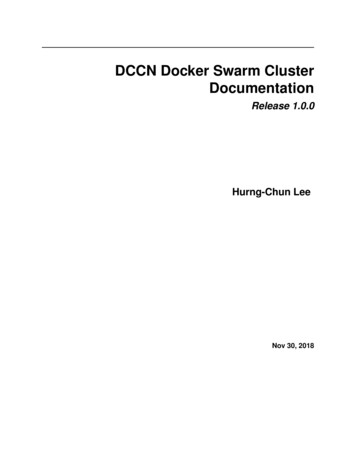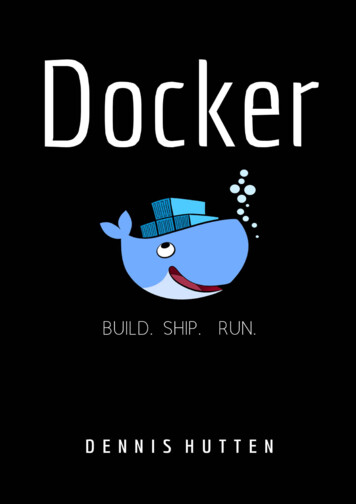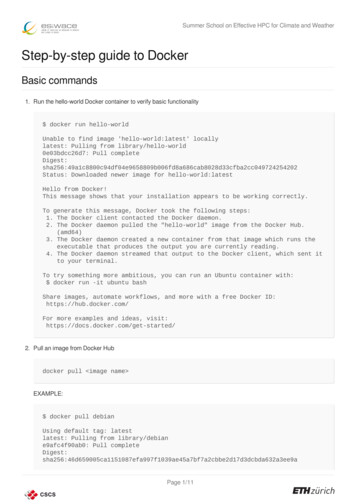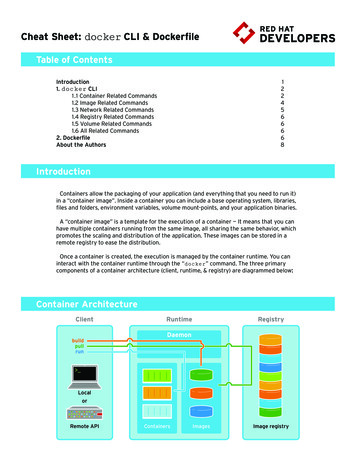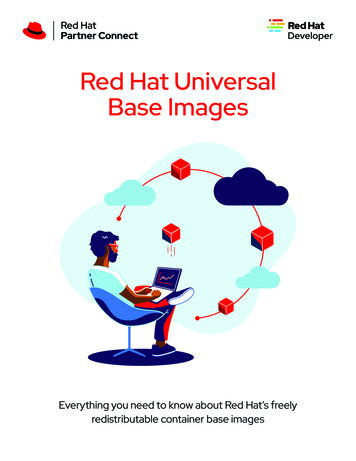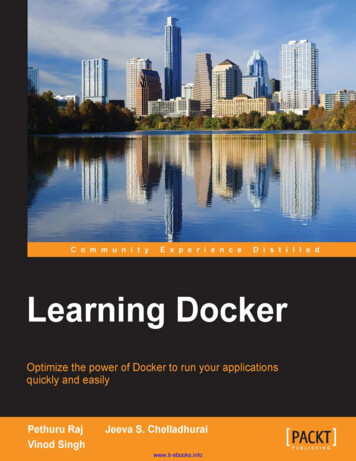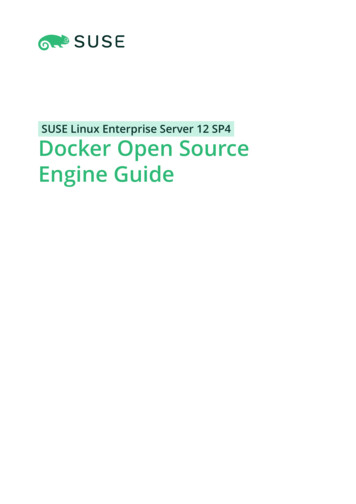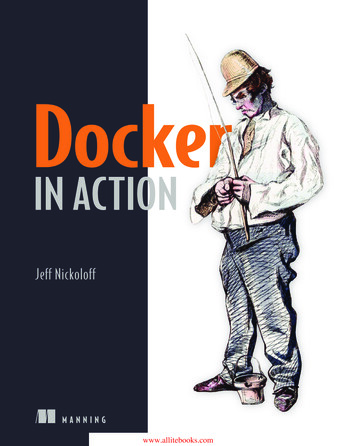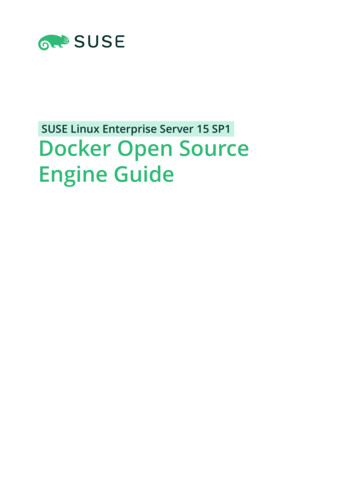
Transcription
SUSE Linux Enterprise Server 15 SP1Docker Open SourceEngine Guide
Docker Open Source Engine GuideSUSE Linux Enterprise Server 15 SP1This guide introduces Docker Open Source Engine, a lightweight virtualization solution to run virtual units simultaneously on a single control host.Publication Date: June 02, 2022SUSE LLC1800 South Novell PlaceProvo, UT 84606USAhttps://documentation.suse.comCopyright 2006– 2022 SUSE LLC and contributors. All rights reserved.
Permission is granted to copy, distribute and/or modify this document under the terms of the GNU FreeDocumentation License, Version 1.2 or (at your option) version 1.3; with the Invariant Section being thiscopyright notice and license. A copy of the license version 1.2 is included in the section entitled “GNUFree Documentation License”.For SUSE trademarks, see https://www.suse.com/company/legal/ . All other third-party trademarks are theproperty of their respective owners. Trademark symbols ( , etc.) denote trademarks of SUSE and itsaffiliates. Asterisks (*) denote third-party trademarks.All information found in this book has been compiled with utmost attention to detail. However, this doesnot guarantee complete accuracy. Neither SUSE LLC, its affiliates, the authors nor the translators shall beheld liable for possible errors or the consequences thereof.
Contents11.11.2Docker Open Source Engine Overview 1Docker Open Source Engine Architecture 3Docker Drivers 3Container Drivers 3 Storage Drivers 42Docker Open Source Engine Installation 62.1General Preparation 62.2Networking 7Networking Limitations on Power Architecture 82.33Updates 9Storing Images 103.1What is Docker Registry? 103.2Installing and Setting Up Docker Registry 113.3Limitations 123.4Portus 1244.1Creating Custom Images 13Obtaining Base SLES Images 13Obtaining Base Images of SLE 12 SP3 and Later Service Packs 13 ObtainingBase Images of SLE 15 and Later 144.2Customizing SLES Docker Images 14Creating a Custom SLE 12 Image 16 Creating a Custom SLE 15Image 17 Meta Information in SLE Container Images 18 Adding SLEExtensions and Modules to Images 19ivDocker Open Source Engine Guide
55.1Running an Application with Specific Package Versions 215.2Running Applications with Specific Configuration 225.3Sharing Data Between an Application and the Host System 235.4Applications Running in the Background 246vCreating Docker Images of Applications 20Working with Containers 286.1Linking Containers 28AGNU Licenses 29Docker Open Source Engine Guide
1 Docker Open Source Engine OverviewDocker Open Source Engine is a lightweight virtualization solution to run multiple virtual units(containers) simultaneously on a single control host. Containers are isolated with Kernel ControlGroups (Control groups) and Namespaces.Full virtualization solutions such as Xen, KVM, or libvirt are based on the processor simulat-ing a complete hardware environment and controlling the virtual machines. However, DockerOpen Source Engine only provides operating system-level virtualization where the Linux kernelcontrols isolated containers.Before going into detail about Docker Open Source Engine, let us define some of the terms used:Docker Open Source EngineDocker Open Source Engine is a server-client type application that performs all tasks related to virtual machines. Docker Open Source Engine comprises the following:Daemon: The server side of Docker Open Source Engine manages all Docker objects(images, containers, network connections used by containers, etc.).REST API: Applications can use this API to communicate directly with the daemon.CLI Client: Enables you to communicate with the daemon. If the daemon is runningon a different machine than the CLI client, the CLI client can communicate by usingnetwork sockets or the REST API provided by Docker Open Source Engine.ImageAn image is a read-only template used to create a virtual machine on the host server. ADocker image is made by a series of layers built one over the other. Each layer correspondsto a permanent change, for example an update of an application. The changes are storedin a le called a Dockerfile. For more details see the official Docker documentation image).DockerfileA Dockerfile stores changes made on top of the base image. Docker Open Source Engine readsinstructions in the Dockerfile and builds a new image according to the instructions.ContainerA container is a running instance based on a particular Docker Image. Each container canbe distinguished by a unique container ID.Registry1SLES 15 SP1
A registry is storage for already created images. It typically contains several repositoriesThere are two types of registry:public registry - where everyone (usually registered) can download and use images.A typical public registry is Docker Hub (https://hub.docker.com/) .private registry - these are accessible for particular users or from a particular privatenetwork.RepositoryA repository is storage in a registry that stores a different version of a particular image. Youcan pull or push images from or to a repository.Control groupsControl groups, also called cgroups , is a Linux kernel feature that allows aggregating orpartitioning tasks (processes) and all their children into hierarchically organized groupsto isolate resources.NamespacesDocker Open Source Engine uses namespaces for its containers, which isolates resourcesreserved for particular containers.OrchestrationIn a production environment you typically need a cluster with many containers on eachcluster node. The containers must cooperate and you need a framework that enables youto manage the containers automatically. The act of automatic container management iscalled container orchestration and is typically handled by Kubernetes.Docker Open Source Engine is a platform that allows developers and system administrators tomanage the complete lifecycle of images. Docker Open Source Engine makes it easy to build,ship and run images containing applications.Docker Open Source Engine provides you with the following advantages:Isolation of applications and operating systems through containers.Near native performance, as Docker Open Source Engine manages allocation of resourcesin real time.Controls network interfaces and resources available inside containers through cgroups.Versioning of images.2SLES 15 SP1
Allows building new images based on existing ones.Provides you with container orchestration.On the other hand, Docker Open Source Engine has the following limitations:LIMITATIONS OF DOCKER OPEN SOURCE ENGINEContainers run inside the host system's kernel and cannot use a different kernel.Only allows Linux guest operating systems.Docker Open Source Engine is not a full virtualization stack like Xen, KVM, or libvirt .Security depends on the host system. Refer to the official security documentation (http://docs.docker.com/articles/security/)for more details.1.1 Docker Open Source Engine ArchitectureDocker Open Source Engine uses a client/server architecture. You can use the CLI client to com-municate with the daemon. The daemon then performs operations with containers and managesimages locally or in registry. The CLI client can run on the same server as the host daemon oron a different machine. The CLI client communicates with the daemon by using network sockets.The architecture is depicted in Figure 1.1, “The Docker Open Source Engine Architecture”.FIGURE 1.1: THE DOCKER OPEN SOURCE ENGINE ARCHITECTURE1.2 Docker Drivers1.2.1Container DriversDocker Open Source Engine uses libcontainer (https://github.com/docker/libcontainer)back-end driver to handle containers.3Docker Open Source Engine Architectureas theSLES 15 SP1
1.2.2Storage DriversDocker Open Source Engine supports different storage drivers:vfs : this driver is automatically used when the Docker host le system does not supportcopy-on-write. This is a simple driver which does not offer some advantages of DockerOpen Source Engine (like sharing layers, more on that in the next sections). It is highlyreliable but also slow.devicemapper : this driver relies on the device-mapper thin provisioning module. It sup-ports copy-on-write, hence it offers all the advantages of Docker Open Source Engine.btrfs : this driver relies on Btrfs to provide all the features required by Docker OpenSource Engine. To use this driver the /var/lib/docker directory must be on a Btrfs lesystem.AUFS : this driver relies on the AUFS union le system. Neither the upstream kernel northe SUSE kernel supports this le system. Hence the AUFS driver is not built into the SUSEdocker package.SLE 12 uses the Btrfs le system by default, which leads Docker Open Source Engine to use thebtrfs driver.It is possible to specify which driver to use by changing the value of the DOCKER OPTS variabledefined inside of the /etc/sysconfig/docker le. This can be done either manually or usingYaST by browsing to System /etc/sysconfig Editor System Management DOCKER OPTS menuand entering the -s storage driver string.For example, to force the usage of the devicemapper driver enter the following text:DOCKER OPTS "-s devicemapper"Important: Mounting /var/lib/dockerIt is recommended to have /var/lib/docker mounted on a separate partition or volumeto not affect the operating system that Docker Open Source Engine runs on in case of a le system corruption.In case you choose the Btrfs le system for /var/lib/docker , it is strongly recommendedto create a subvolume for it. This ensures that the directory is excluded from le systemsnapshots. If not excluding /var/lib/docker from snapshots, the le system will likelyrun out of disk space soon after you start deploying containers. In addition, a rollback to a4Storage DriversSLES 15 SP1
previous snapshot will also reset the Docker database and images. For more information,see Book “Administration Guide”, Chapter 7 “System Recovery and Snapshot Management withSnapper”, Section 7.1.3.3 “Creating and Mounting New Subvolumes”.5Storage DriversSLES 15 SP1
2 Docker Open Source Engine Installation2.1 General PreparationPrepare the host as described below. Before installing any Docker-related packages, you needto enable the container module:Note: Built-in Docker Orchestration SupportStarting with Docker Open Source Engine 1.12, the container orchestration is now anintegral part of Docker Open Source Engine. Even though this feature is available in SUSELinux Enterprise Server, it is not supported by SUSE and is only provided as a technicalpreview. Use Kubernetes for Docker container orchestration, for details refer to the Kubernetes documentation kubeadm/).PROCEDURE 2.1: ENABLING THE CONTAINER MODULE USING YAST1. Start YaST, and select SoftwareSoftware Repositories.2. Click Add to open the add-on dialog.3. Select Extensions and Modules from Registration Server and click Next.4. From the list of available extensions and modules, select Container Module 15 x86 64 andclick Next.The containers module and its repositories will be added to your system.5. If you use Repository Mirroring Tool, update the list of repositories on the RMT server.PROCEDURE 2.2: ENABLING THE CONTAINER MODULE USING SUSECONNECTThe Container Module can be added also with the following command:tux sudo SUSEConnect -p sle-module-containers/15.1/x86 64 -r ''Note: SUSEConnect SyntaxThe -r '' ag is required to avoid a known limitation of SUSEConnect.6General PreparationSLES 15 SP1
PROCEDURE 2.3: INSTALLING AND SETTING UP DOCKER OPEN SOURCE ENGINE1. Install the docker package:tux sudo zypper install docker2. To automatically start the Docker service at boot time:tux sudo systemctl enable docker.serviceThis will automatically enable docker.socket in consequence.3. In case you will use Portus and an SSL secured registry, open the /etc/sysconfig/docker le. Search for the parameter DOCKER OPTS and add --insecure-registry ADDRESS OF YOUR REGISTRY .4. In the production environment when using the SSL secured registry with Portus, add CAcertificates to the directory /etc/docker/certs.d/REGISTRY ADDRESS and copy the CAcertificates to your system:tux sudo cp CA /etc/pki/trust/anchors/ && update-ca-certificates5. Start the Docker service:tux sudo systemctl start docker.serviceThis will automatically start docker.socket .The Docker daemon listens on a local socket which is accessible only by the root user andby the members of the docker group. The docker group is automatically created at packageinstallation time. To allow a certain user to connect to the local Docker daemon, use the following command:tux sudo /usr/sbin/usermod -aG docker USERNAMEThe user can communicate with the local Docker daemon upon their next login.2.2 NetworkingIf you want your containers to be able to access the external network, you must enable the ipv4ip forward rule. This can be done using YaST by browsing to SystemNetwork Settings Routing7Networkingmenu and ensuring Enable IPv4 Forwarding is checked.SLES 15 SP1
This option cannot be changed when networking is handled by the Network Manager. In suchcases you must configure firewalld to enable IPv4 masquerading, either from the commandline or using the graphical firewalld-config tool. By default, the external zone has masquerading enabled.You may add masquerading to any zone with firewall-cmd :tux sudo firewall-cmd --zone containers --add-masqueradeWhen you are satisfied that this is operating correctly, make it permanent:tux sudo firewall-cmd --runtime-to-permanentIn the firewalld-config interface, look for the Masquerade tab to enable and disable masquerading.See Chapter 16 of the Security and Hardening Guide for more information on firewalld .2.2.1Networking Limitations on Power ArchitectureCurrently Docker networking has two limitations on the POWER architecture.The rst limitation is concerns iptables. SLE machines cannot run Docker Open Source Enginewith the iptables support enabled. An update of the kernel is going to solve this issue. In themeantime the docker package for POWER has iptables support disabled via a dedicated directive inside of /etc/sysconfig/docker .As a result of this limitation Docker containers will not have access to the outer network. A possible workaround is to share the same network namespace between the host and the containers.This however reduces the isolation of the containers.The network namespace of the host can be shared on a per-container basis by adding -net host to the docker run command.Note: iptables Support on SUSE Linux Enterprise ServerSUSE Linux Enterprise Server hosts are not affected by this limitation but they may haveiptables support disabled. This can be changed by removing the --iptables false setting inside of /etc/sysconfig/docker .The second limitation is about network isolation between the containers and the host. Currentlyit is not possible to prevent containers from probing or accessing arbitrary ports of each other.8Networking Limitations on Power ArchitectureSLES 15 SP1
2.3 UpdatesAll updates to the docker package are marked as interactive (that is, no automatic updates)to avoid accidental updates break running container workloads. In general, we recommendstopping all running containers before applying an update to Docker Open Source Engine.To avoid the potential for data loss, we do not recommend having workloads rely on containersbeing startable after an update to Docker Open Source Engine. Although it is technically possibleto keep containers running during an update via the --live-restore option, experience hasshown that such updates can introduce regressions. SUSE does not support this feature.9UpdatesSLES 15 SP1
3 Storing ImagesPrior to creating your own images, you should decide where you will store the images. Theeasiest solution is to push these images to the Docker Hub (https://hub.docker.com) . By default,all images pushed to the Docker Hub are public. This is probably ne as long as this does notviolate your company's policy and your images do not contain sensitive data or proprietarysoftware.If you need to restrict access to your Docker images, there are two options:Get a subscription on Docker Hub that unlocks the feature to create private repositories.Run an on-site Docker Registry where to store all the Docker images used by your organization or company and combine them with Portus to secure the registry.This chapter describes the second option, how to set up an on-site Docker Registry and how tocombine it with Portus.3.1 What is Docker Registry?The Docker Registry is an open-source project created by Docker Inc. It allows the storage andretrieval of Docker images. By running a local instance of the Docker Registry it is possible tocompletely avoid usage of Docker Hub.Docker Registry is also used by Docker Hub. However, Docker Hub, as seen from the user perspective, is made of the following parts at least:The user interface (UI): The part that is accessed by users with their browser. The UIprovides a nice and intuitive way to browse the contents of Docker Hub either manuallyor by using a search feature. It also allows to create organizations made by different users.This component is closed-source.The authentication component: This is used to protect the images stored inside of DockerHub. It validates all push, pull and search requests.This component is closed-source.The storage back-end: This is where Docker images are sent and downloaded from. It isprovided by Docker Registry.This component is open-source.10What is Docker Registry?SLES 15 SP1
3.2 Installing and Setting Up Docker Registry1. Install the docker-distribution-registry package. This package is in SUSE Package-Hub. If you have not enabled PackageHub, run the following commands to enable it:tux sudo SUSEConnect --product PackageHub/15.1/x86 64tux sudo zypper refreshThen install docker-distribution-registry :tux sudo zypper install docker-distribution-registry2. To automatically start the Docker Registry at boot time:tux sudo systemctl enable registry3. Start the Docker Registry:tux sudo systemctl start registryThe Docker Registry configuration is defined inside of /etc/registry/config.yml .With the default configuration the registry listens on ports 5000 and stores the Docker imagesunder /var/lib/docker-registry .Note: Incompatible Versions of Docker Open Source Engine andDocker RegistryDocker Registry 2.3 is not compatible with Docker Open Source Engine versions olderthan 1.10, because v2 manifests were only introduced with Docker Open Source Engine1.10. As Docker Open Source Engine and Docker Registry can be installed on differentboxes, the versions might be incompatible. If you experience communication errors be-tween Docker Open Source Engine and Docker Registry, update both to the latest versions.For more details about Docker Registry and its configuration, see the official documentation at:https://docs.docker.com/registry/11.Installing and Setting Up Docker RegistrySLES 15 SP1
3.3 LimitationsThe Docker Registry has two major limitations:It lacks any form of authentication. That means everybody with access to the Docker Registry can push and pull images to it. That also includes the possibility to overwrite alreadyexisting images.There is no way to see which images have been pushed to the Docker Registry. You need tomanually take notes of what is being stored inside of it. There is also no search functionality, which makes collaboration harder. These limitations are resolved by installing Portus.3.4 PortusPortus is an authentication service and user interface for the Docker Registry. It is an open sourceproject created by SUSE to address all the limitations faced by the local instances of DockerRegistry. By combining Portus and Docker Registry, it is possible to have a secure and enterpriseready on-premise version of the Docker Hub.Portus is available for SLES customers as a Docker image from SUSE Container Registry. Forexample, to pull the 2.4.0 tag, run the following command:tux docker pull registry.suse.com/sles12/portus:2.4.0Note that this pulls a SLES12-based image, and it is valid for SUSE Linux Enterprise 15 systems(and any Docker environment).In addition to the official version of the Portus image from SUSE Container Registry, there is acommunity version that can be found on Docker Hub. However, as a SLES customer, we stronglysuggest you use the official Portus image instead. The Portus image for SLES customers hasthe same code as the one from the community. Therefore, the setup instructions from http://port.us.org/docs/deploy.html12apply for both images.LimitationsSLES 15 SP1
4 Creating Custom ImagesFor creating your custom image you need a base Docker image of SLES. You can use any of thepre-built SLES images that you can obtain as described in Section 4.2, “Customizing SLES DockerImages”.After you obtain your base Docker image, you can modify the image by using a Dockerfile(usually placed in the build directory). Then use the standard docker building tool to createyour custom image:tux docker build PATH TO BUILD DIRECTORYFor more information about docker build options, see the official Docker ence/commandline/build/).Note: Creating a Docker Image for an ApplicationFor information about creating a Dockerfile for the application you want to run insidea Docker container, see Chapter 5, Creating Docker Images of Applications.4.1 Obtaining Base SLES ImagesBase images of SLES are provided on the SUSE registry in the suse/ namespace. To obtain thebase SLES images from SUSE registry and make them available to the local Docker instance,use the following command:tux docker pull registry.suse.com/suse/IMAGENAMEPre-built images do not have repositories configured. But when the Docker host has a SLE sub-scription that provides access to the product used in the image, Zypper will automatically haveaccess to the right repositories.You can customize the Docker image as described in Section 4.2, “Customizing SLES Docker Images”.4.1.1Obtaining Base Images of SLE 12 SP3 and Later Service PacksBase images of SLE 12 SP3 and later Service Packs can be found on registry.suse.com at registry.suse.com/suse/sles12spX , with X being the number of the Service Pack.13Obtaining Base SLES ImagesSLES 15 SP1
The latest tag refers to the most recently built and published image, while tags in the form12.34 refer to a specific build which will not change in the future. The full reference includingthe tag to a specific image is part of the meta information, see Section 4.2.3, “Meta Informationin SLE Container Images”.4.1.2Obtaining Base Images of SLE 15 and LaterBase images of SLE 15 and later can be found on registry.suse.com atistry.suse.com/suse/sleX , with X being the number of the major version.reg-The latest tag refers to the most recently built and published image for the newest ServicePack release, while builds for a specific Service Pack can be referenced by MAJOR.SP . To refer toa specific image build, the build identification numbers need to be appended, e.g. 15.0.3.2.1or 15.1.2.3 . The full reference including the tag to a specific image is part of the meta information, see Section 4.2.3, “Meta Information in SLE Container Images”.For example, to get the latest image for SUSE Linux Enterprise Server 15 SP1, use:tux docker pull registry.suse.com/suse/sle15:15.14.2 Customizing SLES Docker ImagesThe pre-built images do not have any repository configured and do not include any modulesor extensions. They contain a zypper service t contacts either the SUSE Customer Center (SUSE Customer Center) or your RepositoryMirroring Tool (RMT) server, according to the configuration of the SLE host that runs the Docker container. The service obtains the list of repositories available for the product used by theDocker image. You can also directly declare extensions in your Dockerfile (for details referto Section 4.2.4, “Adding SLE Extensions and Modules to Images”.You do not need to add any credentials to the Docker image because the machine credentialsare automatically injected into the container by the docker daemon. They are injected insideof the /run/secrets directory. The same applies to the /etc/SUSEConnect le of the hostsystem, which is automatically injected into the /run/secrets directory.14Obtaining Base Images of SLE 15 and LaterSLES 15 SP1
Note: Credentials and SecurityThe contents of the /run/secrets directory are never committed to a Docker image,hence there is no risk of your credentials leaking.Note: Building Images on Systems Registered with RMTWhen the host system used for building Docker images is registered with RMT, the defaultbehavior allows only building containers of the same code base as the host. For example,if your Docker host is an SLE 15 system, you can only build SLE 15-based images on thathost by default. To build images for a different SLE version, for example SLE 12 on anSLE 15 host, the host machine credentials for the target release can be injected into thecontainer as outlined below.When the host system is registered with SUSE Customer Center, this restriction does notapply.Note: Building Container Images in On-Demand SLE Instancesin the Public CloudWhen building container images on SLE instances that were launched as so-called "ondemand" or "pay as you go" instances on a Public Cloud (AWS, GCE, or Azure), someadditional steps have to be performed. For installing packages and updates, the "on-de-mand" public cloud instances are connected to a public cloud-specific update infrastructure, which is based around RMT servers operated by SUSE on the various Public CloudProviders. Some additional steps are required to locate the required services and authenticate with them.A new service was introduced to enable this, called containerbuild-regionsrv . Thisservice is available in the public cloud images provided through the Marketplaces of thevarious Public Cloud Providers. So before building an image, this service has to be startedon the public cloud instance by running the following command:tux sudo systemctl start containerbuild-regionsrvTo start it automatically after system startup, enable it with systemctl :tux sudo systemctl enable containerbuild-regionsrv15Customizing SLES Docker ImagesSLES 15 SP1
The Zypper plugins provided by the SLE base images will then connect to this servicefor retrieving authentication details and information about which update server to talkto. In order for that to work the container has to be built with host networking enabled,like the following example:tux docker build --network host build-directory/Since update infrastructure in the Public Clouds is based upon RMT, the same restrictionswith regard to building SLE images for SLE versions differing from the SLE version of thehost apply here as well (see Note: Building Images on Systems Registered with RMT).To obtain the list of repositories, use the following command:tux sudo zypper ref -sIt will automatically add all the repositories to your container. For each repository added to thesystem a new le will be created under /etc/zypp/repos.d . The URLs of these repositoriesinclude an access token that automatically expires after 12 hours. To renew the token call thezypper ref -s command. It is secure to commit these les to a Docker image.If you want to use a different set of credentials, place a custom /etc/zypp/credentials.d/SC-Ccredentials le inside of the Docker image. It contains the machine credentials that havethe subscription you want to use. The same applies to the SUSEConnect le: to override the le available on the host system that is running the Docker container, add a custom /etc/SUSEConnect le inside of the Docker image.Now you can create a custom Docker image by using a Dockerfile as described in Section 4.2.1and Section 4.2.2. In case you would like to move your application to a Docker container, referto Chapter 5, Creating Docker Images of Applications. After you have edited the Dockerfile , buildthe image by running the following command in the same directory in which the Dockerfileresides:tux docker build .4.2.1Creating a Custom SLE 12 ImageThe following Dockerfile creates a simple Docker image based on SLE 12 SP4:FROM registry.suse.com/suse/sles12sp416Creating a Custom SLE 12 ImageSLES 15 SP1
RUN zypper ref -sRUN zypper -n in vimWhen the Docker host machine is registered against an internal RMT server, the Docker imagerequires the SSL certificate used by RMT:FROM registry.suse.com/suse/sles12sp4# Import the crt file of our private SMT serverADD http://smt.test.lan/smt.crt /etc/pki/trust/anchors/smt.crtRUN update-ca-certificatesRUN zypper ref -sRUN zypper -n in vim4.2.2Creating a Custom SLE 15 ImageThe following Dockerfile creates a simple Docker image based on the latest Service Packreleased for SLE 15:FROM registry.suse.com/suse/sle15RUN zypper ref -sRUN zypper -n in vimWhen the Docker host machine is registered against an internal RMT server, the Docker imagerequires the SSL certificate used by RMT:FROM registry.suse.com/suse/sle15# Import the crt file of our private SMT serverADD http://smt.test.lan/smt.crt /etc/pki/trust/anchors/smt.crtRUN update-ca-certificatesRUN zypper ref -sRUN zypper -n in vim17Creating a Custom SLE 15 ImageSLES 15 SP1
4.2.3Meta Information in SLE Container ImagesStarting from SUSE Linux Enterprise 12 SP3, all base container images include information suchas a build time stamp and description. This information is provided in the form of labels attachedto the base images and is thus available for derived images and containers as well. It can bedisplayed with docker inspect :tux docker inspect registry.suse.com/suse/sle15[.]"Labels": {"com.suse.sle.base.created": e.descr
Docker Open Source Engine is a server-client type application that performs all tasks re-lated to virtual machines. Docker Open Source Engine comprises the following: Daemon: The server side of Docker Open Source Engine manages all Docker objects (images, containers, network connections used by containers, etc.).