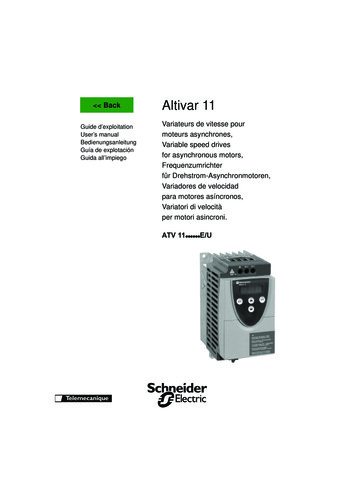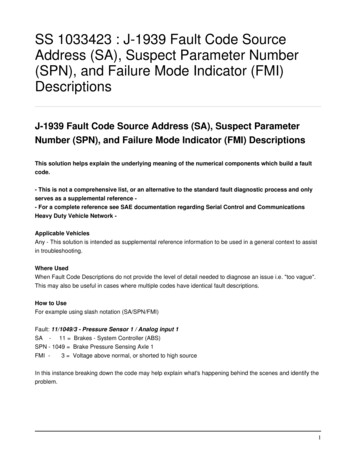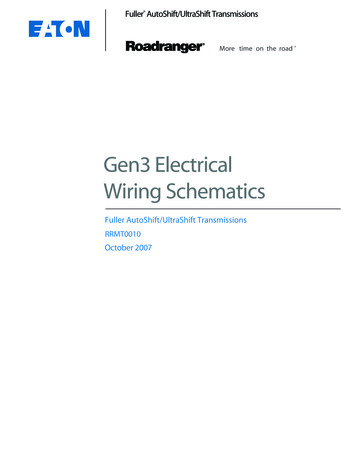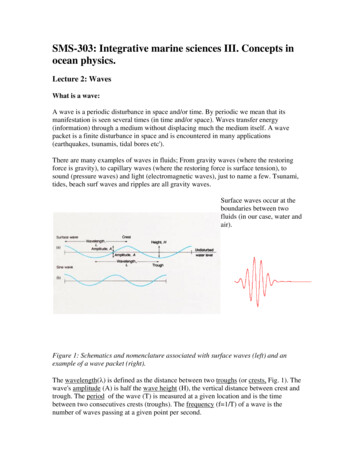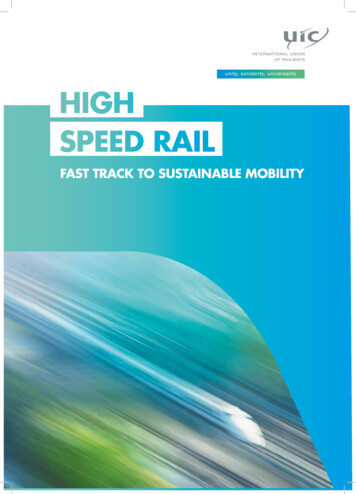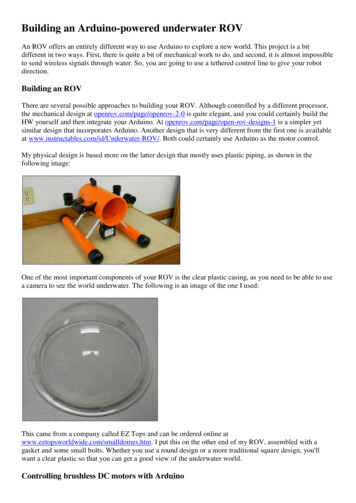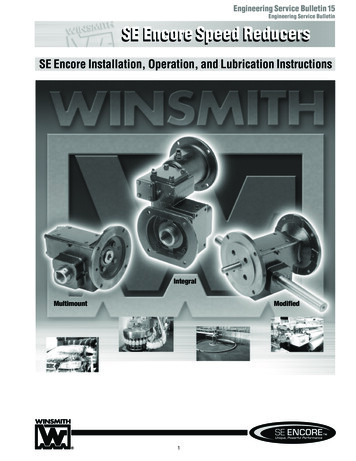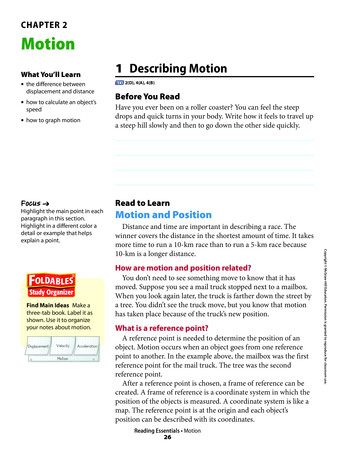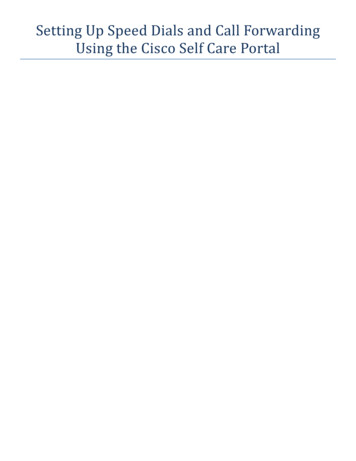
Transcription
Setting Up Speed Dials and Call ForwardingUsing the Cisco Self Care Portal
ContentsLogging In to the Cisco Self Care Portal . 3Configuring Speed Dials . 8Using the Speed dial on your phone . 13Configuring Call Forwarding using the Self Care Portal . 14Appendix A, Resolving the certificate error in Firefox . 20Appendix B: Resolving the certificate error in Internet Explorer 10. 24Appendix C: Resolving the Certificate Error in Google Chrome. 26If you have questions or problems with this process, such as your logon not working, or your phone not being listed onceyou have logged in, please contact the NCI at Frederick Computer Helpdesk at x5115 and open a ticket regarding theCisco Phone Self Care Portal. The Helpdesk will forward this ticket to the Network and Telecommuncations Group, anda member of this group will contact you.2
Logging In to the Cisco Self Care PortalPoint your browser to https://ciscovoip/ucmuser (users on the NIAID network will need to use the full domain name:https://ciscovoip.ncifcrf.gov/ucmuser)You may receive a security alert because the security certificate we are currently using is “self-signed” as depicted belowfor 3 popular browsers (Firefox, Internet Explorer, and Chrome.) If you receive one of these error screens theappendices at the end of this document details the process to accept the “self-signed” certificate that the VoIP server iscurrently using.If you have questions or problems with this process, such as your logon not working, or your phone not being listed onceyou have logged in, please contact the NCI at Frederick Computer Helpdesk at x5115 and open a ticket regarding theCisco Phone Self Care Portal. The Helpdesk will forward this ticket to the Network and Telecommuncations Group, anda member of this group will contact you.3
If you have questions or problems with this process, such as your logon not working, or your phone not being listed onceyou have logged in, please contact the NCI at Frederick Computer Helpdesk at x5115 and open a ticket regarding theCisco Phone Self Care Portal. The Helpdesk will forward this ticket to the Network and Telecommuncations Group, anda member of this group will contact you.4
If you have questions or problems with this process, such as your logon not working, or your phone not being listed onceyou have logged in, please contact the NCI at Frederick Computer Helpdesk at x5115 and open a ticket regarding theCisco Phone Self Care Portal. The Helpdesk will forward this ticket to the Network and Telecommuncations Group, anda member of this group will contact you.5
Once you have resolved any certificate issues with the site you should see the webpage pictured below.If you have questions or problems with this process, such as your logon not working, or your phone not being listed onceyou have logged in, please contact the NCI at Frederick Computer Helpdesk at x5115 and open a ticket regarding theCisco Phone Self Care Portal. The Helpdesk will forward this ticket to the Network and Telecommuncations Group, anda member of this group will contact you.6
Enter your Active Directory username and password and click sign inIf you have questions or problems with this process, such as your logon not working, or your phone not being listed onceyou have logged in, please contact the NCI at Frederick Computer Helpdesk at x5115 and open a ticket regarding theCisco Phone Self Care Portal. The Helpdesk will forward this ticket to the Network and Telecommuncations Group, anda member of this group will contact you.7
Configuring Speed DialsClick the phone you want to configure speed dials on (you may only have one phone listed, however if you have multipleoffices there may be multiple phones listed) and then click on SettingsIf you have questions or problems with this process, such as your logon not working, or your phone not being listed onceyou have logged in, please contact the NCI at Frederick Computer Helpdesk at x5115 and open a ticket regarding theCisco Phone Self Care Portal. The Helpdesk will forward this ticket to the Network and Telecommuncations Group, anda member of this group will contact you.8
Click the “Speed Dial Numbers” line to access the Speed DialsIf you have questions or problems with this process, such as your logon not working, or your phone not being listed onceyou have logged in, please contact the NCI at Frederick Computer Helpdesk at x5115 and open a ticket regarding theCisco Phone Self Care Portal. The Helpdesk will forward this ticket to the Network and Telecommuncations Group, anda member of this group will contact you.9
Click the “Add New Speed Dial” linkIf you have questions or problems with this process, such as your logon not working, or your phone not being listed onceyou have logged in, please contact the NCI at Frederick Computer Helpdesk at x5115 and open a ticket regarding theCisco Phone Self Care Portal. The Helpdesk will forward this ticket to the Network and Telecommuncations Group, anda member of this group will contact you.10
In the box that pops up enter the number to dial (including a 9 for outside numbers), a label (description) for thenumber, and the speed dial number that you will use to access this number, and then click save.If you have questions or problems with this process, such as your logon not working, or your phone not being listed onceyou have logged in, please contact the NCI at Frederick Computer Helpdesk at x5115 and open a ticket regarding theCisco Phone Self Care Portal. The Helpdesk will forward this ticket to the Network and Telecommuncations Group, anda member of this group will contact you.11
In this example the number to dial is 5115, the Label is Computer Helpdesk, and the speed dial number is 2If you have questions or problems with this process, such as your logon not working, or your phone not being listed onceyou have logged in, please contact the NCI at Frederick Computer Helpdesk at x5115 and open a ticket regarding theCisco Phone Self Care Portal. The Helpdesk will forward this ticket to the Network and Telecommuncations Group, anda member of this group will contact you.12
Using the Speed dial on your phoneOnce the number is saved you can dial it from your phone by pressing the speed dial number you assigned (2 in theexample above) and then the AbbrDial softkey that will appear at the bottom of the screen once you start entering anumber.Your phone must be inactive (no dial tone) in order for the AbbrDial button to appear. You can either place the call withthe phone hung up, which will place the call on the speaker phone initially and then pick up the handset if you don’twant the call to be on speaker phone; or you can pick up the handset and press the “End Call” softkey prior to pressingthe speed dial number, and the AbbrDial softkey which will place the call on the handsetIf you have questions or problems with this process, such as your logon not working, or your phone not being listed onceyou have logged in, please contact the NCI at Frederick Computer Helpdesk at x5115 and open a ticket regarding theCisco Phone Self Care Portal. The Helpdesk will forward this ticket to the Network and Telecommuncations Group, anda member of this group will contact you.13
Configuring Call Forwarding using the Self Care PortalClick the “Call Forwarding” Link on the left side of the windowIf you have questions or problems with this process, such as your logon not working, or your phone not being listed onceyou have logged in, please contact the NCI at Frederick Computer Helpdesk at x5115 and open a ticket regarding theCisco Phone Self Care Portal. The Helpdesk will forward this ticket to the Network and Telecommuncations Group, anda member of this group will contact you.14
Click the down arrow next to the number you want to configureIf you have questions or problems with this process, such as your logon not working, or your phone not being listed onceyou have logged in, please contact the NCI at Frederick Computer Helpdesk at x5115 and open a ticket regarding theCisco Phone Self Care Portal. The Helpdesk will forward this ticket to the Network and Telecommuncations Group, anda member of this group will contact you.15
To forward calls check the box under the line you want to forwardIf you have questions or problems with this process, such as your logon not working, or your phone not being listed onceyou have logged in, please contact the NCI at Frederick Computer Helpdesk at x5115 and open a ticket regarding theCisco Phone Self Care Portal. The Helpdesk will forward this ticket to the Network and Telecommuncations Group, anda member of this group will contact you.16
If you want calls forwarded directly to voicemail, leave the dropdown box set to “Voicemail”. If you want to forwardthem to another extension click the down arrow, and choose “Add a New Number”If you have questions or problems with this process, such as your logon not working, or your phone not being listed onceyou have logged in, please contact the NCI at Frederick Computer Helpdesk at x5115 and open a ticket regarding theCisco Phone Self Care Portal. The Helpdesk will forward this ticket to the Network and Telecommuncations Group, anda member of this group will contact you.17
Type the number that you want the calls forwarded to into the box. Type the number as you would dial it from yourCisco phone. If forwarding to an outside number you must include the 9.If you have questions or problems with this process, such as your logon not working, or your phone not being listed onceyou have logged in, please contact the NCI at Frederick Computer Helpdesk at x5115 and open a ticket regarding theCisco Phone Self Care Portal. The Helpdesk will forward this ticket to the Network and Telecommuncations Group, anda member of this group will contact you.18
Click the Save button to Save you changes and apply them to your phone.If you have questions or problems with this process, such as your logon not working, or your phone not being listed onceyou have logged in, please contact the NCI at Frederick Computer Helpdesk at x5115 and open a ticket regarding theCisco Phone Self Care Portal. The Helpdesk will forward this ticket to the Network and Telecommuncations Group, anda member of this group will contact you.19
Appendix A, Resolving the certificate error in FirefoxIf you receive a certificate error message in Firefox (pictured below) use these instructions to accept the “self-signed”certificate used by the ciscovoip server.If you have questions or problems with this process, such as your logon not working, or your phone not being listed onceyou have logged in, please contact the NCI at Frederick Computer Helpdesk at x5115 and open a ticket regarding theCisco Phone Self Care Portal. The Helpdesk will forward this ticket to the Network and Telecommuncations Group, anda member of this group will contact you.20
Click on “I Understand the Risks”If you have questions or problems with this process, such as your logon not working, or your phone not being listed onceyou have logged in, please contact the NCI at Frederick Computer Helpdesk at x5115 and open a ticket regarding theCisco Phone Self Care Portal. The Helpdesk will forward this ticket to the Network and Telecommuncations Group, anda member of this group will contact you.21
Click on Add ExceptionIf you have questions or problems with this process, such as your logon not working, or your phone not being listed onceyou have logged in, please contact the NCI at Frederick Computer Helpdesk at x5115 and open a ticket regarding theCisco Phone Self Care Portal. The Helpdesk will forward this ticket to the Network and Telecommuncations Group, anda member of this group will contact you.22
Click on “Confirm Security Exception”If you have questions or problems with this process, such as your logon not working, or your phone not being listed onceyou have logged in, please contact the NCI at Frederick Computer Helpdesk at x5115 and open a ticket regarding theCisco Phone Self Care Portal. The Helpdesk will forward this ticket to the Network and Telecommuncations Group, anda member of this group will contact you.23
Appendix B: Resolving the certificate error in Internet Explorer 10If you receive a certificate error message in Internet Explorer (pictured below) use these instructions to accept the “selfsigned” certificate used by the ciscovoip server.If you have questions or problems with this process, such as your logon not working, or your phone not being listed onceyou have logged in, please contact the NCI at Frederick Computer Helpdesk at x5115 and open a ticket regarding theCisco Phone Self Care Portal. The Helpdesk will forward this ticket to the Network and Telecommuncations Group, anda member of this group will contact you.24
Click on “Continue to this website”If you have questions or problems with this process, such as your logon not working, or your phone not being listed onceyou have logged in, please contact the NCI at Frederick Computer Helpdesk at x5115 and open a ticket regarding theCisco Phone Self Care Portal. The Helpdesk will forward this ticket to the Network and Telecommuncations Group, anda member of this group will contact you.25
Appendix C: Resolving the Certificate Error in Google ChromeIf you receive a certificate error Google Chrome (pictured below) use these instructions to accept the “self-signed”certificate used by the ciscovoip server.If you have questions or problems with this process, such as your logon not working, or your phone not being listed onceyou have logged in, please contact the NCI at Frederick Computer Helpdesk at x5115 and open a ticket regarding theCisco Phone Self Care Portal. The Helpdesk will forward this ticket to the Network and Telecommuncations Group, anda member of this group will contact you.26
Click on the “Advanced” linkIf you have questions or problems with this process, such as your logon not working, or your phone not being listed onceyou have logged in, please contact the NCI at Frederick Computer Helpdesk at x5115 and open a ticket regarding theCisco Phone Self Care Portal. The Helpdesk will forward this ticket to the Network and Telecommuncations Group, anda member of this group will contact you.27
Click on the “Proceed to ciscovoip (unsafe)” linkIf you have questions or problems with this process, such as your logon not working, or your phone not being listed onceyou have logged in, please contact the NCI at Frederick Computer Helpdesk at x5115 and open a ticket regarding theCisco Phone Self Care Portal. The Helpdesk will forward this ticket to the Network and Telecommuncations Group, anda member of this group will contact you.28
the phone hung up, which will place the call on the speaker phone initially and then pick up the handset if you don't want the call to be on speaker phone; or you can pick up the handset and press the "End Call" softkey prior to pressing the speed dial number, and the AbbrDial softkey which will place the call on the handset