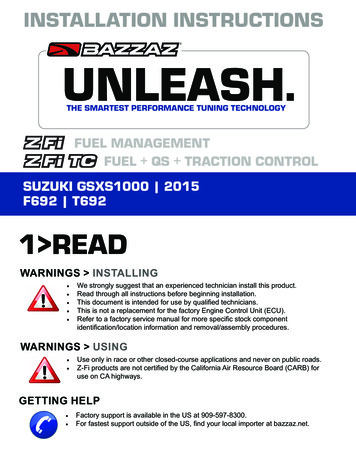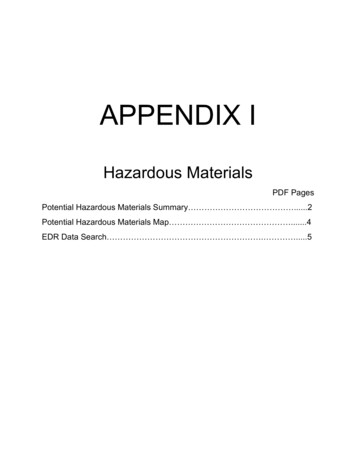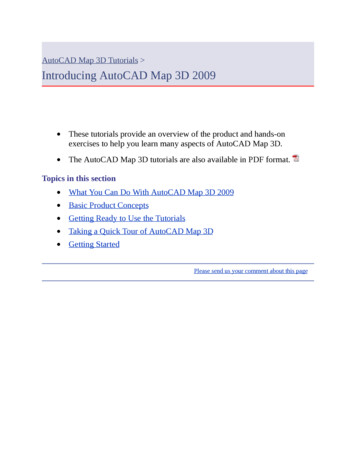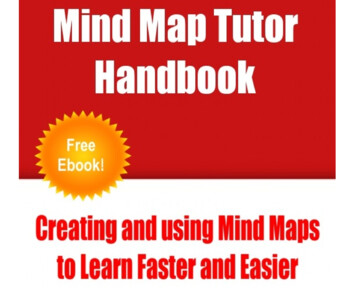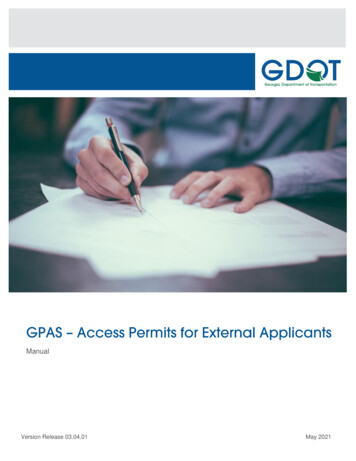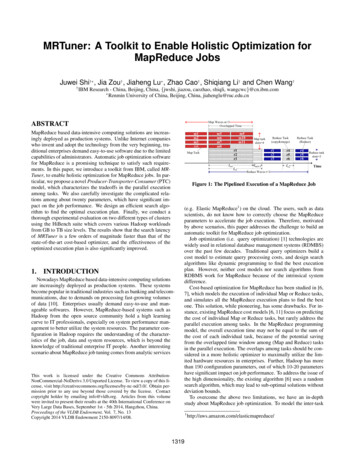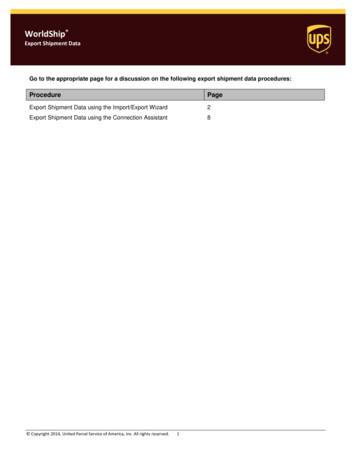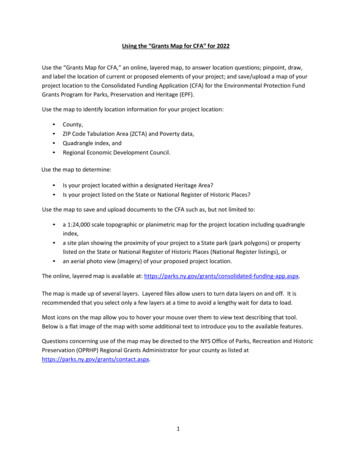Transcription
Discover & Map YourNetwork Using SolarWinds Network Topology Mapper(NTM) 2015, SolarWinds Worldwide, LLC. All rights reserved.Share:
With networks becoming larger and more dynamic in nature, automated network mapping has now become integral partof network management. Presenting administrators with an atlas view of all network devices and their physicalconnectivity, these interactive maps help understand relationships between end devices and their network layers at aglance. Drill down options into device information, location, services running, etc. aid in issue detection, troubleshootingand root cause analysis.Some significant features are: Quick scan and discovery of devices and gets your network map ready in minutes Direct access to device details like node name, IP address, host name, system name, machine type, vendor, andmany more View node up/down status details and connectivity speeds between devices Scan a big network and build many useful maps without having to rescan Obtain a clear picture of the connectivity of virtual devices to your physical network Easily meet reporting needs for regulatory compliance requirements Export network maps to other formats for documentation purposesLet’s take a look at how SolarWinds Network Topology Mapper helps you visualize your network’s topology and bybuilding an interactive, customizable map of the layer 2, layer 3 networks, servers, virtualization hosts in your network.Simple & Automated Network Mapping with SolarWinds Network Topology MapperSolarWinds Network Topology Mapper (NTM) helps you map your network in minutes! Leveraging a unique multilevel discovery technique, NTM automatically discovers your LAN or WAN and produces comprehensive, easy-toview network diagrams that integrate OSI Layer 2 and Layer 3 topology data. Some important features are, Scheduled Topology Discovery - Running scheduled discoveries to detect new devices on your network anddisplay how they are connected to your other devices Virtual Environment Mapping - Provides a clear picture of the presence of virtual machines and hosts on yourenterprise network. Switched and Routed Connectivity - Discovers and views layer 2, switched connectivity and layer 3, routedconnections. NTM allows the option to view each layer separately or combined in one map. Shareable and Printable Maps - Exports maps in PDF, PNG, Microsoft Visio, Orion Network Atlas, and nativeNTM formats. Map Encryption - Enables stored and exported maps to be encryption protected with a password IPv6 Support - NTM fully supports IPv4 and IPv6 addressesShare:2
How does SolarWinds NTM Work?To discover network nodes and the connectivity between them, SolarWinds NTM uses standard protocols likeSimple Network Management Protocol (SNMP), Windows Management Instrumentation (WMI), Link LayerDiscovery Protocol (LLDP), Cisco Discovery Protocol (CDP), VMware Management and Internetwork ControlInformation Protocol (ICMP ping). Once node details and connectivity information are retrieved from nodes,NTM uses bridge table information.How to Discover Your Network Using NTM?The Network Discovery Scan Wizard within NTM allows you to easily specify the scope of a network you wantto map. The discovery wizard consists of three stages: Discovery Credentials Network Selection Discovery SettingsStep 1: Adding Discovery Credentials for Network ScanThere are three ways you can add discovery credentials. SNMP credentials - You have options to add SNMP credentials for v1, v2c and v3 versions WMI credentials - To gather details about Windows nodes and stand-alone devices VMware credentials – To gather details about VMware hosts and guestsTo input your SNMP or WMI or VMware discovery credentials, select ‘New Network Scan’ within the mainscreen. Add the appropriate ‘Credential Name’ and ‘Community String’ or ‘Password’ as required and then‘Test Credential’. You can also store credentials to be used automatically for future network scans.Share:3
Network DiscoveryWizardSave credentials for future scansStep 2: Network Selection for Devices You Want To DiscoverThe NTM Discovery Wizard allows you to specify the range of IP addresses you want to discover. After IP nodes arediscovered, you can select which ones you want to include on your map. The time it takes to complete a discovery scanrelies heavily on the range of IP addresses you specify.There are various options available for Network selection. They are,OPTION 1 To discover devices by specific nodeIndividually specify the IP address or hostname of the nodes you wish to discover. You can specify both IPv4 and IPv6addresses.Example: 1.0.0.0Hostname.domainOPTION 2 To discover devices by IP rangesThis option discovers only the nodes you specify by IP address range. The range can be any contiguous IP address block.Multiple ranges can be included to allow for discovery of non-contiguous ranges.Example: 1.0.0.0-1.0.0.24Share:4
OPTION 3 To discover devices by subnetsThis option discovers the specified subnet and all networks directly connected to devices on the specified subnet.Example: 1.0.0.0/24OPTION 4 To discover devices by seed deviceThis option discovers all subnets that the specified device is aware of. By adding hop counts this option will discover devicesseveral networks away.Example: 2001.0db8:11a3:09d7:1f34:8a2e:07a0:765dUsing the ‘Seed Device’ feature saves you a lot of time by querying a device that is central to the network and also bycreating a list of subnets to scan. This device would typically be a core switch.Add subnet, or a Seed DeviceShare:5
Step 3: Specifying Network Discovery SettingsTo specify Network Discovery Settings, enter a ‘Map name’ and specify the ‘Number of hops’ (the number of devices thatmust be traversed to reach a target IP device). We recommend using a zero hop discovery.Specify Hop CountWhen the scan is complete, the Network Scan results window displays all discovered devices that are listed with one ofthree possible status indicators:Not found - These are devices that were detected in a previous scan that do not respond to this scan.Not changed - These devices have not changed status from the previous scan.Newly Discovered - These devices were not discovered in the previous scan.Share:6
Scheduled Network ScansWith NTM you can also rescan an existing map as required by using a scheduled discovery update. At the final discoverystep, NTM gives you the ability to schedule scans on a recurring basis. This helps capture changes in the network topologyand maintain updated and real-time information. When you schedule a scan, you may want to select ‘Save results andautomatically add new nodes to my maps’, and click on ‘Edit Filter’ to easily specify the nodes NTM must add to themaps when the scan completes.Finally, click ‘Discover’ and NTM automatically creates a map using the option selected. Depending on the number ofdevices and connectivity complexity, rendering the map may take several minutes.Share:7
Working with Maps within NTMThere are several ways for viewing, customizing, importing, exporting and saving maps in NTM. Some of the features offeredare as listed below.Using Map NavigatorThe Map Navigator allows you to quickly navigate large, complicated maps. It consists of three components: Map Navigatorwidget screen, Selection window (red box), Zoom bar.Map NavigatorShare:8
Using the Discovered Nodes View:This option allows you to select a suitable grouping option from the list.Grouping by Vendor,Role, etc.,View Connection Information Hover the mouse over a node connection line to view connection information. The link speed indicated is the speedrange defined in Connection Display Options Link speed of the interfaces are color coded for easy understanding. Alternatively, you can select ‘Show Speed asText’ to display the link speedShare:9
Link SpeedInformationViewing Node DetailsYou can view node details by hovering the mouse cursor over a node. To view more detailed node information, rightclick a node and select Node Properties.Node DetailsShare:10
Using Map LayoutsThe layout options are available to make it easier to use maps in a preferred format. You can use the layout that makesthe best fit for your network and any existing maps that you have. Some of the map layout options are mentioned below: Radial: Nodes are arranged on concentric circles around core devices Symmetrical: Nodes are arranged on concentric circles using uniform connection lengths. This option is verysimilar to the radial layout option Orthogonal: Device connections are vertical and horizontal Layered: Nodes are arranged orthogonally and sorted by map object type such as multiple connections (core)or single connection (leaf) devices.After arranging the map to your liking, you can further customize it by using the Align and Distribute options.Arrange, Align andDistributeSolarWinds Network Topology Mapper helps save a lot of time by automating network discovery and mapping.Share:11
Key Reasons to Download SolarWinds Network Topology Mapper (NTM): Automate network discovery and diagramming Modular scanning – Build multiple maps from a single network scan Out-of-the-box, industry-standard icons, that can be customized (resize, replace, align) Do-Not-Scan List to define scan exclusions Multiple discovery methods - ICMP, SNMP v1-v3, VMware, CDP, Microsoft Hyper-V Credential management UI to automatically use stored credentials for future network discoveries Easy export to popular formats - Visio , PNG, PDF [and Orion Network Atlas] PCI & HIPAA compliant network documentation Robust reporting tools – Inventory report, Switch Ports report, VLANs report, Subnets report, and a lot more!Try SolarWinds Network Topology Mapper FREE for 14 full days – no obligation. Test drive our 100% functionalsoftware and start diagramming your network the easy way.Share:12
About SolarWindsSolarWinds (NYSE: SWI) provides powerful and affordable IT management software to customers worldwide.Focused exclusively on IT Pros, we strive to eliminate the complexity in IT management software that many havebeen forced to accept from traditional enterprise software vendors. SolarWinds delivers on this commitment withunexpected simplicity through products that are easy to find, buy, use, and maintain, while providing the power toaddress any IT management problem on any scale. Our solutions are rooted in our deep connection to our user base,which interacts in our online community, thwack , to solve problems, share technology and best practices, anddirectly participate in our product development process. Learn more at http://www.solarwinds.com.Share:13
SolarWinds Network Topology Mapper (NTM) helps you map your network in minutes! Leveraging a unique multi- . WMI credentials - To gather details about Windows nodes and stand-alone devices VMware credentials - To gather details about VMware hosts and guests . Switch Ports report, VLANs report, Subnets report, and a lot more!