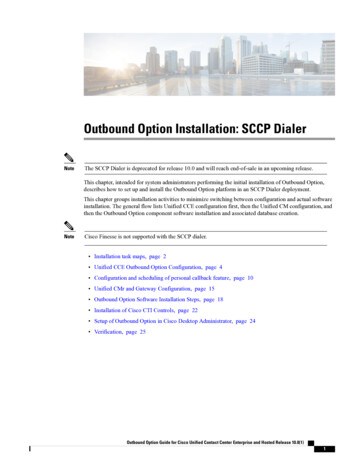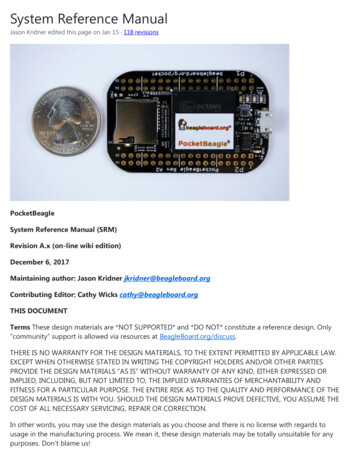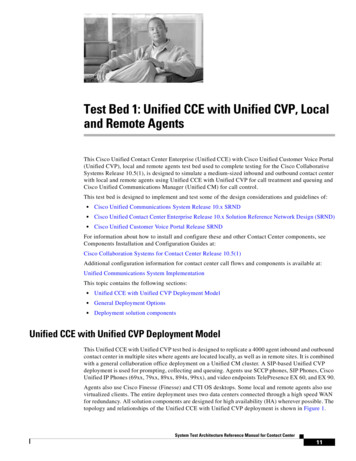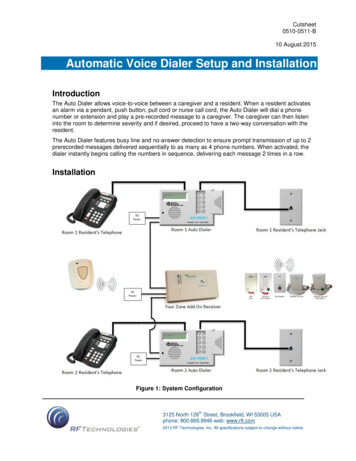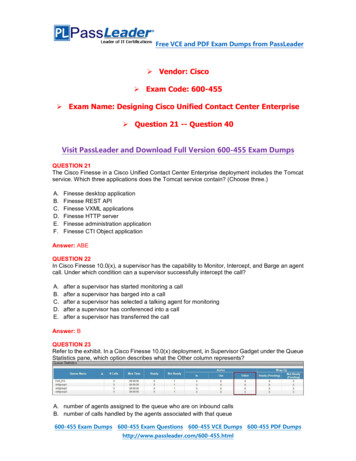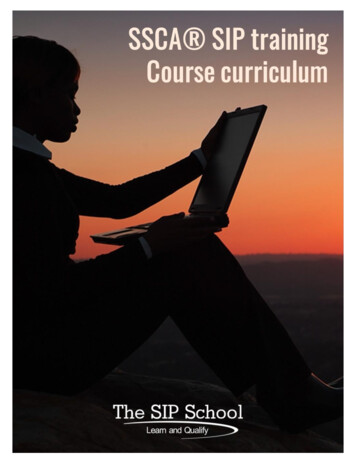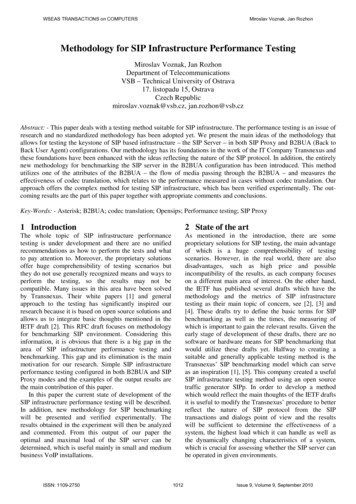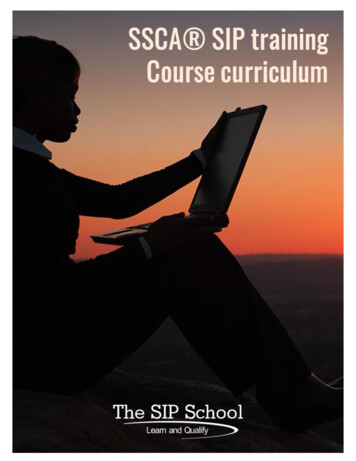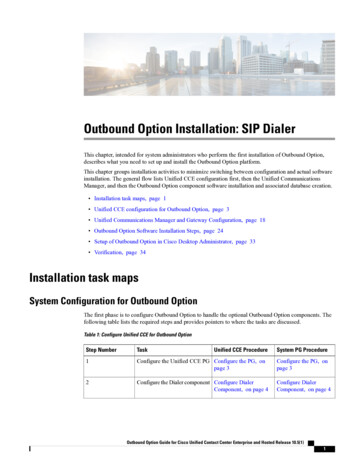
Transcription
Outbound Option Installation: SIP DialerThis chapter, intended for system administrators who perform the first installation of Outbound Option,describes what you need to set up and install the Outbound Option platform.This chapter groups installation activities to minimize switching between configuration and actual softwareinstallation. The general flow lists Unified CCE configuration first, then the Unified CommunicationsManager, and then the Outbound Option component software installation and associated database creation. Installation task maps, page 1 Unified CCE configuration for Outbound Option, page 3 Unified Communications Manager and Gateway Configuration, page 18 Outbound Option Software Installation Steps, page 24 Setup of Outbound Option in Cisco Desktop Administrator, page 33 Verification, page 34Installation task mapsSystem Configuration for Outbound OptionThe first phase is to configure Outbound Option to handle the optional Outbound Option components. Thefollowing table lists the required steps and provides pointers to where the tasks are discussed.Table 1: Configure Unified CCE for Outbound OptionStep NumberTaskUnified CCE ProcedureSystem PG Procedure1Configure the Unified CCE PG Configure the PG, onpage 3Configure the PG, onpage 32Configure the Dialer component Configure DialerComponent, on page 4Configure DialerComponent, on page 4Outbound Option Guide for Cisco Unified Contact Center Enterprise and Hosted Release 10.5(1)1
Outbound Option Installation: SIP DialerSoftware Installation and Database CreationStep NumberTaskUnified CCE ProcedureSystem PG Procedure3Configure the port mapConfigure Port Map, on Configure Port Map, onpage 5page 54Create a Network VRUCreate a Network VRU,on page 65Configure the Media RoutingPGConfigure Media Routing Configure MediaPG (MR PG), on pageRouting PG (MR PG),6on page 66Configure a Skill GroupConfigure Skill Group,on page 8Configure Skill Group,on page 87Create a Dialed NumberCreate Dialed Number,on page 9Create Dialed Number,on page 98Create Translation Route ToIVRUnified CCEDocumentationUnified CCEDocumentation9Configure System OptionsConfigure SystemOptions, on page 10Configure SystemOptions, on page 1010Enable ECC VariablesEnable Expanded CallVariables, on page 10Enable Expanded CallVariables, on page 1011Configure and schedule personal Configure Personalcallbacks (optional)Callbacks12Enable packet captureCreate a Network VRU,on page 6Configure PersonalCallbacksPacket Capture, on page Packet Capture, on page1717Software Installation and Database CreationThe next phase in installing Outbound Option is Outbound Option component software installation andassociated database creation. The following table lists the steps that comprise software installation and databasecreation and provides pointers to where the tasks are discussed.Table 2: Software Installation and Database Creation StepsStep NumberTaskUnified CCEProcedure1Install the Outbound Option privateCreate Outbounddatabase on the Logger Side A platform Option PrivateDatabase, on page25Outbound Option Guide for Cisco Unified Contact Center Enterprise and Hosted Release 10.5(1)2System PGProcedureCreate OutboundOption PrivateDatabase, on page25
Outbound Option Installation: SIP DialerUnified CCE configuration for Outbound OptionStep NumberTaskUnified CCEProcedureSystem PGProcedure2Install the Dialer component on the PG Install DialerplatformComponent on thePG Platform, onpage 273Edit Dialer-related Registry valuesEdit Dialer-Related Edit Dialer-RelatedRegistry Values, on Registry Values, onpage 29page 294Install the MR PG on the PG platformInstall MR PG, onpage 29Install DialerComponent on thePG Platform, onpage 27Install MR PG, onpage 29Unified CCE configuration for Outbound OptionThis section provides procedures for the tasks that are associated with configuring the Unified CCE forOutbound Option.Configure the PGPerform the following steps to configure the PG (PG1).ProcedureStep 1Step 2In ICM Configuration Manager, open the PG Explorer tool.Click Retrieve, and then click Add.Add a Unified CCE PG.Step 3Step 4Enter the name (for example, PG1).Select the CallManager or PG Generic PG Type.Step 5Step 6Step 7Add a peripheral.Enter the name (for example, PG1 PIM1).On the Peripheral tab, select the Enable post routing check box.Step 8 Select the Default Desk Setting from the drop-down list box.Step 9 On the Routing Client tab, enter the routing clientname (for example, PIM1 Voice).Step 10 Select the Cisco Voice option from the Default media routing domain drop-down list box.Step 11 Click Save.Step 12 Record the assigned Logical Controller ID for later use: .Step 13 Record the assigned Peripheral ID for later use: .Outbound Option Guide for Cisco Unified Contact Center Enterprise and Hosted Release 10.5(1)3
Outbound Option Installation: SIP DialerConfigure Dialer ComponentConfigure Dialer ComponentPerform the following steps to configure the dialer component.ProcedureStep 1Step 2Step 3Step 4Step 5Make sure that all CCE services are running.Open the Unified CCE Configuration Manager.Expand Outbound Option, and double-click Dialer to display the Outbound Option Dialer configurationwindow.Click Retrieve.Click Add to add a new dialer.Step 6Enter the following information in the Dialer General Tab fields.Table 3: Dialer General Tab FieldsFieldDescriptionDialer Name (required)The name of the system where the dialer is located. Maximum 32-characterstring, including alphanumeric characters, periods (.), and underscores ( ).Alphabetic characters can be uppercase or lowercase. The name must beginwith an alphanumeric character, and must not contain spaces.EnableWhen you install the dialer component (see Install DialerComponent on the PG Platform, on page 27), you must enter theDialer Name in Peripheral Gateway Setup exactly as you enter iton the Dialer General Tab. Otherwise, the dialer cannot registerwith Campaign Manager.Check this check box to enable this dialer for all campaigns.ICM Peripheral Name(required)Select a preconfigured MR PG peripheral name. This field is a drop-downlist and is not editable.Dialer TypeSelect SIP (Session Initiation Protocol)DescriptionMaximum 255 characters. This description appears only on this tab page.NoteGeneral Telephony SectionInclude Area Code whenDialingWhen this option is enabled, the dialer uses the area code to reach localtelephone numbers. The default is Disabled.Dial prefixEnter any dialing prefix required by your location or by your campaigns.For example, some locations require the prefix 9 to reach an outside telephoneline.Outbound Option Guide for Cisco Unified Contact Center Enterprise and Hosted Release 10.5(1)4
Outbound Option Installation: SIP DialerConfigure Port MapFieldDescriptionLong distance prefixEnter the long distance area code for all long distance calls. The dialer checksthe local area codes against the contact number. If the configured local areacode does not match the area code in the contact number, the dialerdetermines that this number is a long distance call. The default is 1.If the dialer is installed in a location outside the United States, eitherenter the locally specific long distance prefix in the Long distanceprefix field or leave the field blank.Enter the area/city code that is used at your location. Enter multiple localarea codes separated by commas; for example, “508,978,617” representsthree local area codes.NoteLocal area code (commadelimited) (required)Step 7Hangup Delay (1-10)Enter the number of seconds the dialer waits before reusing a port after ahangup event. The default is 1 second.Port ThrottleThe maximum calls-per-second rate at which the dialer dials outbound calls.Default is 10 to 15 calls per second for SIP dialer.Click Save.Configure Port MapPerform the following steps to configure the port map for each dialer. The port map specifies the number ofports that are available on the dialer and the extension numbers that Unified Communications Manager assignsto those ports. Each configured port represents a dialer phone device on Unified Communications Manager.Note For the SIP Dialer, you do not need to configure port extensions on the Unified CommunicationsManager. (Configuration of matching port extensions is required for the SCCP Dialer.) Extension numbers must be unique across the full enterprise. If there are multiple UnifiedCommunications Manager clusters, the extensions (Unified Communications Manager directorynumber) must still be unique. Extension numbers can be up to ten digits in length. When selecting extension numbers for Dialer ports, check the phone numbers in UnifiedCommunications Manager and the dial numbers in Device Target Explorer tool in Unified CCEAdministration to make sure existing numbers are not being used.ProcedureStep 1In the Unified CCE Configuration Manager Outbound Option Dialer configuration window, click the PortMap Selection tab to display the port map configuration.Outbound Option Guide for Cisco Unified Contact Center Enterprise and Hosted Release 10.5(1)5
Outbound Option Installation: SIP DialerCreate a Network VRUStep 2Step 3Make sure all agents and skill groups used by Outbound Option are associated with the UnifiedCommunications Manager PG, not the MR PG.To begin adding ports to this dialer, click Add.Configure a set of ports and their associated extensions.Note: Make sure you provide the same number of ports for all the Dialers configured on the same peripheral.Step 4Step 5Click OK. The port mappings appear on the Port Map Selection tab.Click Save to save all the configuration information.NoteCreate a Network VRUPerform the following steps to create a Network VRU using the Network VRU Explorer tool.ProcedureStep 1Step 2Step 3Step 4Step 5NoteOpen the ICM Configuration Manager application.Open the Explorer tools.Open the Network VRU Explorer tool.Create a type 2 VRU to be used during Media Routing (MR) PIM setup. Record the \ VRU name:.Click Save.See the ICM Configuration Guide for Cisco Unified ICM Enterprise for detailed information about theICM Configuration Manager tools.Configure Media Routing PG (MR PG)Perform the following steps to configure the MR PG (PG2).Outbound Option Guide for Cisco Unified Contact Center Enterprise and Hosted Release 10.5(1)6
Outbound Option Installation: SIP DialerSend to VRUProcedureStep 1Step 2In ICM Configuration Manager, open the PG Explorer tool.Click Retrieve, then click Add. Add an MR PG.Step 3Step 4Enter the name (for example, PG2 MR).Select the MR PG type.Step 5Step 6Step 7Add a peripheral.Enter the name (for example, PG2 MR PIM1).On the Peripheral tab, check the Enable post routing check box.Step 8Step 9On the Routing Client tab, enter the routing client name (for example, MR PIM1 Voice).Configure the routing type for SocialMedia as Multichannel.Set the Default setting as None.Step 10 Select the Cisco Voice option from the Default media routing domain drop-down list box.Step 11 On the Advanced tab, select the Network VRU that you created during IPCC installation from the drop-downlist box.Step 12 Click Save.Step 13 Record the assigned Logical Controller ID for later use: .Step 14 Record the assigned Peripheral ID for later use: .Send to VRUThe Send to VRU node can be used in a routing script for an IVR campaign. The following steps andaccompanying diagram provide an example of how to create a script for an IVR campaign.ProcedureStep 1Using the Dialed Number tool, associate the MR dialed numbers with the configured call type.Step 2Using the Script Editor Call Type Manager, associate the call type with the newly created reservation script.Outbound Option Guide for Cisco Unified Contact Center Enterprise and Hosted Release 10.5(1)7
Outbound Option Installation: SIP DialerConfigure Skill GroupNoteSee the Script Editor online help for information about using the Script Editor application.Configure Skill GroupPerform the following steps to create a skill group using the Skill Group Explorer tool:Outbound Option Guide for Cisco Unified Contact Center Enterprise and Hosted Release 10.5(1)8
Outbound Option Installation: SIP DialerCreate Dialed NumberProcedureStep 1Step 2Step 3Step 4Step 5Step 6In ICM Configuration Manager, open the Skill Group Explorer tool.Make sure the PIM is displayed in the Select filter data section (for information on creating the PIM, seeConfigure the PG, on page 3).Click Retrieve.Click Add Skill Group.Set the Media Routing Domain to Cisco Voice.Enter a peripheral name and number (record them): . (You can either enter a nameor allow the system to generate the name.)Check the ICM picks the agent check box.Click Add Route.Step 7Step 8Step 9 Enter a name for the new route (any name is allowed).Step 10 Click Save.Create Dialed NumberPerform the following steps to create a dialed number for the MR PG.ProcedureStep 1Step 2Step 3Step 4In ICM Configuration Manager, open the Dialed Number/Script Selector List tool.Click Add, and then enter a dialed number for the MR PG.Select the MR routing client from the drop-down list box.Select Cisco Voice from the Media Routing Domain drop-down list box.Step 5Step 6Enter the dialed number.On the Dialed Number Mapping tab, click Add.Step 7In the Calling Line ID group box, click the All radio button.Step 8In the Caller-entered digits group box, click the All radio button.Step 9In the Call type drop-down list box, select the MR call type.Step 10 Click OK on the Dialed Number Map Entry dialog box, and then click Save.NoteTo use the Personal Callback feature, a second dialed number is required. This dialed number must havethe PersonalCallback dialed number string. As with the previous dialed number, map all Calling LineIDs and all Caller-entered digits to the call type previously created for the MR routing client. Multipledialers require multiple dialed numbers—one for each routing client per skill group.Outbound Option Guide for Cisco Unified Contact Center Enterprise and Hosted Release 10.5(1)9
Outbound Option Installation: SIP DialerConfigure System OptionsConfigure System OptionsUse the Outbound Option System Options component in the Unified CCE Configuration Manager to definecontact dialing time ranges to apply to all of your Outbound Option campaigns.Be sure to select AM or PM for your start and end times.ProcedureStep 1Step 2In Unified CCE Configuration Manager, expand Outbound Option, and then select System Options.Click the General Options tab to define the dialing time range for all your Outbound Option campaigns touse, and then click OK.Step 3Click the Bulk Update tab page to define specific dialing time ranges for telephone numbers, and then clickUpdate All Campaigns.Enable Expanded Call VariablesPerform the following steps to enable the expanded call variables.ProcedureStep 1Step 2Step 3Step 4Step 5Step 6Step 7Step 8Step 9Open the System Information tool in the Tools/Miscellaneous folder in the ICM Configuration Managerapplication.In Unified CCE Administration, click Manage Expanded Call Variables.Check the Expanded call context enabled check box.Click Save.Open the List tools.Open the Expanded Call Variable List tool.Click all BAxxxx variables (BAAccountNumber, BABuddyName, BACampaign, BADialedListID,BAResponse, BAStatus, and BATimezone).In the Attributes tab, check the Enabled check box for each variable.Click Save.(Optional) Configure Personal CallbacksPersonal Callback is an optional feature in Outbound Option. Personal Callback allows an agent to schedulea callback to a customer for a specific date and time. A personal callback connects the agent who originallyspoke to the customer back to the customer at the customer-requested time.Outbound Option Guide for Cisco Unified Contact Center Enterprise and Hosted Release 10.5(1)10
Outbound Option Installation: SIP Dialer(Optional) Configure Personal CallbacksThis section describes how to configure your system to handle personal callbacks. Then, when your contactcenter users create campaigns, they enable the callback feature on a per campaign basis. The following tableoutlines the steps involved and lists which steps are described in detail below.NoteAll personal callbacks occur in Preview mode. Be aware that only one Dialer on a particular peripheralis assigned personal callback records.Some personal callback options must be configured through the registry. Furthermore, if a personal callbackrecord is not associated with a campaign, it follows the rules configured within the registry.ProcedureStep 1To enable Personal Callback, open the Unified CCE Configuration Manager.Step 2Select Outbound Option.Step 3Step 4Load the Campaign tool.Select the Campaign General tab.Step 5Step 6Open a predefined campaign.Check the personal callback check box.Personal callback is now enabled. To configure the personal callback registry entries, continue with Step 7of this procedure.Step 7Configure a call type for personal callback. For information about creating call types, see “Call Types” in thePackaged CCE Administration Guide.Create a dialed number with the name PersonalCallback on the outbound routing client. Refer to "DialedNumbers" in the Packaged CCE Administration Guide for Release 9.0(x) for information about configuringdialed numbers.In Script Editor, create a routing script that sets up the Personal Callback reservation.Include the following nodes:Step 8Step 9 Add a queue-to-agent node. Add a Wait node after the Queue to Agent node. Use a value that is less than theTimeToWaitForMRIResponse Dialer registry setting. The default value is 600 seconds (10 minutes). The script should end in a Release Node instead of an End Node to avoid filling the Router Log Viewerwith “No Default Label” errors.Outbound Option Guide for Cisco Unified Contact Center Enterprise and Hosted Release 10.5(1)11
Outbound Option Installation: SIP Dialer(Optional) Configure Personal CallbacksFor example, the following Personal Callback reservation script uses nodes described in following sections:Figure 1: Personal Callback Reservation ScriptFor details of routing scripts, refer to Set Up Routing Scripts.Step 10 Open regedit on the data server (DS).Step 11 Open HKEY LOCAL MACHINE\SOFTWARE\Cisco Systems, Inc.\ICM\ instancename \LoggerA\BlendedAgent\CurrentVersion in the Outbound Option registry.Step 12 Configure the personal callback registry entries listed in the following table. (Enter the values in decimalformat.)NoteThe minimum and maximum values in the table are enforced by Outbound Option at runtime. Theregistry does not validate the values. Also, the default values are sufficient for most users.NameDefault lates the callback time range for each personalcallback in minutes. Outbound Option queries thePersonal Callback List for callback records, where theCallbackDateTime value is between the current timeand the sum of the current time minus sy1Sets the amount of time, in minutes, that the OutboundOption Dialer waits before retrying a personal callbackwhen the customer’s phone is busy (minimum value is1; maximum value is 10).Outbound Option Guide for Cisco Unified Contact Center Enterprise and Hosted Release 10.5(1)12
Outbound Option Installation: SIP Dialer(Optional) Configure Personal CallbacksNameDefault tryNoAnswer 20Sets the amount of time, in minutes, that the OutboundOption Dialer waits before retrying a personal callbackwhen the customer does not answer the phone(minimum value is 5; maximum value is 60).PersonalCallbackTimeToRetryReservation 5Sets the amount of time, in minutes, that the OutboundOption Dialer waits before retrying to reserve an agentif the agent is not available (minimum value is 1;maximum value is 10).PersonalCallbackMaxAttemptsDefault 5Sets the maximum number of times a personal callbackis attempted (minimum value is 1; maximum value is20). When the number of maximum attempts reaches0, the record is not tried again and the status is set to“M” (max-ed out).PersonalCallbackTimeToCheckForRecords 5The interval time, in minutes, at which the OutboundOption Dialer checks the Campaign Manager forpersonal callback records (minimum value is 1;maximum value is 30).PersonalCallbackDaysToPurgeOldRecords 5The number of days after the personal callback has beenscheduled to keep the record before it is purged(minimum value is 1; maximum value is 30).PersonalCallbackRecordsToCache20The number of personal callback records to send to theOutbound Option Dialer at one time (minimum valueis 5; maximum value is 100).PersonalCallbackSaturdayAllowed0Indicates whether personal callbacks are allowed onSaturdays: 0: Personal callbacks are not allowed on Saturdaysand will be scheduled for the next allowable day.For example, a personal callback which fails toreach the customer on a Friday will berescheduled for the following Sunday or Monday. 1: Personal callbacks are allowed on Saturdays.Outbound Option Guide for Cisco Unified Contact Center Enterprise and Hosted Release 10.5(1)13
Outbound Option Installation: SIP Dialer(Optional) Configure Personal CallbacksNameDefault lowed0Indicates whether personal callbacks are allowed onSundays: 0: Personal callbacks are not allowed on Sundaysand will be scheduled for the next allowable day.For example, a personal callback which fails toreach the customer on a Friday will berescheduled for the following Saturday orMonday. 1: Personal callbacks are allowed on Sundays.PersonalCallbackCallStatusToPurgeC, MIf needed, this registry entry must be created.String containing the call status types to consider whenpurging old personal callback records. For example, ifthe string contains “C,M,F,L,I,” all calls with these callstatuses are purged from the database. (If the registryentry is missing, the default is assumed.)The call status values can optionally bedelimited using a comma, a hyphen, asemicolon, or a colon. For more informationabout call status values, see the DatabaseSchema Guide for Cisco Unified ContactCenter ustcosw/ps1844/prodtechnical reference list.html.If needed, this registry entry must be created.NotePersonalCallbackNoAnswerRingLimit 4The number of times a customer phone rings before thecall is classified as an unanswered call (minimum valueis 2; maximum value is 10).Step 13 Create an enterprise skill group and an enterprise route. Then configure the Queue to Agent node.Create an Enterprise Skill GroupTo use the Personal Callback feature, you need to create the enterprise skill group associated with the agentusing the Enterprise Skill Group List tool.Outbound Option Guide for Cisco Unified Contact Center Enterprise and Hosted Release 10.5(1)14
Outbound Option Installation: SIP Dialer(Optional) Configure Personal CallbacksProcedureStep 1Step 2Step 3Open the List tools.Open the Enterprise Skill Group List tool.Create an enterprise skill group. In the Add Name field, type the enterprise name, then click Add. Select theskill group, and then click Save.Step 4In the Attributes tab, click Add to add the skill group or groups.Step 5Click Save.Create an Enterprise RouteAfter you create the enterprise skill group associated with the agent, you need to create an enterprise routeusing the Enterprise Route List tool. This route should target the enterprise skill group created in the previousstep.ProcedureStep 1Step 2Step 3Open the List tools.Open the Enterprise Route List tool.Create an enterprise route. In the Name field, type the enterprise route, and then click Add. Select the route,then click Save.Step 4Step 5On the Attributes tab, add the route.Click Save.Outbound Option Guide for Cisco Unified Contact Center Enterprise and Hosted Release 10.5(1)15
Outbound Option Installation: SIP Dialer(Optional) Configure Personal CallbacksConfigure Queue to Agent NodeProcedureStep 1Step 2Step 3Step 4Step 5Step 6Step 7Step 8Step 9In Script Editor, double-click the Queue to Agent node.Press Change in the Queue to agent type section.Click Lookup agent reference by expression, then click OK.In the agent expression column, enter Call.PreferredAgentID.Select the enterprise skill group you created in the Enterprise Skill Group section (see Create an EnterpriseSkill Group, on page 14). If you are configuring for Unified SCCE, select the Route you configured in thatsection.Select the enterprise route you created in the Enterprise Route section (see Create an Enterprise Route, onpage 15).Confirm that the Peripheral column is left blank.Click OK to save the Queue to Agent node.Save and then schedule the script. When scheduling the script, use the call type that is configured for personalcallback.Figure 2: Scheduling ScriptOutbound Option Guide for Cisco Unified Contact Center Enterprise and Hosted Release 10.5(1)16
Outbound Option Installation: SIP DialerPacket CapturePacket CaptureIn order for SIP Dialer to properly capture data, you must ensure that the SIP Dialer on the call server machineis using the active interface from the Ethernet Interface list. You can find out which interface is the activeinterface by using a network protocol analyzer tool such as Wireshark, which you can download fromwww.wireshark.org. (From Wireshark, click Capture to open a Capture Interfaces dialog box; the listedinterface with network packets is the active interface.)You can change the SIP Dialer packet capture parameters to use the active interface from the Windows RegistryEditor. Change the value of the interface name option (-i) in the CaptureOptions key to the number of theactive interface. For example, to use the third interface, edit the value for -i to read -i 3.Capture files are in the HKEY LOCAL MACHINE\SOFTWARE\Cisco Systems, Inc.\ICM\ customerinstance \Dialer registry key location. From a command prompt window, enter a procmon ba capture command to specify that SIP Dialeruse the active interface. In this command, specify the number of the active interface to use in the /options-i parameter.The syntax of the procmon ba capture command is as follows:ba capture [/on] [/off] [/options] [/type]where/on, /off/options/on turns packet capture on, /off turns packet capture off. The default is off; you should turnit on. -i ifname : Specifies interface name to capture on. -w filename : Captures directly to file in pcap format, file can be opened with Wiresharkor with other tools. -C file size : Specifies the maximum size of a capture file. The units of file size aremillions of bytes (1,000,000 bytes, not 1,048,576 bytes). -W filecount : Specifies the number of files created. The capture files are overwrittenfrom the beginning, thus creating a rotating buffer. Capture files after the first capturefile have the name specified with the -w flag, with a number after it, starting at 1 andcontinuing upward. -tt : Prints an unformatted timestamp on each dump line. -s : Snarfssnaplen bytes of data from each packet rather than the default of 68 . Settingsnaplen to 0 means use the required length to catch whole packets./type/type 1 captures SIP packets only or /type 2 captures the entire data payload on the Dialerhost machine.For example, the commandcapture /on /options -i 2 -tt -C 20 –s 0 -W 20 -w DialerCaptureOutbound Option Guide for Cisco Unified Contact Center Enterprise and Hosted Release 10.5(1)17
Outbound Option Installation: SIP DialerUnified Communications Manager and Gateway Configurationcaptures the network packets on interface 3 with capture files: capture1 – capture20. The maximum numberof capture files stored is 20. After 20 files are created, the oldest capture file is overwritten with the new data.Maximum file size is 20 MB.Unified Communications Manager and Gateway ConfigurationThe next phase of installing Outbound Option is configuring Unified Communications Manager and its relatedgateway.The following table lists the steps that comprise Unified Communications Manager configuration and providespointers to where the tasks are discussed.Table 4: Unified CM Configuration Steps for Deployments with SIP DialerStepNumberTaskIPCC Enterprise Procedure System PG Procedure1Disable Ring Tone for Dialer TransferDisable Ringback DuringTransfer to Agent forSCCP, on page 182Configure SIP TrunksConfigure SIP Trunks, on Configure SIP Trunks,page 23on page 23Disable RingbackDuring Transfer toAgent for SCCP, onpage 18Disable Ringback During Transfer to Agent for SCCPPerform the following configuration so that customers do not hear a ringback tone while a call is beingtransferred to an agent.NoteThe following configuration is applicable to H323 only. You cannot disable Ringback for the MediaGateway Control Protocol (MGCP).Outbound Option Guide for Cisco Unified Contact Center Enterprise and Hosted Release 10.5(1)18
Outbound Option Installation: SIP DialerDisable Ringback During Transfer to Agent for SIPProcedureStep 1Step 2Step 3Log into the Unified CM Administration window.Select System Service Parameters. The Service Parameter Configuration screen appears.On the Server and Service drop-down menus, select the Server and Service. For Service, specify CiscoCallManager.Step 4Navigate to the Send H225 User Info Message drop-down menu. Select the Use ANN for Ringback option.Step 5Click Save.Step 6Step 7Repeat Steps 1 and 2.On the Server and Service drop-down menus, select the Server and Service. For Service, specify Cisco IPVoice Media Streaming App.Step 8Step 9Navigate to the Annunciator (ANN) parameters section of the screen.On the Run Flag drop-down menu, select False.Step 10 Click Update.Disable Ringback During Transfer to Agent for SIPThe configuration for the SCCP Dialer does not work for the SIP Dialer. When the SIP Dialer is handing offthe call to an agent
Outbound Option Guide for Cisco Unified Contact Center Enterprise and Hosted Release 10.5(1) 1. . Outbound Option Installation: SIP Dialer Software Installation and Database Creation. System PG Procedure Unified CCE Procedure Step Number Task InstallDialer Componentonthe PGPlatform, on