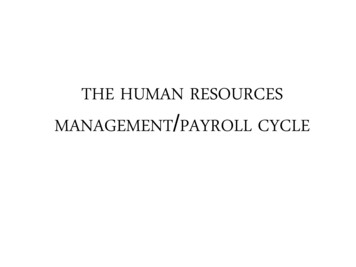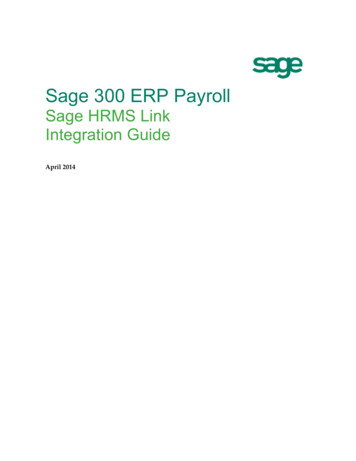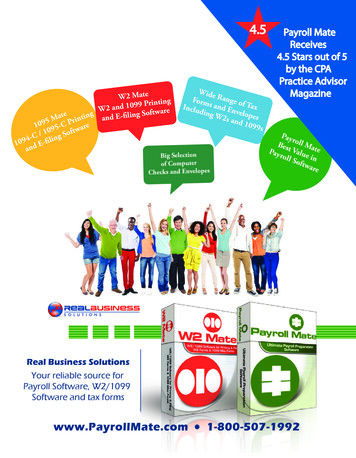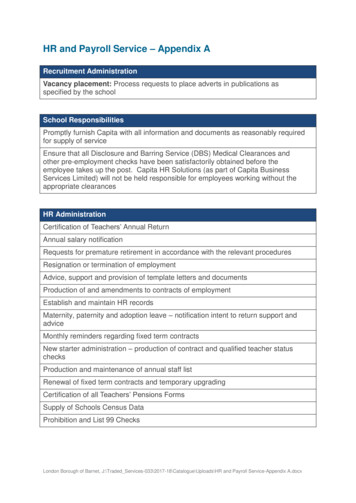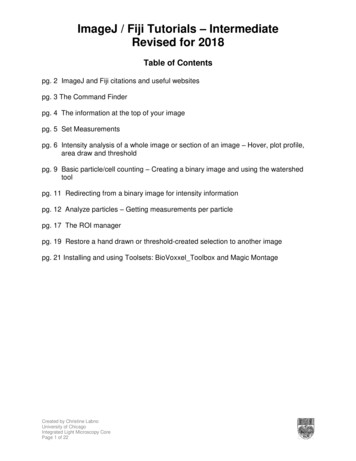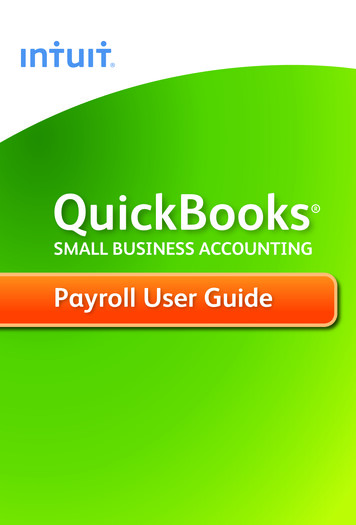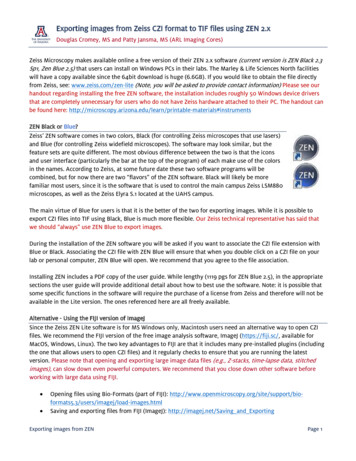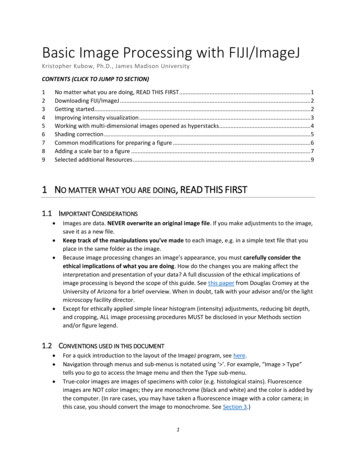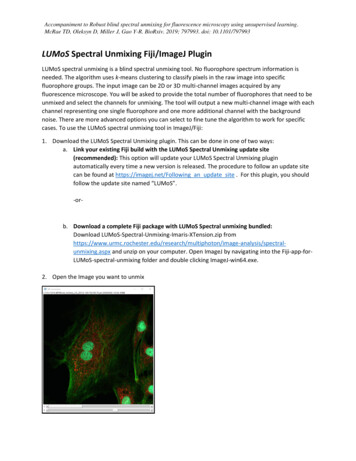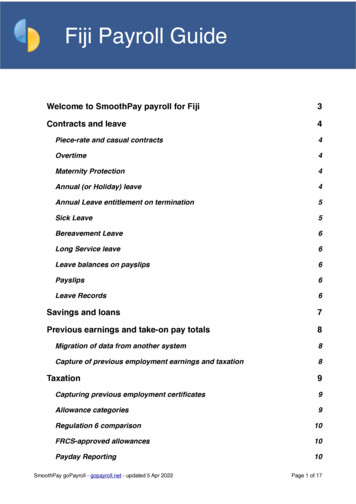
Transcription
Fiji Payroll GuideWelcome to SmoothPay payroll for Fiji3Contracts and leave4Piece-rate and casual contracts4Overtime4Maternity Protection4Annual (or Holiday) leave4Annual Leave entitlement on termination5Sick Leave5Bereavement Leave6Long Service leave6Leave balances on payslips6Payslips6Leave Records6Savings and loans7Previous earnings and take-on pay totals8Migration of data from another system8Capture of previous employment earnings and taxation8Taxation9Capturing previous employment certificates9Allowance categories9Regulation 6 comparison10FRCS-approved allowances10Payday Reporting10SmoothPay goPayroll - gopayroll.net - updated 5 Apr 2022Page 1 of 17
Employer Monthly Schedule (EMS)Bank Accounts and Direct Credit filesEncoding bank accounts correctlySuperannuation11121315Additional superannuation contributions16Superannuation reporting16SmoothPay support, training and assistance17Feedback17SmoothPay goPayroll - gopayroll.net - updated 5 Apr 2022Page 2 of 17
Welcome to SmoothPay payroll for FijiSmoothPay provides online payroll with built-in localisation (tax, superannuation and reportingrules) for Fiji.Employees in Fiji are provided minimum employment conditions by the Employment and WageActs and Regulations.This guide is intended as a general guide on how to proceed in each of the identified situations.This guide is not a substitute for correct legal advice. If in any doubt regarding your legalobligations, you should consult a Labour Officer or Inspector or your legal adviser.SmoothPay is designed to permanently record your pay input entries for subsequent retrieval andreporting. If used correctly, it will provide you with all the requirements for leave recording andreporting, overtime, allowances history, leave accruals, superannuation, tax reporting etc.Extra localisation, such as specialised reporting requirements, or implementation ofrules we may not know about, can be requested by contacting the SmoothPayhelpdesk and providing as much supporting documentation and examples aspossible.PLEASE NOTE: SmoothPay is an FRCS Accredited payroll provider with advanced extensions that caterfor approved redundancy payments, approved Lump sum payments, secondary taxation and Contractualearnings (each of these have specific tax-free thresholds or tax rates that are not available in the Regulation6 spreadsheet).SmoothPay goPayroll - gopayroll.net - updated 5 Apr 2022Page 3 of 17
Contracts and leavePiece-rate and casual contractsPiece-rate employees are defined as "Casual" in the employee record (Staff.Contract),and the leave entitlements (Staff.Leave.Entitlements) can be set to zero unless otherwiseagreed.Pay input will be via the Payrun.Allowances tab, using allowance codes to representeach type of piece-work, the units of work and the rate applicable to each unit. Newcodes are added in the Codes section (refer Getting Started Guide).Permanent piece-rate entries (typical entries for the employee) should be saved aspart of the employee's Standard Pay Template, unless you're importing yourattendance data from a CSV or other external source (to save having to re-enterthem each pay period).OvertimeSmoothPay provides for overtime via (Payrun.Work entries) with a default multiplier of 1.5,and 2 for double time. You can add other overtime codes if you need to (Codes.Work) tocater for other time types and different multipliers.Maternity ProtectionYou may be required to pay an employee a daily rate during their pre- and postconfinement period (up to 42 days each). Qualifying employees must have been employedfor at least 150 days during the preceding 9 months.This should be entered as Leave Taken (you may need to add a Maternity code, set up asauto-balancing).The payment may be made to a person nominated by the employee.Annual (or Holiday) leaveThe minimum prescribed entitlement is 10 working days off after each year of service(except casual and piece-rate workers).Therefore, each employee's annual leave should be established as Annual Days with theannual accrual (e.g. 10 or more) set as required. Any balance owed from their previousannual accruals should be set in Staff.Leave.History by adding a transaction containingthe bring-on balance.In goPayroll the basic annual leave accrual is set to 10 days (5/6 of a day per month x 12months 10 days). Leave to-date is calculated to current period end date based on dayselapsed since last anniversary.SmoothPay goPayroll - gopayroll.net - updated 5 Apr 2022Page 4 of 17
Annual Leave entitlement on terminationWhere an employee has completed at least 3 months service they are entitled to anAnnual Leave payment equivalent to 5/6ths of a day's pay for each completed month ofservice, or the amount of leave remaining that has accrued to date. This information isavailable on the employee's Leave.Entitlements screen or in their Leave Balances.If the employee has completed at least 1 year of service then any unused annual leaveaccrued is payable, plus 5/6ths of a day’s pay for each whole month of service since theiranniversary.In goPayroll the basic leave accrual is set to 10 days (5/6 of a day per month x 12 months 10 days). Leave to-date is calculated to current period end date based on days elapsedsince last anniversary.Sick LeaveSome industries simply have a duty of care to provide medical assistance as neededinstead of an entitlement to a set number of days of sick leave.Industries such as mining, milling, manufacturing etc have Wage Order Regulationspertaining to minimum leave entitlements, including sick leave accrual.Please ensure you set up correct entitlements for staff in your industry.Generally, the minimum entitlement is 10 days during any year of service (except casualand piece-rate workers). Sick leave is not generally payable if the employee has servedless than 3 months (handled automatically) at which time the accrual of 10 days occursand diminishes as used until next anniversary comes around.Some industries simply have a duty of care to provide medical assistance as needed.Therefore, each employee's sick leave should be established as Annual Days with theannual accrual set as required. Any balance owed from their previous annual accrualsshould be set in Leave.History by adding a transaction containing the bring-on balance.You may set the maximum accrual cap to 10 (or more), and SmoothPay will automaticallymaintain the balance at or below this level.If you choose a different method of accrual (e.g. Percentage each pay or annual hours),then a rate producing a similar result should be used, however for clarity, the methodprescribed by the Act should be used (10 days, accruing annually). You would also need tocheck that 10 days equivalent has indeed been accrued at the end of each year of service(NOTE: It probably won’t - we recommend using the system correctly).goPayroll will automatically set a new hire's sick leave entitlement to "No accrual"and the software will automatically convert that to days and apply the first accrualafter 3 months of service at which time the accrual of 10 days occurs and diminishesas used until next anniversary comes around.SmoothPay goPayroll - gopayroll.net - updated 5 Apr 2022Page 5 of 17
Bereavement LeaveAn employee having completed more than 3 months service is entitled to 3 daysbereavement leave in a year, in addition to any other leave.Long Service leaveSmoothPay provides for a Special Leave classification with accruals annually (days orhours) or by percentage each pay.An example might be 3.5 pays per year of service.Not all employees will be subject this arrangement, but it’s there if you need it.Leave balances on payslipsFor each type of leave you have the option of showing the leave balance on theemployee’s payslip - refer Codes.LeavePayslipsSmoothPay provides for printing of individual payslips from each employee's Pay Inputscreen, or printed/emailed in bulk from Payrun.Pay Reports.Individual payslips may be reproduced at any time for any previous payrun from theemployee's History tab, and in bulk for any previous payrun from Reports.Pays.Reprint orResend payslips.These disclose all the required information to the employee.Leave RecordsA series of reports is available from SmoothPay which, when combined, provide full detailsof leave taken, leave accruals and employee information: Employee detail printout, shows all required employee details including next of kin Individual leave reports show details of leave accruals, adjustments, leave taken Summary and detail reports are also provided that show leave entitlements and balancesLeave comments may also be edited to provide a complete history/reason for leave andadjustments.SmoothPay goPayroll - gopayroll.net - updated 5 Apr 2022Page 6 of 17
Savings and loansSmoothPay provides a built-in Savings and Loans module that lets you easily establishand manage: loans and a repayment rate, savings with an optional target and the ability to borrow against savings or even tooverdraw savings print statements and balance reports at any time show account balances on the employee’s payslipFor more information, please refer to the Savings and Loans Guide available under theSavings menu and on our website.SmoothPay goPayroll - gopayroll.net - updated 5 Apr 2022Page 7 of 17
Previous earnings and take-on pay totalsThere are two situations where you may need to add take-on entries to an employee's payhistory:1. Migration of data from a manual or other payroll system, and2. Capture of previous employment earnings and taxationMigration of data from another systemTypically, SmoothPay HelpDesk will assist with this task as we have spreadsheettemplates to assist with manual migration, and can often transfer from other payrollsystems by directly accessing the old system database. There is a standard charge for thisservice.Should you wish to capture that data manually, then it's simply a matter of adding a takeon record to the employee's pay history, leave records and so on.A migration checklist is available from our website.Capture of previous employment earnings and taxationWhen taking on a new employee part way through the year, you are required to capturetheir earnings and taxation totals so that Final PAYE, SRT and ECAL can be calculated onpayments you make to the employee.Simply add a take-on record to the employee's pay history, making sure the "Earningsfrom previous employment" box is ticked.SmoothPay goPayroll - gopayroll.net - updated 5 Apr 2022Page 8 of 17
TaxationPLEASE NOTE: SmoothPay is an FRCS Accredited payroll provider with advanced extensions that caterfor approved redundancy payments, approved Lump sum payments, secondary taxation and Contractualearnings (each of these have specific tax-free thresholds or tax rates that are not available in the Regulation6 spreadsheet).Corrections to prior pay periods will cause the new tax value for the corrected period to be calculated perReg6, however if an adjustment between actual and calculated tax occurs it will be added as a "Taxadjustment" in the next pay period.We've noticed some misunderstanding of the correct usage of the Reg6 spreadsheet when comparingagainst payroll, so please note the following: An employee's first pay with your company is not necessarily Pay #1 (if they start half way throughthe year it will be pay #13, etc.) and any prior earnings certificates must be loaded so their taxcontinues to be calculated correctlypay# is determined by the employee's pay cycles - any payday for a fortnightly employee occurringup to 14 January is deemed pay#1, up to 28th January is pay#2 and so ontry not to process multiple pays in a single period (we've noted some sites run multiple pays for thesame pay#, especially at Christmas) causing large fluctuations in tax take in the current andfollowing pays - it is always better to normalise your payruns and have them occur on their naturalpayday.if an employee is exempt from FNPF this does NOT alter the tax calculation (and you should notmodify the Reg6 spreadsheet by zeroing the FNPF value as this causes more tax to be deducted).Capturing previous employment certificatesData from previous employment certificates for the current tax year must be captured - justgo to History and add a new entry (you can edit it anytime). It is critical that the correctdata be captured to ensure that PAYE Final is calculated correctly for the remainder of theyear.If you have multiple certificates, then capture each one individually. For example, youmight have: 1 certificate from Primary income with another employer 1 certificate from secondary employment (could even be THIS employer, but movingto a permanent position as Primary income) 1 certificate for work as a real-estate agent (commission earner) etc.Allowance categoriesAnother important factor is the capture of allowance payments using the correct code andclassification so that details appear correctly on the various tax forms produced bySmoothPay.The default set of allowance codes covers most scenarios - all you need to do is use thecorrect ones.If you're not sure how to handle a particular scenario, please contact our HelpDesk forassistance.SmoothPay goPayroll - gopayroll.net - updated 5 Apr 2022Page 9 of 17
Regulation 6 comparisonSmoothPay provides a Regulation 6 spreadsheet (CSV) extract with every pay processed.Just right-click the employee's name in the Payrun (or the employee's pay history entry)and select Tax calculation to obtain the CSV extract. This matches the Reg 6spreadsheet columns (though bear in mind that if the employee is non-resident or youhaven't certified that their tax declaration has been received the results will be according toFRCS rules rather than the spreadsheet rules).FRCS-approved allowancesFrom 1 August 2019 you are required to enter an FRCS approval number for thefollowing types of payment: Lump Sum to Departing Employee (generally unused leave entitlements and otherpayments except retirement and redundancy). If you process a termination without entering an approval number (using theinstant termination tool, or not entering the approval in LeaveTaken.Termination) then the whole amount will be regarded as taxable. If you do have an approval number then FRCS may have advised you howmuch can be treated as tax-free ( 5000 by default). The approval number mustbe entered in Leave Taken.Termination. You may need to adjust the taxable/tax-free split. FRCS-approved Retirement Lump Sum (SRT ring-fenced and not subject to super) FRCS-approved Redundancy payment. FRCS will advise the transaction splitamounts for: the tax-free component, the approved redundancy amount and any other splits that may be requiredPayday ReportingFrom 1 January 2020 you are required to report electronically to FRCS for every paydayyou process.SmoothPay automatically produces the payday.csv file as each payday is processed simply upload to FRCS or on-demand from Reports.Tax.PAYE Payday Report.If you process more than one payrun for a particular payday (say you process weekly andfortnightly payruns separately) then the last file produced will contain the totals from bothpayruns, and is the file that should be submitted to FRCS.Payday files are named PAYDAY-TIN-YYYY-MM-DD.txt (TIN is the company TIN, usefulwhere you process payroll for multiple companies).FRCS have advised that their new tax system will probably not be ready to acceptthese until mid-2020 (still not available at Jan 2021).SmoothPay goPayroll - gopayroll.net - updated 5 Apr 2022Page 10 of 17
Employer Monthly Schedule (EMS)The EMS file is automatically generated every time you run your monthly schedule andsimply needs to be uploaded into the FRCS portal.The EMS file is named EMS-TIN-YYYY-MM.xlsx (unless you generate the old version)TIN is the company TIN, useful where you process payroll for multiple companies, YYYYMM is the pay month)FRCS have advised that their new tax system will probably not be ready to acceptthese until mid-2020 and the old format TXT file format should be produced until then(choose the old format in the EMS report options).SmoothPay goPayroll - gopayroll.net - updated 5 Apr 2022Page 11 of 17
Bank Accounts and Direct Credit filesSmoothPay can generate direct credit files for various banking systems.Every time a direct credit file is produced you will be presented with a Direct CreditSchedule report showing you all direct credit entries in the current pay run.Your direct credit file will be produced automatically when the current pay run is finished(Process Pays).You can also re-run a direct credit schedule for any historical batch at any time(Reports.Pay.Direct Credit) along with the associated direct credit file. This is very usefulfor testing purposes.Download the direct credit file from Files, then upload to your bank, check it's the rightdata, then authorise for payment.SmoothPay goPayroll - gopayroll.net - updated 5 Apr 2022Page 12 of 17
Encoding bank accounts correctlyBank accounts must be entered and formatted as follows:BSB-ACCOUNT (e.g. 020000-12345678)Where 02000 is the Bank (02 ANZ, 0000 is the branch number if known/used)for the BSB part, and 12345678 is the Account.Please make sure you enter the 2-digit bank code correctly in ALL cases. If you don’tknow the actual branch code use 0000 (so you end up with 060000 as an examplefor BSP or CNB).SmoothPay also provides optional entry of a SWIFT code (if present it will be used inthe ANZ Transactive file, otherwise the ANZ SWIFT code will be used for ANZaccounts and the BSB for other banks).Fiji banks each use different codes to identify other banks.If your primary bank is ANZ, then from an ANZ perspective: 02 ANZ, 03 WBC, 04BOB, 05 Bred, 06 BSP, 07 HFCIf your primary bank is BSP, then from a BSP perspective: 01 ANZ, 03 WBC, 04BOB, 06 BSP, 11 Bred, 12 HFCIf your primary bank is Westpac, then from a Westpac perspective: 09 ANZ, 03WBC, 05 BOB, 07 BSP, 11 Bred, 12 HFCThese BSB codes are used so that goPayroll can identify the bank and producethe correct output per bank system - they do not necessarily represent the BSBthat the bank might use!Employee bank account/s can be created, edited etc. in the Staff.Bank screen.There is no limit to the number of bank accounts an employee may have, and eachaccount can be set as an amount per pay, a percentage of pay, balance of net payetc, providing full flexibility.DO NOT use employee bank accounts area for payments to other parties - useAgencies/Payments instead.Agency bank accountsPayments to other parties (Agencies) require an Agency record to be created(Codes.Agencies), which is then added to the employee’s Payment tab as required.The agency payee details provide for account name, bank name, branch name, SWIFTcode (optional).SmoothPay goPayroll - gopayroll.net - updated 5 Apr 2022Page 13 of 17
If bank name is not entered then the first line in the agency name/address block will beused instead.SmoothPay goPayroll - gopayroll.net - updated 5 Apr 2022Page 14 of 17
SuperannuationSmoothPay provides for automatic calculation of both the employee and employercontributions for FNPF.Default superannuation percentages are established in Configure.Super:Note the option to include employer superannuation costs in the cost analysis reportsfor easy accounting for super.Pandemic rates are 6% each.Each new employee you add will inherit these as their default values (Super tab). Changethe superannuation provider and settings if you need to (Super funds can be added inCodes.Agencies and Super Funds) or you can choose “Exempt” if the employee is noteligible.SmoothPay goPayroll - gopayroll.net - updated 5 Apr 2022Page 15 of 17
NOTE: Superannuation in Fiji is usually calculated on taxable earnings.The category selected for each earnings paycode (Codes.Allowances etc.)determines if it is subject to super or not.Additional superannuation contributionsgoPayroll provides you with a number of options for paying additional superannuationcontributions: you can increase the contribution percentages in the employee's FNPF tab you can add a benefit paid by the employer for extra FNPF (as an amount or percentageof earnings)Please refer to our detailed help article for more informationSuperannuation reportingReports.FNPF.FNPF contributions Schedule and CSV provides: a completed Contribution Schedule Form for the selected month (there are alsoquarterly and annual report options that do not produce the CSV file) a file for electronic reporting named using this pattern:CS MMYYYY OrgRefNo CS-01.txtNOTE: MMYYYY indicates the month the contribution is required to be made and isthe month AFTER the data contained in the file.for example, a schedule for October2019 will be named CS 112019 OrgRefNo CS-01.txtCAUTION: FNPF insist that the file be named this way.Due to the nature of downloading files from online systems, if you download thesame file more than once, then each new iteration is renamed, usually with (1), (2)etc.You must make sure the file submitted to FNPF is named exactly as theyrequire.SmoothPay goPayroll - gopayroll.net - updated 5 Apr 2022Page 16 of 17
SmoothPay support, training and assistanceSmoothPay provides all end-user support, training and assistance at no additional costas part of both your free trial period and as part of your ongoing subscription.Support and training includes “direct-to-desktop” assistance, via our branded TeamViewertool, with any problems you might be having (requires a reliable broadband connection) TeamViewer includes handy chat and/or voice features which enables discussion duringtraining.We can be contacted via phone or email (see the foot of the Control Centre for contactoptions).FeedbackWe’re always keen to do better!Any and all feedback is appreciated and if you feel we could include better examples,provide more explanation, provide references to additional information, make a processeasier to use, or you spot something that isn’t working the way it’s supposed to - please letus know.SmoothPay goPayroll - gopayroll.net - updated 5 Apr 2022Page 17 of 17
6 spreadsheet). SmoothPay goPayroll - gopayroll.net - updated 5 Apr 2022 Page 3 of 17. . The minimum prescribed entitlement is 10 working days off after each year of service (except casual and piece-rate workers). . after 3 months of service at which time the accrual of 10 days occurs and diminishes as used until next anniversary comes around.