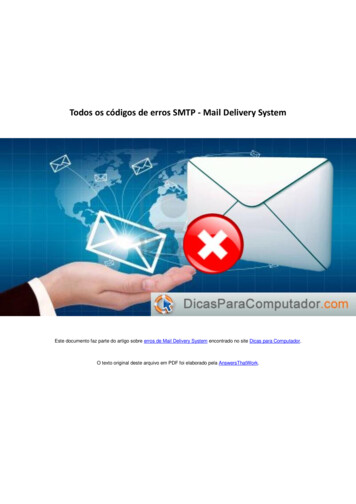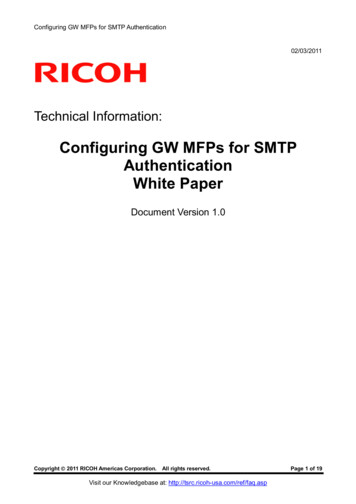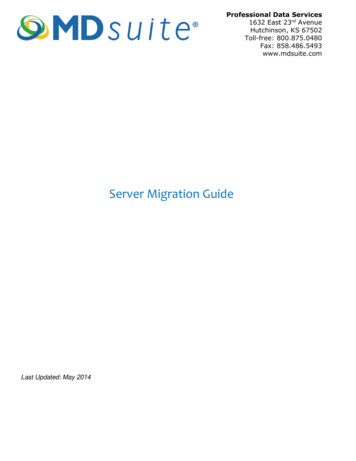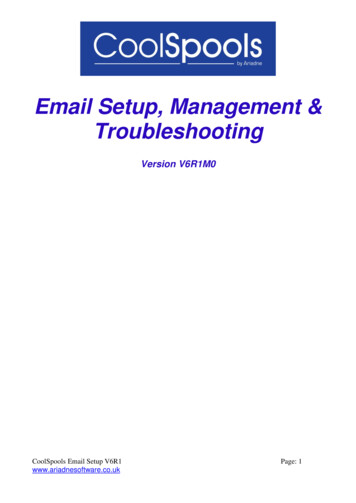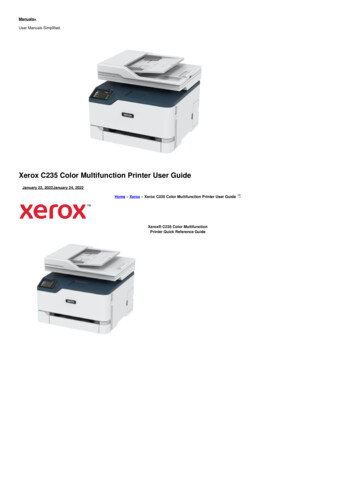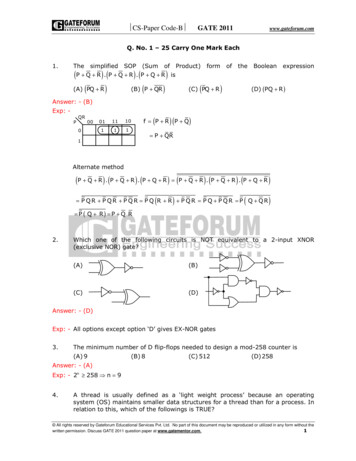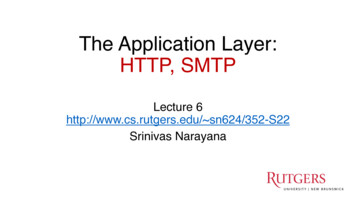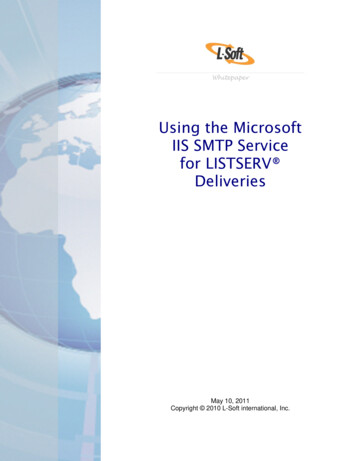
Transcription
WhitepaperUsing the MicrosoftIIS SMTP Servicefor LISTSERV DeliveriesMay 10, 2011Copyright 2010 L-Soft international, Inc.
Information in this document is subject to change without notice. Companies,names, and data used for example herein are fictitious unless otherwise noted.Some screen captures have been cropped and/or edited for emphasis ordescriptive purposes.Permission is granted to copy this document, at no charge and in its entirety, ifthe copies are not used for commercial advantage, the source is cited, and thepresent copyright notice is included in all copies. Recipients of such copies areequally bound to abide by the present conditions. Prior written permission isrequired for any commercial use of this document, in whole or in part, and for anypartial reproduction of the contents of this document exceeding 50 lines of up to80 characters, or equivalent.L-Soft invites comments on its documentation. Please feel free to send yourcomments by email to: manuals@lsoft.comCopyright 2010, L-Soft international, Inc.All Rights Reserved Worldwide.LISTSERV is a registered trademark licensed to L-Soft Sweden and L-Softinternational, Inc.All other trademarks, both marked and not marked, are the property of theirrespective owners.
IntroductionLISTSERV requires an SMTP server to deliver the mail messages that it generates. Whilemany sites simply configure LISTSERV to forward its mail to their main corporate mail server,some sites prefer to separate their list mail delivery from their “regular” mail. This is done bysetting up one or more dedicated SMTP servers solely for LISTSERV’s use.The Microsoft IIS SMTP Service (SMTPSVC) is a free SMTP server available on the Windowsplatforms. With careful configuration, the recent releases of IIS SMTP can work with LISTSERVto handle small to medium loads on a single server – as well as some larger loads (dependingon load patterns and delivery needs). With additional servers, this configuration can be used forloads of any size (see the section on LISTSERV Tuning).This document describes the installation and configuration of the IIS SMTP service 1 for use withLISTSERV and LISTSERV Maestro.The IIS SMTP service should not be used to process incoming LISTSERV mail. TheLISTSERV SMTP Listener service (SMTPL) must be used to process incoming mailon port 25, and the IIS SMTP Service (configured to listen on a different port) will beused solely to deliver mail generated by LISTSERV 2 .The steps required for configuring this system are:1. Install the Microsoft IIS SMTP Service (if not already installed).2. Configure the properties of the Microsoft IIS SMTP Service to work with LISTSERV.3. Configure the domains in IIS SMTP Service to route LISTSERV mail.4. Configure LISTSERV to send its outbound mail to the Microsoft IIS SMTP Service.Installing the Microsoft IIS SMTP ServiceIf the IIS SMTP Service is already installed, skip to the next section. Follow these steps to installthe Microsoft IIS 5.1 SMTP Server on Windows XP Professional:1. From the Start menu, open the Control Panel.2. Click on and open Add or Remove Programs.3. On the left side of the Add or Remove Programs interface, click on Add/RemoveWindows Components. (see Figure 1)1Unless otherwise noted, screen shots are from IIS 5.1 running on Windows XP Professional, SP2. See the Microsoftdocumentation for more details on IIS running on Windows 2003 Server or Windows 2000 Server. Note that WindowsXP is not intended to be a “server-class” operating system. As such, it has certain built-in limitations that make itunsuitable for large-volume production mailing. Windows 2003 Server is recommended for large volumes. The TCPconnection security limit on Windows XP may slow down throughput even on moderate volumes, and in those cases apatch may be applied to TCPIP.SYS to increase that limit.2The IIS SMTP Service should be dedicated to LISTSERV outbound deliveries. If there is a need for handling SMTPmail on the same server from other sources, IIS 6.0 on Windows 2003 allows you to configure separate “virtual”SMTP servers for these, listening on different ports or different IP addresses on the same machine. Depending onwhat these other uses are, LISTSERV delivery performance may be negatively affected, therefore this is notrecommended in high-volume situations.L-Soft WhitepaperMicrosoft IIS SMTP Service 1
4. In the Windows Components Wizard, select Internet Information Services (IIS), andthen click the [Details] button (see Figure 1)5. Check the box for SMTP Service (see Figure 2). Several related boxes will automaticallybe checked when you do so. Click the [OK] button.6. After the SMTP service installation completes, click the [Finish] button.On Windows 2003 Server, the steps to install the IIS 6.0 SMTP Service are the same exceptthat instead of steps 4 and 5, you should select E-mail Services (see Figure 3).On Windows 2000 Server, the process is similar (see the Microsoft documentation for details).Figure 1 SMTP Service installation steps 3 and 4Figure 2 SMTP server installation step 5L-Soft WhitepaperMicrosoft IIS SMTP Service 2
Figure 3 Windows Components Wizard on Windows 2003 ServerMinimum Required Configuration ChangesThere are a number of configuration settings that are required otherwise LISTSERV mail maynot be processed correctly.You must set the following items in the IIS SMTP Properties applet: Set the TCP Port on the General tab, Advanced settings, to something other than 25 (forexample, 50025) Set the “Recipients per message limit” on the Messages tab to a value equal to orgreater than the value of LISTSERV’s MAXBSMTP site configuration parameter. Outbound delay notification must be disabled in the Delivery tab; Set it to 9999 days toguarantee that the messages will expire before a delay notification is sent.And the following default settings in the IIS SMTP Properties applet must not be changed: Anonymous access must be enabled on the Access tab, Authentication settings. Anonymous access must be enabled on the Delivery tab, Outbound settings. Masquerade domain must be left undefined.Detailed instructions for these required properties settings as well as other recommendedsettings are given in the Configuring the Microsoft IIS SMTP Service Properties section.In addition, these changes are also required for a functional installation: The SMTP service must be configured to send bounces back to LISTSERV as describedin the Configuring the SMTP Service Domains section. The LISTSERV site configuration must be set to forward email to the IIS SMTP Service,as described in the Configuring LISTSERV to use the SMTP Service section. IIS automatically puts the SMTP queue subfolder in the same folder as the Web service’shome directory subfolder. Therefore, the IIS Web service’s home directory should be ona drive with sufficient disk space to accommodate the SMTP queues. The exact sizerequirements will vary depending on your mailing volumes. If LISTSERV Maestro is or will be installed on this server, the IIS Web service must bechanged as described in the box below.L-Soft WhitepaperMicrosoft IIS SMTP Service 3
For LISTSERV Maestro Sites: The installation program for the IIS SMTP server installs theIIS Web service. If you are running LISTSERV Maestro on this system, you must configure theIIS Web service to listen to a different port than Maestro. From the Internet InformationServices management application, open “Web Sites”, right-click on “Default Web Site”, select“Properties”, and change “TCP Port” to something other than 80 (for example, 8080).If the system is multi-homed (that is, it has more than one IP address assigned to it), you canalternatively have the IIS Web server listen on one IP address (set the “IP address” field in theProperties applet), and have LISTSERV Maestro listen on a different IP address (see [4] forinstructions).If you are only running LISTSERV on this server (whether without Maestro or with all theMaestro components on one or more separate servers), the IIS Web service can be used toserve the LISTSERV Web interface (see [1] and [2] for instructions).Configuring the Microsoft IIS SMTP Service PropertiesOpening the IIS SMTP Properties AppletFrom the Control Panel’s Administrative Tools folder 3 :1. Start the application called Internet Information Services.2. In the left panel in the IIS management application, click on the “ ” sign next to yourserver name to reveal the IIS applications that are running on the server.3. Right-click on Default SMTP Virtual Server, and then select Properties. This opens upthe Properties applet for configuring the SMTP Server (see Figure 4).Figure 4 Opening the SMTP Service configuration applet3On Windows XP Professional using the Control Panel’s “Category View”, this is found in the “Performance andMaintenance” category.L-Soft WhitepaperMicrosoft IIS SMTP Service 4
Required, Recommended, and Optional Configuration SettingChangesSome of the configuration settings described below are required for running the SMTP Serverwith LISTSERV, others are recommended, and still others are optional. They are listed in thetable below in their order of appearance in the “Properties” applet.Notes: The “required” settings must be used otherwise LISTSERV mail will not beprocessed correctly.The “recommended” settings should be used unless there is a specific technical reasonunique to your site that requires a change, and you understand the technicalramifications of changing it. Changes to the recommended settings may significantlyreduce delivery performance. Some of the issues to consider before making changes tothe recommended settings are explained in the comments, but it is not possible toanticipate every situation.The “suggested” settings are based on L-Soft’s experience, but may be adjusted basedon your own preference, on your organization’s policies, or on your experience with yourtraffic patterns.The Settings column indicates when the recommended setting is the default as of thiswriting (for IIS 5.1 and 6.0). However, since the defaults may change in future versions orservice packs, you should check to make sure that the default is indeed therecommended setting.PARAMETERSETTINGSIMPORTANCEINSTRUCTIONS & COMMENTSTab: GeneralTCP PortAny number notassigned to anyother service,specifically notport 25. Forexample: 50025Required Click on “Advanced ” Click on “Edit ” Change TCP port for “(Allunassigned)” to the desired setting(for example 50025)See the discussion on SMTP Portbelow.This must be the same port defined forLISTSERV’s outbound mail in theSMTP FORWARD andSMTP FORWARD 1 site configurationparameters. See the section onConfiguring LISTSERV.L-Soft WhitepaperMicrosoft IIS SMTP Service 5
PARAMETERNumber ofinboundconnections limitSETTINGSNo limitIMPORTANCERecommendedINSTRUCTIONS & COMMENTS Uncheck the box for “Limit numberof connections to:”If you impose a limit, make sure that itis larger than the number of SMTPworkers defined in LISTSERV’s siteconfiguration.Note: On Windows XP, there is a hardcoded limit of 10. This means that youshould not set the LISTSERVconfiguration to have more than 10SMTP workers going to any one IISSMTP server running on XP (you canof course have more SMTP workersforwarding mail to other servers).Recommended For “Connection time-out(minutes)” enter “10”EnabledRecommended Check the box for “Enable logging”W3C ExtendedLog File FormatSuggested In the pull-down menu labeled“Active log format” select “W3CExtended Log File Format”Inboundconnection timeout10 minutesLoggingActive log format(default)(default)This is the default when logging isenabled, but you may change it if adifferent format is better for yourenvironment. See the discussion onlogging below.Use local time forfile naming androlloverEnabledRecommended Click on “Properties ” for “ActiveLog Format” In “General Properties” tab, checkthe box for “Use local time[ ]”Using the local server time will make iteasier to match up the SMTP log fileswith other log files whentroubleshooting.Extended loggingoptions(only if “W3CExtended Log FileFormat” wasselected)See the table inthe discussion on“Logging” below.Suggested Click on “Properties ” for “ActiveLog Format” Go to “Extended Properties” tab(Windows XP) or “Advanced” tab(Windows 2003) Check the boxes for desiredpropertiesDepending on how the logs are to beused, you may wish to select more orfewer logging options than thoserecommended here.L-Soft WhitepaperMicrosoft IIS SMTP Service 6
PARAMETERSETTINGSIMPORTANCEINSTRUCTIONS & COMMENTSTab: AccessAuthenticationAnonymousaccess enabled(default)Required Click on “Authentication ” Check the box for “Anonymousaccess”This is the default value.Connection controlAllowconnections(default)Recommended Click on “Connection ” Select “All except the list below” Leave list blankIn general, it is better to allowconnections and then rejectunauthorized transactions throughRelay Control. However, if there is alarge volume of unauthorizedconnections, it may be preferable tolimit the connections to the LISTSERVserver (see instructions below). If youdo so, it is important to specify every IPaddress that LISTSERV could be usingto connect, otherwise delivery may beimpaired.L-Soft Whitepaper Click on “Connection ” Select “Only allow from the listbelow” Click on “Add ” Select “Single computer” and enterthe IP address(es) of theLISTSERV server or “Group ofcomputers” and enter the subnetaddress and the subnet mask thatcovers all IP addresses on theLISTSERV server.Microsoft IIS SMTP Service 7
PARAMETERRelaySETTINGSLimit relaying tothe LISTSERVserverIMPORTANCERecommendedINSTRUCTIONS & COMMENTS Click on “Relay ” Uncheck box for “Allow allcomputers which successfullyauthenticate to relay, regardless ofthe list above” Select “Only the list below” Click on “Add ” Select “Single computer” and enterthe IPaddress 127.0.0.1 Select “Single computer” and enterthe IP address of the LISTSERVserverIf the LISTSERV server is multi-homed(has multiple IP addresses), then youshould add an entry for each IPaddress on the server or select "Groupof computers" instead of "Singlecomputer", and then enter the subnetaddress and the subnet mask thatcovers all IP addresses on theLISTSERV server. In all cases youshould be sure that 127.0.0.1 is addedto the list of allowed IP addresses.Tab: MessagesMessage size limitDisableRecommended Uncheck the box for “Limitmessage size to (KB)”If message size limits are to beimposed, they should be imposed inLISTSERV with FILEMAXL inLISTSERV’s site configuration (or forindividual lists with the Sizelim keyword), not in the SMTP service.If you do set a message size limit inSMTP, you should also set FILEMAXLto be smaller. However, note that theunits for this property and FILEMAXLare different.Session size limitL-Soft WhitepaperDisableRecommended Uncheck the box for “Limit sessionsize to (KB)”Microsoft IIS SMTP Service 8
PARAMETERMessages perconnection limitSETTINGS100 or higherIMPORTANCERecommendedstarting valueTuning may berequired for optimalperformanceINSTRUCTIONS & COMMENTS Make sure box is checked for“Limit number of messages perconnection to” Enter 100 in the edit boxThis property works hand in hand withthe number of connections per domainlimit, and they should be adjustedtogether based on your subscriberdemographics.See the discussion on tuning below.Recipients permessage limitSame or higherthan LISTSERV’sMAXBSTMPvalue(which is set to1000 whenLISTSERV isinstalled, but maybe modified)RequiredTuning may beapplied for optimalperformance ordeliverability. Make sure box is checked for“Limit number of recipients permessage to” Enter 1000 (or currentMAXBSMTP value) in the edit boxprovided (or leave it at 100 andchange MAXBSMTP to 100)This must be equal to or greater thanthe number specified in LISTSERV’ssite configuration for MAXBSMTP. Thissetting may be adjusted for tuning, butonly if MAXBSTMP is also adjusted.See the discussion on tuning below.Tab: DeliveryFirst retry interval5Second retryinterval10Third retry interval15Subsequent retryinterval30Suggested startingvaluesTuning may berequired for optimalperformance Enter the recommended value inthe corresponding data entryboxesEach interval must be defined, but thevalues are a matter of preference.Retry intervals that are too small willwaste effort on unresponsivedestinations. Retry intervals that aretoo large will delay deliveries todestinations that may simply beexperiencing temporary problems ofshort duration.The numbers given here aresuggestions. For very large volumes,you may want to increase them.See the discussion on tuning below.L-Soft WhitepaperMicrosoft IIS SMTP Service 9
PARAMETEROutbound DelaynotificationSETTINGS9999 DaysIMPORTANCERequiredINSTRUCTIONS & COMMENTS For “Delay notification” in the“Outbound” frame, enter “9999” inthe text box and select “Days” fromthe pull-down menuThe SMTP Server should never senddelay notifications, or LISTSERV maycount them as bounces. At the veryleast, they will needlessly add toLISTSERV’s processing load.OutboundExpiration timeout5 DaysSuggested For “Expiration timeout” in the“Outbound” settings, enter “5” inthe text box and select “Days” fromthe pull-down menuThis is more of a policy decision than atuning decision, but given that someInternet sites are sometimes down fordays at a time, L-Soft recommends thatthis be set no lower than 3 days unlessall the messages sent throughLISTSERV are particularly timesensitive and completely lose theirvalue after a certain time (that is, you’drather have them sent not at all thanlate).See the discussion on tuning below.Outbound SecurityAnonymousaccess(default)Required Click on “Outbound Security ” Make sure “Anonymous access” isselectedDo not change this unless LISTSERVand IIS SMTP are being used in aclosed intranet situation where noconnections to remote mail servers willever be needed.Number ofoutboundconnections limit1000 (seecomments)Recommendedstarting value Click on “Outbound connections ” Enter desired limit in “Limit numberof connections to”Tuning may berequired for optimalperformanceThis setting may be adjusted accordingto your workload and hardwareconfiguration. Start with 1000 andadjust upwards or downwards asneeded.See the discussion on tuning below.L-Soft WhitepaperMicrosoft IIS SMTP Service 10
PARAMETEROutboundconnection timeoutSETTINGS1 minuteIMPORTANCERecommendedINSTRUCTIONS & COMMENTS Click on “Outbound connections ” Change “Time-out (minutes)” to 1High time-out values will allowunresponsive destinations to tie upconnections needlessly and potentiallyhave a negative impact on your overalldelivery performance.Number ofconnections perdomain limit100 (seecomments)Recommendedstarting value Click on “Outbound connections ” Enter desired limit in “Limit numberof connections per domain to”Tuning may berequired for optimalperformanceThis setting may be adjusted accordingto your workload and hardwareconfiguration. Start with 100 and adjustupwards or downwards as needed. Ifyou lower the messages perconnection limit (in the “Messages”tab), you may need to adjust thissetting upwards to compensate forhigh-volume recipient domains.When tuning this parameter, youshould also consider the “Number ofOutbound Connections Limit” and yoursubscriber demographics.See the discussion on tuning below.Outbound TCPport25(default)SuggestedUnlike the inbound TCP port whichmust be changed, the outbound TCPport is irrelevant and can be left at thedefault.Maximum hopcount25Suggested start value Click on “Advanced ” Enter the desired numberTuning may berequired for optimalperformanceL-Soft WhitepaperA setting of 25 will work in mostsituations. It should not be set too low,since you must account for all the mailservers the senders’ emails must gothrough before they reach LISTSERV,and then one or more hops throughLISTSERV. If there are extra hops inyour site before it gets to LISTSERV(for example, due to a firewall betweenthe Internet and the LISTSERV server),you may need to adjust the numberupward.Microsoft IIS SMTP Service 11
PARAMETERMasqueradedomainSETTINGSLeave undefined(default)IMPORTANCERequiredINSTRUCTIONS & COMMENTS Click on “Advanced ” Make sure that “Masqueradedomain” is left emptyThis is the default. This property mustbe left undefined.LISTSERV handles its own bounces,so it is important not to interfere withthe MAIL FROM value set byLISTSERV in the SMTP envelope.Fully-qualifieddomain nameNode namespecified in theLISTSERV siteconfigurationRecommended Click on “Advanced ” Make sure that the domain enteredfor “Fully-qualified domain name” isthe same as the NODE parameterin LISTSERV’s site configuration.Depending on the configuration, thismay or may not be the default.Smart hostNone(default)Recommended Click on “Advanced ” Make sure that “Smart host” is leftemptyThis is the default.If there is a “smart host” through whichyou want to route email, this should beconfigured directly in LISTSERV asSMTP FORWARD andSMTP FORWARD 1 rather than usingIIS SMTP Service as a “middleman”.Perform reverseDNS lookup onincomingmessagesDisabled(default)Recommended Click on “Advanced ” Make sure that the checkbox for“Perform reverse DNS lookup onincoming messages” is notcheckedDisabled by default.Since all incoming messages will becoming from LISTSERV, reverse DNSlookups would only lower performancewithout increasing security. Security ishandled by the “Access” tab settings. Ifyou change the latter from therecommended values above, you maywant to enable this setting, dependingon the nature of the change.L-Soft WhitepaperMicrosoft IIS SMTP Service 12
PARAMETERSETTINGSIMPORTANCEINSTRUCTIONS & COMMENTSTab: LDAP RoutingLDAP default)SuggestedDo not enable LDAP Routing.Concurrent use of LISTSERV andLDAP Routing has not been tested andis not recommended. The Microsoft IISSMTP Server should be dedicated toLISTSERV deliveries.Tab SecurityOperatorsFollow your organization’s securitypolicies to decide who has access tochange the properties of the SMTPService. Access should be restricted tojust a few people to prevent mistakes.If the LISTSERV site managers are notpart of the Administrators group,consider giving them access.Details of Selected Configuration ChangesSMTP Port (Required Change)LISTSERV has its own SMTP “listener” that receives mail for all the LISTSERV addresses.Therefore the IIS SMTP Server will only be used for outbound mail from LISTSERV. TheLISTSERV SMTP Listener service will listen to the standard SMTP port 4 , port 25, on all IPaddresses. Because of this, it is necessary for the IIS SMTP Server to be configured to listen toa different port.The ports numbered 1 to 1023 are reserved, so the port number must be over “1023”. Windowsmay automatically allocate ports starting at 1024 to other services on startup. Numbers 49152 to65535 are available as “Dynamic” or “Private Ports” (in other words, are unlikely to be reservedby other applications), so a relatively high port number such as “50025” is usually safe unlessyou’ve already explicitly assigned it to something else. We recommend a port ending in “25” as amemory aid that it is an SMTP port, but this is not technically required.Note: if your server has multiple IP addresses assigned to it, it is possible to have the LISTSERVSMTP Listener listen to port 25 on one IP and the IIS SMTP listen to port 25 on a different IP.However, since this SMTP service is to be dedicated to LISTSERV deliveries, we recommendusing a different port anyway, to make it clear that it is not a “general use” SMTP service.LoggingLogging is important for troubleshooting and monitoring activity. The IIS SMTP Service offersthree different text formats for logging SMTP activity. Alternatively, it is also possible to have thelogging data go to an ODBC-compliant database (see [8] for details).The log format is a matter of preference. Choose the format that works best for yourorganization. ODBC logging offers opportunities for complex reporting if your organization hasdatabase expertise and good database reporting tools available. Among the text formats, the4It is possible to change this, but not recommended, and therefore not covered in this document.L-Soft WhitepaperMicrosoft IIS SMTP Service 13
W3C Extended log file format provides the most flexibility since you can choose what data totrack (see table below), and it is supported by many log analysis tools. However, if you have loganalysis and reporting tools that only work with one of the other formats, then it makes sense touse the log format supported by your tools. 5All four log formats write multiple entries for each transaction. They write a record for each stepof the SMTP transaction.The table below describes the Extended logging options available in the “Advanced” tab of theLogging Properties applet when W3C Extended Log File Format is selected as the Active logformat. The recommended options are marked in the table with “ ”. Options marked with “ ”are not recommended because they are deemed to provide little or no useful information in thisparticular configuration 6 . Options that are not used by the SMTP service 7 are marked in thetable with “-”.Property nameField nameDescription DatedateDate of activity TimetimeTime of activity Client IP addressc-ipIP address of clientaccessing server User Namecs-usernameName of useraccessing serverCommentsOn connections from LISTSERV,this will simply be the name of theserver. On outbound connections,this is“OutboundConnectionResponse”.This option makes it easy todifferentiate connections fromLISTSERV and connections tothe remote hosts. Service Names-sitename Server NamesName of the servercomputernameSame for every record. Server IP Addresss-ipIP address ofserverAlways either the IP address ofthe server or “-”. May be usedinstead of User Name todifferentiate between inboundand outbound mail. Server Ports-portPort number theclient is connectedtoEither 0 or 25, depending onwhether connection is inbound oroutbound. May be used insteadof User Name.Internet service and Same for every record. E.g.instance number“SMTPSVC1”.5Microsoft provides a free reporting tool called “Log Parser” [12][13]If the IIS SMTP service is used outside of LISTSERV (not recommended), or if particular reporting tools make use ofthem, they may be useful. For example, if your reporting tool combines the logs from several services, it may benecessary to check some of the boxes that are recommended here to leave unchecked due to being the same onevery record.7The Logging Properties applet is used by all of the IIS services, and some options apply only to HTTP or FTP.6L-Soft WhitepaperMicrosoft IIS SMTP Service 14
Property name Method-URI StemField nameDescriptionCommentscs-methodSMTP command(Action beingperformed)EHLO, HELO, MAIL, RCPT,DATA, QUITSee RFC821 [11]cs-uri-stemNot used by SMTP URI Querycs-uri-queryQuery client wastrying to perform Protocol Statussc-statusStatus of the actionin SMTP terms-sc-substatusNot used by SMTP Win32 Statussc-win32statusStatus in termsused by Windows. Bytes Sentsc-bytesBytes sent byserver Bytes Receivedcs-bytesBytes received byserver Time Takentime-takenTime action took tocompleteFor all log formats except ODBClogging, this is in milliseconds. Protocol Versioncs-versionProtocol used byclientAlways “SMTP”-Hostcs-hostNot used by SMTP-User Agentcs(UserAgent)Not used by SMTP-Cookiecs(Cookie)Not used by SMTP-Referercs(Referer)Not used by SMTPProtocolSubstatusStatus code returned by SMTPserver in response to inboundSMTP commands. 250 indicatessuccess [11].TuningWhile the default tuning settings may be acceptable for very low-volume LISTSERV sites, mostsites will need to adjust the default settings in order to optimize performance. For generalinformation about IIS tuning options, see [9]. For explanations and specific initialrecommendations for important tuning variables, see below.The Microsoft Management Console is useful in monitoring and tuning the performance of yourSMTP server. From the “Administrative Tools” Control Panel, open “Performance”. ThePerformance Monitor can chart CPU time, available RAM and virtual memory, disk performance,message queues, number of messages delivered per second and other information useful fortuning the SMTP server.L-Soft WhitepaperMicrosoft IIS SMTP Service 15
Messages per Connection LimitRecommended Initial Value: 100Sets the maximum number of messages that the server will send over a single SMTPconnection. After the limit is reached, the server will close the connection and open anew one. Setting this limit to a higher number allows more messages to be sent over asingle connection, reducing overhead involved in opening and closing connections.However, some receiving sites may limit the number of messages that they are willing toreceive over a single inbound connection before the connection is closed and/or themessages are labeled as spam. Start with a value of 100 and adjust up or down basedupon mailing volume and delivery success rate.If you need to adjust this setting downward, it may be necessary to adjust the “Number ofConnections per Domain” limit upward to compensate. This should only be necessary if asignificant proportion of your subscriber base belongs to a single domain and the numberof subscribers from that domain far exceeds the product of these two settings 8 .Recipients per Message LimitRecommended Initial Value: 1000 (or 100, see discussion)Sets the number of recipients per message for bulk mailings. Bulk SMTP messages,such as the traditional (non-mail-merge) LISTSERV list mailings, consist of a singlemessage with multiple recipients. Setting the Recipients per Message Limit determineshow bulk messages will be broken up for multiple recipients to a single domain. Forinstance, if a mailing included 10000 recipients at EXAMPLE.ORG and the Recipientsper Message Limit were set to 1000, the result would be ten messages toEXAMPLE.ORG w
Configuring the Microsoft IIS SMTP Service Properties . Opening the IIS SMTP Properties Applet From the Control Panel's Administrative Tools folder 3: 1. Start the application called . Internet Information Services. 2. In the left panel in the IIS management application, click on the " " sign next to your