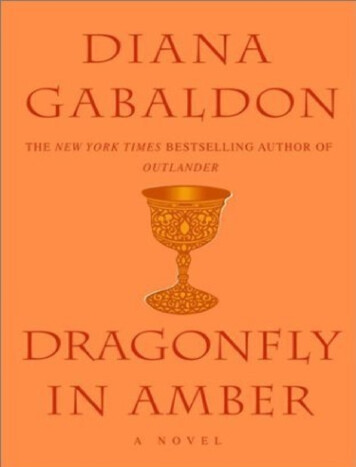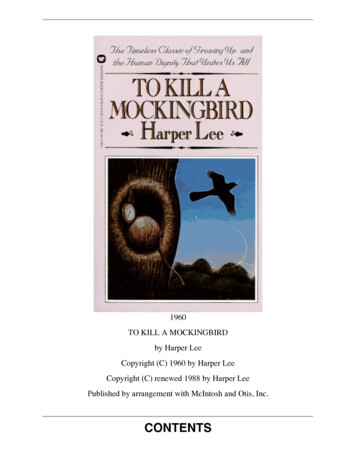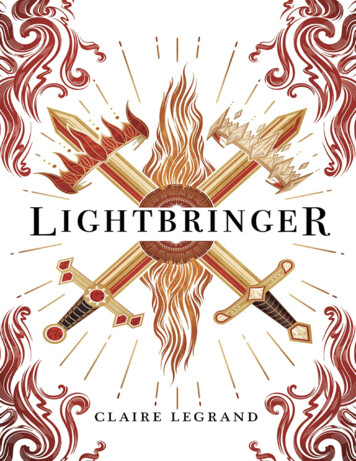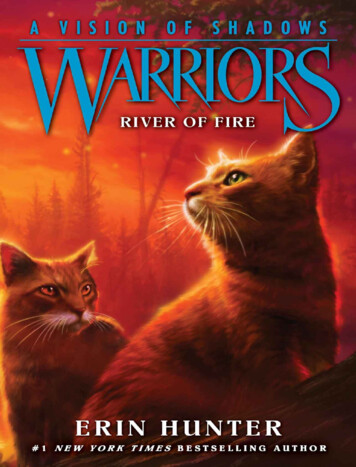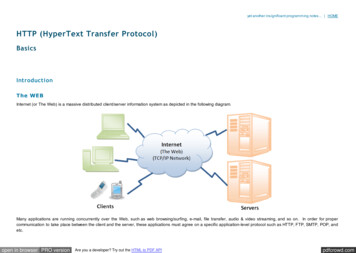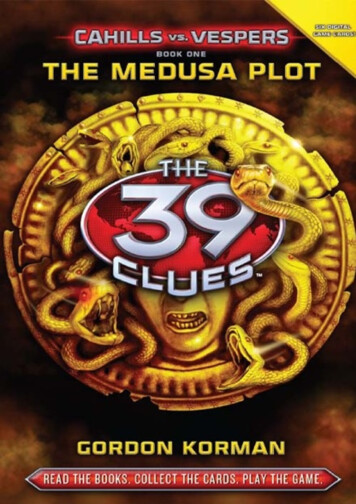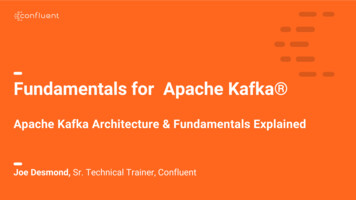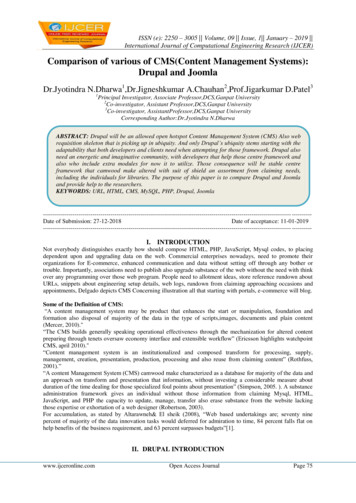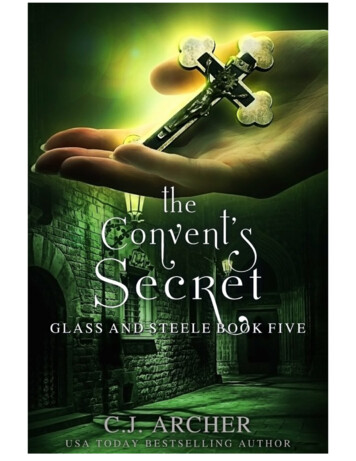Transcription
C H A P T E R7Migrating Apache WebSites to IIS 6.0Migration is the process of installing a Microsoft Windows Server 2003 operating system and InternetInformation Services (IIS) 6.0 on a server and then moving or reinstalling existing Apache Web sites andapplications to that server. Migrating Apache Web sites and applications to IIS 6.0 allows you to take advantageof the improved security, performance, and management provided by Windows Server 2003 and IIS 6.0. Themigration process provides minimal outage of service to the users accessing the Web sites and applications,while ensuring that the existing configuration and content of the Web sites and applications are maintained.In This ChapterOverview of Migrating Apache Web Sites to IIS 6.0 . 254Preparing for Migration . 258Deploying the Target Server . 267Performing the Migration . 270Migrating Apache-Specific Extensions. 278Configuring IIS 6.0. 286Enabling Client Access After Migration. 292Additional Resources . 293Related Information For information about upgrading IIS Web servers, see “Upgrading an IIS Server to IIS 6.0” inthis book. For information about migrating Web sites on earlier versions of IIS to IIS 6.0, see “MigratingIIS Web Sites to IIS 6.0” in this book.
! " # %& ')( ( # * , -Overview of Migrating Apache WebSites to IIS 6.0The Apache Web site migration process is completed with the Apache to IIS 6.0 Migration Tool. This tool is aset of configurable modules to migrate Apache Web sites — including FrontPage Server Extensions fromMicrosoft, .htaccess files, and user directories — to servers running IIS 6.0 on Microsoft Windows Server2003, Standard Edition; Windows Server 2003, Enterprise Edition; Windows Server 2003, DatacenterEdition; and Windows Server 2003, Web Edition. The tool is a Perl-based command-line utility that migratesboth Web content and configuration settings.The Apache to IIS 6.0 Migration Tool supports Apache versions 1.3.0–1.3.22, as well as the following Linuxdistributions: Red Hat software (Linux versions 6.0, 6.2, 7.0, 7.1, and 7.2) Mandrake Linux (versions 8.0, 8.1, and 8.2) SuSE (versions 7.3 and 8.0)You can use the Apache to IIS 6.0 Migration Tool to migrate site content and configuration settings from asource server (a server running a supported version of Linux and Apache) to a target server (a server running aWindows Server 2003 operating system and IIS 6.0). You can perform the migration from the source server,the target server, or on an intermediate computer. The intermediate computer must have File Transfer Protocol(FTP) access to the source and target servers.The Apache to IIS 6.0 Migration Tool migrates only the Apache Web site content and configuration. If theApache Web site is made up of only static content, such as Hypertext Markup Language (HTML) pages, themigration can most likely be completed with a few simple steps. However, Apache Web sites containingdynamic content, such as PHP: Hypertext Preprocessor (PHP) or Common Gateway Interface (CGI) scripts,might need modifications to the code in the dynamic content after migration. In addition, any existingprovisioning scripts or setup programs for the existing Apache Web sites typically require modifications afterthe migration process is complete. Because each organization has different provisioning scripts and setupprograms, you need to review and make modifications based on input from your developers, and then test theWeb site after completing the modifications. For more information about possible necessary modifications todynamic content, see “ Determining Web Site Compatibility with IIS 6.0” later in this chapter.For more information about the Apache to IIS 6.0 Migration Tool, including how to install it, see “ Preparing forMigration” later in this chapter. For more information about the additional migration tasks that you mustperform after running the Apache to IIS 6.0 Migration Tool, see “ Migrating Apache-Specific Extensions” laterin this chapter.
. / / 01' 23 ! " # %& ')( ( # * , -4 Process for Migrating Apache Web Sites toIIS 6.0In addition to migrating the existing Web site content, the migration process automatically migrates the Website configuration including FrontPage Server Extensions. Before performing the migration of the Web site, youneed to evaluate the compatibility of the Apache Web sites with the software installed on your existing server,including dynamic content, database connections, and external modules. External modules are softwarecomponents that are not shipped as a part of the Linux operating system.If your Apache Web sites contain dynamic content or you want to further secure the Web sites, you can use theApache to IIS 6.0 Migration Tool to customize the configuration of IIS 6.0 and migrate the dynamic content.Figure 7.1 illustrates the process for migrating existing Apache Web sites to IIS 6.0.
*4 ! " # %& ')( ( # * , -Figure 7.1 Migrating Apache Web Sites to IIS 6.0Prepare formigrationDeploy thetarget serverPerform ureIIS 6.0Enable clientaccess aftermigrationTipTo upgrade a Web farm, use the process described in this chapter toupgrade each server in the Web farm.Depending on your familiarity with Linux, Windows Server 2003, Apache, IIS 6.0, and the migration process,you might require less guidance through the migration process. The following quick-start guide provides adetailed overview of the Apache to IIS migration process described in this chapter. You can use this guide tohelp identify the steps of the migration process where you need additional information and skip the informationwith which you are already familiar. In addition, all of the procedures required to complete the migrationprocess are documented in “ IIS Deployment Procedures” in this book.
. / / 01' 23 ! " # %& ')( ( # * , -4 Prepare for Migration1.Determine Web site compatibility with IIS 6.0.2.Determine application compatibility with worker process isolation mode by evaluating thedifferences between application isolation modes.3.Identify the role of the Apache to IIS 6.0 Migration Tool in the migration process.4.Select on of the following Apache to IIS 6.0 Migration Tool installation options: The source server installation option The target server installation option The intermediate computer installation optionDeploy the Target Sever1.Install Windows Server 2003.2.Install IIS 6.0.3.Configure the FTP service.Perform the Migration1.Install the Apache to IIS 6.0 Migration Tool: Install the migration tool on computers running Linux. Install the migration tool on computers running Windows. Configure the target server for migration.2.Verify that clients are not accessing the Web sites.3.Migrate the Web site content.4.Migrate the Web site configuration.5.Recover from an interruption in the migration process: Determine the cause of resolve any errors. Restart the migration tool in recovery mode.Migrate Apache-Specific Extensions1.Migrate dynamic content.2.Migrate database content and connectivity:3. Migrate the database content. Migrate the database connectivity.Migrate external modules.
5 ! " # %& ')( ( # * , -Configure IIS 6.0 After Migration1.Configure Web service extensions.2.Configure Multipurpose Internet Mail Extensions (MIME) types.3.Configure Web site properties.4.Configure server certificates for Secure Sockets Layer (SSL).5.Back up the target server.Enable Client Access After MigrationPreparing for MigrationBefore initiating the migration, ensure that existing Apache Web sites are compatible with IIS 6.0 and WindowsServer 2003. In addition, determine if the existing Web sites are compatible with worker process isolation modein IIS 6.0. Then, you must identify which steps in the migration process are automated by the Apache to IIS 6.0Migration Tool and which steps you need to complete after running the tool. Finally, you must decide whichoption to use to install the tool.
6 2 ' ' 7 8Figure 7.2 Preparing for Migration of Apache Web Sites to IIS 6.0Prepare formigrationDeploy thetarget serverPerform ine Website compatibilitywith IIS 6.0Determine Website compatibilitywith workerprocess isolationmodeIdentify the roleof the migrationtoolSelect amigration toolinstallation optionConfigureIIS 6.0Enable clientaccess aftermigrationDetermining Web Site Compatibility withIIS 6.0Before you migrate to IIS, you must determine the compatibility of the Apache Web site with IIS 6.0. Becauseof architectural differences, Web sites hosted on Apache have different dependencies than Web sites hosted onIIS. For example, some PHP applications running on Apache use MySQL to connect to databases, whereas IISWeb sites use Microsoft ActiveX Data Objects (ADO) or Open Database Connectivity (ODBC) to connect todatabases. After you migrate an Apache Web site that uses MySQL for database connectivity, you must modifythe Web site content to use ADO database connectivity.
* -4 ! " # %& ')( ( # * , -Table 7.1 lists the Apache Web site components that you must consider before migrating the Apache Web siteto IIS 6.0, along with brief descriptions of the compatibility issues, if any, that can result after migration.Table 7.1 Apache Web Site Component Migration Compatibility IssuesWeb SiteComponentDescriptionCompatibility IssuesStaticcontentStatic contentcontains noexecutable code.Examples of staticcontent includeHTML, .jpg, and .giffiles.Static content should migrate to IIS 6.0without any modifications. However, IIS 6.0MIME types might need to be configured toenable static content file types that are notwell known.For more information about MIME types,see “Configuring MIME Types” later in thischapter.DynamiccontentDynamic contentcontains executablecode. Examples ofdynamic contentinclude CGI andPHP files.To run Apache dynamic content on IIS,you must do one of the following: Run the executable code on anappropriate environment that iscompatible with IIS 6.0. Convert the executable code to anenvironment that is supported byIIS 6.0.For more information, see “MigratingApache-Specific Extensions” later in typrovides astandardizedmethod ofconnecting tovarious databasesystems. MySQL isthe most commondatabaseconnectivitystandard used inApache Web sites.To provide database connectivity onIIS 6.0, you must do one of the following: Obtain a version of MySQL that iscompatible with IIS 6.0. Convert the executable code so that ituses ADO. ADO is the databaseconnectivity standard supported byIIS 6.0.For more information, see “MigratingApache-Specific Extensions” later in thischapter.ExternalmodulesExternal modulesprovide extendedfeatures to ApacheWeb sites. Thesecomponentsinclude Cold Fusionand Wpoison.To use the features provided by theseexternal modules, you must do one of thefollowing: Obtain a version of the externalmodule that is compatible withIIS 6.0. Convert the external module to IIS 6.0.For example, Wpoison is written inCGI and can be converted to run onIIS 6.0.For more information, see “MigratingApache-Specific Extensions” later in thischapter.
6 2 ' ' 7 * 9Determining Web Site Compatibility withWorker Process Isolation ModeIIS 6.0 can run in one of two distinct modes of operation, which are called application isolation modes.Application isolation is the separation of applications by process boundaries that prevent the applications fromaffecting one another, and is configured differently for each of the two IIS isolation modes: IIS 5.0 isolationmode and worker process isolation mode.Worker process isolation mode takes advantage of the redesigned architecture for IIS 6.0. This isolation moderuns all application code in an isolated environment; however, unlike earlier versions of IIS, IIS 6.0 providesisolation without a performance penalty because there are no added process hops. Worker process isolationmode is compatible with most existing Web sites and applications. Whenever possible, run IIS 6.0 in workerprocess isolation mode to take advantage of the enhanced performance and security in IIS 6.0. When IIS 6.0 isconfigured to use worker process isolation mode, the metabase property IIs5IsolationModeEnabled contains avalue of False.IIS 5.0 isolation mode provides compatibility for applications that depend upon the process behavior andmemory model of IIS 5.0. Run IIS in this mode only when a Web site or application has compatibility issueswhen running in worker process isolation mode and you cannot resolve the problem. When IIS 6.0 isconfigured to use IIS 5.0 isolation mode, the metabase property IIs5IsolationModeEnabled contains a value ofTrue.ImportantIIS 6.0 cannot run both application isolation modes simultaneously onthe same server. Therefore, on a single server running IIS 6.0, youcannot run some Web applications in worker process isolation mode andothers in IIS 5.0 isolation mode. If you have applications that requireseparate modes, you must run them on separate servers.After you install the target server, IIS is configured to use worker process isolation mode by default. The onlyreason for configuring IIS to use IIS 5.0 isolation mode is if there are Apache extensions that run only in IIS 5.0isolation mode. For example, if the preprocessor for the dynamic content in an Apache Web site is incompatiblewith worker process isolation mode, you must configure IIS to use IIS 5.0 isolation mode. Determine Web sitecompatibility, in particular Apache-specific extensions to the Web sites, with IIS in your lab before migratingyour existing Apache Web sites. In most cases, IIS hosts the Web sites in worker process isolation modewithout any problems.
* 4 ! " # %& ')( ( # * , -For more information about how to migrate Apache-specific extensions and how to determine compatibility ofthese extensions with worker process isolation mode, see “ Migrating Apache Specific Extensions” later in thischapter.NoteIdentifying a complete list of potential incompatibilities that Web sites canexperience with worker process isolation mode is beyond the scope ofthis book. Even after following the guidelines in this chapter, you need toverify in your lab whether your Web sites are compatible with workerprocess isolation mode.Identifying the Role of the Migration ToolBefore you migrate Apache Web sites to IIS 6.0, you must know which steps of the migration process areautomated by the Apache to IIS 6.0 Migration Tool and which steps you must complete manually. This willallow you to have the appropriate tools and resources available when you are ready to start the migration. Inaddition, you need to determine the configuration and placement of your Web site after running the tool. Theautomation provided by the Apache to IIS 6.0 Migration Tool is the same for static and dynamic content.However, depending on the content in your Apache Web site, further configuration might be required afterrunning the tool.The following steps in the Apache Web site migration process are automated by the Apache to IIS 6.0 MigrationTool:Copying of Web site content. The migration tool creates a copy of the files and folderscontaining Web site content. The copied files are converted from standard UNIX text file format (end-of-linedenoted by carriage return) on the server running Apache to standard Windows text file format (end-of-linedenoted by carriage return and line feed characters) on the server running IIS. The Web site content is placed onthe server running IIS in a location selected while running the tool.Translation of Web site configuration. The configuration of the Apache Web server andindividual Web sites is translated to the corresponding IIS Web server and Web site configuration settings in theIIS metabase.Migration of user directories. user directories are private virtual Web directories thatcontain individual user Web sites. The tool migrates the contents of these directories, creates correspondingusers, and converts permissions found in these virtual Web directories.Translation of .htaccess permissions. The htaccess file sets permissions for access for thevirtual Web directories on an Apache Web server. The permissions in this file are translated by the tool into thecorresponding directory permissions in the NTFS file system.Migration of MIME types and port numbers. MIME types define the types of static filesthat are served by the Web server. The tool automatically determines the MIME types defined on the Webserver running Apache and then creates the associations of MIME types to extensions on the Web serverrunning IIS.
6 2 ' ' 7 * :Migration of FrontPage Server Extensions. The tool detects the presence ofFrontPage 2000 Server Extensions and FrontPage 2002 Server Extensions on the Apache Web server,enumerates the Web sites and subweb sites, enumerates the FrontPage Server Extensions settings, users, androles, creates the Web sites and subweb sites, and recalculates the links for each Web site and subweb site.Creation of status file. The tool creates a file that contains the status of the migration stepscompleted by the tool. The status file can be used for confirming that the migration completed successfully orfor troubleshooting any problems encountered while performing the migration with the tool.The following steps in the Apache Web site migration process need to be completed after running the Apache toIIS 6.0 Migration Tool:Convert code within dynamic content. Dynamic content, such as PHP or CGI, on Apacheneeds to be modified to run on IIS 6.0.Modify database connectivity within dynamic content. For the Web sites andapplications that have database connectivity, the content needs to be modified to use database connectivityprovided by IIS 6.0 and Windows Server 2003.Migrate external modules used by Web sites. After migration, you need to migrateexternal modules that are used by the Web sites and applications.Add Web service extensions used by the Web sites. Any dynamic content types that arenot automatically migrated by the tool must be added as Web service extensions. These new Web serviceextensions might be necessary for any modifications or conversions of dynamic code.Configure advanced Web site properties. After tool completes its migration tasks, the Websites are configured comparably to how they were on Apache. You might want to configure the Web site to takeadvantages of the advanced security and availability features in IIS 6.0.Obtain server certificates for SSL. For each Web site on the Apache Web server that usesSSL, you must either renew the existing server certificates in a format that is compatible with IIS 6.0 or youmust request new server certificates in a format that is compatible with IIS 6.0. This is because the servercertificates on the Apache Web server are in a format that is incompatible with IIS. Once you have the servercertificates, you must import the certificates into IIS and configure your Web sites to use the appropriatecertificates.Selecting a Migration Tool Installation OptionThe Apache to IIS 6.0 Migration Tool supports four options you can choose from when determining how youwant to migrate Apache Web sites to IIS. Your familiarity with the Linux or Windows operating systems andthe access that you have to the Web servers involved in the migration will determine the process you shouldfollow to install and then run the tool. In some cases, you might not have unrestricted access to the Web serversbecause another group manages the Apache servers or the Web servers are behind firewalls that prevent FTPtraffic.
* ! " # %& ')( ( # * , -To install and run the Apache to IIS 6.0 Migration Tool for any of the installation options, you must be able to: Log on to the source server with an account that has root-level or super-user access. Log on to the target server with an account that is a member of the local Administrators group.In addition, when you select the intermediate computer installation option, you must be able to: Log on to the intermediate computer running Linux with an account that has root-level orsuper-user access. Log on to the intermediate computer running Windows with an account that is a member of thelocal Administrators group.Table 7.2 lists and describes the installation options for the Apache to IIS 6.0 Migration Tool. Read this table toselect the installation option that best fits your needs.Table 7.2 Apache to IIS 6.0 Migration Tool Installation OptionsInstallationInstallation DetailsOptionThe sourceserver(See Figure 7.3) Install and run the Apache to IIS 6.0 Migration Tool onyour Linux-based source server (you do not need tophysically access the Windows-based target server). Install Perl on both the Linux-based source server and theWindows-based target server. Enable the FTP service on the Windows-based targetserver only.The targetserver(See Figure 7.4) Install and run the migration Apache to IIS 6.0 MigrationTool on the Windows-based target server (you do notneed to physically access the Linux-based source server). Install Perl on the Windows-based target server only. Enable the FTP service on the Linux-based source serveronly.An intermediatecomputerrunningMicrosoftWindows 2000or later(See Figure 7.5) Install and run the Apache to IIS 6.0 Migration Tool on aWindows-based intermediate computer (you do not needto physically access either the Linux-based source serveror the Windows-based target server). Install Perl on both the Windows-based intermediatecomputer and the Windows-based target server. Enable the FTP service on both the Windows-based targetserver and the Linux-based source server.An intermediatecomputerrunning asupportedversion of Linux(See Figure 7.5) Install and run the Apache to IIS 6.0 Migration Tool on aLinux-based intermediate computer (you do not need tophysically access either the Linux-based source server orthe Windows-based target server). Install Perl on both the Linux-based intermediate computerand the Windows-based target server. Enable the FTP service on both the Windows-based targetserver and the Linux-based source server.
6 2 ' ' 7 * The Apache to IIS 6.0 Migration Tool must be installed on the source server, target server, or intermediatecomputer. The high-level process for installing the tool includes the following:1.Copying the compressed distribution files (.tar for Linux or .zip for Windows) to theappropriate computer based on the installation option selected.2.Expanding the compressed distribution files.3.Installing the Perl interpreter, if it is not already installed.For more detailed information about the installation option that you have selected for the Apache to IIS 6.0Migration Tool, see “ Installing the Migration Tool” later in this chapter.Source Server Installation OptionWhen you select the source server installation option, you install and run the Apache to IIS 6.0 Migration Toolon the source server, which runs Apache. In addition, you must install and configure the FTP service on thetarget server.Figure 7.3 illustrates the migration process for the source server installation option.Figure 7.3 Migrating from Apache to IIS 6.0 with the Source Server Installation OptionAdministrator providescredentials and indicatessites to be migrated.Source server: Web serverrunning Linux and Apachewith Apache to IIS 6.0Migration Tool installed.Web site content andconfiguration file is sentfrom the source server tothe target server using FTP.Apache to IIS 6.0 MigrationTool collects systeminformation from thesource server.Target server: Web server runningWindows Server 2003 and IIS 6.0with Apache to IIS 6.0 MigrationTool target component installed.The process for migrating Apache Web sites when you select the source server installation option is as follows:1.The Apache to IIS 6.0 Migration Tool prompts you for the appropriate user credentials for thesource server and target servers.2.The tool then transfers the Apache-based Web site content and the configuration informationfrom the source server to the target server by way of FTP.3.The tool applies the Web site configuration settings to the IIS Web sites on the target server.
* *4 ! " # %& ')( ( # * , -Target Server Installation OptionWhen you select the target server installation option, you install and run the Apache to IIS 6.0 Migration Toolon the target server, which runs Windows Server 2003 and IIS 6.0. In addition, you must install and configurethe FTP service on the source server.Figure 7.4 illustrates the migration process for the target server installation option .Figure 7.4 Migrating from Apache to IIS 6.0 with the Target Server Installation OptionAdministrator providescredentials and indicatessites to be migrated.Target server: Web serverrunning Windows Server 2003and IIS 6.0 with Apache toIIS 6.0 Migration Tool installed.Web site content andconfiguration file is sentfrom the source server tothe target server using FTP.Apache to IIS 6.0Migration Tool collectssystem information fromthe source server.Source server: Web serverrunning Linux and Apache.The process for migrating Apache Web sites when you select the target server installation option is as follows:1.The Apache to IIS 6.0 Migration Tool prompts you for the appropriate user credentials for thesource and target servers.2.The tool then transfers the Apache-based Web site content and the configuration informationfrom the source server to the target server by way of FTP.3.The tool applies the Web site configuration settings to the IIS 6.0 Web sites on the targetserver.Intermediate Computer Installation OptionWhen you select the intermediate computer installation option, you install and run the Apache to IIS 6.0Migration Tool on the intermediate computer, which runs either Windows or Linux. In addition, you mustinstall and configure the FTP service on the source and target servers.
; ' # / ? * Figure 7.5 illustrates the migration process for the intermediate computer installation option.Figure 7.5 Migrating from Apache to IIS 6.0 with the Intermediate Computer InstallationOptionAdministrator providescredentials and indicatessites to be migrated.Intermediate Windows- orLinux-based computer withApache to IIS 6.0 Migration Tool installed.Apache to IIS 6.0Migration Toolcollects systeminformation from thesource server.Web site contentand configuration file aresent from the intermediatecomputer to the targetserver using FTP.Target server: Web serverrunning Windows Server 2003and IIS 6.0 with Apacheto IIS 6.0 Migration Tooltarget component installed.Web site content andconfiguration file are sentfrom the source server tothe intermediate computerusing FTP.Source server: Web server runningLinux and Apache.The process for migrating Apache Web sites when you select the intermediate computer installation option is asfollows:1.The Apache to IIS 6.0 Migration Tool prompts you for the appropriate user credentials for thesource and target servers.2.The tool transfers the Apache-based Web site content and the configuration information fromthe source server to the intermediate computer by way of FTP.3.The tool applies the site configuration settings to the IIS Web sites on the target server.Deploying the Target ServerThe Web server running IIS 6.0 must be installed and configured before you can migrate the Apache Web sites.In addition to installing Windows Server 2003, you must install and configure IIS 6.0 and, based on theinstallation option you selected, install and configure the FTP service on the target server. The tool uses FTP totransfer Web site content between the source and target servers.
* 5 ! " # %& ')( ( # * , -Figure 7.6 Deploying the Target ServerPrepare formigrationDeploy thetarget serverInstall WindowsServer 2003Install IIS 6.0Perform themigrationConfigure theFTP S 6.0Enable clientaccess aftermigrationIf the target server is already installed and configured, you can proceed to “ Performing the Migration” later inthis chapter.Installing Windows Server 2003The primary concern when installing Windows Server 2003 is to ensure that the security of the target server ismaintained. When you install Windows Server 2003 as a dedicated Web server, the default components andservices are configured to provide the lowest possible attack surface. You can further reduce the attack surfaceof the target server by enabling only the essential Windows Server 2003 components and services.
; ' # / ? * 8The migration process presented he
Overview of Migrating Apache Web Sites to IIS 6.0 The Apache Web site migration process is completed with the Apache to IIS 6.0 Migration Tool.This tool is a set of configurable modules to migrate Apache Web sites — including FrontPage Server Extensions from Microsoft, .htaccess files, and user directories — to servers running IIS 6.0 on Microsoft Windows Server