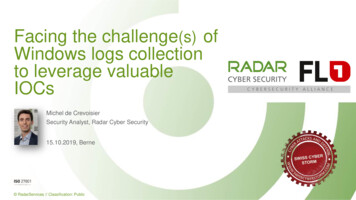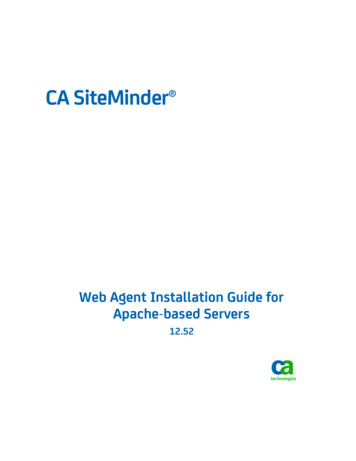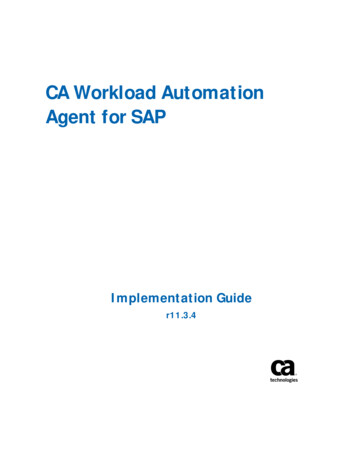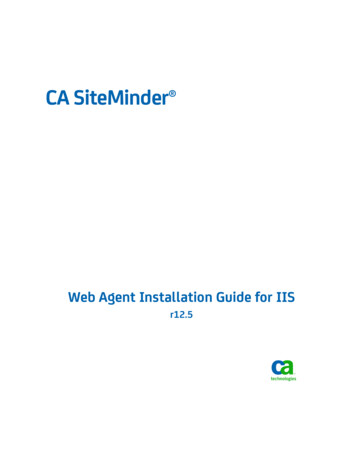
Transcription
CA SiteMinder Web Agent Installation Guide for IISr12.5
This Documentation, which includes embedded help systems and electronically distributed materials, (hereinafter referred toas the “Documentation”) is for your informational purposes only and is subject to change or withdrawal by CA at any time.This Documentation may not be copied, transferred, reproduced, disclosed, modified or duplicated, in whole or in part, withoutthe prior written consent of CA. This Documentation is confidential and proprietary information of CA and may not be disclosedby you or used for any purpose other than as may be permitted in (i) a separate agreement between you and CA governingyour use of the CA software to which the Documentation relates; or (ii) a separate confidentiality agreement between you andCA.Notwithstanding the foregoing, if you are a licensed user of the software product(s) addressed in the Documentation, you mayprint or otherwise make available a reasonable number of copies of the Documentation for internal use by you and youremployees in connection with that software, provided that all CA copyright notices and legends are affixed to each reproducedcopy.The right to print or otherwise make available copies of the Documentation is limited to the period during which the applicablelicense for such software remains in full force and effect. Should the license terminate for any reason, it is your responsibility tocertify in writing to CA that all copies and partial copies of the Documentation have been returned to CA or destroyed.TO THE EXTENT PERMITTED BY APPLICABLE LAW, CA PROVIDES THIS DOCUMENTATION “AS IS” WITHOUT WARRANTY OF ANYKIND, INCLUDING WITHOUT LIMITATION, ANY IMPLIED WARRANTIES OF MERCHANTABILITY, FITNESS FOR A PARTICULARPURPOSE, OR NONINFRINGEMENT. IN NO EVENT WILL CA BE LIABLE TO YOU OR ANY THIRD PARTY FOR ANY LOSS OR DAMAGE,DIRECT OR INDIRECT, FROM THE USE OF THIS DOCUMENTATION, INCLUDING WITHOUT LIMITATION, LOST PROFITS, LOSTINVESTMENT, BUSINESS INTERRUPTION, GOODWILL, OR LOST DATA, EVEN IF CA IS EXPRESSLY ADVISED IN ADVANCE OF THEPOSSIBILITY OF SUCH LOSS OR DAMAGE.The use of any software product referenced in the Documentation is governed by the applicable license agreement and suchlicense agreement is not modified in any way by the terms of this notice.The manufacturer of this Documentation is CA.Provided with “Restricted Rights.” Use, duplication or disclosure by the United States Government is subject to the restrictionsset forth in FAR Sections 12.212, 52.227-14, and 52.227-19(c)(1) - (2) and DFARS Section 252.227-7014(b)(3), as applicable, ortheir successors.Copyright 2012 CA. All rights reserved. All trademarks, trade names, service marks, and logos referenced herein belong totheir respective companies.
CA Technologies Product ReferencesThis document references the following CA Technologies products: CA SiteMinder CA CA Identity Manager CA SOA Security ManagerContact CA TechnologiesContact CA SupportFor your convenience, CA Technologies provides one site where you can access theinformation that you need for your Home Office, Small Business, and Enterprise CATechnologies products. At http://ca.com/support, you can access the followingresources: Online and telephone contact information for technical assistance and customerservices Information about user communities and forums Product and documentation downloads CA Support policies and guidelines Other helpful resources appropriate for your productProviding Feedback About Product DocumentationIf you have comments or questions about CA Technologies product documentation, youcan send a message to techpubs@ca.com.To provide feedback about CA Technologies product documentation, complete ourshort customer survey which is available on the CA Support website athttp://ca.com/docs.
Documentation ChangesThe following documentation updates have been made since the last release of thisdocumentation: How to Upgrade an Agent for IIS from Version 12.0.2 or Lower (seepage 46)—Revised upgrade procedures for upgrading from versions 12.0.3 or olderto r12.5 to resolve CQ 170479 and STAR Issue 21402742:01. Verify that the ISAPI Filter is First in the List When Using Classic Pipeline Mode (seepage 29)—Added new instructions for verifying the ISAPI filter placement. ResolvesCQ 170576 and STAR Issue 21403389:01 How to Prepare for an Agent for IIS Installation on your web server (seepage 12)—Removed reference to Visual C 2005 Redistributable Package (x64)prerequisite. The installer now adds this package if it does not exist. ResolvesCQ171379
ContentsChapter 1: Preparation7Only IIS Web Server Procedures in this Guide . 7Hardware Requirements for SiteMinder Agents . 7Combined Functions in New Agent for Internet Information Services (IIS) Web Servers . 8Multiple Agent for IIS Directory Structures According to Operating Environment . 9SiteMinder Agent Preparation Roadmap . 11How to Prepare for an Agent for IIS Installation on your web server . 12Verify that you have an Account with Administrative Privileges on the Windows Computer Hostingyour IIS Web Server. 12Verify that the IIS Role, and the Related Role Services are Installed . 13Locate the Platform Support Matrix . 13Verify that the Windows Operating Environment for your IIS Web Server has the Proper Service Packsand Updates Installed . 14Review the Policy Server Prerequisites for Agent for IIS Installations . 14Review the Web Agent Release Notes for Known Issues. 16Chapter 2: Install an Agent for IIS on Windows Operating Environments17Agent Installation Compared to Agent Configuration . 17Agent for IIS Installation and Configuration Roadmap. 18How to Install and Configure a SiteMinder Agent for IIS . 19IIS 7.x Web Server Shared Configuration and the SiteMinder Agent for IIS . 19Gather the Information for the Agent Installation Program for the Windows Operating Environment . 23Run the Installation Program on Windows . 23Gather the Information for the Agent Configuration Program for IIS Web Servers . 24Run the Web Agent Configuration Wizard . 28Verify that the ISAPI Filter is First in the List When Using Classic Pipeline Mode . 29Run the Unattended or Silent Installation and Configuration Programs for your Web Agent or Agentfor IIS . 30How to Configure Certain Settings for the SiteMinder Agent for IIS Manually. 38Set Permissions Manually for Non-Default Log Locations . 39Change IIS Settings Manually for SiteMinder Authentication Schemes Requiring Certificates . 40Chapter 3: Upgrade a Web Agent to r12.543How to Prepare for a SiteMinder Agent Upgrade . 43Run the Installation Wizard to Upgrade your Agent for IIS. 44Run the Configuration Wizard on your Upgraded Agent for IIS . 45Contents 5
How to Upgrade an Agent for IIS from Version 12.0.2 or Lower . 46Remove the configuration of your existing agent from your web server . 47Remove the existing agent software from your web server. 48Install the new version of the agent on your web server . 49Configure the new version of the agent on your web server . 50(Optional) Review the directory structure of the new agent. 51Chapter 4: Dynamic Policy Server Clusters53Connect a Web Agent to a Dynamic Policy Server Cluster . 54Chapter 5: Starting and Stopping Web Agents55Enable a Web Agent . 55Disable a Web Agent . 56Chapter 6: Uninstall a Web Agent57Notes About Uninstalling Web Agents . 57Set JRE in PATH Variable Before Uninstalling the SiteMinder Agent . 57Uninstall a Web Agent from a Windows Operating Environment . 59Silently Remove a SiteMinder Web Agent from a Windows Operating Environment . 61Chapter 7: Troubleshooting63I need to execute another IIS 7.x Module Before the SiteMinder Web Agent for IIS . 64Changing Document Root Folder after Agent Configuration Leaves Resources Unprotected. 65Diagnose Agent Start-Up/Shutdown Issues (Framework Agents Only) . 65Event Viewer Message Describes lack of Permissions on Host Configuration File . 66Appendix A: Worksheets69Web Agent Install Worksheet for the Windows Operating Environment . 69SiteMinder Agent Configuration Worksheet for IIS Web Servers . 69Index6 Web Agent Installation Guide for IIS71
Chapter 1: PreparationThis section contains the following topics:Only IIS Web Server Procedures in this Guide (see page 7)Hardware Requirements for SiteMinder Agents (see page 7)Combined Functions in New Agent for Internet Information Services (IIS) Web Servers(see page 8)Multiple Agent for IIS Directory Structures According to Operating Environment (seepage 9)SiteMinder Agent Preparation Roadmap (see page 11)How to Prepare for an Agent for IIS Installation on your web server (see page 12)Only IIS Web Server Procedures in this GuideThis guide only contains procedures for installing or configuring the SiteMinder Agentfor IIS on the Windows operating environment.To install or configure a SiteMinder agent on any other type of web server or operatingenvironment, see one of the following guides: Web Agent Installation Guide for Apache-based servers. Web Agent Installation Guide for Domino. Web Agent Installation Guide for Oracle iPlanet.Hardware Requirements for SiteMinder AgentsComputers hosting SiteMinder agents require the following hardware:Windows operating environment requirementsSiteMinder agents operating on Windows operating environments require thefollowing hardware: CPU: x86 or x64 Memory: 2-GB system RAM. Available disk space:–2-GB free disk space in the installation location.–.5-GB free disk space in the temporary location.Chapter 1: Preparation 7
Combined Functions in New Agent for Internet Information Services (IIS) Web ServersCombined Functions in New Agent for Internet InformationServices (IIS) Web ServersSiteMinder r12.5 combines all functions for Internet Information Services (IIS) into oneagent.SiteMinder Agent for IISA SiteMinder Web Agent for IIS implemented as an ISAPI plug-in and a native HTTPmodule that supports the following functions: Application pools using Integrated or Classic pipeline mode. Application pools that are configured with the Enable 32-bit applicationsoption. The optional IIS Application Request Routing (ARR) feature. Supported with IIS 7.0 and 7.5, including IIS clusters and sharedconfiguration deployments.8 Web Agent Installation Guide for IIS
Multiple Agent for IIS Directory Structures According to Operating EnvironmentMultiple Agent for IIS Directory Structures According toOperating EnvironmentThe directory structure added to your IIS web server for your Agent files variesaccording to the operating environment of your IIS web server. The following directorystructures exist: SiteMinder Web Agents and [set AGENT value for your book]s for IIS use thedirectory structure shown in the following illustration:Chapter 1: Preparation 9
Multiple Agent for IIS Directory Structures According to Operating Environment SiteMinder Agents for IIS installed on 64-bit operating environments use thedirectory structure shown in the following illustration:More information:Run the Installation Wizard to Upgrade your Agent for IIS (see page 44)10 Web Agent Installation Guide for IIS
SiteMinder Agent Preparation RoadmapSiteMinder Agent Preparation RoadmapThe following illustration describes how to prepare your Windows operatingenvironment for the SiteMinder agent for IIS:Chapter 1: Preparation 11
How to Prepare for an Agent for IIS Installation on your web serverHow to Prepare for an Agent for IIS Installation on your webserverTo prepare for an Agent for IIS installation on a Windows operating environment, usethe following process:1.Verify that you have an account with Administrative privileges for the computer onwhich you want to install the agent (see page 12).2.Verify that the IIS role, the related role services and features are installed on yourWindows operating environment (see page 13).3.Locate the SiteMinder Platform Support Matrix (see page 13). Confirm that your IISweb server meets the requirements for the agent version you want to install.4.Verify that the Windows operating environment for your IIS web server has theproper service packs and updates installed (see page 14).5.Confirm that your Policy Server has the prerequisites for an agent Installation (seepage 14).6.Review the Web Agent Release Notes for known issues (see page 16).Verify that you have an Account with Administrative Privileges on the WindowsComputer Hosting your IIS Web ServerTo install or configure a SiteMinder Web Agent or SiteMinder Agent for IIS on an IIS webserver, you need an account with Administrator privileges.For Windows 2008 systems, do one of the following actions to install or configure aSiteMinder Web Agent or SiteMinder Agent for IIS: If you are using Windows Explorer, right-click the .exe file. Then select Run asAdministrator. If you are using a command line, open a new console window with administrativeprivileges. Then run the command that you want.Note: For more information about installing or configuring SiteMinder Web Agents orSiteMinder Agents for IIS on Windows 2008 systems, see the Web Agent Release Notes.12 Web Agent Installation Guide for IIS
How to Prepare for an Agent for IIS Installation on your web serverVerify that the IIS Role, and the Related Role Services are InstalledThe IIS (web server) role is not enabled by default. Verify that the IIS role is installed andenabled on each Windows system, before installing the Agent for IIS.Follow these steps:1.Click Start, All Programs, Administrative Tools, Server Manager.The Server Manager appears.2.Verify that IIS appears in the Roles list.3.If the Web Server (IIS) role is not shown, add it using the Add Roles wizard. If youdecide to use the ISAPI-filter functions of the Agent for IIS, add the following roleservices too: ASP.NET CGI ISAPI Extensions ISAPI Filters IIS Management Console Windows Authentication (for the SiteMinder Windows Authentication Scheme)Locate the Platform Support MatrixUse the Platform Support Matrix to verify that the operating environment and otherrequired third-party components are supported.Follow these steps:1.Log in to the CA Support site.2.Locate the Technical Support section.3.Enter SiteMinder in the Product Finder field.The SiteMinder product page appears.4.Click Product Status, SiteMinder Family of Products Platform Support Matrices.Note: You can download the latest JDK and JRE versions at the Oracle DeveloperNetwork.Chapter 1: Preparation 13
How to Prepare for an Agent for IIS Installation on your web serverVerify that the Windows Operating Environment for your IIS Web Server has theProper Service Packs and Updates InstalledWe recommend using Windows Update to verify that your Windows operatingenvironment contains the latest Service Packs and updates, before installing aSiteMinder Agent for IIS.Review the Policy Server Prerequisites for Agent for IIS InstallationsYour SiteMinder Agent for IIS needs the following information about the Policy Serversto which it connects: The IP addresses of the Policy Servers Certain SiteMinder object names in the Policy ServerThe Administrative UI creates these SiteMinder objects in the Policy Server. Werecommend creating them before installing your agent to avoid going between yourweb server and the Administrative UI interfaces later.SiteMinder Agents for IIS require the names of the following SiteMinder objects storedthe Policy Server:Host Configuration ObjectContains the settings that the agent uses for subsequent connections to aPolicy Server following the initial connection that the agent made.Admin User NameIdentifies the name of a SiteMinder user with the following privileges: Administrative privileges Trusted host registration privileges14 Web Agent Installation Guide for IIS
How to Prepare for an Agent for IIS Installation on your web serverAdmin PasswordIdentifies a password that is associated with the Admin User Name in theSiteMinder Policy Server.AgentNameDefines the identity of the Web Agent. This identity establishes a mappingbetween the name and the IP address of each web server instance hostingan Agent.When no matching value exists, the agent uses the value of from theDefaultAgentName parameter instead.Note: This parameter can have more than one value. Use the multivalueoption when setting this parameter in an Agent Configuration Object. Forlocal configuration files, add the parameter name and a value to separatelines in the file.Default: No defaultLimit: Multiple values are allowed, but each AgentName parameter has a4,000 character limit. Create additional AgentName parameters as neededby adding a character to the parameter name. For example, AgentName,AgentName1, AgentName2.Limits: Must contain 7-bit ASCII characters in the range of 32-127, andinclude one or more printable characters. Cannot contain the ampersand(&) and asterisk (*) characters. Not case-sensitive. For example, the namesMyAgent and myagent are treated the same.Example: myagent1,192.168.0.0 (IPV4)Example: myagent2, 2001:DB8::/32 (IPV6)Example: myagent, www.example.comChapter 1: Preparation 15
How to Prepare for an Agent for IIS Installation on your web serverReview the Web Agent Release Notes for Known IssuesThe most-recent versions of the Web Agent Release notes are available from the CASupport website. We recommend reviewing them before installing or configuring aSiteMinder agent.Follow these steps:1.Open a web browser and navigate to the Technical Support website.2.Click Enterprise/Small and Medium Business.The Support for Businesses and Partners page appears.3.Under the Get Support tab, click Product Documentation.The documentation page appears.4.Click the field under Select a Bookshelf.5.Type siteminder.A list of SiteMinder bookshelves appears.6.Click the bookshelf that you want from the list, and then click Go.The bookshelf opens (in a new window or tab, depending on your browser settings).7.Click Release Notes.A list of release notes appears.8.Click one of the following links to display the Release Notes in format you want: View HTML Download PDFNote: You need the Adobe Reader software to view PDF documents. Click theDownload Adobe Reader link in the bookshelf.16 Web Agent Installation Guide for IIS
Chapter 2: Install an Agent for IIS onWindows Operating EnvironmentsThis section contains the following topics:Agent Installation Compared to Agent Configuration (see page 17)Agent for IIS Installation and Configuration Roadmap (see page 18)How to Install and Configure a SiteMinder Agent for IIS (see page 19)How to Configure Certain Settings for the SiteMinder Agent for IIS Manually (see page38)Agent Installation Compared to Agent ConfigurationThe concepts of installation and configuration have specific meanings when used todescribe SiteMinder agents.Installation means installing the SiteMinder agent software on a computer system. Forexample, installing an agent creates directories and copies the SiteMinder agentsoftware and other settings to the computer.Configuration occurs after installation and means the act of preparing the SiteMinderagent software for a specific web server on a computer. This preparation includesregistering the agent with SiteMinder Policy Servers, and creating a runtime serverinstance for the web server that is installed on the computer.Use the wizard-based installation and configuration programs to install and configureyour agent on your first web server. The wizard-based programs create a .propertiesfile.Use the .properties file and the respective executable file to install or configure theagent silently on additional web servers.Chapter 2: Install an Agent for IIS on Windows Operating Environments 17
Agent for IIS Installation and Configuration RoadmapAgent for IIS Installation and Configuration RoadmapThe following illustration describes the process installing and configuring a SiteMinderAgent for IIS:18 Web Agent Installation Guide for IIS
How to Install and Configure a SiteMinder Agent for IISHow to Install and Configure a SiteMinder Agent for IISInstalling and configuring the SiteMinder Agent for IIS involves several separateprocedures. To install and configure the Agent for IIS, use the following process:1.If you are deploying the Agent for IIS to an IIS server farm, review the followingtopics: IIS 7.x web server shared configuration (see page 19). How web agent logs and trace logs work with shared configuration (seepage 21).2.Gather the information for the installation program (see page 23).3.Run the wizard based installation program (see page 23).4.Gather the information for the configuration program (see page 24).5.Run the wizard based configuration program (see page 28).6.Verify that the ISAPI Filter is First in the List When Using Classic Pipeline Mode (seepage 29)7.(Optional) Install and configure additional Agents for IIS silently (see page 30).8.(Optional) Add (see page 32) or remove (see page 34) SiteMinder protection fromvirtual sites on IIS web servers silently.9.Determine if your Agent for IIS requires any manual configuration steps (seepage 38).IIS 7.x Web Server Shared Configuration and the SiteMinder Agent for IISIIS 7.x web servers support shared configurations that streamline the configurationprocess for an IIS a server farm.Starting with SiteMinder r12.5, the Agent for IIS can protect resources on IIS serverfarms that use the shared configuration feature of IIS 7.x.Note: This feature works only with the SiteMinder r12.5 Agent for IIS 7. Older versionsof the SiteMinder Web Agent do not support this feature.IIS 7.x uses network shares to propagate the configuration information across the serverfarm. The SiteMinder r12.5 Agent for IIS, however, cannot operate on network shares.Using a SiteMinder r12.5 Agent for IIS on an IIS server farm involves several separateprocedures.For example, suppose you have three IIS 7.x web servers, with all of them using a sharedconfiguration. Web server number one is your primary web server, which contains theconfiguration information for the farm. Web servers 2 and 3 are nodes that connect tothe network share on web server one to read the configuration information.Chapter 2: Install an Agent for IIS on Windows Operating Environments 19
How to Install and Configure a SiteMinder Agent for IISThe entire installation and configuration process for using the SiteMinder Agent for IISon all three IIS 7.x web servers is described in the following illustration:20 Web Agent Installation Guide for IIS
How to Install and Configure a SiteMinder Agent for IISHow Web Agent Logs and Trace Logs Work with IIS 7.x Web Server Shared ConfigurationFor SiteMinder Agents for IIS running on an IIS server farm, create duplicate log andtrace file directories on each node if all the following conditions are true: Your Agent for IIS log and trace log directories are specified in an AgentConfiguration Object on the Policy Server (not in a local configuration file). Any of the SiteMinder Agents for IIS in your IIS 7.x web servers in the server farmshare the same Agent Configuration object Your Agent for IIS log file and trace log directories specified in the shared AgentConfiguration Object are different than the following default settings:–web agent home\win32\log (for Windows IIS 7.x 32-bit)–web agent home\win64\log (Windows IIS 7.x 64-bit)If all of the previous conditions exist in your server farm, use the following process toenable your Web Agent logs and trace logs:1.Create a custom log directory on the IIS 7.x web server that contains the sharedconfiguration for the farm.2.Grant the application pool identities associated with your protected resources thefollowing permissions to the custom directory on the previous IIS 7.x web server. Read Write3.Create the same custom log directory on a IIS 7.x web server node in the farm.4.Grant the application pool identities associated with your protected resources thefollowing permissions to the custom directory on the a IIS 7.x web server node inthe farm.5. Read WriteRepeat steps 3 and 4 on all other nodes in your server farm.Chapter 2: Install an Agent for IIS on Windows Operating Environments 21
How to Install and Configure a SiteMinder Agent for IISFor example, suppose you have three IIS 7.x web servers, with all of them using a sharedconfiguration. Web server number one is your primary web server, which contains theconfiguration information for the farm. Web servers 2 and 3 are nodes that connect tothe network share on web server one to read the configuration information.The entire process for configuring these logs is described in the following illustration:22 Web Agent Installation Guide for IIS
How to Install and Configure a SiteMinder Agent for IISGather the Information for the Agent Installation Program for the WindowsOperating EnvironmentBefore running the installation program for the SiteMinder Agent for IIS on the Windowsoperating environment, gather the following information about your web server:Installation DirectorySpecifies the location of the SiteMinder agent binary files on your web server.The web agent home variable is set to this location.Limit: SiteMinder requires the name "webagent" for the bottom directory inthe path.Shortcut LocationSpecifies the location in your Start menu for the shortcut for the Web AgentConfiguration wizard.Run the Installation Program on WindowsThe installation program for the SiteMinder agent installs the agent on one computer ata time using the Windows operating environment. This installation program can be runin wizard or console modes. The wizard and console-based installation programs alsocreate a .properties file for subsequent installations and configurations using theunattended or silent method with the same settings.For example, suppose the Agents in your environment use the same web server version,installation directory, Agent Configuration Object and Policy Servers. Use the installationwizard or console-based installation program for your first installation. Afterwards, youcould create your own script to run the installation program with the .properties file thewizard or console-based installation program created.Follow these steps:1.Copy the SiteMinder Web Agent
SiteMinder Agent for IIS A SiteMinder Web Agent for IIS implemented as an ISAPI plug-in and a native HTTP module that supports the following functions: Application pools using Integrated or Classic pipeline mode. Application pools that are configured with the Enable 32-bit applications option.