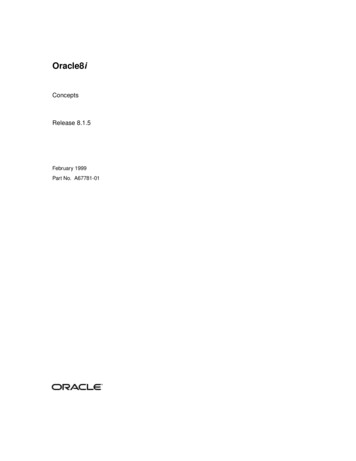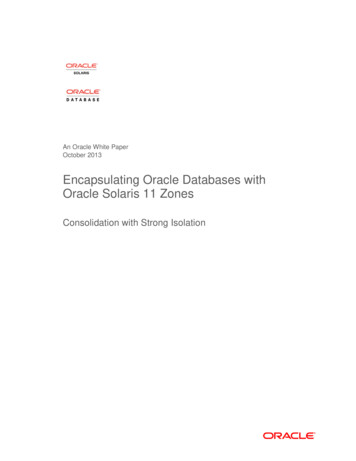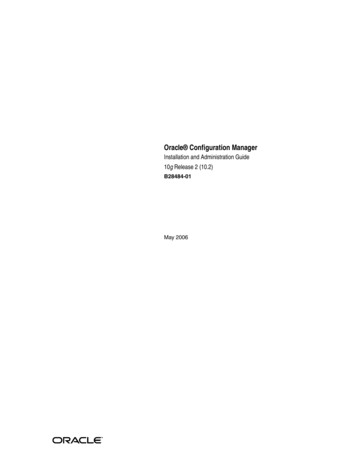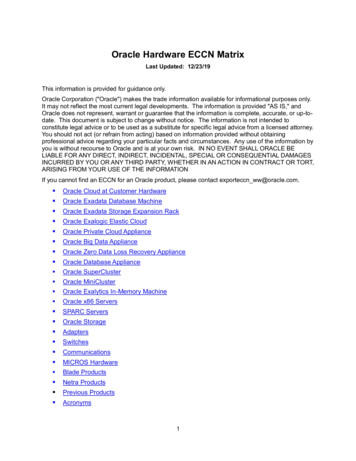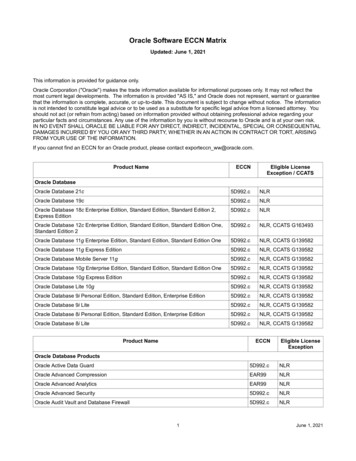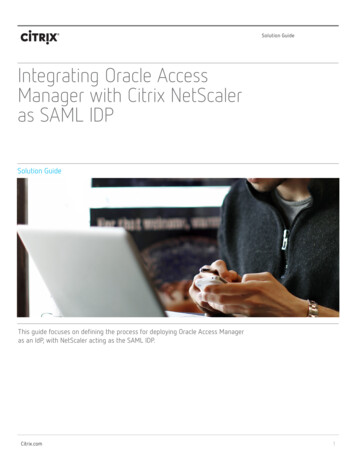
Transcription
Solution GuideIntegrating Oracle AccessManager with Citrix NetScaleras SAML IDPSolution GuideThis guide focuses on defining the process for deploying Oracle Access Manageras an IdP, with NetScaler acting as the SAML IDP.Citrix.com1
Integrating Oracle Access Manager with Citrix NetScaler as SAML IDPSolution GuideCitrix NetScaler is a world-class product with the proven ability to loadbalance, accelerate, optimize, and secure enterprise applications.NetScaler’s SAML integration capabilities allow NetScaler to act as aSAML IDP (Identity Provider), enabling Oracle Fusion Middleware usersto log on to their enterprise Oracle applications through NetScaler,removing the need to log on with Oracle Access Manager and avoidinghaving to configure an additional authentication source.IntroductionThis solution allows the integration of Oracle Access Manager with NetScaler. This guide focuses on enablingOAM single sign on with Citrix NetScaler acting as a SAML IDP, allowing Oracle Fusion Middleware applications toauthenticate users with NetScaler AAA credentials.Oracle Access Management provides traditional access management capabilities along with some advancedidentity management capabilities such as adaptive authentication, federated single-sign on (SSO), risk analysis,and fine-grained authorization which can also be extended to mobile clients and mobile applications. OAM is anintegral part of the authentication and authorization framework that facilitates access to the Oracle enterprisesoftware suite.ConfigurationSuccessful integration of a NetScaler appliance with OAM requires an appliance running NetScaler softwarerelease 11.0 or later, with an Enterprise or Platinum license.NetScaler features to be enabledThe following feature must be enabled to use single sign-on with OAM:Authentication, authorization and auditing (AAA)The AAA feature controls NetScaler authentication, authorization, and auditing policies. These policies includedefinition and management of various authentication schemas. NetScaler supports a wide range of authentication protocols.Citrix.com Solution Guide Integrating Oracle Access Manager with Citrix NetScaler as SAML IDP2
Integrating Oracle Access Manager with Citrix NetScaler as SAML IDPSolution GuideSolution DescriptionEnabling SSO for OAM with NetScaler has two parts: configuring the OAM portal and configuring the NetScalerappliance. OAM should be configured to use NetScaler as a third party SAML IDP (Identity Provider). TheNetScaler is configured as a SAML IDP by creating the AAA Virtual Server that will host the SAML IDP policy,along with the authentication (LDAP in our example) policy used to authenticate users for issuing the SAMLtoken.The following instructions assume that you have already created the appropriate external and/or internal DNSentries to route authentication requests to a NetScaler-monitored IP address, and that an SSL certificate hasalready been created and installed on the appliance for the SSL/HTTPS communication. This document also assumes that user accounts and the required user directories have been created and configured on OAM.Before proceeding, you will require the certificate that OAM will use to verify the SAML assertion from NetScaler.To get the verification certificate from the NetScaler appliance, follow these steps: Log on to your NetScaler appliance, and then select the Configuration tab.Select Traffic Management SSLOn the right, under Tools, select Manage Certificates / Keys/ CSR’sFrom the Manage Certificates window, browse to the certificate you will be using for your AAA Virtual Server.Select the certificate and choose the Download button. Save the certificate to a location of your choice.Citrix.com Solution Guide Integrating Oracle Access Manager with Citrix NetScaler as SAML IDP3
Integrating Oracle Access Manager with Citrix NetScaler as SAML IDPSolution GuidePart 1: Configure OAMTo configure OAM, log on to your OAM account with administrator credentials, and then do the following:1.2.3.On the main configuration page, click the Federation button in the top right corner of the screen.On the Federation page, in the Federation section, click the Service Provider Management link. (In the OAMconsole, the Identity Provider Management section manages SPs (Service providers) bound to OAM, and theService Provider Management section manages IDPs (Identity Providers) bound to OAM).On the Service Provider Administration screen, click the Create Identity Provider Partner button.Citrix.com Solution Guide Integrating Oracle Access Manager with Citrix NetScaler as SAML IDP4
Integrating Oracle Access Manager with Citrix NetScaler as SAML IDP4.Solution GuideOn the configuration screen, set the parameters listed under the following screen shot.In the General section:Name. An indicative name for the IDP Partner configuration. (The above example uses NETSCALER)Description. Provide an appropriate configuration.Enable the Enable Partner option.In the Service Information section:Protocol. Choose SAML 2.0.Service Details. Select Enter Manually.Provider ID. Enter the same name as the value that will be entered in the NetScaler Appliance. .SSO Service URL: FQDN of the AAA virtual server /saml/loginIn the Signing Certificate section:Load signing Certificate: Browse to the signing certificate that is specified as the Service Provider (SP) certificateon the NetScaler appliance.Load Encryption Certificate: Add a certificate to be used to encrypt the assertions sent (Optional)Select the appropriate User Identity Store in the User Mapping Section, and select Map assertion Name ID toUser ID Store attribute.Post this configuration, bind this profile to the Authentication Scheme and module created for the Oracle FMWapplication that is integrated with OAM.Citrix.com Solution Guide Integrating Oracle Access Manager with Citrix NetScaler as SAML IDP5
Integrating Oracle Access Manager with Citrix NetScaler as SAML IDPSolution GuideExtracting the OAM SP certificate for NetScalerTo extract the OAM SP certificate, navigate to data in our setup ), and then download the metadata XML file. Inthe file, look for the X.509 certificate tag, and copy the contents of the tag into a Notepad file. Add BEGIN andEND certificate tags at the beginning and end of the file as shown below.To make sure the certificate can be added in NetScaler, place an Enter character after every 64th character.Add the certificate to the NetScaler appliance in the Traffic Management SSL Manage Certificates section.Citrix.com Solution Guide Integrating Oracle Access Manager with Citrix NetScaler as SAML IDP6
Integrating Oracle Access Manager with Citrix NetScaler as SAML IDPSolution GuidePart 2: Configure the NetScaler ApplianceThe following configuration is required on the NetScaler appliance for it to be supported as a SAML identityprovider for OAM: LDAP authentication policy and server for domain authentication SSL certificate with external and internal DNS configured for the FQDN presented by the certificate (Wildcard certificates are supported.) SAML IDP policy and profile AAA virtual serverThis guide covers the configuration described above. The SSL certificate and DNS configurations should be inplace prior to setup.Configuring LDAP domain authenticationFor domain users to be able to log on to the NetScaler appliance by using their corporate email addresses, youmust configure an LDAP authentication server and policy on the appliance and bind it to your AAA VIP address.(Use of an existing LDAP configuration is also supported)1.2.3.4.5.In the NetScaler configuration utility, in the navigation pane, select Security AAA – Application Traffic Policies Authentication Basic Policies LDAP.To create a new LDAP policy: On the Policies tab click Add, and then enter GTM LDAP SSO Policy as thename. In the Server field, click the ‘ ’ icon to add a new server. The Authentication LDAP Server windowappears. In the Name field, enter OAM LDAP SSO Server. Select the bullet for Server IP. Enter the IP address of one of your Active Directory domain controllers. (You can also point to a virtual server IP for the purpose of redundancy if you are load balancingdomain controllers) Specify the port that the NetScaler will use to communicate with the domain controller. Use 389 forLDAP or 636 for Secure LDAP (LDAPS).Under Connection Settings, enter the base domain name for the domain in which the user accounts residewithin the Active Directory (AD) for which you want to allow authentication. The example below usescn Users,dc ctxns,dc net.In the Administrator Bind DN field, add a domain account (using an email address for ease of configuration)that has rights to browse the AD tree. A service account is advisable, so that there will be no issues withlogins if the account that is configured has a password expiration.Check the box for Bind DN Password and enter the password twice.Citrix.com Solution Guide Integrating Oracle Access Manager with Citrix NetScaler as SAML IDP7
Integrating Oracle Access Manager with Citrix NetScaler as SAML IDPSolution Guide6.7.Under Other Settings: Enter samaccountname as the Server Logon Name Attribute.In the SSO Name Attribute field, enter UserPrincipalName. Enable the User Required and Referrals options.Leave the other settings as they are.8.Click on More at the bottom of the screen, then add mail as Attribute 1 in the Attribute Fields section. LeaveNested Group Extraction in the Disabled state (we are not going to be using this option for this deployment)9. Click the Create button to complete the LDAP server settings.10. For the LDAP Policy Configuration, select the newly created LDAP server from the Server drop-down list,and in the Expression field type ns true.Citrix.com Solution Guide Integrating Oracle Access Manager with Citrix NetScaler as SAML IDP8
Integrating Oracle Access Manager with Citrix NetScaler as SAML IDPSolution GuideConfigure the SAML IDP Policy and ProfileFor your users to receive the SAML token for logging on to OAM, you must configure a SAML IDP policy andprofile, and bind them to the AAA virtual server to which the users send their credentials.Use the following procedure:1. Open the NetScaler Configuration Utility and navigate to Security AAA – Application Traffic Policies Authentication Basic Policies SAML IDP2. On the Policies Tab, select the Add button.3. In the Create Authentication SAML IDP Policy Window, provide a name for your policy (for example – OAMSSO Policy).4. To the right of the Action field, click the ‘ ’ icon to add a new action or profile.5. Provide a name (for example, OAM SSO Profile).6. In the Assertion Consumer Service URL field, enter the URL obtained earlier during OAM configuration(http:// FQDN of the OAM server : port hosting IDM/OAM server /oam/fed ) (The example URL in thetest environment is http://idmlb.ctxns.net:14100/oam/fed)7. In the SP Certificate Name, provide the name for the certificate that was downloaded from OAM and addedto the NetScaler. In case you haven’t, you may do so here by clicking on the button and providing thecertificate file and requisite information.8. In the IDP Certificate Name field, browse to the certificate installed on the NetScaler that will be used tosecure your AAA authentication Virtual Server.9. In the Issuer Name field enter https:// AAA vserver FQDN /saml/login10. Set the Encryption Algorithm to AES25611. Set the Service Provider ID field to the value set for the Provider ID field in OAM IDP configuration.12. Set both the Signature and Digest algorithms to SHA-1.13. Set the SAML Binding to POST.Citrix.com Solution Guide Integrating Oracle Access Manager with Citrix NetScaler as SAML IDP9
Integrating Oracle Access Manager with Citrix NetScaler as SAML IDPSolution Guide14. Click on More, then put http://idmlb.ctxns.net:14100/oam/fed. in the Audience field. (change as appropriatefor your environment)15. Set the Skew Time to an appropriate value. This is the time difference that will be tolerated between theNetScaler appliance and the OAM server for the validity of the SAML assertion.16. Set the Name ID Format to Unspecified, and put HTTP.REQ.USER.ATTRIBUTE(1) in the Name ID Expressionfield. This directs NetScaler to provide the mail attribute attribute that was defined earlier during LDAPconfiguration as the user ID for OAM.17. Click Create to complete the SAML IDP profile configuration and return to the SAML IDP Policy creationwindow.18. In the Expression field, add the following expression: HTTP.REQ.HEADER("Referer").CONTAINS("oam")19. Click Create to complete the SAML IDP Configuration.To Configure your AAA Virtual ServerAn employee trying to log in to OAM is redirected to a NetScaler AAA virtual server that validates the employee'scorporate credentials. This virtual server listens on port 443, which requires an SSL certificate. External and/orinternal DNS resolution of the virtual server's IP address (which is on the NetScaler appliance) is also required.The following steps require a preexisting virtual server to be in place. In addition, they assume that DNS nameresolution is already in place, and that the SSL certificate is already installed on your NetScaler n the NetScaler Configuration tab navigate to Security AAA – Application Traffic Virtual Servers andclick the Add button.In the Authentication Virtual Server window, enter the virtual server's name and IP address. (av1 and10.105.157.62 in this example)Scroll down and make sure that the Authentication and State check boxes are selected.Click Continue.In the Certificates section, select No Server Certificate.In the Server Cert Key window, click Bind.Under SSL Certificates, choose your AAA SSL Certificate and select Insert. (Note – This is NOT the OAM SPcertificate.)Click Save, then click Continue.Click Continue again to bypass the Advanced Policy creation option, instead opting to add a Basic Authentication Policy by selecting the ‘ ’ icon on the right side of the window.From the Choose Type window, select Choose Policy from the drop-down list, select LDAP, leaving Primaryas the type, and select Continue.Select Bind and from within the Policies window select the OAM LDAP SSO Policy created earlier.Click OK to return to the Authentication Virtual Server screen.Under Basic Authentication Policies click the ‘ ’ icon on the right to add a second Basic Policy.From the Choose Policy drop-down list, select SAMLIDP, leave Primary as the type, and click Continue.Under Policies select Bind, select your OAM SSO Policy, and click Insert and OK.Click Continue and Done.Citrix.com Solution Guide Integrating Oracle Access Manager with Citrix NetScaler as SAML IDP10
Integrating Oracle Access Manager with Citrix NetScaler as SAML IDPSolution GuideAfter completing the AAA configuration above, this is how the Basic Settings screen of the AAA vserver will look:Validate the configurationPoint your browser to http://idmlb.ctxns.net:14100/oam/fed. You should be redirected to the NetScaler AAAlogon form. Log in with user credentials that are valid for the NetScaler environment you just configured. YourOAM profile should appear.Citrix.com Solution Guide Integrating Oracle Access Manager with Citrix NetScaler as SAML IDP11
Integrating Oracle Access Manager with Citrix NetScaler as SAML IDPSolution GuideTroubleshootingTo help with troubleshooting, here is the list of entries that should be in the ns.log file (located at /var/log onthe NetScaler appliance) generated by a successful SAML login. Note that some of the entries such as encryptedhash values will vary.Jan 24 21:59:49 local0.debug 10.105.157.60 01/24/2016:21:59:49 GMT 0-PPE-0 : default AAATM Message 4097 0 : "SAMLIDP: ParseAuthnReq: signature method seenis 4"Jan 24 21:59:49 local0.debug 10.105.157.60 01/24/2016:21:59:49 GMT 0-PPE-0 : default AAATM Message 4098 0 : "SAMLIDP: ParseAuthnReq: digest method seen isSHA1"Jan 24 21:59:49 local0.debug 10.105.157.60 01/24/2016:21:59:49 GMT 0-PPE-0 :default AAATM Message 4099 0 : "SAML verify digest: digest algorithm SHA1,input for digest: samlp:AuthnRequest xmlns:samlp "urn:oasis:names:tc:SAML:2.0:protocol" AssertionConsumerServiceURL "https://ctxnstest-dev-ed.my.oamtest.com?so 00D280000017RJa" Destination "https://nssaml.abc.com/saml/login" ID " -jaXRvQESM03 sXxdORaoCaRGabpLrqsZjb eoAsZKfpXgnuLPpb8uRkVWNvhAa2ni2xVF7AQ1kij21CA6 JNaLgtvPIAV6jhWMUIl-rje3Pq a7L9EyhHhDpAUrl1VXbyPnmZFlUakABTLWClT ueInstant "2016-01-24T22:01:15.269Z" ProtocolBinding "urn:oasis:names:tc:SAML:2.0:bindings:HTTP-POST" Version "2.0" saml:Issuer xmlns:saml "urn:oasis:names:tc:SAML:2.0:assertion" https://ctxnstest-dev-ed.my.oamtest.com /saml:Issuer /samlp:AuthnRequest "Jan 24 21:59:49 local0.debug 10.105.157.60 01/24/2016:21:59:49 GMT 0-PPE-0 :default AAATM Message 4100 0 : "SAML signature validation: algorithm is RSASHA1 input buffer is: ds:SignedInfo xmlns:ds "http://www.w3.org/2000/09/xmldsig#" ds:CanonicalizationMethod Algorithm "http://www.w3.org/2001/10/xml-excc14n#" /ds:CanonicalizationMethod ds:SignatureMethod Algorithm "http://www.w3.org/2000/09/xmldsig#rsa-sha1" /ds:SignatureMethod ds:Reference URI "# -jaXRvQESM03 sXxdORaoCaRGabpLrqsZjb eoAsZKfpXgnuLPpb8uRkVWNvhAa2ni2xVF7AQ1kij21CA6 JNaLgtvPIAV6jhWMUIl-rje3Pq a7L9EyhHhDpAUrl1VXbyPnmZFlUakABTLWClT qXZyN3J3xhSaYnLc7-YiBD8VrsehWUyP0dp7Qoeu5RVkwQ" ds:Transforms ds:Transform Algorithm ture" /ds:Transform ds:Transform Algorithm "http://www.w3.org/2001/10/xml-exc-c14n#" ec:InclusiveNamespaces xmlns:ec "http://www.w3.org/2001/10/xml-exc-c14n#" PrefixList "ds saml samlp" /ec:InclusiveNaJan 24 21:59:50 local0.debug 10.105.157.60 01/24/2016:21:59:50 GMT 0-PPE0 : default SSLLOG SSL HANDSHAKE SUCCESS 4101 0 : SPCBId 936 - ClientIP116.202.102.156 - ClientPort 60823 - VserverServiceIP 10.105.157.62 - VserverServicePort 443 - ClientVersion TLSv1.0 - CipherSuite "AES-256-CBC-SHA TLSv1 NonExport 256-bit" - Session ReuseJan 24 22:00:05 local0.info 10.105.157.60 01/24/2016:22:00:05 GMT 0-PPE-0 : default AAA Message 4106 0 : "In update aaa cntr: Succeeded policy for useru3test ldap2"Citrix.com Solution Guide Integrating Oracle Access Manager with Citrix NetScaler as SAML IDP12
Integrating Oracle Access Manager with Citrix NetScaler as SAML IDPSolution GuideJan 24 22:00:05 local0.debug 10.105.157.60 01/24/2016:22:00:05 GMT 0-PPE-0 : default AAATM Message 4107 0 : "extracted SSOusername: U3Test@CTXNS.net for useru3test"Jan 24 22:00:05 local0.debug 10.105.157.60 01/24/2016:22:00:05 GMT 0-PPE-0 : default SSLVPN Message 4108 0 : "sslvpn extract attributes from resp: attributes copied so far are U3Test@ctxns.com "Jan 24 22:00:05 local0.debug 10.105.157.60 01/24/2016:22:00:05 GMT 0-PPE-0 : default SSLVPN Message 4109 0 : "sslvpn extract attributes from resp: totallen copied 21, mask 0x1 "Jan 24 22:00:05 local0.debug 10.105.157.60 01/24/2016:22:00:05 GMT 0-PPE0 : default AAATM Message 4110 0 : "SAMLIDP: Checking whether current flowis SAML IdP flow, input eVAwZHA3UW9ldTVSVmt3USZiaW5kPXBvc3QmLw "Jan 24 22:00:05 local0.info 10.105.157.60 01/24/2016:22:00:05 GMT 0-PPE-0 : default AAA EXTRACTED GROUPS 4111 0 : Extracted groups "LyncDL,TestDL-LYnc"Jan 24 22:00:05 local0.info 10.105.157.60 01/24/2016:22:00:05 GMT 0-PPE0 : default AAATM LOGIN 4112 0 : Context u3test@116.202.102.156 - SessionId:28- User u3test - Client ip 116.202.102.156 - Nat ip "Mapped Ip" - Vserver10.105.157.62:443 - Browser type "Mozilla/5.0 (Windows NT 10.0; WOW64; Trident/7.0; rv:11.0) like Gecko" - Group(s) "N/A"Jan 24 22:00:05 local0.debug 10.105.157.60 01/24/2016:22:00:05 GMT 0-PPE0 : default AAATM Message 4113 0 : "SAMLIDP: Checking whether current flowis SAML IdP flow, input eVAwZHA3UW9ldTVSVmt3USZiaW5kPXBvc3QmLw "Jan 24 22:00:05 local0.debug 10.105.157.60 01/24/2016:22:00:05 GMT 0-PPE-0 :default SSLVPN Message 4114 0 : "UnifiedGateway: SSOID update skipped due toStepUp or LoginOnce OFF, user: u3test"Jan 24 22:00:05 local0.debug 10.105.157.60 01/24/2016:22:00:05 GMT 0-PPE0 : default AAATM Message 4115 0 : "SAML: SendAssertion: Response tagis samlp:Response xmlns:samlp "urn:oasis:names:tc:SAML:2.0:protocol"Destination "https://ctxnstest-dev-ed.my.oamtest.com?so 00D280000017RJa"ID " c270d0f96123132442d36933c567946d" IssueInstant "2016-01-24T22:00:05Z"Version "2.0" saml:Issuer xmlns:saml "urn:oasis:names:tc:SAML:2.0:assertion" Format "urn:oasis:names:tc:SAML:2.0:nameid-format:entity" https://nssaml.abc.com/saml/login /saml:Issuer samlp:Status samlp:StatusCode Value "urn:oasis:names:tc:SAML:2.0:status:Success" /samlp:StatusCode /samlp:Status "Citrix.com Solution Guide Integrating Oracle Access Manager with Citrix NetScaler as SAML IDP13
Integrating Oracle Access Manager with Citrix NetScaler as SAML IDPSolution GuideJan 24 22:00:05 local0.debug 10.105.157.60 01/24/2016:22:00:05 GMT 0-PPE0 : default AAATM Message 4116 0 : "SAML: SendAssertion: Assertion tag is saml:Assertion xmlns:saml "urn:oasis:names:tc:SAML:2.0:assertion" ID " c270d0f96123132442d36933c567946" IssueInstant "2016-0124T22:00:05Z" Version "2.0" saml:Issuer Format "urn:oasis:names:tc:SAML:2.0:nameid-format:entity" https://nssaml.abc.com/saml/login /saml:Issuer saml:Subject saml:NameID Format ied" U3Test@ctxns.com /saml:NameID saml:SubjectConfirmation Method "urn:oasis:names:tc:SAML:2.0:cm:bearer" saml:SubjectConfirmationData NotOnOrAfter "2016-01-24T22:15:05Z" Recipient "https://ctxnstestdev-ed.my.oamtest.com?so 00D280000017RJa" /saml:SubjectConfirmationData /saml:SubjectConfirmation /saml:Subject saml:Conditions NotBefore "201601-24T21:45:05Z" NotOnOrAfter "2016-01-24T22:15:05Z" saml:AudienceRestriction saml:Audience https://ctxnstest-dev-ed.my.oamtest.com /saml:Audience /saml:AudienceRestriction /saml:ConditionJan 24 22:00:05 local0.debug 10.105.157.60 01/24/2016:22:00:05 GMT 0-PPE0 : default AAATM Message 4117 0 : "SAML: SendAssertion, Digest Method SHA1, SignedInfo used for digest is ds:SignedInfo xmlns:ds "http://www.w3.org/2000/09/xmldsig#" ds:CanonicalizationMethod Algorithm "http://www.w3.org/2001/10/xml-exc-c14n#" /ds:CanonicalizationMethod ds:SignatureMethod Algorithm "http://www.w3.org/2000/09/xmldsig#rsa-sha1" /ds:SignatureMethod ds:Reference URI "# c270d0f96123132442d36933c567946" ds:Transforms ds:Transform Algorithm ture" /ds:Transform ds:Transform Algorithm "http://www.w3.org/2001/10/xml-excc14n#" /ds:Transform /ds:Transforms ds:DigestMethod Algorithm "http://www.w3.org/2000/09/xmldsig#sha1" /ds:DigestMethod ds:DigestValue LrFDglgJA/29P9jWElMXnbynS48 /ds:DigestValue /ds:Reference /ds:SignedInfo "Jan 24 22:00:05 local0.debug 10.105.157.60 01/24/2016:22:00:05 GMT 0-PPE0 : default AAATM Message 4118 0 : "SAML: SendAssertion, Signature elementis ds:Signature xmlns:ds "http://www.w3.org/2000/09/xmldsig#" ds:SignedInfoxmlns:ds "http://www.w3.org/2000/09/xmldsig#" ds:CanonicalizationMethodAlgorithm "http://www.w3.org/2001/10/xml-exc-c14n#" /ds:CanonicalizationMethod ds:SignatureMethod Algorithm "http://www.w3.org/2000/09/xmldsig#rsa-sha1" /ds:SignatureMethod ds:Reference URI "# c270d0f96123132442d36933c567946" ds:Transforms ds:Transform Algorithm ture" /ds:Transform ds:Transform Algorithm "http://www.w3.org/2001/10/xml-excc14n#" /ds:Transform /ds:Transforms ds:DigestMethod Algorithm "http://www.w3.org/2000/09/xmldsig#sha1" /ds:DigestMethod ds:DigestValue LrFDglgJA/29P9jWElMXnbynS48 /ds:DigestValue /ds:Reference /ds:SignedInfo ds:SignatureValue dTnDFWmn KDHuOEUfi4pBxJrCitrix.com Solution Guide Integrating Oracle Access Manager with Citrix NetScaler as SAML IDP14
Integrating Oracle Access Manager with Citrix NetScaler as SAML IDPSolution GuideConclusionNetScaler provides a secure and seamless experience with OAM by enabling single sign-on to OAM accounts,avoiding the need for users to remember multiple passwords and user IDs, while reducing the administrativeoverhead involved in maintaining these deployments.Enterprise SalesNorth America 800-424-8749Worldwide 1 408-790-8000LocationsCorporate Headquarters 851 Cypress Creek Road Fort Lauderdale, FL 33309 United StatesSilicon Valley 4988 Great America Parkway Santa Clara, CA 95054 United StatesCopyright 2016 Inc. All rights reserved. Citrix, the Citrix logo, and other marks appearing herein are property ofCitrix Systems, Inc. and/or one or more of its subsidiaries, and may be registered with the U.S. Patent and TrademarkOffice and in other countries. All other marks are the property of their respective owner/s.Citrix.com Solution Guide Integrating Oracle Access Manager with Citrix NetScaler as SAML IDP15
Citrix.com Solution uide Integrating Oracle Access Manager with Citrix NetScaler as SAML IDP 5 Integrating Oracle Access Manager with Citrix NetScaler as SAML IDP Solution Guide 4. On the configuration screen, set the parameters listed under the following screen shot. In the General section: Name. An indicative name for the IDP Partner .