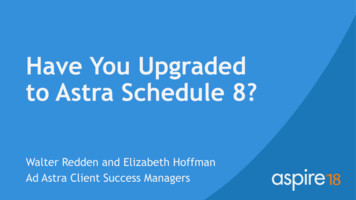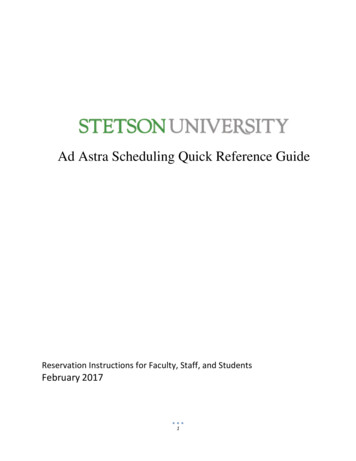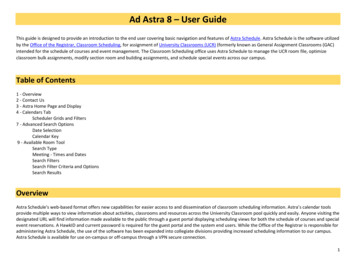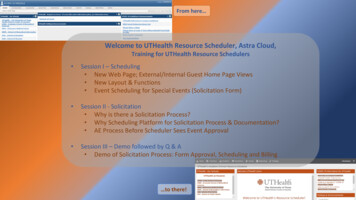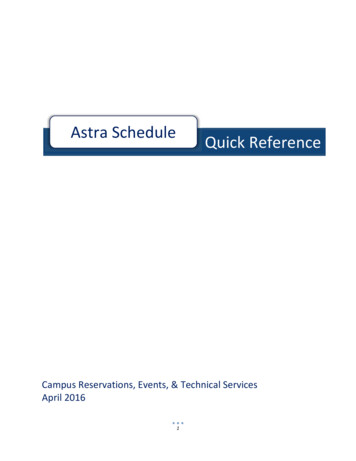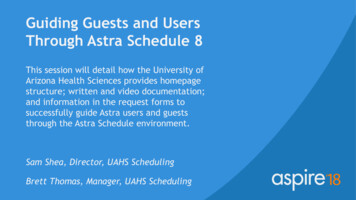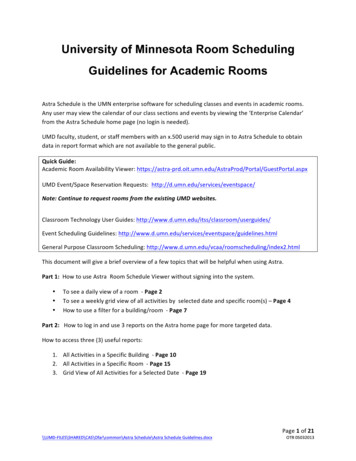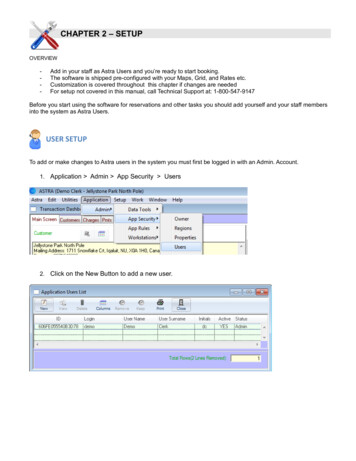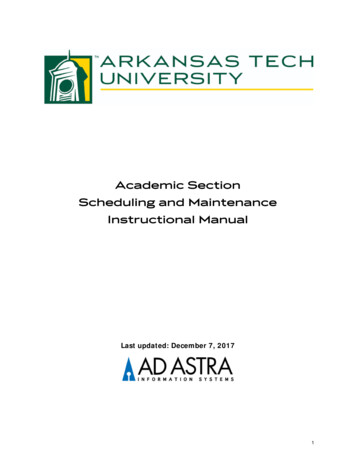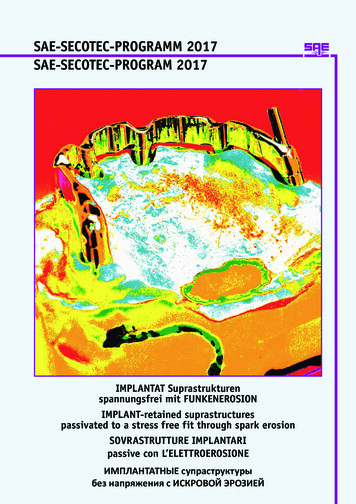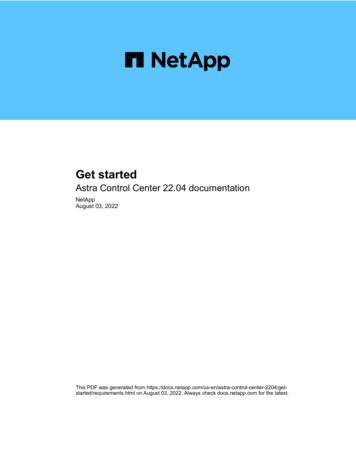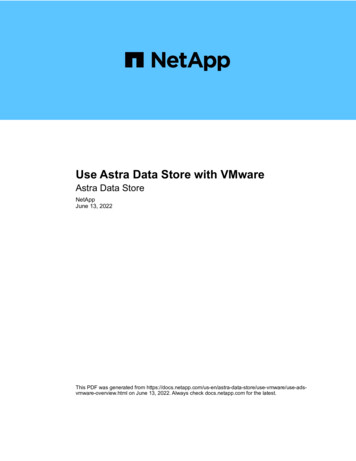
Transcription
Use Astra Data Store with VMwareAstra Data StoreNetAppJune 13, 2022This PDF was generated from -vmware/use-adsvmware-overview.html on June 13, 2022. Always check docs.netapp.com for the latest.
Table of ContentsUse Astra Data Store with VMware . . . . . . . . . . . . . . . . . . . . . . . . . . . . . . . . . . . . . . . . . . . . . . . . . . . . . . . . . . . 1Learn about Astra Data Store with VMware . . . . . . . . . . . . . . . . . . . . . . . . . . . . . . . . . . . . . . . . . . . . . . . . . . . 1Astra Data Store with VMware requirements . . . . . . . . . . . . . . . . . . . . . . . . . . . . . . . . . . . . . . . . . . . . . . . . . . 1Set up Astra Data Store with VMware . . . . . . . . . . . . . . . . . . . . . . . . . . . . . . . . . . . . . . . . . . . . . . . . . . . . . . . 2Monitor components of your VMware installation . . . . . . . . . . . . . . . . . . . . . . . . . . . . . . . . . . . . . . . . . . . . . . 9Manage Astra Data Store components of your VMware installation . . . . . . . . . . . . . . . . . . . . . . . . . . . . . . . 11Uninstall Astra Data Store from a VMware-integrated environment . . . . . . . . . . . . . . . . . . . . . . . . . . . . . . . 14
Use Astra Data Store with VMwareLearn about Astra Data Store with VMwareAstra Data Store supports both containerized and virtualized workloads. Integrations with vVols and storagepolicy-based management enable vSphere administrators to apply a storage quality of service. The NetAppAstra Plugin for VMware vSphere provides a familiar management and monitoring experience, eliminatingcumbersome storage tasks.The Astra Plugin for VMware vSphere offers the following benefits: VM granular storage provisioning with full vVols and VASA integrations Storage policy-based management integration vCenter plugin for vSphere native managementThe following image shows the Astra family ecosystem with VMware.For more information Astra Control Center documentation Astra family introductionAstra Data Store with VMware requirementsAfter you verify that your environment meets general Astra Data Store requirements, you should verify thatyour environment also meets minimum requirements for VMware components such as the VMware VASAprovider and the NetApp Astra Plugin for VMware vSphere.1
VMWare vSphere requirementsAstra Data Store uses the VMWare VASA Provider as an API interface to communicate with storage. Makesure your environment meets the basic VASA Provider requirements as well as the following additionalrequirements: VMware vSphere 7.0 (Update 1 through Update 3 supported) One unassigned IP address for ingress traffic NetApp Astra Plugin for VMware vSphere does not support vSphere 7.0 Update 3c; usevSphere 7.0 Update 3d instead. NetApp Astra Plugin for VMware vSphere does not support Linked Mode vCenter servers.NetApp Astra Plugin for VMware vSphere requirementsThe NetApp Astra Plugin for VMware vSphere has the following requirements: An Astra Control Center instance running on a Kubernetes cluster A licensed Astra Data Store instance running on a Kubernetes clusterSupported web browsersThe NetApp Astra Plugin for VMware vSphere supports the latest versions of the following web browsers: Mozilla Firefox Microsoft Edge (Chromium-based) Google ChromeFor more information Astra Control Center documentation Astra family introduction Astra Data Store requirementsSet up Astra Data Store with VMwareYou can set up Astra Data Store as a storage backend and manage it using the NetApp Astra Plugin forVMware vSphere.Setting up Astra Data Store with VMware involves the following tasks: Activate VMware vSphere services using Astra Control Center. Add a vCenter using Astra Control Center. Create a custom SCC (if using OpenShift) Use an existing storage backend in the Astra Plugin for VMware vSphere. Create a datastore using the Astra Plugin for VMware vSphere. Generate VM storage policies.2
What you’ll needBefore you set up Astra Data Store with VMware, you’ll need to ensure the following: Astra Control Center is installed and set up.For the Astra Data Store Early Access Program (EAP) release, deploy Astra Control Centeronly on the pcloud namespace if you intend to manage Astra Data Store using AstraControl Center and enable VMware workflows. Astra Data Store is licensed and deployed. See Install Astra Data Store.For the Astra Data Store Early Access Program (EAP) release, Astra Control Center and AstraData Store must be deployed in two different Kubernetes clusters. The Kubernetes clusters that were used to deploy Astra Control Center and Astra Data Store must alreadybe managed by Astra Control Center. You have uploaded your Astra Control Center and VASA provider packages before adding a vCenter. SeeManage software packages.Activate VMware vSphere services using Astra Control CenterBegin setting up Astra Data Store with VMware by activating vSphere services on Astra Control Center.VMware vSphere services in Astra Control Center are not enabled by default.1. Log in to Astra Control Center.2. From the left navigation, select Clusters.The banner displays a message that VMware vSphere services are not yet enabled.3. Select Enable VMware vSphere services.This action might take a while. After the services are enabled, the Add vCenter button is enabled.Add a vCenter using Astra Control CenterAdd your first vCenter, which registers the Astra Plugin for VMware vSphere.You must have administrative privileges to add the vCenter to Astra Control Center.After the plugin is registered with VMware vSphere, the Astra Plugin for VMware vSphere iconappears in the VMware Shortcuts page. Sometimes after you register the Astra Plugin forVMware vSphere, the plugin doesn’t appear immediately. In this case, wait a few seconds andrefresh the browser.1. Log in to Astra Control Center.2. From the left navigation, select Clusters.3. Select Add vCenter.4. Enter the vCenter server details, vCenter port, and administrative user name and password to provide3
them to Astra Control Center.This enables deployment of the Astra Plugin for this vCenter in the VMware vSphere client.5. Select Add.The vCenter appears on the Clusters page and the total number of managed vCenters is updated on theAstra Control Dashboard. This also initiates the Astra Plugin for VMware vSphere deployment.Verify the vCenter additionThe newly added vCenter appears on the Clusters page and on the Dashboard.Both vCenters and Kubernetes clusters appear on the Astra Control Center Dashboard.1. Access Astra Control Center.2. From the left navigation, select Clusters.3. Verify that the newly managed vCenter appears on the Clusters page.4. From the left navigation, select Dashboard.5. From the Astra Control Center Dashboard, note the new managed vCenter cluster as part of the Managedcount.The Managed Clusters count includes both vCenters and Kubernetes clusters.6. To view cluster details, click the Managed count.The Clusters page appears.Create a custom SCC (if using OpenShift)If you are using OpenShift, you can optionally assign security context constraints (SCC) that control the actionsthat a pod can perform and control what the pod can access.By default, the execution of any container will be granted the restricted SCC and only the capabilities definedby that SCC. Restricted SCC does not provide permissions required by VASA provider pods. Use thisprocedure to provide the required higher privileges (listed in the sample) to the service accounts used by VASAprovider deployments.Assign a custom SCC to various default service accounts for the Astra Data Store 'ntv-system' namespace,which is a hybrid of privileged and node-exporter SCCs.The following steps are needed only for deployment on the Red Hat OpenShift Container Platform (OCP).1. Create a custom SCC called vp backend privileged scc.yaml:kubectl create -f vp backend privileged scc.yamlSample: vp backend privileged scc.yaml4
allowHostDirVolumePlugin: trueallowHostIPC: falseallowHostNetwork: trueallowHostPID: falseallowHostPorts: trueallowPrivilegeEscalation: trueallowPrivilegedContainer: trueallowedCapabilities:- '*'allowedUnsafeSysctls:- '*'apiVersion: security.openshift.io/v1defaultAddCapabilities: nullfsGroup:type: RunAsAnygroups: []kind: SecurityContextConstraintsmetadata:name: vpbackend-privilegedpriority: nullreadOnlyRootFilesystem: falserequiredDropCapabilities: nullrunAsUser:type: RunAsAnyseLinuxContext:type: RunAsAnyseccompProfiles:- '*'supplementalGroups:type: RunAsAnyusers:- system:serviceaccount:ntv-system:default- system:serviceaccount:ntv-system:ntv-auth-svc- system:serviceaccount:ntv-system:ntv-autosupport- c- - oller- er- system:serviceaccount:ntv-system:ntv-mongodb- system:serviceaccount:ntv-system:ntv-nfs-svc- system:serviceaccount:ntv-system:ntv-rabbitmq-svc- system:serviceaccount:ntv-system:ntv-storage-svc- system:serviceaccount:ntv-system:ntv-vault- system:serviceaccount:ntv-system:ntv-vault-admin- njector- ler5
- izer- system:serviceaccount:ntv-system:ntv-vcenter-svc- -svc- system:serviceaccount:ntv-system:ntv-watcher-svc- t-tls- system:serviceaccount:ntv-system:ntv-gateway-svc- c- es:- '*'2. Display the newly added SCC using the oc get scc command:oc get scc vpbackend-privilegedResponse:NAMEPRIV CAPS SELINUX RUNASUSER FSGROUP SUPGROUPPRIORITYREADONLYROOTFS VOLUMESvpbackend-privileged true ["*"] RunAsAny RunAsAny RunAsAny RunAsAny no value false["*"]Use an existing storage backend in the Astra Plugin for VMware vSphereAfter adding a vCenter by using the Astra Control Center UI, add the Astra Data Store storage backend usingthe Astra Plugin for VMware vSphere.This process completes the following actions: Adds an existing storage backend to the selected vCenter. Registers the VASA provider with the selected vCenter. The VASA provider provides communicationbetween VMware and Astra Data Store. Adds a VASA provider self-signed certificate to the storage backend.It can sometimes take 10 minutes for the vCenter you added to appear in the storage backendwizard.Astra Data Store should not be shared with multiple vCenters.Steps1. Access the NetApp Astra Plugin for VMware vSphere.2. From the left navigation, select Astra Plugin for VMware vSphere or from the Shortcuts page, select theAstra Plugin for VMware vSphere icon.3. From the Astra Plugin for VMware vSphere Overview page, select Use existing storage backend. Or,6
from the left navigation, select Storage Backends Add, and select Use existing storage backend.4. Select the existing Astra Data Store as the storage backend and select Next.5. On the VASA provider page, enter the VASA provider name, IP address (if using a load balancer), username, and password.For the user name, you can use alphanumeric characters and the underscore. Do not enterany special characters. The first letter of the user name must begin with an alphabetcharacter.6. Indicate whether you want to deploy a load balancer and enter the IP address, which will be used toaccess the VASA provider. The IP needs to be an additional routable free IP separate from the node IPs.When the load balancer is enabled, Metallb is deployed in the Astra Data Store Kubernetes cluster andconfigured to allocate the free IP.If you are using a Google Anthos cluster for deployment, choose not to deploy a loadbalancer as Anthos already runs metallb as a load balancer. The metallb deploy flag shouldbe set to false in VASA provider CR (v1beta1 vasaprovider.yaml).If you choose not to deploy a load balancer, it is assumed that the load balancer has already beendeployed and configured to allocate IPs for the Kubernetes service of type Load Balancer.At this point in the deployment, the VASA provider is not yet deployed.7. Select Next.8. On the Certificate page, review the certificate information for the self-signed certificate.9. Select Next.10. Review summary information.11. Select Add.This deploys the VASA provider.Verify the storage backend in the Astra Plugin for VMware vSphereAfter the Astra Data Store storage backend is registered, it appears in the Astra Plugin for VMware vSpherestorage backends list.You can determine the storage backend status and the VASA provider status. You can also see the usedcapacity of each storage backend.After selecting a storage backend, you can also view used and available capacity, data reduction ratio, andinternal network management IP address.Steps1. In the NetApp Astra Plugin for VMware vSphere, from the left navigation, select Storage Backends.2. Select the Astra Data Store storage backend to see the Summary tab.3. Review used and available capacity, data reduction ratio, and status of the VASA provider.4. Select the other tabs to see information about VMs, datastores, hosts, and storage nodes.7
Create a datastore using the Astra Plugin for VMware vSphereAfter adding the storage backend and registering the Astra Plugin for VMware vSphere, you can create adatastore in VMware.You can add the datastore to a datacenter, compute, or a host cluster.You cannot use the same storage backend to create multiple datastores under same datacenter.You can add a vVol datastore type using an NFS protocol.Steps1. Access the Astra Plugin for VMware vSphere.2. From the plugin menu, select Create Datastore.3. Enter the new datastore name, type (vVol), and protocol (NFS).4. Select Next.5. From the Storage page, select the Astra Data Store storage backend that you just created.You cannot use a storage backend that has an existing datastore.6. Select Next.7. From the Summary page, review the information.8. Select Create.If you encounter an error related to a failed scan or general system error,rescan/synchronize your storage provider on vCenter then try to create the datastore again.Generate VM storage policiesAfter you create a datastore and before you create VMs, you should generate predesigned VM storage policiesby using s in the REST API UI.Steps1. Access the REST API UI page by going to https:// ads gateway ip :8443.2. Go to the API POST /virtualization/api/auth/login and provide the username, password andvCenter hostname.Response:{"vmware-api-session-id": r-guid": "8e475060-b3c8-4267-bf0f-9d472d592d39"}3. Go to the API GET /virtualization/api/auth/validate-session and complete the followingsteps:8
a. Use the vmware-api-session-id and vcenter-guid generated above as headers.b. Select Try it now.Response: (authentication truncated below):authorization: eyJhbGciOiJSUzI1NiIsInR.9h15DYYvClT3oA connection:keep-alive content-type: application/json date: Wed,18 May 202213:31:18 GMT server: nginx transfer-encoding: chunked4. Go to the API s and add the bearertoken generated in the previous response as 'authorization'.A "200" response appears and three VM storage policies are generated.5. Verify the new VM storage policies (named Bronze, Silver, and Gold) on the VCenter Storage Policy page.6. Continue by creating VMs.What’s nextNext, you might want to do the following tasks: Create VMs. Mount the datastore. See Mount a datastore.For more information Astra Control Center documentation Astra family introductionMonitor components of your VMware installationYou can use the NetApp Astra Plugin for VMware vSphere to monitor components of your Astra Data Storeinstallation. You can monitor the health of your system including the storage backends, VASA providers, VMs,and vVols. You can also view capacity and vCenter information.Monitor the health of your system using the Astra Plugin for VMware vSphereDashboardManaging your Astra Data Store with VMware environment involves monitoring the overall health of storagebackends and VASA providers.Using the NetApp Astra Plugin for VMware vSphere Dashboard, you can see the following information: Physical used and available capacity of all storage backends in this vCenter. You can hover overinformation and see more details. Healthy and unhealthy storage backends and VASA providers Latency, IOPS, throughput and capacity utilization for the top 10 VMs.9
From the Dashboard, you can perform several additional tasks: Monitor capacity Use an existing storage backend. See Set up storage backends. Access the product documentationSteps to review the Dashboard1. Access the Astra Plugin for VMware vSphere.2. From the Overview page, review the following sections:a. Storage backends section: You can click on the states of both the storage backends and VASAproviders to see details about their status. You can also click to view all storage backends.b. Storage Backend Capacity section: Review the total physical used and available capacity for thestorage backends in the selected vCenter. To change the vCenter server, click the vCenter Serveroption in the upper right.c. Virtual Machines section: Review virtual machines having the top 10 capacity utilization.You can instead show what you want, for example, the top 10 VMs with high latency, by clickingon the table heading.Steps to monitor Astra Data Store in other views1. Access the following views to monitor Astra Data Store components: Virtual Machines tab: Lists all the VMs that are managed by Astra Data Store compared to theDashboard, which lists only the top 10 VMs. Storage drill down: Displays hosts, virtual machines and datastores that are associated with thestorage system. VM Storage view: Provides details of vVols that are created by the VASA provider.Review storage backend threshold settingsStorage backend capacity threshold settings govern when alert notifications appear on all datastores in thestorage backend.The following default thresholds are set when you deploy or add a storage backend by using the Astra Pluginfor VMware vSphere: 90% full generates a red alert 80% full generates a yellow alertYou can view the level at which the system generates an alert in VMware.For the Astra Data Store Early Access Program, if the same storage container is used acrossmultiple datacenters, you might see an incorrect alarm for datastores.Steps1. Access the NetApp Astra Plugin for VMware vSphere.2. From the left navigation, select Settings.3. Review the settings thresholds.10
For more information Astra Control Center documentation Astra family introductionManage Astra Data Store components of your VMwareinstallationYou can manage the following Astra Data Store components in your vSphere environment and from AstraControl Center: Work with managed vCenters Manage VMs from vSphere Manage the storage backend Manage datastoresWork with managed vCentersYou can work with the managed vCenters in the following ways: View vCenter details in Astra Control Center View vCenter details in Astra Control Center Unmanage a vCenter in Astra Control CenterView vCenter details in Astra Control CenterYou can determine all the vCenters associated with a cluster.Steps1. From the Astra Control Center left navigation, select Clusters.2. View the list of vCenters.3. Select Save.View vCenter details in Astra Control CenterYou might want to view the health of your system and clusters. You can determine how many clusters aremanaged by looking at the Astra Control Center Dashboard.Steps1. From the Astra Control Center left navigation, select Clusters.2. Select the vCenter.3. View the information.Unmanage a vCenter in Astra Control CenterIf you no longer want Astra Control Center to manage the vCenter, you can unmanage it. This removes andunregisters the vCenter from Astra Control Center.11
Clusters, storage backends and VMs associated with this vCenter must be removed from theAstra Plugin for VMware vSphere first.Steps1. From the Astra Control Center left navigation, select Clusters.2. From the Clusters page, select the vCenter.Or, select multiple vCenters and select Unmanage all.3. Right-click the Actions menu and select Unmanage.4. In the Unmanage vCenter page, type "unmanage".5. Select Yes, unmanage vCenter.Manage VMs from vSphereYou can manage VMs associated with Astra Data Store using native vSphere operations. Delete VM Rename VM Resize VMFor this release, you can only resize one VM disk at a time. Attempts to resize multiple disks willfail. Power VM on or off Suspend VM Reset VMThe following snapshot workflows are available for the Astra Data Store using native vCenter operations: Take snapshot of Astra Data Store Revert a snapshot Delete a snapshotSnapshot operations might occasionally fail with a vVol runtime error. If this happens, retry theoperation.Manage the storage backendYou can remove the storage backend. Removing a storage backend does not destroy it and does not deletethe Astra Data Store product itself; it just unregisters the VASA provider from VMware and unlinks the storagebackend for that vCenter.If the VASA provider is enabled and deployed outside of the vCenter, you can only remove AstraData Store. If the storage backend is being used as part of a provisioning datastores process,you won’t be able to remove the storage backend.12
If Astra Data Store is not being linked with more than one vCenter, when you remove it, the VASA provider willbe unregistered and uninstalled.Steps1. Access the Astra Plugin for VMware vSphere.2. From the left navigation, select Storage Backends.3. On the Storage Backends page, click on the storage backend Actions menu and select Remove.4. Enter the VASA provider user name and password.5. Select Remove.Manage datastoresYou can manage Astra Data Store in your vSphere environment using native vCenter operations to manageVMs and Astra Plugin extensions to manage datastores: Create a datastore Mount a datastore Delete a datastoreMount a datastoreUsing the Astra Plugin for VMware vSphere, you can mount the datastore on one or more additional hosts.Steps1. Select the datastore for Astra Data Store from your data center inventory in vCenter.2. Right-click the datastore and select Astra Plugin for VMware vSphere Mount Datastore.3. From the Mount datastore on hosts page, select the hosts on which you want to mount the datastore.If you want to mount the datastore on all hosts, check Mount on all hosts.4. Select Mount.After you initiate the operation, you can follow progress in the Recent Tasks panel in the vSphere Client.If you encounter an error related to a failed scan or general system error, rescan/synchronizeyour storage provider on vCenter then try to create the datastore again.Delete a datastoreUsing the Astra Plugin for VMware vSphere, you can delete a datastore.To delete the datastore, all VMs on the datastore must first be removed.Steps1. Select the datastore from your data center inventory in vCenter.2. Right-click the datastore and select Astra Plugin Delete Datastore.3. In the Delete Datastore page, confirm the information or take additional suggested actions so that thedatastore can be deleted.13
4. Select Delete.For more information Astra Control Center documentation Astra family introductionUninstall Astra Data Store from a VMware-integratedenvironmentYou can uninstall Astra Data Store and its related components from your vSphere environment.See these instructions on uninstalling Astra Data Store.For more information Astra Control Center documentation Astra family introduction14
Copyright InformationCopyright 2022 NetApp, Inc. All rights reserved. Printed in the U.S. No part of this documentcovered by copyright may be reproduced in any form or by any means-graphic, electronic, ormechanical, including photocopying, recording, taping, or storage in an electronic retrieval systemwithout prior written permission of the copyright owner.Software derived from copyrighted NetApp material is subject to the following license and disclaimer:THIS SOFTWARE IS PROVIDED BY NETAPP “AS IS” AND WITHOUT ANY EXPRESS OR IMPLIEDWARRANTIES, INCLUDING, BUT NOT LIMITED TO, THE IMPLIED WARRANTIES OFMERCHANTABILITY AND FITNESS FOR A PARTICULAR PURPOSE, WHICH ARE HEREBYDISCLAIMED. IN NO EVENT SHALL NETAPP BE LIABLE FOR ANY DIRECT, INDIRECT,INCIDENTAL, SPECIAL, EXEMPLARY, OR CONSEQUENTIAL DAMAGES (INCLUDING, BUT NOTLIMITED TO, PROCUREMENT OF SUBSTITUTE GOODS OR SERVICES; LOSS OF USE, DATA, ORPROFITS; OR BUSINESS INTERRUPTION) HOWEVER CAUSED AND ON ANY THEORY OFLIABILITY, WHETHER IN CONTRACT, STRICT LIABILITY, OR TORT (INCLUDING NEGLIGENCE OROTHERWISE) ARISING IN ANY WAY OUT OF THE USE OF THIS SOFTWARE, EVEN IF ADVISED OFTHE POSSIBILITY OF SUCH DAMAGE.NetApp reserves the right to change any products described herein at any time, and without notice.NetApp assumes no responsibility or liability arising from the use of products described herein,except as expressly agreed to in writing by NetApp. The use or purchase of this product does notconvey a license under any patent rights, trademark rights, or any other intellectual propertyrights of NetApp.The product described in this manual may be protected by one or more U.S. patents,foreign patents, or pending applications.RESTRICTED RIGHTS LEGEND: Use, duplication, or disclosure by the government is subject torestrictions as set forth in subparagraph (c)(1)(ii) of the Rights in Technical Data andComputer Software clause at DFARS 252.277-7103 (October 1988) and FAR 52-227-19 (June 1987).Trademark InformationNETAPP, the NETAPP logo, and the marks listed at http://www.netapp.com/TM are trademarks ofNetApp, Inc. Other company and product names may be trademarks of their respective owners.15
6. Indicate whether you want to deploy a load balancer and enter the IP address, which will be used to access the VASA provider. The IP needs to be an additional routable free IP separate from the node IPs. When the load balancer is enabled, Metallb is deployed in the Astra Data Store Kubernetes cluster and configured to allocate the free IP.