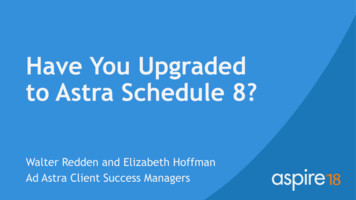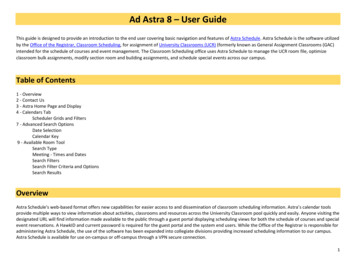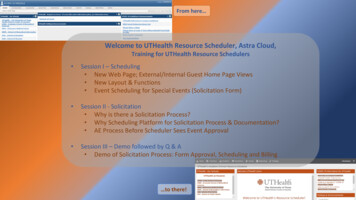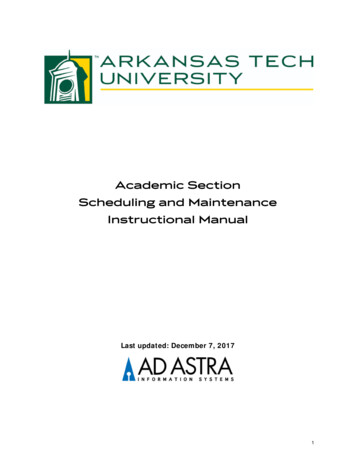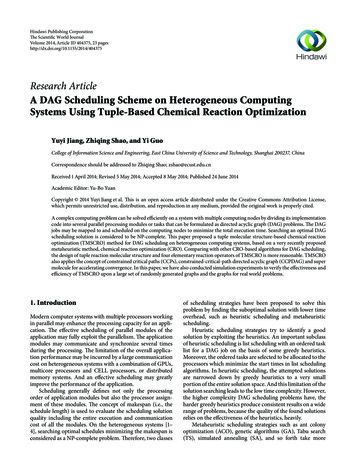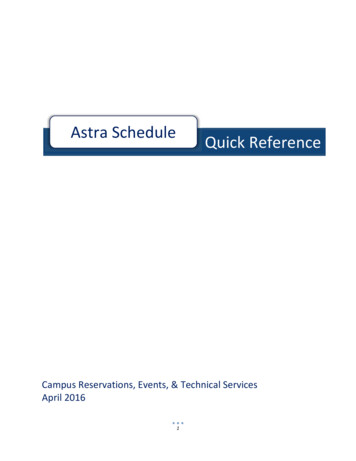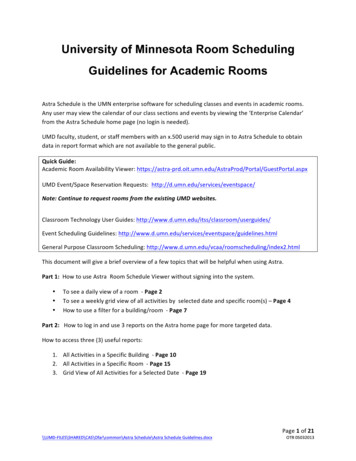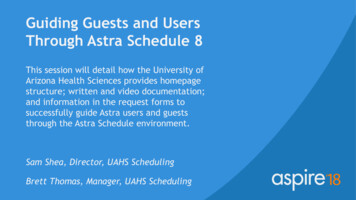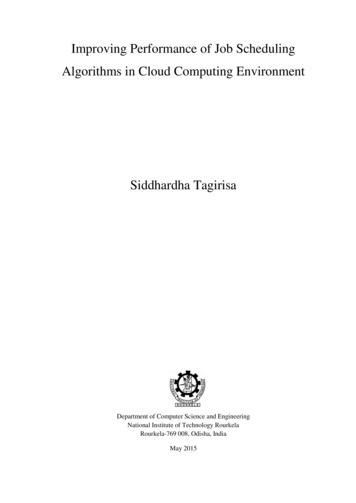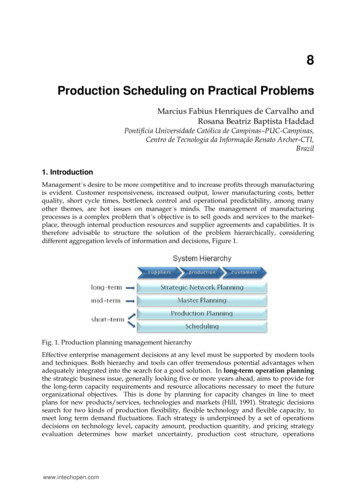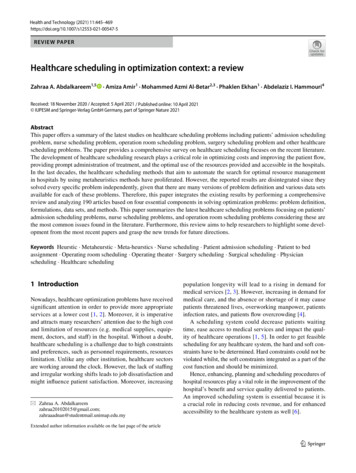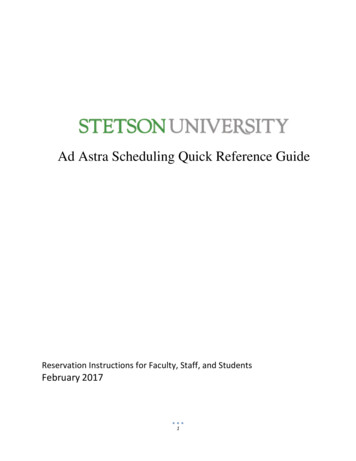
Transcription
Ad Astra Scheduling Quick Reference GuideReservation Instructions for Faculty, Staff, and StudentsFebruary 20171
TTable of ContentsAd Astra Quick Reference GuideContentsNavigation . 3Logging Into and Out of Astra Schedule . 3Tab Bar . 3Calendar Tab . 5Viewing the Calendar. 6Calendar Search Filter. 7Creating a Calendar Search Filter . 7Space Requests . 8Requesting Space . 9Support Resources . 102
NavigationAd Astra Quick Reference GuideNavigationLogging Into and Out of Astra Schedule1. Open any internet browser and navigate to my.stetson:My.stetson.edu2. Ad Astra is accessed through the Resources tab. The link can be found in the Enterprise Systemslist.nce you have successfully logged in, the log in area will be replaced with a log out link.Tab BarTabs provide direct access to thevarious areas of the application.Similar to the log out button, thetab bar is static and remainsavailable as long as you are withinAstra Schedule. Each tab reveals alist of possible choices for viewinginformation, performing tasks,and configuring data relative to ageneral area of the application. Abrief description is provided foreach of the options. Click on a link from the tab page to interact with a specific option.3
NavigationAd Astra Quick Reference GuideLinks from a tab page are mirrored across the top of the page as well. You may access these areas at anytime to jump to a new option from a different page within the tab.4
CalendarsAd Astra Quick Reference GuideCalendar TabThe Astra Schedule calendar is a traditional, activity‐based calendar that can help users quickly findevents and/or academic classes that are taking place on all of Stetson’s campuses.5
CalendarsAd Astra Quick Reference GuideViewing the Calendar1. Click the Calendar tab on the Tab Bar.2. Click the Calendar option to open the default Astra Scheduling calendar homepage as definedby the calendar permissions within your role.The calendar defaults tothe currentmonth/week/day. Youcan change the dates inthis area.You can select thecalendar type here.Many calendar typeshave a prepopulatedfilter.You can request a spaceby clicking here.To view more detailsabout an event, place youmouse over the event, abox will appear withevent details.6
CalendarsAd Astra Quick Reference GuideCalendar Search FilterIf desired, you may create a custom filter that will display a select amount of information when you viewthe calendar.Creating a Calendar Search Filter1. From the Calendar page, clickthe “Calendar Search” buttonlocated on the left side of thepage.2. If you would like to save thisfilter, type the name of thefilter in the box with the word(custom) in it.3. Select the filters you would liketo apply. If you are saving thisfilter, click the save icon (thesmall disk next to the name youincluded).4. Click “search”Click this box toautomaticallydisplay the filteredcalendar wheneveryou access thecalendar homepage.”.7To quickly move from a filtered calendarto the Astra Schedule default calendarthat has all activities, save the defaultcalendar as a filter.
Requesting SpaceAd Astra Quick Reference GuideSpace RequestsSpace requests are made in Ad Astra in two areas. The Calendar tab as has an option to request spaceby selecting “Request Event” in the right hand corner of the calendar area (see diagram on page 6).Space requests can also be made through the Events tab. The word “event” is used to describe anynon-course gathering in a space. Types of events could be a lecture, a musical performance, a studentorganization meeting. An event record includes the event name, event type, customer, contact(s), anddate, time, and location information for each meeting. Additional information such as setup and teardown times, scheduled resources, notes, and other more detailed information may be recorded permeeting as well.Any event requesting a space must be scheduled through Ad Astra. For student events, students mustschedule the event in Ad Astra first and then use the request confirmation to upload to OrgSync.Each room is controlled by a set of room approvers. Each approver sets the reservation policies fortheir rooms. Events can be scheduled 3-365 days in advance. Requests for space that are less than 3days should be made by contacting the Office controlling the rooms. A list of room approvers is locatedon the Office of the University Registrar’s website under “Room Reservations”.8
Requesting SpaceAd Astra Quick Reference GuideRequesting Space1. Space can be requested in Ad Astra from the Calendar tab.2. Click the Calendar option.Step 1Step 23. Select the Request Event button on the right hand side of your screen.9
Requesting SpaceAd Astra Quick Reference GuideSelect the appropriate form. DeLand based students- DeLand Student Form DeLand Faculty/Staff- DeLand Faculty and Staff Request Form College of Law Students- Gulfport Student Form College of Law Faculty/Staff- TBA5. Follow the instructions on the form to submit your request.4.When completing the request form, the meeting and event type drop down menu is important. Pleaseselect the event/meeting type that most closely resembles your event.Support ResourcesSupport for using Ad Astra is found in many forms. The Office of the University Registrar is the productowner and can help troubleshoot issues with the system. Each Office/Department will be able to answerquestions about policies and status of requests. Here is some helpful resources: Access, troubleshooting, general reservation questionso Office of the University Registrar Email- registrar@stetson.edu. Use Ad Astra in the subject line Phone- 386-822-7140 Website- www.stetson.edu/registrar navigate to Ad Astra InformationStatus of request, room reservation policieso College or School Dean’s Office For contact information, please visit Green Pageso Department Administrative Assistant For contact information, please visit Green Pages10
Ad Astra Quick Reference Guide nce you have successfully logged in, the log in area will be replaced with a log out link. Navigation . Logging Into and Out of Astra Schedule 1. Open any internet browser and navigate to my.stetson : My.stetson.edu. 2. Ad Astra is accessed through the Resources tab . The link can be found in the Enterprise .