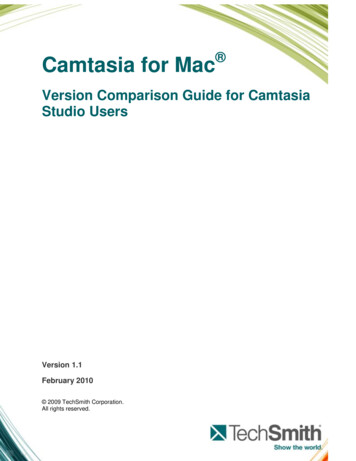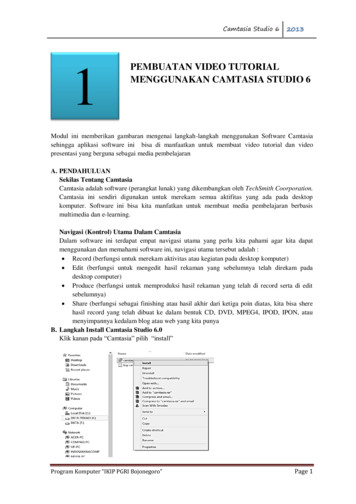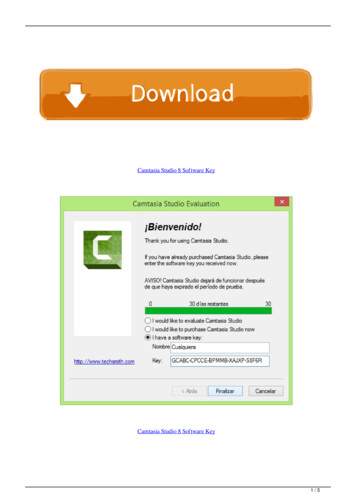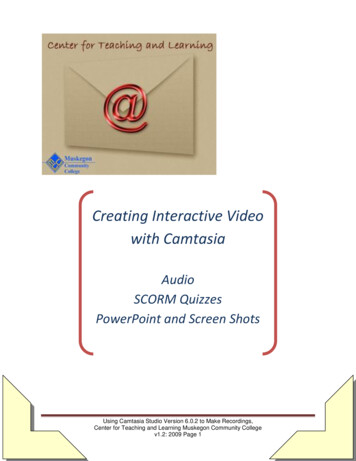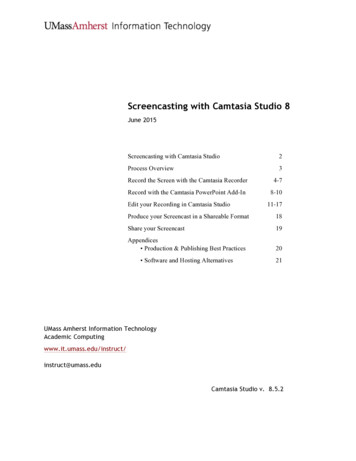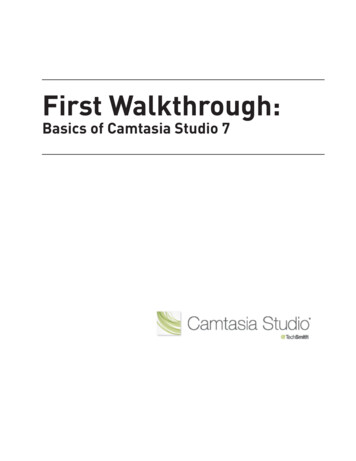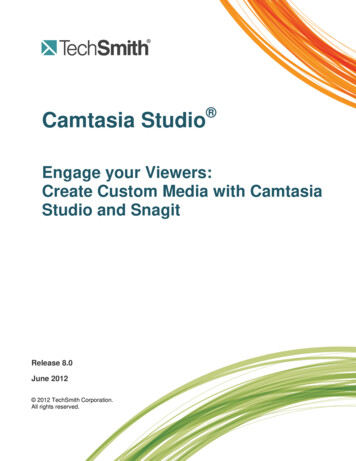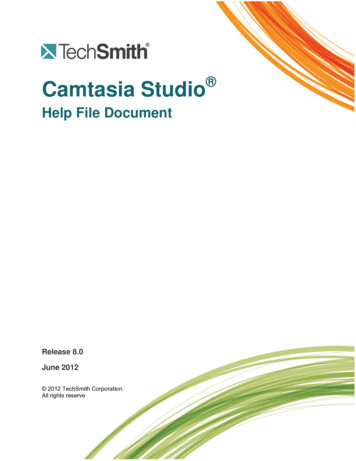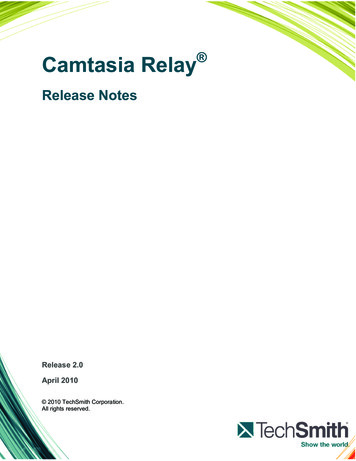
Transcription
Camtasia RelayRelease NotesRelease 2.0April 2010 2010 TechSmith Corporation.All rights reserved.
ContentsContentsIntroduction.3What’s New .4System .4Server .4Recorder .4Changes for Current Users .5Website Changes .5Profile Creation and Management Changes .6Variables .7Notifications .7Transcription of Presentation Audio .9Searching .9Recorder SSL Handling . 10Help and Support Resources . 11www.techsmith.comii
2.0 Release NotesIntroductionThis document covers the following for Camtasia Relay 2.0:What’s NewNew features and updates in Release 2.0Changes for Current UsersHow the new features and updates may affect current users.Help and Support ResourcesHow to locate additional help and support.www.techsmith.com3
2.0 Release NotesWhat’s NewThe following is a summary of the new features and updates in Camtasia Relay 2.0.SystemThe general updates to Camtasia Relay include:Microsoft Silverlight encoding formatSupport for the Windows Server 2008 R2 operating systemSupport for Microsoft SQL Server 2008Support for searching on slide and audio content in Silverlight and Flash outputsTranscription of presentation audio to provide a full audio searchSilverlight and Flash encoding formats include thumbnail images in the Table of Contents and included insearch results to allow users to find content visuallySearch data (including presentation audio transcription) included in XML fileUpdated recorder SSL handling to improve securityImproved performance for large-scale deployments of the Camtasia Relay RecorderServerUpdates to the server and website include:Usability enhancements of the administrator and presenter websitesDashboard web page to show administrators the status of the Camtasia Relay system at a glanceImproved profile creation process helps with future profile managementVariables to help simplify the management of profiles, publish destinations, publish accounts, andnotificationsCustomizable email and LMS notificationsNotification support for the Moodle LMSSupport for multiple LMS serversSupport for publishing to WebDAV destinations over SSL (https)Improved LDAP integration for better performanceCamtasia Relay website can now be installed on websites other than the IIS Default Web SiteRecorderUpdated display selectionNew audio device selection provides an “at a glance” view of all attached devices and their audio levelsSlide content is captured for use with search and XMLRemoved support for underperforming audio devices (sampling rates lower than 44.1 kHz)Usability enhancements to the recorder interface available during recordingPost-recording review window can be resized to provide a better look at the presentation previewwww.techsmith.com4
2.0 Release NotesChanges for Current UsersThe following covers important changes that may directly affect the way you work with Camtasia Relay.Website ChangesAll the website menus have changed.The landing page is now a Dashboard, which gives you a quick glance at the overall Camtasia Relaysystem and alerts you to any issues that need to be resolved.Unlike previous versions of Camtasia Relay, the top level menu item takes you to a unique page.www.techsmith.com5
2.0 Release NotesProfile Creation and Management ChangesThe profile creation process has changed. Before you can set up a profile, you must first define thepublish destinations, publish accounts, and notifications you want to use. If you do not, you will have toleave the profile creation process to set these up.A profile appears as a page with a set of tabs. Each tab shows its current status.The status icons are as follows:Everything on this tab is valid and in working order.Something on this tab is not quite right. You might want to verify that you arenot missing anything. This will not make a profile invalid.Example: There are no notifications selected.There is an error on this tab. You will need to enter or correct informationbefore this profile can be used.Example: There are publish destinations without encode settings selected.You can test a profile to verify its behavior right from the profile, instead of having to download and installa recorder, record a test presentation, and then submit the presentation. Click the Profile Test tab of aprofile to access this option.www.techsmith.com6
2.0 Release NotesVariablesVariables can help simplify the management of profiles, publish destinations, publish accounts, andnotifications. These “placeholders” have a value applied to them at the time a presentation processes.There are administrator-defined and system-defined variables available:Administrator-defined variablesCreate a variable (global or profile level), use the variable in multiple places, and manage the value incentral location.For example, you can create a global variable for Semester, add it to a file system publish destinationpath and use the publish destination for multiple profiles. When the semester is over, you change thevalue once, and the publish destinations paths are automatically adjusted to reflect the change.System-defined variablesThese variables are included in the Camtasia Relay system and change based on the information for thepresentation that is being processed.For example, you can use the system variable for the presenter’s username in a publish destination filepath such as Name}. When the presentation ispublished, the presenter’s username is substituted in the file path and places the presentation in thatpresenter’s network folder.NotificationsIn previous versions of Camtasia Relay, you could not customize the email notifications that were sent whenpresentations were published. Camtasia Relay 2.0 now allows you to create custom notifications and decide ifyou want to send them at all.Notifications are the various ways that people are informed when presentations are published. They are sentper profile and can include information about multiple processed presentations.You can configure three types of notification servers:BlackBoard: Posts notifications directly to BlackBoardEmail: Sends notifications through the email server.Moodle: Posts notifications to Moodle.You can use variables to allow for a single notification to be used for multiple uses.You can use pre-configured “Details Templates” to include presentation information inside notifications.The templates are based by recipient type: admin, presenter, and viewer. You can also choose to notinclude these details.In previous versions of Camtasia Relay, profiles always included notifications to the presenter. If youwould like to keep sending notifications for published presentations, you can use the preconfiguredPresenter Email Message notification. This notification uses variables so it can be used for all presenters.To add the preconfigured notification to profiles:a. Click Profiles.Profiles created in previous versions of Camtasia Relay show up in the list with a Warning icon,because there are no notifications selected.b. Click a profile in the list to open it.www.techsmith.com7
2.0 Release Notesc.On the Notification Selection tab, enable the Presenter Email Message checkbox.d. Click Save.e. On the Notification Assignment tab, select the publish destination/encoding combinations you want toinclude in the email.f. Click Save.When the profile is used to process a presentation, the presenter receives an email like the following:www.techsmith.com8
2.0 Release NotesTranscription of Presentation AudioWhen setting up a profile, you have the option to Transcribe presentation audio for full audio search.When you enable this option, it runs a transcription process for all the audio in a presentation. This data isthen available:As a search option when the presentation is published to a Flash or Silverlight player. Choose one of theWeb or Silverlight encoding options to make this available for viewers.If you enable the XML file (when available for an encoding type), the transcription text is available in thefile. You can use this metadata for other uses, such as searching within a media server.Turning on transcription adds time to presentation processing.Our testing has shown that the best transcriptions occur when:The presenter speaks naturally,The signal quality is good (i.e. the recording is not overly noisy), andThe recording is not overly loud to the point of distortion.The last point is particularly important. The transcriber can transcribe quiet audio with only a small decreasein accuracy, but if the recording distorts because it is too loud (i.e. the audio meter in the Camtasia RelayRecorder is in the red), transcription accuracy drops dramatically.SearchingSearching is only available when the presentation is encoded in one of the Flash or Silverlight formats. Theitems that are included in the search are:Presentation audio (optional): If the profile used to process the recording was enabled to use theTranscribe presentation audio for full audio search option, a full transcription of the presentationaudio is included in the searchable text.Text: The presentation must be playing (in slide show mode) in order for slide content to be captured.The following text is captured from a slide show:Keynote 2008 and 2009Slide title and slide body (includes text such as in paragraphs, text boxes, and bulleted lists)PowerPoint 2004 and 2008 (Mac)Slide title and slide body (includes text such as in paragraphs, text boxes, bulleted lists, word art,and table data)SmartArt shapes and chart data are not captured.Alternate text for images is not captured.PowerPoint 2003 and 2007 (Windows)Slide title and slide body (includes text such as in paragraphs, text boxes, bulleted lists, word art,table data, and alternate text for images)Some SmartArt and chart data can be captured (2007 and later only).Text which is not visible on the screen is not captured.Presenter notes are captured but are not available for searching or in the XML file. The text capturedfrom presenter notes are used only to help with transcription accuracy.www.techsmith.com9
2.0 Release NotesRecorder SSL HandlingBy default, Camtasia Relay recorders now fail to connect to a Camtasia Relay Server with an invalid servercertificate.If your organization is using a self-signed server certificate on the Camtasia Relay server, then you have thefollowing options to allow recorders to connect to the server:Add the self-signed server certificate to clients’ trusted certificate storesIf self-signed server certificate is added to a client’s trusted certificate store, users on that client machineshould be able to use a web browser to connect to the Camtasia Relay server website without having toclick through a server certificate warning.Modify the recorder’s configuration to ignore all server certificate errorsBy default, a new configuration option to Ignore Server Certificate Errors is not enabled.If you need to allow Camtasia Relay recorders to connect to a Camtasia Relay server with an invalidserver certificate, you must enable this option. When enabled, recorders ignore all server (SSL)certificate errors when connecting to the Camtasia Relay server.When you change this option, Camtasia Relay's Manager Service must be restarted on all teamedservers for it to take effect. Any recorders installed before changing this option must be updated orthey will fail to connect to the Camtasia Relay server.www.techsmith.com10
2.0 Release NotesHelp and Support ResourcesThere are several different ways to get help for using Camtasia Relay.Camtasia Relay Website and Recorder HelpFor day-to-day administration of Camtasia Relay, please see the Camtasia Relay Website Help. Thishelp is available after logging into the Camtasia Relay website as an administrator. Just click a Helplink, available on each web page, to open the Camtasia Relay Administrator Help.For help with the Camtasia Relay recorder, please install and open the Camtasia Relay recorder oropen the portable recorder to access presenter help.Camtasia Relay Learning CenterThe Camtasia Relay Learning Center is available at: n the Camtasia Relay section of the TechSmith.com Learning Center, you can find the most up to datetutorials and product documentation.The following PDF documents are available for download in the Camtasia Relay Learning Center:Camtasia Relay Installation GuideLearn how to install the Camtasia Relay server.Camtasia Relay Administrator GuideWalk through the configuration of Camtasia Relay and find administration information to help youkeep Camtasia Relay running smoothlyCamtasia Relay Server Security Administrator GuideLearn about ways to help secure your Camtasia Relay server.Camtasia Relay Upgrade GuideLearn how to upgrade Camtasia Relay.Known issuesFor the most up to date list of known issues please go .cfg/php/enduser/std adp.php?p faqid 2432TechSmith Support CenterThe Camtasia Relay Tech Support team is ready and waiting for your questions. Should you haveproblems that you cannot solve using the resources provided, please contact us we will be happy toassist.Search the Knowledge Base on the Support Center page: http://support.techsmith.com. It ispossible that the issue is a known issue and there is already an answer available.Submit a question to Technical Support. Click Ask a Question on the Support Center page:http://support.techsmith.comCall Technical SupportPhone: 1.517.381.2300 (ext. 784)Toll Free in the U.S. & Canada: 800.517.3001 (ext. 784)http://support.techsmith.comTech Support Website:Camtasia Relay Help on Screencast.comInformal videos created to address common tasks and sticking points that administrators might run intowith Camtasia Relay. We will be adding new videos as needed. To make sure you find out about newlyRSS feed.added videos, you may want to subscribe to ourFeedbackIf you would like to offer feedback on or suggestions of topics to cover in this or any other Camtasia Relaydocumentation, please send an email to relayhelp@techsmith.com.www.techsmith.com11
Presentation audio (optional): If the profile used to process the recording was enabled to use the . Transcribe presentation audio for full audio search . option, a full transcription of the presentation audio is included in the searchable text. Text: The presentation must be playing (in slide show mode) in order for slide content to be captured.