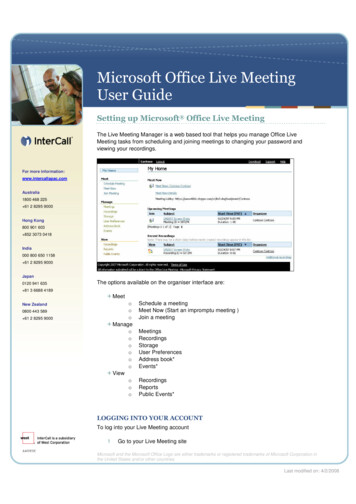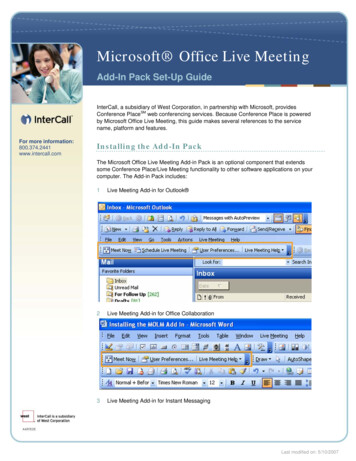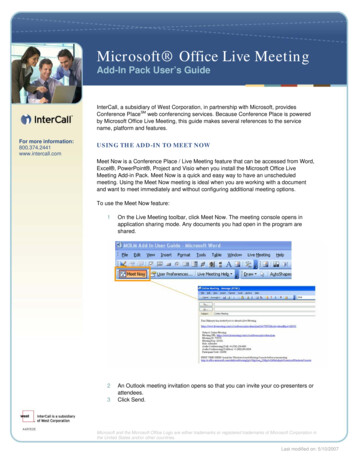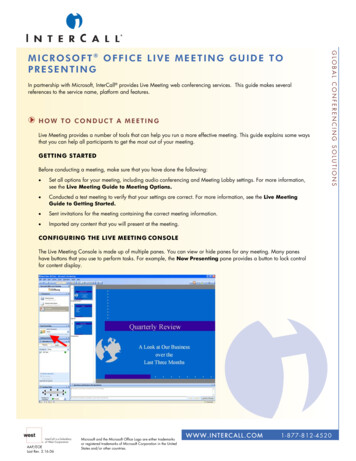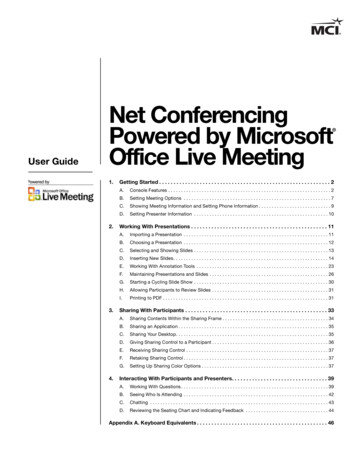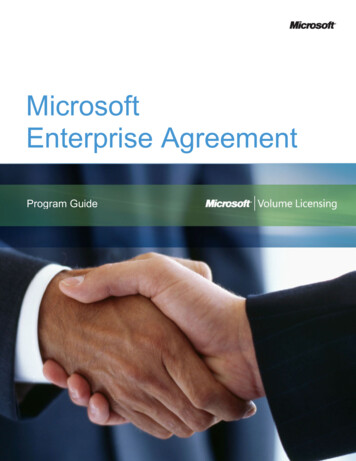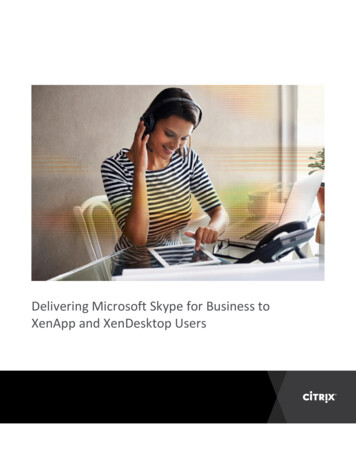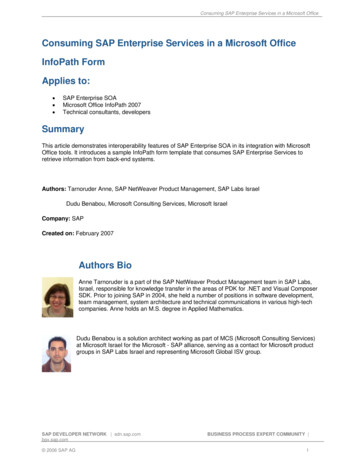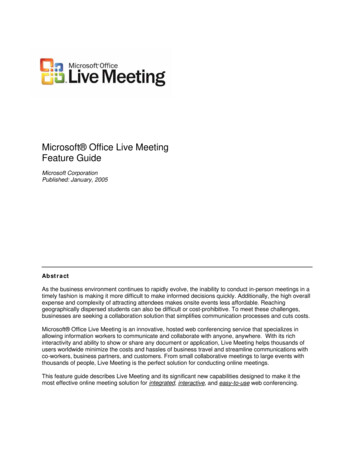
Transcription
Microsoft Office Live MeetingFeature GuideMicrosoft CorporationPublished: January, 2005AbstractAs the business environment continues to rapidly evolve, the inability to conduct in-person meetings in atimely fashion is making it more difficult to make informed decisions quickly. Additionally, the high overallexpense and complexity of attracting attendees makes onsite events less affordable. Reachinggeographically dispersed students can also be difficult or cost-prohibitive. To meet these challenges,businesses are seeking a collaboration solution that simplifies communication processes and cuts costs.Microsoft Office Live Meeting is an innovative, hosted web conferencing service that specializes inallowing information workers to communicate and collaborate with anyone, anywhere. With its richinteractivity and ability to show or share any document or application, Live Meeting helps thousands ofusers worldwide minimize the costs and hassles of business travel and streamline communications withco-workers, business partners, and customers. From small collaborative meetings to large events withthousands of people, Live Meeting is the perfect solution for conducting online meetings.This feature guide describes Live Meeting and its significant new capabilities designed to make it themost effective online meeting solution for integrated, interactive, and easy-to-use web conferencing.
Microsoft Office Live Meeting Feature GuidePage 2This is a preliminary document and may be changed substantially prior to finalcommercial release of the software described herein.The information contained in this document represents the current view of MicrosoftCorporation on the issues discussed as of the date of publication. BecauseMicrosoft must respond to changing market conditions, it should not be interpretedto be a commitment on the part of Microsoft, and Microsoft cannot guarantee theaccuracy of any information presented after the date of publication.This document is for informational purposes only. MICROSOFT MAKES NOWARRANTIES, EXPRESS OR IMPLIED, AS TO THE INFORMATION IN THISDOCUMENT.Complying with all applicable copyright laws is the responsibility of the user. Withoutlimiting the rights under copyright, no part of this document may be reproduced,stored in or introduced into a retrieval system, or transmitted in any form or by anymeans (electronic, mechanical, photocopying, recording, or otherwise), or for anypurpose, without the express written permission of Microsoft Corporation.Microsoft may have patents, patent applications, trademarks, copyrights, or otherintellectual property rights covering subject matter in this document. Except asexpressly provided in any written license agreement from Microsoft, the furnishing ofthis document does not give you any license to these patents, trademarks,copyrights, or other intellectual property. 2005. Microsoft Corporation. All rights reserved.Microsoft, Active Directory, Excel, Live Meeting, MSN Messenger, the Office logo,Outlook, PowerPoint, Visio, Windows and Windows Messenger, and Word are eitherregistered trademarks or trademarks of Microsoft Corporation in the United Statesand/or other countries.The names of actual companies and products mentioned herein may be thetrademarks of their respective owners.
Microsoft Office Live Meeting Feature GuidePage 3ContentsContents. 3Overview . 4Key Benefits of Live Meeting . 5Interaction: Engage and Interact With Groups of All Sizes . 5Content Sharing and Creation.5Interactive Tools.6Scenarios and Examples .8Integration: Integrated with Microsoft Office and Existing Systems. 9Microsoft Outlook .10Microsoft Office .10Microsoft Windows Messenger and MSN Messenger .10Audio Integration.10Integration with Other Systems .11Scenarios and Examples .11Easy-to-Use: Familiar and Easy for Organizers and Meeting Participants. 12Joining and Initiating Meetings.12Meeting Management .12Participant Management .13Meeting Follow-Up: Recording and Reporting .14Live Meeting Deployment and Adoption .14Scenarios and Examples .15Standard and Professional Editions . 15Live Meeting Feature Comparison . 16
Microsoft Office Live Meeting Feature GuidePage 4OverviewMicrosoft Office Live Meeting is an integrated, interactive, and easy to use online meeting solution forsmall collaborative meetings and large events and training. Built with a familiar Microsoft Office look andfeel, Live Meeting introduces innovative new functionality and benefits that make online meetings moresuccessful and enhance real-time collaboration.Integration with Microsoft Office and audio conferencing services from leading audio conferencingproviders allows Live Meeting users to take advantage of their existing systems. Users can easilyschedule and conduct online meetings with colleagues in any location. Live Meeting provides an idealenvironment for holding events online, with compelling presentation features and unique interactive tools,in an integrated solution.
Microsoft Office Live Meeting Feature GuidePage 5Key Benefits of Live MeetingInteraction: Engage and Interact With Groups of All SizesWhether brainstorming with a colleague across the world or presenting a product launch to an audienceof 1,000, Microsoft Office Live Meeting offers a rich set of tools that allow users to customize the level ofinteractivity needed with their meeting participants. By engaging users in a powerful and interactive virtualmeeting room environment, Live Meeting participants are able to leverage an array of customer-focusedfeatures that were specifically designed to make it the most effective online meeting solution in theindustry.Content Sharing and CreationThe foundation for Live Meeting interactivity is its ability to broadcast visuals of any type, includingpresentations, commonly used document types such as Microsoft Word and Excel, applications, or webpages to remote participants in real-time. Since presenters can choose to share either a portion of theirdesktop or the entire screen, management of meeting content is simple and flexible. Additionally, theability to virtually share any application or document over the Internet means there are no boundaries towhat, when, where or with whom users can communicate.Live Meeting’s PowerPoint Viewer displays Microsoft PowerPoint slides with full support for animationsand transitions, allowing presenters to take advantage of these effects in the online meeting environment.That helps to focus audience attention and make presentations more engaging for remote participants.Animation support lets presenters or organizers select slide elements to appear at certain times and in aparticular order (e.g., fly in, fade, etc.). Transitions are supported for effects when moving from slide toslide (e.g., wipe, cover, push, etc.) and Full Screen Mode allows participants to view the slide so that ituses up the entire screen.Setting up meeting content is easy with the Live Meeting Document Viewer. It allows the import of anydocument type that can be printed. Presenters can drag and drop documents directly into the LiveMeeting console to bring them into an online meeting quickly and easily. For convenient storage,documents remain in the virtual meeting room per the content expiration policies established by the LiveMeeting administrator. This gives users readily available access to previous or future meeting contentregardless of which computer they are working from.Broadcast any visuals,applications, web pages,documents, or software to remoteparticipants in real-time with LiveMeeting Application andDesktop Sharing. Allow audiencemembers to follow along withmouse movements and keyboardinputs by presenting live from thedesktop. Live Meetings lets usersshow anything on their computerinstantly to remote audiences.Presenters can choose to sharetheir whole screen or only aportion to keep the audiencefocused on the key information. Bysharing their desktop, presentersare able to engage with theiraudience in interactive product orsoftware demos from any location.
Microsoft Office Live Meeting Feature GuidePage 6The Sharing Frame lets presenters select a specific area of their desktop they would like to share withmeeting participants. For example, if there is only a portion of a confidential Word or Excel document thepresenter would like to show to an audience, Live Meeting lets them select and share only that portion,while keeping the rest of the document private and unseen. Remote Control allows the presenter tohand control of any document, application, or even their desktop to any remote participant. This meansthat both the presenter and the participant have full control of that application. This can be especiallyuseful in environments where interactive collaboration with co-workers is necessary. Similarly, RemoteAssistance allows presenters in a Live Meeting to initiate application or desktop sharing on a remoteparticipant’s desktop. This is particularly useful in helpdesk or customer support roles. For securityreasons, the remote participant can grant or deny access to the session initiator.In addition, the Snapshot feature allows presenters to quickly capture any visual on their computer andshow it to their audience. Once a snapshot has been taken, annotation tools can be used to highlightinformation quickly and conveniently. A snapshot can be effectively used in numerous situations such aswhen the presenter wants to show all or a portion of the desktop or application, but does not want to useapplication sharing.Interactive ToolsLive Meeting delivers a host of interactive tools that enable presenters to better convey their message ina large event setting or small collaborative environment. These tools not only provide an interactiveatmosphere for meeting presenters, but create a comfortable, engaging environment for all meetingattendees to communicate their thoughts and feedback.Whiteboard - As seen in thescreenshot to the right, a whiteboard isa blank page that allows presenters todraw, add text, and highlightinformation by using the annotationtools. For example, organizers canquickly create a flow chart to illustratea point, insert a whiteboard and thenuse the annotation tools to drawsquares, lines, and a host of otherfigures. The slide can be saved forfuture reference.Text slide - A text slide is a blankeditable page that lets presenterscommunicate with text. For example, apresenter can type new informationthat is available to the audience tocopy and paste, such as an action items list or notes from brainstorming sessions. When a text slide iscreated, it allows the presenter to use the Edit menu commands to copy, paste, cut, and delete text.Web slide - Web slides let presenters take their audience to any live Web site on the Internet to givetours, point attendees toward surveys or online information. Each attendee can independently click onlinks, fill out forms, or use interactive media. Organizers can add web slides to presentations quickly andeasily just by entering the address of the Web site (URL) such as http://www.microsoft.com/livemeeting.The preview feature allows the presenter to see the page before it is shown to the audience in caseadditional navigation is needed prior to sharing it with the audience.
Microsoft Office Live Meeting Feature GuidePage 7Polls - Polls allow presenters to receiveinstant feedback from their audience inreal-time, as seen in the accompanyingscreen shot. Polls can be created inadvance using Microsoft PowerPoint orduring the meeting by clicking the pollbutton. The poll will be instantly displayedor hidden (based on the presenters’preference) and audience votes are tallieddynamically. At the end of the session apolling report can show how specificindividuals voted as well as aggregatetotals.Annotations - Draw, highlight and typedirectly on slides or documents in real-timein order to focus the audience's attentionon a particular discussion point. Multiplepresenters can work on slidessimultaneously and are assigned different annotation colors in order to differentiate each presenter'smarks.Chat - Chats are a useful way to communicate with other attendees or presenters during a meeting. Allchat is private between participants. Presenters can always chat with each other and can enable ordisable the audience chat feature.Question Manager - Audience members can ask questions and get answers without interrupting thepresenter. While one person is presenting, any other presenter can serve as moderator and immediatelyrespond to questions submitted from audience members. Answers can be provided directly to thequestioner (private reply) or shared with the entire audience (post to all). Live Meeting allows for anunlimited number of Q&A moderators.Seating Chart and MoodIndicator - The SeatingChart provides a real-timeview of the number ofattendees and theirfeedback on the meetingpace and clarity. Theconfiguration of the seating chart is based on the size ofthe audience, and is selected at scheduling. A largemeeting might be represented by a row of presentersand many rows of attendees, a smaller meeting mayshow a round table with a few attendees surrounding it.Audience members can change their seat colors tovisually communicate their level of understanding ordesired pace without interrupting the session. Meetingorganizers can customize the Mood Indicators byassigning different meanings to the seat colorsdisplayed in the seat color legend.
Microsoft Office Live Meeting Feature GuidePage 8Ongoing Meetings – With ongoing meetings, virtual meeting rooms retain any meeting documents orongoing annotations, edits, whiteboard and text brainstorming sessions. This provides a convenient wayto store documents so they are accessible from a remote computer or in instances where materials are tobe reused.Scenarios and ExamplesTable 1: Using Interactive ToolsScenarioMeetingsUsage ExamplesooooEventsoooTrainingoooDemonstrate New Products: Create interactive training content for productdemonstrations by using PowerPoint Viewer, Document Viewer or ApplicationSharingSave Time: Leverage existing meeting documents and their changes with anOngoing Meeting so team members don’t have to search for them each timeBrainstorm: Engage the audience by using a Text Slide during brainstormingsessions. Take shared notes and allow team members to type ideassimultaneouslyStay Focused: Hold monthly Q&A sessions to reduce ad-hoc requests andincrease time spent on strategic initiativesBrowse the Web: Access Web Slides to direct customers to web pages that showother items or product lines, online surveys, and promote branding during productlaunchesEngage Others: Poll employees to keep up-to-date on satisfaction and employeemorale as new policies and benefits are communicatedReceive Feedback: Monitor the Seating Chart and Mood Indicator features todetermine the size of audience and relevance of presentation material duringevents involving training, product launches, and sales presentationsInteract in Real-Time: Create a poll for audience members to determine relevanceof training topics or take questions during presentations with Question ManagerAutomate Processes: Share Web Slides to direct trainees to online content,quizzes, etc Create Urgency: Utilize annotation tools to build attention around critical pointswithin the presentation
Microsoft Office Live Meeting Feature GuidePage 9Integration: Integrated with Microsoft Office and Existing SystemsBy integrating with existing information systems, Live Meeting users are able to leverage their existingsystems to maximize the convenience of organizing or launching online meetings.As part of the Microsoft Office System, Live Meeting enables users to initiate and join meetings fromMicrosoft Office applications such as Microsoft Word, Excel, PowerPoint, Project and Visio, or fromMicrosoft Windows Messenger and MSN Messenger. Meeting organizers are able to schedule meetingsusing Microsoft Office Outlook or Lotus Notes (even when offline). They can easily check availability ofrequired participants, send separate meeting invitations to presenters and attendees, track invitationresponses and automatically include audio conference information or other standard text in every meetinginvitation.Table 2, on the next page, identifies how Live Meeting integration extends the capabilities of Outlook,Office, and Instant Messaging programs, shortening the time needed to set up a meeting and allow usersto start a meeting in the context of their Office programs so they can be more productive.
Microsoft Office Live Meeting Feature GuidePage 10Table 2: Live Meeting Integration DescriptionsIntegrationDescriptionMicrosoft OutlookUse the Meet Now command in Outlook to quickly and easily hold animpromptu meeting in Live Meeting. Meeting settings such as duration,meeting size, and meeting keys are based on the Meet Now preferences inthe user profile. To add more flexibility and convenience, users are alsoable to schedule Live Meetings in Outlook when working offline. When theuser connects to the network, Outlook automatically sends invitations to therequested participants. Whether meetings are scheduled through Outlookor the Live Meeting Manager web scheduling interface, all Live Meetingsare displayed in the organizer’s schedule, which is accessible througheither interface.Microsoft OfficeInitiate ad-hoc meetings directly from any Office application such as Word,Excel, PowerPoint, Visio, and Project. The Live Meeting Add-In for OfficeCollaboration provides the ability for users to instantly initiate Live Meetingfrom within the Office application. The Office document can automaticallybe imported into the Live Meeting for immediate collaboration, or shownwith an application sharing session.Microsoft WindowsMessenger and MSNMessengerStart a Live Meeting immediately from Microsoft Windows Messenger orMSN Messenger with a single click. By selecting a contact, a link isautomatically sent with joining instructions to a Live Meeting. Contacts areable to quickly and easily join the meeting by following the link provided.Audio IntegrationAudio Conference Call Controls in Live Meeting allow BTConferencing, InterCall or MCI audio customers to simply andeffectively control an audio conference call directly from the LiveMeeting console and provide the ability to perform the followingintegrated, in-meeting functions:o Call Me – Presenters can set up the meeting so thatparticipants can specify a phone number to have theservice dial out to them and include them in the audioconference.o Call Someone – Presenters in a meeting can specify aphone number to have the service dial out to includeadditional participants in the audio conference.o Mute/Unmute (All or Individual) – Presenters in ameeting can mute and unmute participants in the audioconference. This can be done on an individual basis orfor all participants.o Disconnect Participant – Presenters in a meeting candisconnect individual participants from the audioconference.
Microsoft Office Live Meeting Feature GuidePage 11Additionally, as an alternative to traditional audioconferencing, Internet Audio Broadcast enablespresenters to stream VoIP audio to other participants inthe meeting. Since this is done over the Internet,participants only need the speakers on their PC or aheadset to participate, allowing presentations andmessaging to easily reach a broad and diverseaudience cost effectively.Integration with Other SystemsBy leveraging the Live Meeting XML-based APIs(Application Programming Interfaces), developers canalso integrate Live Meeting with other business systems and third-party applications to provide easilyaccessible and pertinent meeting information and are able to take advantage of their existing systems.Scenarios and ExamplesTable 3: Using Integration ToolsScenarioMeetingsUsage ExamplesooooEventsoooTrainingooStay Connected: Launch real-time collaboration sessions with clients and coworkers directly from Microsoft Windows Messenger or MSN Messenger whileon the roadStay on Track: Develop effective sales and marketing strategies by inviting teammembers directly from Microsoft Office applications with Live Meeting integrationTake Control: Simplify the audio portion of a meeting with the Audio ConferenceCall Controls during sales and marketing presentationsGet Answers: Escalate an instant messaging session to an application sharingsession from Windows or MSN Messenger for quick problem resolutionMeet Quickly: Take advantage of Outlook integration to invite event attendeesdirectly from Address Books and corporate directoriesBroaden Reach: Extend the reach your message with the help of Internet AudioBroadcasts during sales and marketing eventsGet Organized: Leverage Outlook integration to check availability of meetingparticipants to create schedules for human resource eventsMinimize Barriers: Train employees, business partners, and customers on newproducts and services cost-effectively and efficiently with Internet AudioBroadcastsStay Connected: Set up meetings with the Outlook scheduling functions to invitefrom address books, as well as track participants for mandatory training classes
Microsoft Office Live Meeting Feature GuidePage 12Easy-to-Use: Familiar and Easy for Organizers and MeetingParticipantsIncorporating the Microsoft Office look and feel and usingintegrated tools to streamlinecommon meeting tasks, meetingparticipants from around the worldfeel comfortable in the familiarLive Meeting online environment.Since Live Meeting is a hostedservice, it can easily be deployedacross multiple departments or anentire company around the worldwith no time-consumingmanagement or technologyinfrastructure support needed.Joining and InitiatingMeetingsThe Live Meeting Manager is aweb-based scheduling andadministration user interface for the Live Meeting service. Users with an Administrator, Organizer, orMember account can quickly login to the Live Meeting Manager to join or initiate meetings with theSchedule Meetings or Meet Now functions.Use the Schedule Meeting page to easily schedule new meetings with one or more participants. On thispage set the meeting date and time, define access options, and invite people to the meeting. The MeetNow command provides the fastest and easiest way to launch an immediate, spontaneous meeting. MeetNow uses the same online meeting room each time so that organizers can take advantage of previouslyimported content.The Meeting Lobby is a new feature that helps organizers conduct meetings without having to explicitlysend out invitations to attendees. Each meeting is assigned a static and user friendly URL for the lobby.Attendees can easily enter the lobby until the meeting owner grants them access. From the lobby, theycan email the meeting owner to let him/her know that they are waiting. Once the owner enters themeeting, he/she is notified that attendees are waiting in the lobby. The owner can selectively grant/denyaccess to each attendee. The owner is also notified if new attendees join the meeting while the meeting isin progress.Meeting ManagementWith the Manage Meetings function, users are provided a list of allscheduled meetings and options for viewing, changing, and deletinginformation. Additionally, the Manage Recordings option lets userssee a list of their recordings. From this page they can adjustrecording settings, view recordings, and delete them.The Live Meeting Resource List provides a listing of all documents,presentations, and interactive slides available in the Live Meetingconsole, giving presenters immediate access to an organizedinventory of meeting content. To further simplify content navigation,the Thumbnail Navigation feature provides a thumbnail view ofeach page or slide for all loaded documents and presentations.
Microsoft Office Live Meeting Feature GuidePage 13In addition, View/Hide Toolbars and View/Hide/Move Panes notonly provide control of meeting content, but also the look and feel ofthe meeting user interface. In instances where content may require“a closer look”, the Zoom In/Out feature lets participantsindependently zoom in and out while viewing a document in a LiveMeeting. Additional options include fit to page and full screen.For user assistance, and to make it easier for new or inexperiencedusers, the Getting Started feature provides a context-sensitive paneto assist users with the most common goals in setting up andconducting meetings. Its quick help resources for common usertasks are similar to Microsoft Office Getting Started, and are tailoredto the meeting phase and role (i.e. attendee or presenter).Participant ManagementAs audience sizes continue to increase and online meetings become more interactive, the need forsimple and functional attendee controls escalates. In order to make attendee management moreeffective, Live Meeting has enhanced and upgraded many meeting controls and features.The Attendee Pane allows meeting participants to see who isattending the meeting, event, or training. The pane lists attendeenames, their "mood," and if they are a presenter. Users can searchfor an attendee or quickly sort the list of attendees that appears.When using Audio Conference Call Controls, the “Audio” tab will alsodisplay important information for participants on the audioconference.The Attendee Profile allows meeting attendees and presenters toset their user profile to display information about themselves to otherparticipants. Attendees can provide name, title, company, email,phone number, and attach a personal photograph.Attendee Permissions use the Edit Meeting Options menu toindicate the features that presenters want to allow attendees to useduring the presentation. At any time during a presentation, thesesettings can be changed.When multiple presenters are working together in a meeting, one can be assigned as the ActivePresenter. Any presenter can be made the Active Presenter, which displays their name and photo in theNow Presenting Pane if specified in their Attendee Profile. Rather than having to “pass the baton” toanother presenter, Live Meeting gives users the convenience of having multiple presenters so that "nonActive" presenters can answer questions, or manage participants. Presenters can choose to promoteother meeting participants to have presenterprivileges within a Live Meeting. Any ActivePresenter can initiate the Lock ContentNavigation feature, which prevents otherpresenters from changing slides or pages in adocument being shown.Not only are presenters able to RemoveAttendees from Meeting, the Invite Someonefunction allows presenters to instantly sendmeeting invitations directly from the Live Meeting
Microsoft Office Live Meeting Feature GuidePage 14console. A dialog box allows separate presenter and attendee email addresses to be specified in order tohave invitations sent from the Live Meeting service. If necessary, additional text can also be specified tobe appended to the invitation. Attendees can also be invited using the Send Email (to attendee) feature.This sends an email to the selected attendee by invoking a new email message from the user’s localemail client. This capability is disabled if the selected attendee did not publish their email ad
Microsoft Office Live Meeting is an innovative, hosted web conferencing service that specializes in allowing information workers to communicate and collaborate with anyone, anywhere. With its rich interactivity and ability to show or share any document or application, Live Meeting helps thousands of