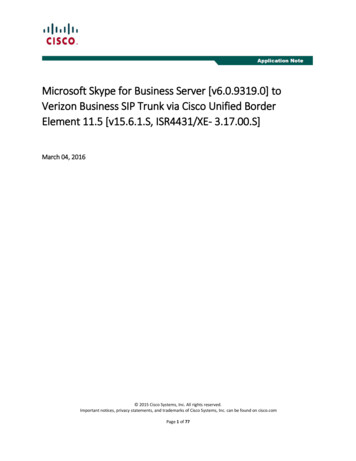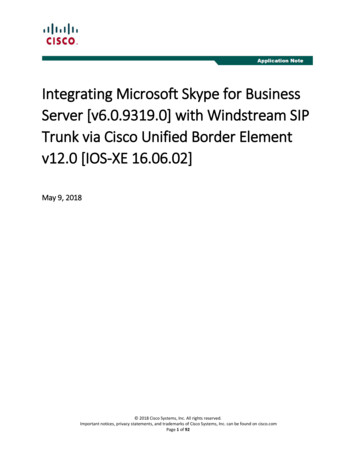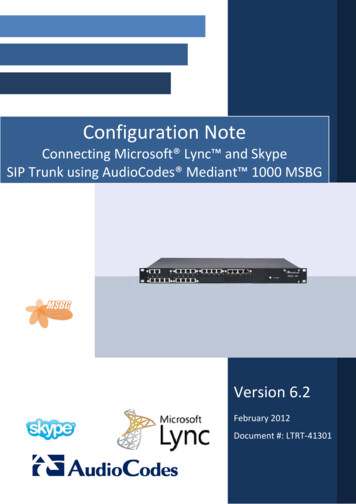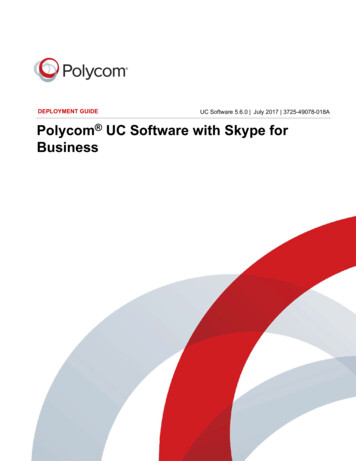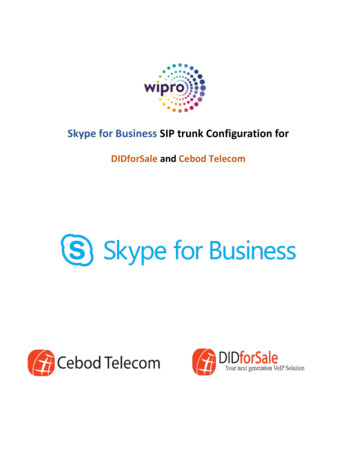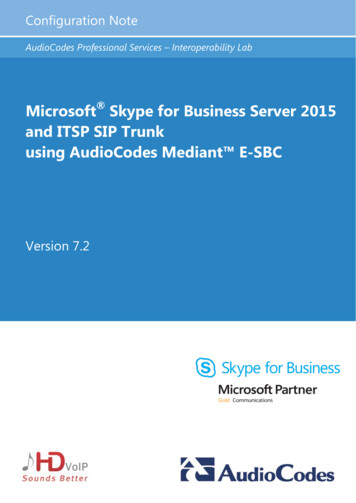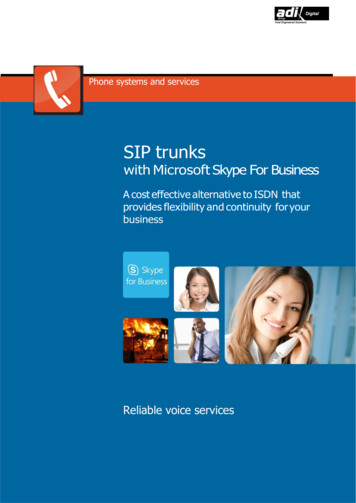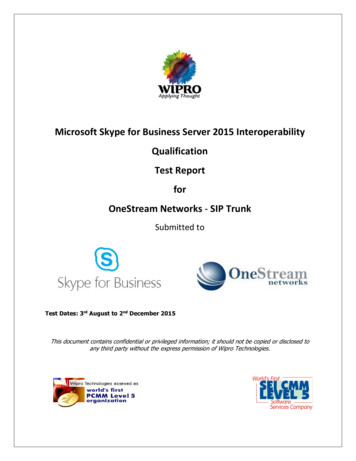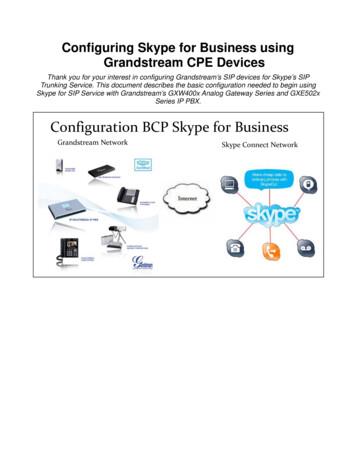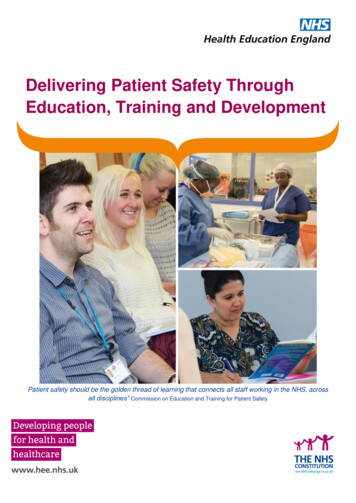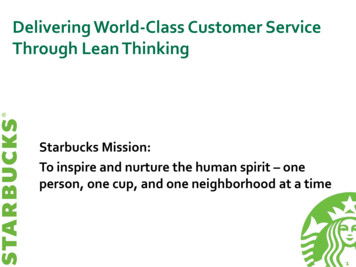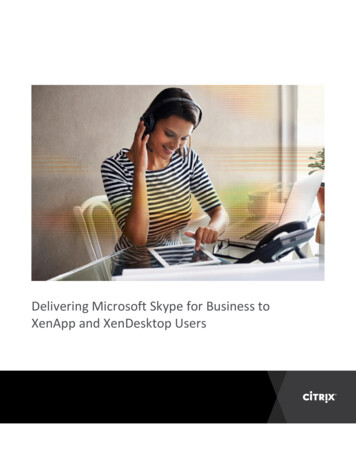
Transcription
Delivering Microsoft Skype for Business toXenApp and XenDesktop Users
Delivering Microsoft Skype for Business to XenApp and XenDesktop UsersTable of ContentsPurpose of this document .3Optimized versus Generic delivery of Microsoft Skype for Business.4Choosing the right Skype for Business optimization for your environment .5Citrix HDX RealTime Optimization Pack for Microsoft Skype for Business. .5Pros of using HDX RealTime Optimization Pack for Skype for Business .6Installation Guide .7Prerequisites .7Install the HDX RealTime Connector 2.4 on the Virtual Desktop .8Windows client device - HDX RealTime Media Engine 2.4 install .8MAC OSX client device - HDX RealTime Media Engine 2.4 install . 10Linux client device - HDX RealTime Media Engine 2.4 install . 13Upgrading to RealTime Optimization Pack 2.4 . 13Troubleshooting . 14Common deployment related tips and questions . 18Citrix HDX Generic Delivery . 21Special Considerations for Remote Users with NetScaler Gateway . 22Office 365 and Skype for Business . 22Summary . 23About the authors . 24Page 2
Delivering Microsoft Skype for Business to XenApp and XenDesktop UsersPurpose of this documentThis document serves as a guide to prepare an ITorganization for successfully evaluating UnifiedCommunications (UC) in desktop and applicationvirtualization environments. Microsoft Skype for Business,formerly known as Lync has become an enterprise standard“must have” application for desktop users. In years past, itwas acceptable to use Lync for chat and presence only.However today, Skype is the #1 meetings provider with 1 Billion meetings per year. 90 of the Fortune 100 companiesare running Microsoft Skype for Business for media rich video calling, voice calling, conferencing, and screensharing. Over 100 million people are using Skype for Business to communicate for work, in 2018.Without proper consideration and design for optimization, virtual desktop and virtual application users will verylikely find the Microsoft Skype for Business experience to be subpar. Citrix and Microsoft both providetechnologies to optimize this experience, to make Skype for Business responsive with crisp video and audio,even when working remotely in a virtual desktop. However, with multiple combinations of Skype for Businessinfrastructures, clients, endpoint types, and user locations one must find the right “recipe” to deliver Skype forBusiness optimally.The Citrix HDX RealTime Optimization Pack in conjunction with Microsoft Skype for Business offers clear,crisp high-definition video calls an optimized architecture. Users can seamlessly participate in audio-video oraudio-only calls to and from other Skype for Business users, Optimization Pack users and other standards-basedvideo desktop and conference room systems.This document is meant to guide administrators in evaluating the Skype for Business delivery solution in theirCitrix environment. It contains best practices, tips and tricks to ensure that the deployment is the most robust.Page 3
Delivering Microsoft Skype for Business to XenApp and XenDesktop UsersOptimized versus Generic delivery of Microsoft Skype for BusinessThis is often what causes the most confusion about delivering a Microsoft Skype for Business experience in aCitrix environment. The main reason is that without optimization the media must “hairpin” from your client tothe server in the data center and then back to the endpoint. This can put significant load on the server(especially for video) and can cause delay and an overall degraded experience, especially if the other party in aSkype for Business call is originating from a user in a similar virtualized experience. This method for delivering aMicrosoft Skype for Business experience is referred to as “Generic” delivery.The preferred method of delivery is the “Optimized” method. In this case, the architect and/or administratormust deploy the HDX RealTime Optimization Pack for Skype for Business. The “Optimized” method is likesplitting the Skype for Business client in two, as illustrated in the following comparison diagram. The userinterface lives inside the virtual host, and is seen completely in the virtual desktop or application display.However, the media rendering, or media engine is separated off to run on the endpoint. This allows for a veryrich rendering of the audio and video experience.As of the 2.4 release, Citrix supports HDX RealTime Optimization Pack on Raspberry Pi platform. This is inaddition to several thin and zero client devices that have been previously supported. To insure optimization,these devices rely on the latest firmware updates from respective manufacturers. Consult the devicemanufacturer to obtain a firmware that includes the latest HDX RealTime Media Engine. While firmwarecontaining older 2.x versions of HDX RealTime Media Engine will provide an optimized experience, they will notdeliver the latest new features and improvements in HDX RealTime Optimization Pack version 2.4.Page 4
Delivering Microsoft Skype for Business to XenApp and XenDesktop UsersChoosing the right Skype for Business optimization for your environmentSkype for Business (SfB) optimization is not a “one size fits all” technology. A recommended solution for eachscenario is outlined in the following SfB 2015 Server /SfB 2015/16 clienton hostLync 2013Server/Lync 2013client on host*Lync Online Office365/Lync 2013client on hostCitrix HDX RealTime Optimization Pack, version 2.4Generic ICA/HDX DeliveryNote that optimization packs have not been developed yet for mobile OS’s. Typically, mobile users who desireaccess to Skype for Business on their devices will leverage Skype for Business native apps from the appropriateapp store.Citrix HDX RealTime Optimization Pack for Microsoft Skype for Business.Page 5
Delivering Microsoft Skype for Business to XenApp and XenDesktop UsersPros of using HDX RealTime Optimization Pack for Skype for Business Richest experience, all media rendered on endpoint No hair-pinning effect, media communications go point to point between clients and the Skype forBusiness Audio-Video Conferencing Server (MCU) Less resource impact on the XenApp/XenDesktop hosts Less ICA bandwidth consumed over “generic” approach Allows for use of high tech Skype for Business optimized headsets and handsets Supports delivery with XenApp using Windows Server OS’s Simple installation on client devices, minimal prerequisites. Can be used remotely from the enterprise network in conjunction with Skype for Business Edge Services(users making Citrix connections via NetScaler Gateway) Wide choice of supported HDX Premium thin client devices (see Citrix Ready ts.html?&f1 endpoints&f2 thin-clients&f3 hdx-levels/hdxpremium&compatibility HDX%20RealTime%20Optimization%20Pack%202.4%20LTSR) Support provided by both Microsoft and Citrix support Supported method for delivering Skype for Business 2015/16 as seamless app from XenApp No requirement for both the sides of the optimized architecture to authenticate to the backend Requires no modification to the Skype for Business server back endOS versions supported by the Optimization Pack 2.4 RealTime Connector (installed on XenDesktop VDA / XenApp Farm): o Desktop OS – Microsoft Windows 10, 8.1, 7o Server OS – Microsoft Windows Server 2016, 2012 R2, 2008 R2 RealTime Media Engine/Client Deviceo Microsoft Windows 10 IOT Enterprise, 10, 8.1, 7o Microsoft Windows Server 2016, 2012 R2.o Microsoft Windows devices WES7, WES 2009. Windows Thin PC (TPC)o Macintosh client versions supported: OS X 10.10 through 10.13o Linux Client versions supported: 32 Bit – Ubuntu 16.04, 15.10 and 14.04, Red Hat Enterprise 6.x, Red Hat 6.7, CentOS 7and 6.x, Suse Enterprise Server 11 SP3, 64 Bit – Ubuntu 16.04 and 15.10, Red Hat Enterprise 7 and 6.x, CentOS 7 and 6.x, SUSELinux Enterprise Desktop 12 SP1o Unicon eLux - Contact Unicon for the version of eLux that they recommend for use by theRealTime Media Engine 2.4o Dell Wyse ThinOS 8.2 is supported by Dell and you can get more info about it from this link /2016-01-11-dell-cloud-clientcomputingThe Citrix HDX RealTime Optimization Pack 2.4 supports the following Citrix environments, read Release on/2-4-ltsr.html) for more information:Page 6
Delivering Microsoft Skype for Business to XenApp and XenDesktop Users XenDesktop 7 Feature Pack 1, 7.5, 7.6, 7.6 Feature Packs 1, 2 and 3, 7.7 to 7.9, 7.11 to 7.16XenApp 6.0 Feature Pack 1, 6.5, 6.5 Feature Packs 1, 2 and 3, 7.5, 7.6, 7.6 Feature Packs 1, 2 and 3, 7.7 to7.9, 7.11 to 7.16Supported Skype for Business headsets and handsets:The list of devices that are officially supported for Skype for Business RTOP can be found s.html?&compatibility ote:Microsoft native Skype does not support iPhone headsets.The new release has the following key enhancements: Simulcast Video for improved video quality on conference calls, with support for Logitech H.264encoding and FECAudio call quality improved in fallback mode when CPU is busyMicrophone icon changes to reflect who is speakingCompatibility with Receiver Auto-Update (Windows and Mac) and improved software version interopfor easier upgradesOption to compress logging to reduce bandwidth requirements.Ability to disable logging on the user Device or RealTime ConnectorAll UCCAPI files pulled into RTOP log fileRTME compatibility with MAC OS 10.13 High SierraMore predictable selection of video resolutionImproved Acoustic Echo Cancellation on Windows devicesInstallation GuidePrerequisitesNote - The version 2.4 applies to Windows, Mac and Linux Endpoints.1. Download the HDX RealTime Optimization Pack 2.4 for Microsoft Skype for Business. On Citrix.com,select the Downloads Tab. Select XenApp or XenDesktop as the product and select Product Software asthe download type. Select XenApp or XenDesktop 7.16, it will be under Components.2. Ensure that the server backend is eithera. Microsoft Skype for Business server 2015b. Microsoft Skype for Business Online (Office 365 hosted Skype for Business Server 2015)c. Any Lync 2013 servers are updated to February 2015 Cumulative Update. Citrix and Microsoftrecommend updating to the latest Cumulative update.3. Ensure Skype for Business client 2015/16 is installed in the Virtual Desktop Agent hosts or base image aswell as XenApp servers, which may be used to deliver Microsoft Skype for Business.a. Microsoft Office Professional 2013 with Lync and at least the June 2016 Microsoft Office PublicUpdates. Latest updates recommended. The client must be configured in native Skype forBusiness UI mode.b. Microsoft Skype for Business 2015 stand-alone installer (which can be installed on top ofMicrosoft Office 2016) minimum version 15.0.4875.1001.c. Microsoft Skype for Business 2016 Click-to-Run minimum version 16.0.7571.2072.Page 7
Delivering Microsoft Skype for Business to XenApp and XenDesktop Usersd. Microsoft Skype for Business 2016 MSI minimum version 16.0.4483.1000.4. The client endpoint must have one of the following Receivers installed:a. Citrix Receiver for Windows 4.xIf windows receiver is not installed on the clients, you can install both the Citrix Receiver and the RealTimeMedia Engine using a single installer available from the download enginelatest.htmlb. Citrix Receiver for Mac 12.xc. Citrix Receiver for Linux 13.xThe installation procedures are simple:Install the HDX RealTime Connector 2.4 on the Virtual Desktop1. The HDX RealTime Connector must be installed on VDAs in XenDesktop, i.e. the hosts or base imageof the catalog as well as XenApp servers which may be used to deliver Skype for Business. Link to thever. 2.4 is here: tmlApplication Requirements: Ensure Skype for Business client is installed and patched as specified above before installing theConnector 2 vCPUs for Fallback mode if needed Memory: minimum 4-GB RAM, 120-MB paging file Disk space: minimum 100-MB available Network interface: full-duplex Ethernet T CP/IP local network connection Software: DirectX 9 (minimum) and Microsoft .NET 4.0 SP1 Windows Defender, Trend Micro Deep Security, McAfee, etc. require addition of exceptions /exclusions for RTOP processes. This is essential to avoid performance degradation.Note: On each of the VDA hosts, if a previous version of the Citrix HDX RealTime Connector is installed, pleaselook into the Upgrade info here: rentrelease/upgrade.htmlFollow ainstructions inthis video.Using this image please create the appropriate machine catalogs and delivery groups in Citrix Studio beforetrying to establish sessions and accessing the Skype for Business client.Windows client device - HDX RealTime Media Engine 2.4 install1) If you have only Windows clients and you have already installed the RTME bundled with the Receiveryou can skip directly to the next section.The LTSR bundled Receiver and RTME package can be auto updated, if autoupdate is enabled it. Elsethe RTME for Windows can be downloaded from here: -24.htmlPage 8
Delivering Microsoft Skype for Business to XenApp and XenDesktop UsersIf you have Mac or Linux clients in your environment, following sections contain steps to install RTMEon them as well.2) Follow the below steps to get the HDX RealTime Media Engine 2.4- installed. From the componentsdownloaded, on each endpoint client install the appropriate RealTime Media Engine. In this section,we install version 2.4 for Windows.Note: If you already have the Microsoft VDI Plugin or an older version of the Citrix RealTime mediaEngine installed on your endpoint, please look into the Upgrade info here: ent-release/upgrade.htmlIf you have a Citrix session running in Receiver you will have to disconnect or close it in order tocomplete the following steps.Follow binstructions inthis video.Note: After connecting, one can quickly confirm that optimization is working. Open Skype for Business in thevirtual desktop. Now that both the Skype application and the HDX RealTime Optimization Pack for Skype forBusiness are communicating over ICA virtual channels for command and control functions.Look for the RTOP (bow-tie) icon in the systray.Select the “About” page and confirm connection attributes (versions of the components and OS this is deployedon). The following screenshot shows the correct connection values.Page 9
Delivering Microsoft Skype for Business to XenApp and XenDesktop UsersAdditionally, a user can make changes to the settings available from the Settings panel.MAC OSX client device - HDX RealTime Media Engine 2.4 installFor Mac end points the procedure to follow is:The installation procedures are simple:From the Citrix downloads page, search for XenApp and XenDesktop, under XenApp 7.16 /XenDesktop 7.16, select the Components drop down. (Direct ngine-24.html and jump to step 3)Page 10
Delivering Microsoft Skype for Business to XenApp and XenDesktop Users1) Select HDXRealTimeOptimization Pack2.4 for MicrosoftSkype forBusiness.2) At the bottomof the page, In theReal Time MediaEngine section,click DownloadFile.3) Scroll to thebottom of thepage anddownload theHDX RealTimeMedia Engine 2.4for MAC file ontothe Mac endpointmachine.Follow theinstructions fromthe 6dbPage 11
Delivering Microsoft Skype for Business to XenApp and XenDesktop UsersLaunch a Citrixsession that hasthe Skype forBusiness Clientand the RealTimeConnectorinstalled. Start theSkype for Businessapplication. Wheneverything isconfiguredcorrectly, you willsee thenotification in thebottom left.After connecting, one can quickly confirm that optimization is working. Look for the RTOP (bow-tie) icon in thesystray. Select the “About” page and confirm connection attributes (versions of the components and OS this isdeployed on). The following screenshot shows the correct connection values:Page 12
Delivering Microsoft Skype for Business to XenApp and XenDesktop UsersLinux client device - HDX RealTime Media Engine 2.4 installFor Linux endpoints the procedure to follow is:The installation procedures are simple:1) From the XenDesktop 7.16 downloads page select HDX RealTime Optimization Pack 2.4. On this pageclick on the HDX RealTime Media Engine download link. Scroll to the bottom of the page anddownload the HDX RealTime Media Engine 2.4 for Linux zip file onto the Linux machine. (To see howto get to this page, please refer to the Mac client section at the bottom of page 10).Note: We recommend updating the Linux OS and applications, before you begin the installation ofHDX RealTime Media Engine 2.4 for Linux.Follow binstructions inthe video.Once the installation is complete then launch a Citrix session as you would normally and start Skype for Businesswithin the Windows session and you should be able to use it just as you would on a Windows end point.Upgrading to RealTime Optimization Pack 2.4The update process is clearly defined in this page: rentrelease/upgrade.htmlPage 13
Delivering Microsoft Skype for Business to XenApp and XenDesktop UsersTroubleshootingHere are a few ways to resolve the issues users may face:1. Audio/Video Performance IssuesResolution:a. A/V & Endpoint Protection soft
Jan 17, 2018 · Delivering Microsoft Skype for Business to XenApp and XenDesktop Users Page 7 XenDesktop 7 Feature Pack 1, 7.5, 7.6, 7.6 Feature Packs 1, 2 and 3, 7.7 to 7.9, 7.11 to 7.16 XenApp 6.0 Feature Pack 1, 6.5, 6.5 Feature Packs 1, 2 and 3, 7.5, 7.6, 7.6 Feature Packs 1, 2 and 3, 7.7 to 7.9, 7.11 to 7.16 Supported Skype for Business headsets and handsets: