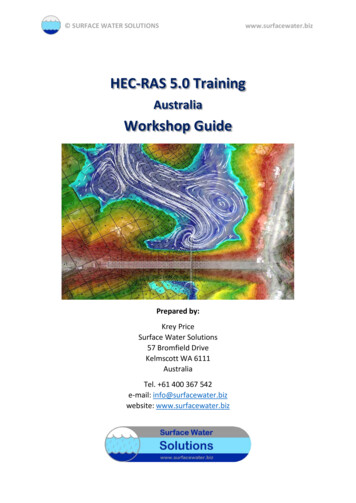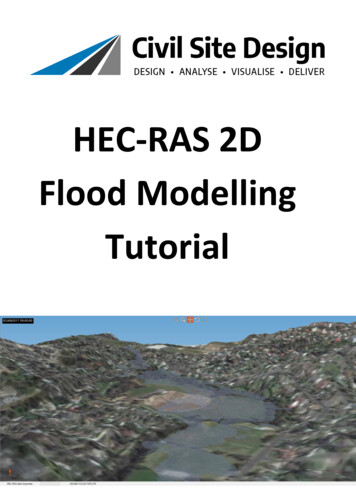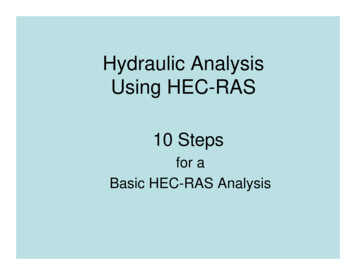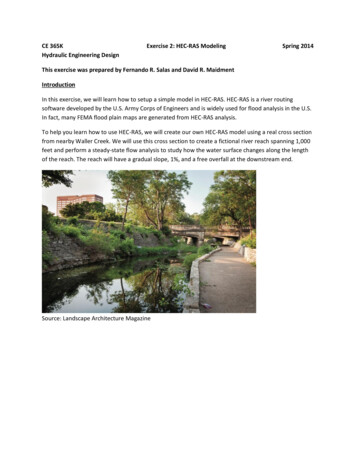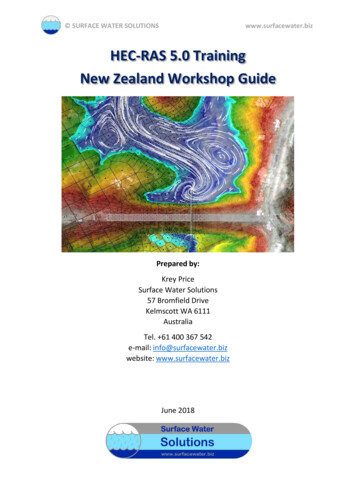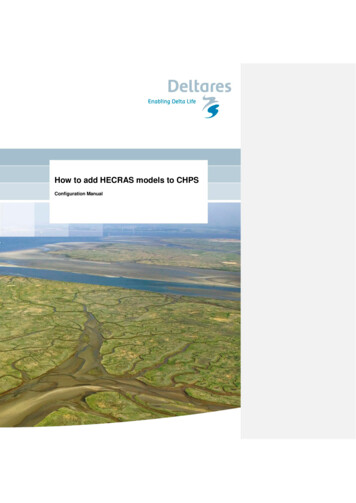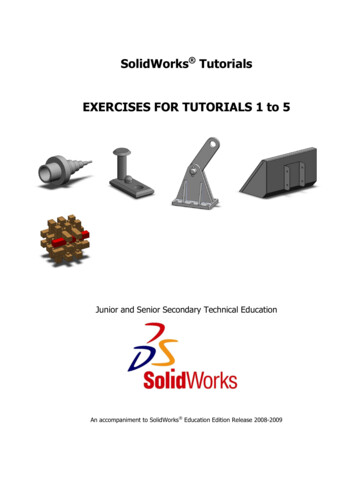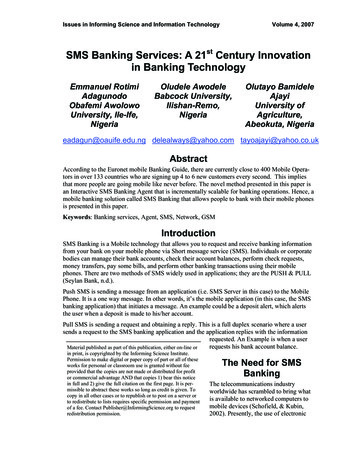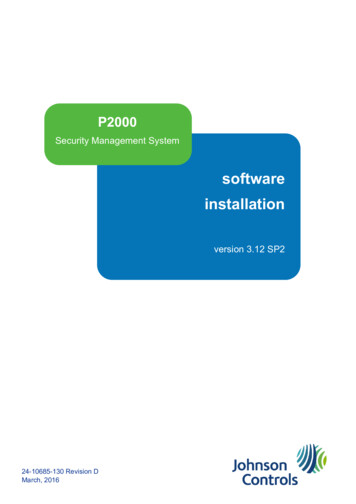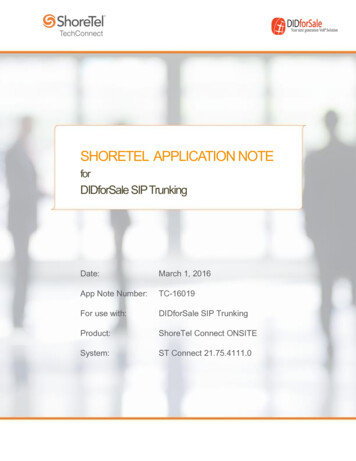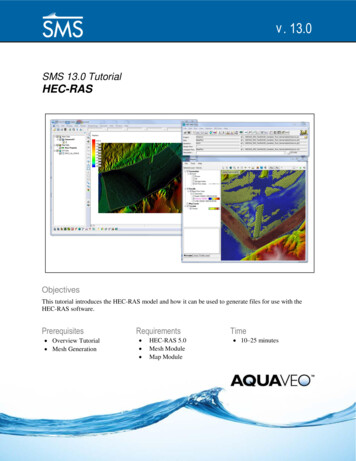
Transcription
v . 13.0SMS TutorialsHEC-RASSMS 13.0 TutorialHEC-RASObjectivesThis tutorial introduces the HEC-RAS model and how it can be used to generate files for use with theHEC-RAS software.Prerequisites Overview Tutorial Mesh GenerationRequirements HEC-RAS 5.0Mesh ModuleMap ModulePage 1 of 6Time 10–25 minutes Aquaveo 2018
SMS TutorialsHEC-RAS1234561Introduction . 21.1Getting Started . 2Importing a Mesh . 2Setting Up a HEC-RAS Simulation in SMS . 3Saving the Project . 5Exporting the HEC-RAS Input Files . 5Conclusion . 6IntroductionThe U.S. Army Corps of Engineers Institute for Water Resources HydrologicEngineering Center's (CEIWR-HEC) River Analysis System (HEC-RAS) is a one- andtwo-dimensional model for computing water surface profiles for steady state or graduallyvaried flow. Two-dimensional capabilities were added to the program in version 5.0.HEC-RAS supports networks of channels and is capable of modeling subcritical,supercritical, and mixed flow regime profiles. HEC-RAS is able to model obstructions inthe flow path.SMS can be used to create geometric data (grids or meshes) for the HEC-RAS 2Dsoftware. This tutorial focuses creating and exporting HEC-RAS input data and filesusing the tools in SMS. The “Importing into HEC-RAS” tutorial discusses importingthese files into HEC-RAS.This tutorial uses a mesh generated from data gathered in a portion of the Cimarron Riverin Oklahoma.1.1Getting StartedBefore starting this tutorial, do the following:1. Start SMS.2. If SMS is already open, select File New.3. Click Yes to clear all data in SMS.2Importing a MeshTo save time, the mesh has been already been generated and saved as part of an SMSproject file. The process used to generate this mesh is shown in the “Mesh Generation”and “SRH-2D” tutorials. Refer to these tutorials for more information about meshgeneration.Import the mesh by doing the following:1. Select File Open to bring up the Open dialog.2. Select “Project Files (*.sms)” from the Files of type drop-down.Page 2 of 6 Aquaveo 2018
SMS TutorialsHEC-RAS3. Browse to the HEC-RAS\datafiles folder and select “input.sms”.4. Click Open to import the project and exit the Open dialog.A mesh similar to Figure 1 will appear in the Graphics Window.Figure 1The imported mesh5. Use the Rotatetool to review the elevation data applied to the mesh.6. When done reviewing the mesh, switch to Plan View3.Setting Up a HEC-RAS Simulation in SMSThe HEC-RAS interface in SMS makes use of simulation based modeling. This allowscreation of multiple scenarios in one SMS project. This project only uses one mesh, butmultiple meshes could be used create multiple simulations/scenarios.With the mesh available, the HEC-RAS simulation needs to be created.1. Right-click on an empty space in the Project Explorer and select New Simulation HEC-RAS (Figure 2).A new simulation titled “2. Right-click on “Sim” should appear in the Project Explorer.Sim” and select Rename.3. Enter “Q100” and press Enter to set the new name.Page 3 of 6 Aquaveo 2018
SMS TutorialsHEC-RASFigure 2Creating a new HEC-RAS simulationThe “ Q100” simulation currently contains no properties or data. Components need tobe added to the simulation before the simulation can be launched. The same componentscan be added to multiple simulations. Changes made to a component will beautomatically updated in all simulations where it is used. For a HEC-RAS simulation, theonly component needed is a 2D mesh.Add components by either clicking and dragging the components under the simulationitem or using the right-click menu.To link the mesh to the simulation, do the following:4. Right-click on “Q100.Cimarron01” and select Link To HEC-RAS Simulations The simulation should now appear similar to the one at the bottom of Figure 3.Page 4 of 6 Aquaveo 2018
SMS TutorialsHEC-RASFigure 34The HEC-RAS simulation in the Project ExplorerSaving the ProjectThis tutorial started with an SMS project. However, most projects start from backgrounddata. Before scenarios or simulations can be saved and evaluated, the SMS project mustbe saved. For this reason, this tutorial illustrates the step of saving a project. To do this:1. Select File Save As to bring up the Save As dialog.2. Select “Project Files (*.sms)” from the Save as type drop-down.3. Enter “Cimarron.sms” as the File name and click Save to close the Save As dialogand save the project under the new name.5Exporting the HEC-RAS Input FilesSMS only generates the geometric grid or mesh. In future versions, the interface willinclude specification of boundary conditions, material zones with roughness values orland use rasters, background DEMs and model parameters.To generate the input files needed for use in HEC-RAS:1. Right-click on “Q100” simulation and select Export HEC-RAS.This generates four files in the HEC-RAS\datafiles\Cimaron\HEC-RAS\Q100 folder: “Cimarron.g01” – HEC-RAS geometry file “Cimarron.g01.hdf” – HEC-RAS 2D geometry file “Cimarron.prj” – HEC-RAS project file “Cimarron projection.prj” – coordinate system projection filePage 5 of 6 Aquaveo 2018
SMS TutorialsHEC-RASThe export time varies based on the speed of the computer and the size of the mesh. Notethat both the HEC-RAS project file and the HEC-RAS projection filenames end with the“*.prj” extension. They are not the same type of file, however.With the HEC-RAS files successfully exported from SMS, these files are now ready to beimported into the HEC-RAS application. This process is not discussed in this tutorial.6ConclusionThis concludes the “HEC-RAS” tutorial. The tutorial demonstrated and discussed thefollowing: Creating the HEC-RAS simulation in SMS. Exporting a mesh file from SMS for use in HEC-RAS 2D.If desired, experiment further with the HEC-RAS simulation in SMS. When done, exit theprogram.Page 6 of 6 Aquaveo 2018
HEC-RAS supports networks of channels and is capable of modeling subcritical, supercritical, and mixed flow regime profiles. HEC-RAS is able to model obstructions in the flow path. SMS can be used to create geometric data (grids or meshes) for the HEC-RAS 2D software. This tutorial focuses creating and exporting HEC-RAS input data and files using the tools in SMS. The “Importing into HEC-RAS .