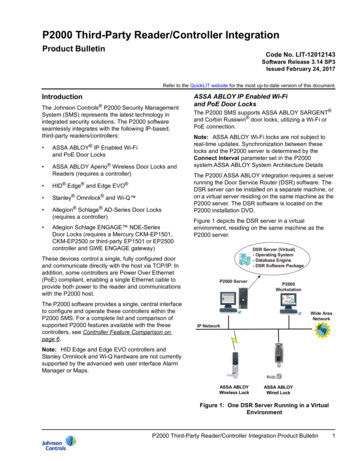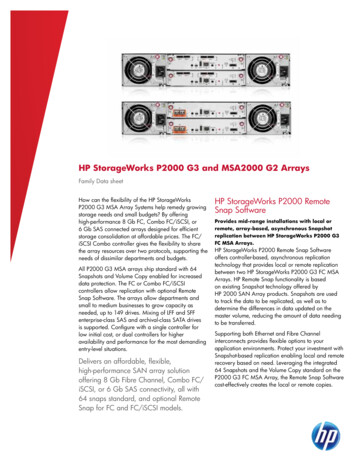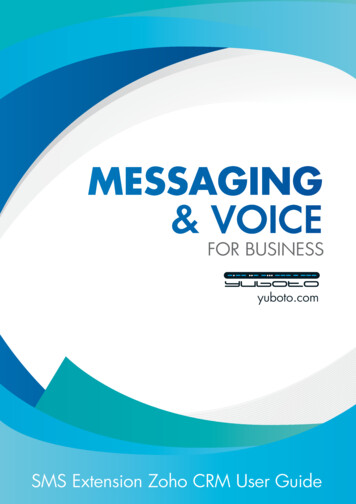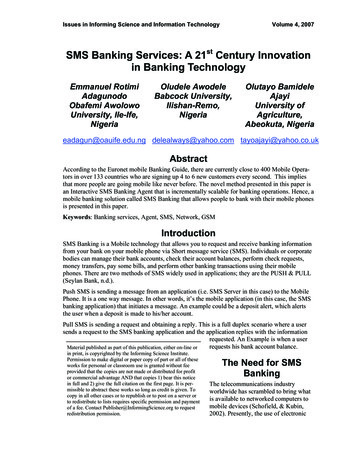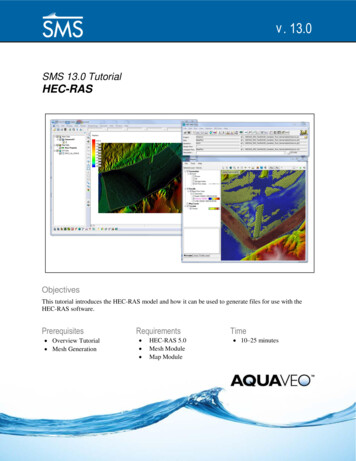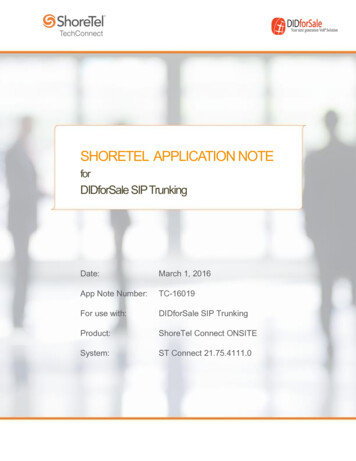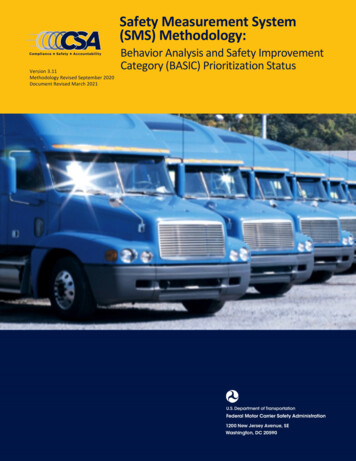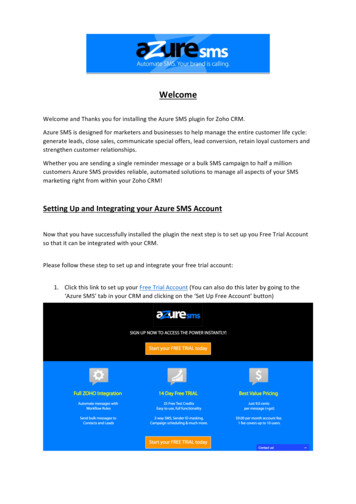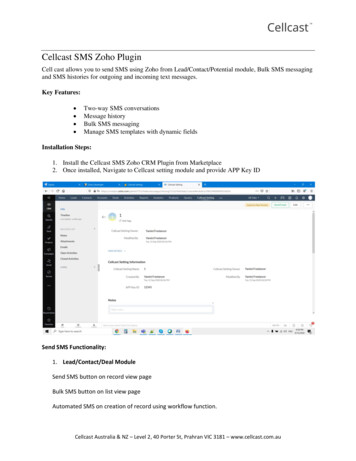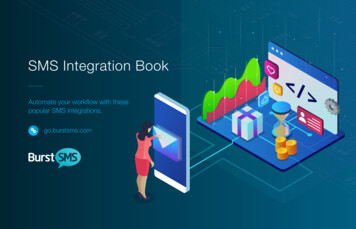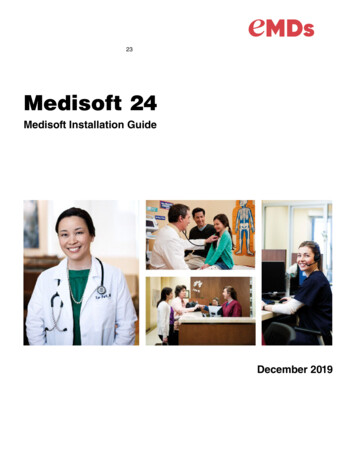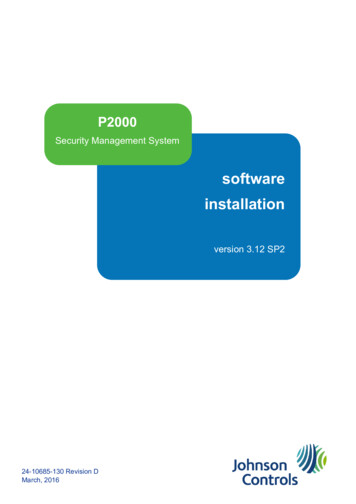
Transcription
P2000Security Management Systemsoftwareinstallationversion 3.12 SP224-10685-130 Revision DMarch, 2016
Copyright 2016Johnson Controls, Inc.All Rights ReservedNo part of this document may be reproduced without the prior permission of Johnson Controls, Inc.If this document is translated from the original English version by Johnson Controls, Inc., allreasonable endeavors will be used to ensure the accuracy of translation. Johnson Controls, Inc.shall not be liable for any translation errors contained herein or for incidental or consequentialdamages in connection with the furnishing or use of this translated material.Due to continuous development of our products, the information in this document is subject tochange without notice. Johnson Controls, Inc. shall not be liable for errors contained herein or forincidental or consequential damages in connection with furnishing or use of this material. Contentsof this publication may be preliminary and/or may be changed at any time without any obligation tonotify anyone of such revision or change, and shall not be regarded as a warranty.Other Manufacturers’ DocumentationJohnson Controls does not duplicate documentation of other equipment manufacturers. Whennecessary, Johnson Controls provides documentation that supplements that of other manufacturers.When unpacking your equipment, keep all original manufacturer documentation for futurereference.Technical SupportFor factory technical support, Johnson Controls authorized field technicians or authorized dealerrepresentatives can contact Global Security Solutions Technical Support by phone at(866) 893-0423 or (414) 524-1214, or by email at support.globalsecuritysolutions@jci.com. Theycan also call the Field Support Center at (800) 524-1330 or (414) 524-5000 and use options 6, 1, 7.End users and customers should contact their local Johnson Controls branch or authorized dealerfor any of their support needs (technical support, maintenance contracts, on-site field support,P2000 Software Service Agreements, Service Partnerships, and so on). r to find your local Johnson Controls office.For material returns contact the branch if the material was purchased through a Johnson Controlsbranch or through the Product Sales Operations Team, if ordered through the Advanced OrderManagement System (AOMS) and follow the RMA process; or contact the authorized dealerrepresentative where the material was purchased directly.AcknowledgmentMetasys and Johnson Controls are trademarks of Johnson Controls, Inc. All other company andproduct names are trademarks or registered trademarks of their respective owners.
Software InstallationTable of Contents24-10685-130 Rev. DTABLE OF CONTENTSChapter 1: IntroductionManual Summary 1-1P2000 Packages 1-2P2000 Options 1-3P2000 System Configuration 1-4Factory Default Values 1-11Chapter 2: Server SetupInstalling the Operating System 2-1Requirements for Joining a Domain 2-20Installing the SQL Server Database 2-20Chapter 3: Software UpgradeImportant Notes Before Upgrading the P2000 Software 3-1Upgrading P2000 Software on the Server 3-8Upgrading P2000 Software on the Workstation 3-15Chapter 4: Software InstallationInstalling P2000 Prerequisites 4-1Installing P2000 Software on the Server 4-5Installing P2000 Software on a Workstation 4-21Uninstalling P2000 and Related Software 4-30Troubleshooting 4-30Appendix A: ASSA ABLOY IntegrationOverview A-1DSR Server System Configuration A-1DSR Server System Requirements A-3DSR Software Installation Options A-4DSR Server Configuration A-14i
Software InstallationTable of Contents24-10685-130 Rev. Dii
Software InstallationIntroduction24-10685-130 Rev. D1. INTRODUCTIONUse the information in this manual to configure your server and to install theJohnson Controls P2000 Security Management System (SMS) Version 3.12SP2 software.After purchasing a P2000 software-only package, or an upgrade package, startthe procedures described in this document when hardware installation iscomplete and all cables are connected.When you purchase a complete P2000 Security Management System(hardware and software) package from Johnson Controls, the server hardwareand software are configured and installed at the factory.Instructions in this document do not include configuration of the backup deviceand Crystal Reports installation.NOTE: Procedures and screen captures in this document may vary slightly,depending on the software version you are using. Additionally, all of theprocedures assume you are using a mouse; if you are using a touchscreen,adjust the procedures as required.MANUAL SUMMARYThis document is divided into the following chapters and appendices: Chapter 1: Introduction describes the P2000 packages, minimum serverand workstation requirements, and the system default settings. Chapter 2: Server Setup describes how to configure a server prior toinstalling the P2000 prerequisites and software. Chapter 3: Software Upgrade is for users who are upgrading a previousversion of the P2000 software or reinstalling the P2000 software to addoptions. Chapter 4: Software Installation provides step-by-step instructions forinstalling the P2000 prerequisites and software on the server and on theworkstation. Appendix A: ASSA ABLOY Integration contains and introduction tointegration with ASSA ABLOY Intelligent Locks.1-1
Software InstallationIntroduction24-10685-130 Rev. DP2000 PACKAGESThe following P2000 packages are available.Table 1-1: P2000 PackagesP2000P2000 oftwareUpgradeOnly PackagePackageServer/WorkstationHardware Operating SystemInstalled Database EngineInstalled P2000 Prerequisites andP2000 Software Installed P2000 Prerequisites andSoftware DVDs P2000 UserDocumentation P2000 Tutorial N/AThe P2000 Prerequisites DVDs contain Microsoft SQL Server ExpressEdition and the majority of updates available from Microsoft at the time of therelease. Newer updates may be available on the Internet at the time youperform the installation. We recommend that you use the latest updatesavailable.The P2000 Software DVD contains the P2000 Software for use on the serverand the workstation, user documentation, and the P2000 tutorial. The sameP2000 Software DVD is used to install or upgrade P2000 software on theserver and on the workstations.1-2
Software InstallationIntroduction24-10685-130 Rev. DP2000 OPTIONSP2000 Version 3.12 SP2 offers the following options: Alarm Manager Archive Report Server Aritech Intrusion Assa Abloy Panels Bosch Intrusion Change Tracking (FDA) Cardkey Legacy Serial Panels Cardkey S321 Serial Panels Commend Intercom DVR protocols (for a list of supported DVR protocols refer to theP2000 DVR Integration Manual) Enterprise Fire Alarm Panel Interface HID Controllers Isonas Controllers OSI Panels (not supported on systems with Windows Server 2012 orSQL Server 2012) Mercury panels Otis Compass Elevator P900 Panels SIA Interface Zenitel IntercomThe P2000 Software User Manual offers a description of each option’sfunctionality.1-3
Software InstallationIntroduction24-10685-130 Rev. DP2000 SYSTEM CONFIGURATIONThe P2000 SMS operates in a client-server architecture. You must install P2000software on the system server prior to installing it on the system workstation.NOTE: Use a dedicated server for the P2000 SMS; that is, install only theMicrosoft Windows operating system, the SQL Server database engine, andthe P2000 software. To install and run other third-party applications, pleasecontact a Johnson Controls Technical Support specialist for assistance.This section lists and describes supported Windows operating system and SQLServer combinations for both standard and small P2000 systems.IMPORTANT: Johnson Controls recommends using the latest version of Windowsavailable (including Windows updates) for server and client systems.A standard P2000 SMS includes more than 64 readers, 5,000 cardholders, andtwo workstations. Refer to Server Requirements on page 1-7 for moreinformation.SQL Server 2008 R2Standard (32 bit)SQL Server 2008 R2Enterprise (64 bit) 2 Windows Server 2008 R2 Standard Windows Server 2008 Standard andStandard without Hyper-V (32 bit) Windows Server 2008 Standard andStandard without Hyper-V (64 bit) SQL Server 2012 Standard (32 bit)1Windows Server 2012 Standard1SQL Server 2012Standard (64 bit)1Table 1-2: Supported P2000 Server Configuration Options for a Standard P2000 SMS 1. OSI panels are not supported on systems with Windows Server 2012 or SQL Server 2012.2. Recommended platform.1-4
Software InstallationIntroduction24-10685-130 Rev. DNOTE: Support for OSI panels requires IIS Version 6.0 or 7.0. OSI panels arenot supported on systems with Windows Server 2012 or SQL Server 2012.Some versions of Windows may require Service Pack installation prior to SQLServer installation; refer to the Microsoft documentation for more information.You can use SQL Express with a Windows Server as the database for a smallP2000 SMS; a small P2000 SMS supports fewer readers, cardholders, andworkstations than a standard P2000 SMS. Refer to Server Requirements onpage 1-7 for more information.SQL Server 2008 R2 Expresswith Advanced Services (64 bit)SQL Server 2008 R2 Expresswith Advanced Services (32 bit)SQL Server 2008 R2 Expresswith Tools (64 bit)SQL Server 2008 R2 Expresswith Tools (32 bit)SQL Server 2008 R2Express (64 bit)SQL Server 2008 R2Express (32 bit)SQL Server 2012 Express (64 bit)SQL Server 2012 Express (32 bit)Table 1-3: Supported P2000 Server Configuration Options for a Small P2000 SMSWindows Server 2012Standard Windows Server 2008 R2Standard Windows Server 2008 Standardand Standard without Hyper-V(32 bit)Windows Server 2008 Standardand Standard without Hyper-V(64 bit) 1 1. Recommended platform.NOTE: Some versions of Windows may require Service Pack installation prior toSQL Server installation; refer to the Microsoft documentation for moreinformation.1-5
Software InstallationIntroduction24-10685-130 Rev. DP2000 Workstation System RequirementsWe recommended the following workstation specifications: Windows 8 or 7 768 MB RAM 1024 x 768 resolution video card, 24-bit color 17-inch video monitor 120 GB hard drive 10/100BASE-T Network controller card DVD driveIMPORTANT: Johnson Controls recommends using the latest version of Windowsavailable (including Windows updates) for server and client systems.Workstations do not require a SQL Server database. Supportedworkstation operating systems are: Windows 8 (32 bit): Professional and Enterprise Windows 8 (64 bit): Professional and Enterprise Windows 7 (32 bit): Professional, Ultimate, and Enterprise Windows 7 (64 bit): Professional, Ultimate, and EnterpriseP2000 Web User Interface (UI) System RequirementsThe P2000 Web UI software can be installed on the same system hostingthe P2000 Server or on a separate web server.P2000 Web UI system requirements when installed with a P2000 Server: OS and Web server supplied by the P2000 Server installation .NET Framework 4 or above ASP.NET MVC 4 or aboveP2000 Web UI system requirements on a separate web server: Windows Server 2012, Windows Server 2008 R2, Windows Server2008, Windows 8, Windows 7 Web server software (Microsoft IIS, for example) .NET Framework 4 or above ASP.NET MVC 4 or above1-6
Software InstallationIntroduction24-10685-130 Rev. DImportant Notes on Using a 64-Bit Operating SystemODBC Connection PropertiesThe P2000 system uses 32-bit ODBC connections and the Data Sourcesapplication launched from the Control Panel is only for 64-bit ODBCsources.To modify ODBC connection properties on P2000 systems using 64-bitoperating systems, double-click the following file to launch the 32-bitversion of ODBC:C:\Windows\SysWOW64\odbcad32.exeServer RequirementsThe following table lists nominal recommendations for the P2000 server.If you anticipate heavy use of a system feature, such as many CCTVswitches, or heavy use of host events, increase the memory or go to thenext, higher platform. Also, any P2000 Enterprise system or a systemusing the Change Tracking option should use the next, higher platform.Table 1-4: P2000 Host RecommendationsMaximum number of:Readers / Cardholders/ WorkstationsSQL ServerOperating System1Hardware264 / 5,000 / 2ExpressWindows 2008 R2Server4 GB RAM100 GB disk128 / 5,000 / 5StandardWindows 2008 R2Server4 GB RAM250 GB disk256 / 25,000 / 10Standard8 GB RAMWindows 2008 R2500 GB diskServer (64-bit) orWindows Server 2012(64-bit)1024 / 50,000 / 25Standard8 GB RAMWindows 2008 R21000 GB diskServer (64-bit) orWindows Server 2012(64-bit)1. For a complete list of supported operating systems, see Table 1-2 and Table 1-3.2. We recommend a 100BASE-T Network controller card for servers.Use a screen resolution set to 1024 x 768 or higher and color quality set toHighest (32 bit).1-7
Software InstallationIntroduction24-10685-130 Rev. DPanel Firmware RequirementsThe following panel types and versions are supported:PanelVersion1CKM-EP1501and Mercury EP15011.17.3 and 1.18.7CKM-EP15021and Mercury EP15021.17.3 and 1.18.7CKM-EP25001and Mercury EP25001.17.3 and 1.18.7Schlage PIM400-150121.17.3 and 1.18.7CK721-A3.1 CK7212.8CK7202.6CK7052.6S321-DINAll versionsS321-IP2.10 OSIWi-Q Version 3.00.38, Portal Firmware Version3.0.17.155, Reader Version 3.00.039IsonasFreescale version 9.20 and PIC version 3.08HID 2.2.7.39Assa AbloyN05 S320All versions1. Authentic Mercury controller.2. Schlage PIM400 integrated with Mercury EP1501.PrintersSome services, such as printing and network communications, arespecific to your system, and are only are minimally addressed in yourP2000 Software User Manual. If you need assistance, contact yoursystem administrator.Configuration of Default Printer for P2000 ReportsCorrect display of the P2000 reports on screen depends on the printerdriver. You do not need to physically connect a printer, but you must adda compatible printer driver to the operating syste
representatives can contact Global Security Solutions Technical Support by phone at (866) 893-0423 or (414) 524-1214, or by email at support.globalsecuritysolutions@jci.com. They can also call the Field Support Center at (800) 524-1330 or (414) 524-5000 and use options 6, 1, 7.