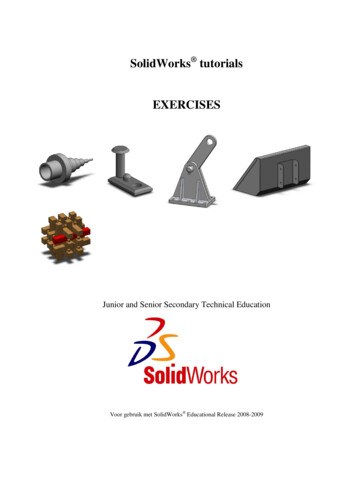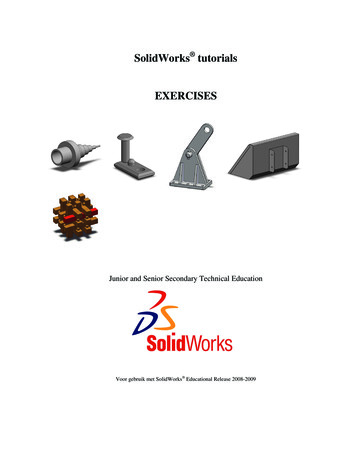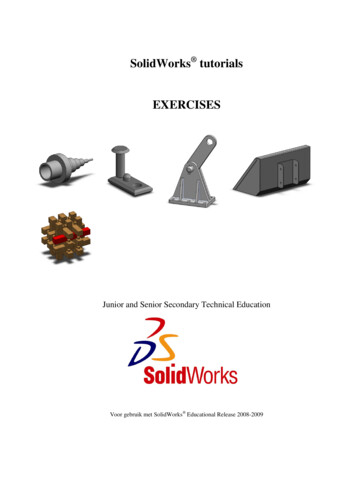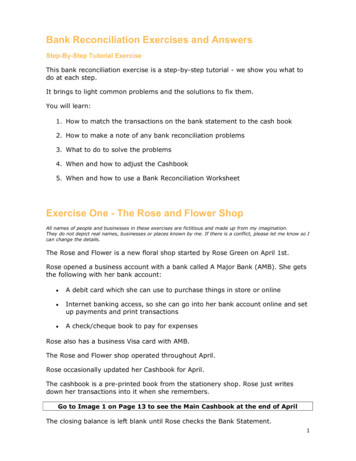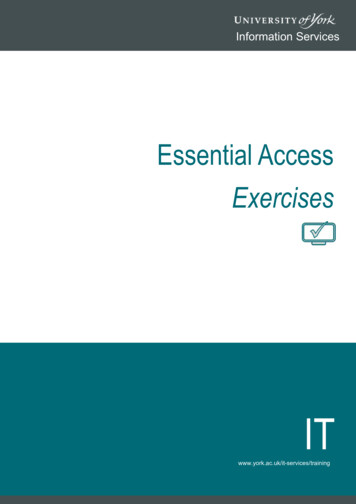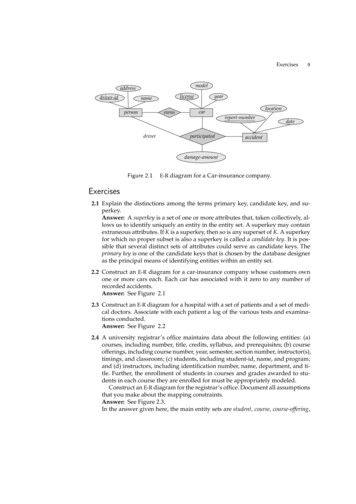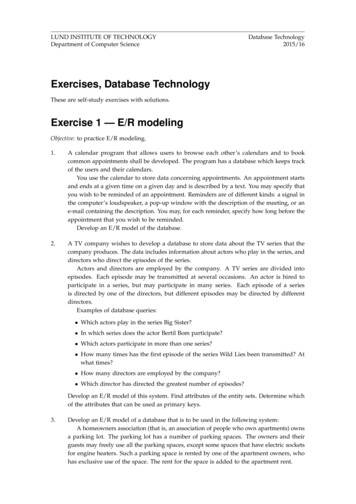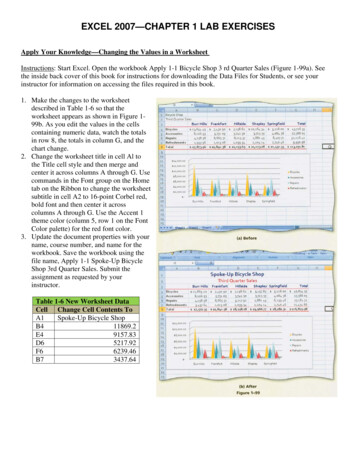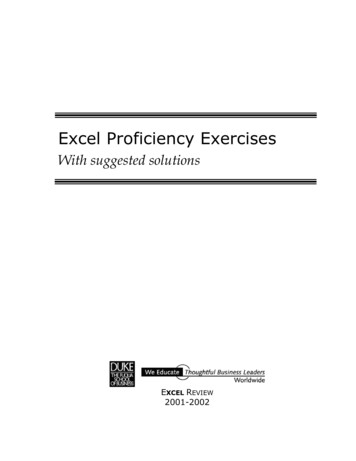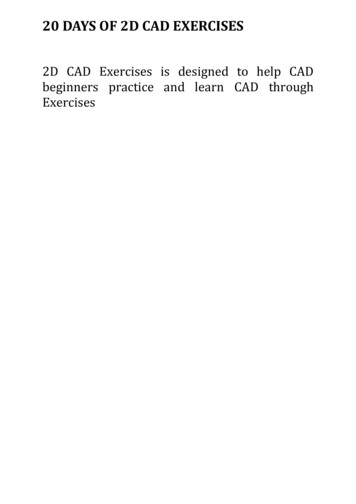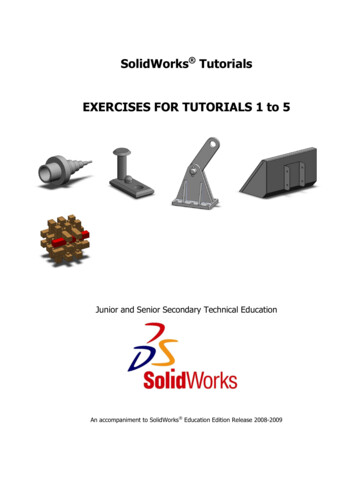
Transcription
SolidWorks TutorialsEXERCISES FOR TUTORIALS 1 to 5Junior and Senior Secondary Technical EducationAn accompaniment to SolidWorks Education Edition Release 2008-2009
2008-2009, Dassault Systèmes SolidWorks Corporation300 Baker AvenueConcord, Massachusetts 01742 USAAll Rights ReservedU.S. Patents 5,815,154; 6,219,049; 6,219,055The information and the software discussed in this documentare subject to change without notice and should not be considered commitments by SolidWorks Corporation.No material may be reproduced or transmitted in any form orby any means, electronic or mechanical, for any purposewithout the express written permission of SolidWorks Corporation.The software discussed in this document is furnished under alicense and may be used or copied only in accordance withthe terms of this license. All warranties given by SolidWorksCorporation as to the software and documentation are setforth in the SolidWorks Corporation License and Subscription Service Agreement, and nothing stated in, or implied by,this document or its contents shall be considered or deemed amodification or amendment of such warranties.COMMERCIAL COMPUTERSOFTWARE - PROPRIETARYU.S. Government Restricted Rights. Use, duplication, or disclosure by the government is subject to restrictions as setforth in FAR 52.227-19 (Commercial Computer Software Restricted Rights), DFARS 227.7202 (Commercial Computer Software and Commercial Computer Software Documentation), and in the license agreement, as applicable.Contractor/Manufacturer:SolidWorks Corporation, 300 Baker Avenue, Concord, Massachusetts 01742 USAPortions of this software are copyrighted by and are theproperty of Electronic Data Systems Corporation or its subsidiaries, copyright 2005Portions of this software 1999, 2002-2005 ComponentOnePortions of this software 1990-2005 D-Cubed Limited.Portions of this product are distributed under license fromDC Micro Development, Copyright 1994-2002 DC MicroDevelopment, Inc. All rights reservedPortions eHelp Corporation. All rights reserved.SolidWorks is a registered trademark of SolidWorks Corporation.Portions of this software 1998-2005 Geometric SoftwareSolutions Co. Limited.SolidWorks 2005 is a product name of SolidWorks Corporation.Portions of this software 1986-2005 mental images GmbH& Co. KGFeatureManager is a jointly owned registered trademark ofSolidWorks Corporation.Portions of this software 1996 Microsoft Corporation. AllRights Reserved.Feature Palette , PhotoWorks , and PDMWorks aretrademarks of SolidWorks Corporation.Portions of this software 2001, SIMULOG.ACIS is a registered trademark of Spatial Corporation.FeatureWorks is a registered trademark of Geometric Software Solutions Co. Limited.GLOBEtrotter and FLEXlm are registered trademarks ofGlobetrotter Software, Inc.Other brand or product names are trademarks or registeredtrademarks of their respective holders.Portions of this software 1995-2005 Spatial Corporation.Portions of this software 2005, Structural Research &Analysis Corp.Portions of this software 1997-2005 Tech Soft America.Portions of this software 1999-2005 Viewpoint Corporation.Portions of this software 1994-2005, Visual Kinematics,Inc.All Rights ReservedThis tutorial has been developed at the request of SolidWorks Benelux and may be used by anyone who wants tolearn how to use the SolidWorks 3D CAD software. It is not permitted to use this tutorial or parts of this tutorial in any other way. If you have any questions, please contact SolidWorks Benelux. Contact details are givenon the last page of this tutorial.Initiative: Kees Kloosterboer (SolidWorks Benelux)Educational coordination: Jack van den Broek (specialist class Dr. Knippenberg)Realization: Arnoud Breedveld (PAZ Computerworks)SolidWorks for Junior and Senior Secondary Technical Education2
ExercisesApproachCongratulations! You have already worked through the first few SolidWorkstutorials, so you already have some understanding of SolidWorks. In orderto really get to know the program, it is important that you practice a lot!That is why we have put this bundle together. You now have a large numberof exercises to help you become familiar with SolidWorks.The best idea is to do the relevant exercises from this bundle every time youhave completed a SolidWorks tutorial. You can then put what you have learnt into practice straight away.The exercises you are going to do depend on each other. This means that:you may make an axle in the exercises for tutorial one, another part in tutorial 3 and then put them together in an assembly in tutorial 7. It is therefore very important that you save everything that you make (parts,assemblies and drawings)! Create a new folder for this purpose. You couldcall this folder “SolidWorks exercises”, for example. Always give the file thesame name as the exercise (for example: Exercise1-1sldprt).Most of the exercises do not have an explanation. You should be able tomodel the part using the drawing.Have fun drawing and good luck!SolidWorks for Junior and Senior Secondary Technical Education3
Tutorial 1 ExercisesExercise 1-1SolidWorks for Junior and Senior Secondary Technical Education4
Exercise 1-2SolidWorks for Junior and Senior Secondary Technical Education5
Exercise 1-3SolidWorks for Junior and Senior Secondary Technical Education6
Exercise 1-4SolidWorks for Junior and Senior Secondary Technical Education7
Tutorial 2 ExercisesExercise 2-1SolidWorks for Junior and Senior Secondary Technical Education8
Exercise 2-2SolidWorks for Junior and Senior Secondary Technical Education9
Exercise 2-3SolidWorks for Junior and Senior Secondary Technical Education10
Exercise 2-4Use the parts from exercises 2-1 through 2-3 to make the assembly shown onthe right.SolidWorks for Junior and Senior Secondary Technical Education11
Exercise 2-5SolidWorks for Junior and Senior Secondary Technical Education12
Exercise 2-6Exercise 2-7SolidWorks for Junior and Senior Secondary Technical Education13
Tutorial 3 ExercisesExercise 3-1Based on the model fromexercise 2-5, make configurations using the dimensions in the table on theright.Configuration 1 has thesame dimensions as themodel in exercise 2-5, so 5new configurations need tobe made.ABCDConfiguration 130022525030Configuration 227517522520Configuration 322512517520Configuration 41757512520Configuration 5125257520Configuration 6750*2520* Configuration 6 has just one single hole in its upper surface, in the middle of thesurface.SolidWorks for Junior and Senior Secondary Technical Education14
Exercise 3-2Put the parts from exercises 2-5 through 3-1 together to produce an assembly as shown on the right.Use different colors for thedifferent parts.SolidWorks for Junior and Senior Secondary Technical Education15
Exercise 3-3SolidWorks for Junior and Senior Secondary Technical Education16
Exercise 3-4Make a new configurationout of the model fromexercise 3-3 as shown onthe right. You need to suppress the two holes to make this configuration.SolidWorks for Junior and Senior Secondary Technical Education17
Exercise 3-5Make an assembly asshown on the right. Use theparts from exercises 3-3and 3-4.To secure it, use a Hex Socket Head, M12x1.25x20from the Toolbox.Place a plain washer undereach screw.SolidWorks for Junior and Senior Secondary Technical Education18
Exercise 3-6SolidWorks for Junior and Senior Secondary Technical Education19
Exercise 3-7SolidWorks for Junior and Senior Secondary Technical Education20
Exercise 3-8SolidWorks for Junior and Senior Secondary Technical Education21
Exercise 3-9Use the parts from exercises 3-6 through 3-8 to make the assembly. Add filletwelds as shown in the drawing on the right.Exercise 3-10Now make a 700mm longhandle and add it to the assembly.SolidWorks for Junior and Senior Secondary Technical Education22
Exercise 3-11SolidWorks for Junior and Senior Secondary Technical Education23
Exercise 3-12SolidWorks for Junior and Senior Secondary Technical Education24
Exercise 3-13SolidWorks for Junior and Senior Secondary Technical Education25
Exercise 3-14SolidWorks for Junior and Senior Secondary Technical Education26
Exercise 3-15Make the assembly usingparts 3-11 through 3-14.Use 10x Socket Countersunk Head Screw (ISO10642) M10x45 to attachstrip 3-13 to top plate 3-14.Weld strip 3-12 to strip 313 using a fillet weld overthe full length.Use hex head screwsM10x30 and an extra largeplain washer to secure therollers (3-11).SolidWorks for Junior and Senior Secondary Technical Education27
Exercise 3-16SolidWorks for Junior and Senior Secondary Technical Education28
Exercise 3-17Exercise 3-18SolidWorks for Junior and Senior Secondary Technical Education29
Exercise 3-19Make a welded assemblyout of parts 3-16 through3-18 as shown in the drawing on the right. Apply thewelds as shown in the assembly drawing.SolidWorks for Junior and Senior Secondary Technical Education30
Exercise 3-20Exercise 3-21SolidWorks for Junior and Senior Secondary Technical Education31
Exercise 3-22Make an assembly out ofparts 3-19 through 3-21.Use a hex head screw(ISO 4014) M12x65 and ahex nut (ISO 4034) to secure the pin.SolidWorks for Junior and Senior Secondary Technical Education32
Tutorial 4 ExercisesExercise 4-1SolidWorks for Junior and Senior Secondary Technical Education33
Exercise 4-2SolidWorks for Junior and Senior Secondary Technical Education34
Exercise 4-3SolidWorks for Junior and Senior Secondary Technical Education35
Exercise 4-4Exercise 4-5SolidWorks for Junior and Senior Secondary Technical Education36
Exercise 4-6aExercise 4-6bMake a mirror image version of part 6a. The foldededge is now on the otherside.SolidWorks for Junior and Senior Secondary Technical Education37
Exercise 4-7Use parts 4-4, 4-5, 4-6aand 4-6b to construct theassembly as shown onthe right.SolidWorks for Junior and Senior Secondary Technical Education38
Tutorial 5 ExercisesExercise 5-1SolidWorks for Junior and Senior Secondary Technical Education39
Exercise 5-2SolidWorks for Junior and Senior Secondary Technical Education40
Exercise 5-3Exercise 5-4SolidWorks for Junior and Senior Secondary Technical Education41
Exercise 5-5Make an assembly usingparts 5-1 through 5-4 asshown on the right.The two plates are positioned with dowel pins (5-3)and then secured using:-Plain washer, NormalGrade A, ISO 7089-6(M6)-SocketScrew,M6x25Button HeadISO 7380 –You will find both parts inthe Toolbox.SolidWorks for Junior and Senior Secondary Technical Education42
Exercise 5-6aModel a sphere with a diameter of 60mm.Exercise 5-6bMake an assembly usingthe sphere from exercise5-6a three times. The spheres should all sit in a rowand touch each other.Exercise 5-6cMake an assembly usingthe sphere from exercise5-6a four times. The spheres should all sit in a rowand touch each other.SolidWorks for Junior and Senior Secondary Technical Education43
Exercise 5-7Make the assembly shownon the right. Use:-4 x assembly 5-6b-2 x assembly 5-6cA different color is used foreach occurrence of assembly 5-6b in the image on theright.SolidWorks for Junior and Senior Secondary Technical Education44
Exercise 5-8Exercise 5-9Make a new configurationfor exercise 5-8 with justone pin.SolidWorks for Junior and Senior Secondary Technical Education45
Exercise 5-10Make the assembly. Use:-17 x exercise 5-8-1 x exercise 5-9SolidWorks for Junior and Senior Secondary Technical Education46
Exercise 5-11Exercise 5-12SolidWorks for Junior and Senior Secondary Technical Education47
Exercise 5-13Exercise 5-14SolidWorks for Junior and Senior Secondary Technical Education48
Exercise 5-15Make the assembly asshown on the right. Use:-1 x exercise 5-11-1 x exercise 5-12-4 x exercise 5-13-1 x exercise 5-14For the sake of clarity, adifferent color has beenused for the various componentsshownonthe right.SolidWorks for Junior and Senior Secondary Technical Education49
SolidWorks is active in education3D CAD is an indispensable part of today’s technicalworld. Whether you specialize in the field of mechanical engineering, metal, metal electronics, industrialproduct design or car engineering: 3D CAD is the toolfor today’s designers and engineers.In the Benelux countries, SolidWorks is the most popular 3D CAD software on the market. This is thanksto a unique combination of characteristics: great easeof use, wide usability and outstanding support. Userrequirements are always included in the software inthe annual updates, which leads to an annual extension of functionality, but also to optimization of existing functions in the software.EducationA large number of educational organizations, rangingfrom organizations for secondary technical educationto technical universities, have already chosen SolidWorks. Why?For the lecturer, SolidWorks means choosing a userfriendly piece of software that pupils or students canmaster quickly. SolidWorks is therefore excellentlysuited to problem-driven education or competenceoriented education. Free tutorials in Dutch are available for various levels of education, such as a series oftutorials for junior and senior secondary technicaleducation, which explain the basic principles of SolidWorks, or the Advanced Modeling tutorial, whichdeals with more complex topics, such as modelingcomplex double-curved surfaces. All of the tutorials inEnglish and can be downloaded for free lidworks-tuto.htmlFor the pupil or student, learning SolidWorks isabove all fun and challenging. SolidWorks makestechnology much clearer and more accessible, sothat working on tasks and projects is much more realistic and fun. Furthermore, every pupil or studentknows that their employment prospects increase significantly if they can put SolidWorks, the most commonly used piece of 3D CAD software in the Beneluxcountries, on
SolidWorks for Junior and Senior Secondary Technical Education 43 Exercise 5-6a Model a sphere with a dia-meter of 60mm. Exercise 5-6b Make an assembly using the sphere from exercise 5-6a three times. The sphe-res should all sit in a row and touch each other. Exercise 5-6c Make an assembly using the sphere from exercise 5-6a four times. The sphe-