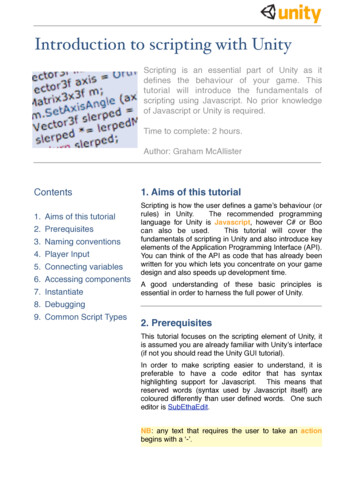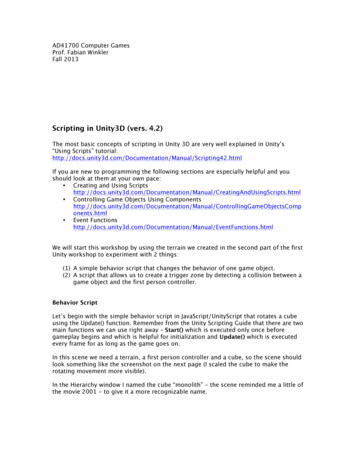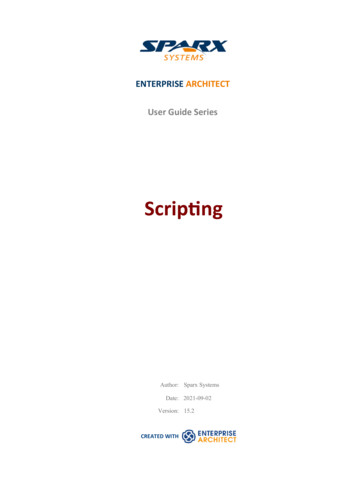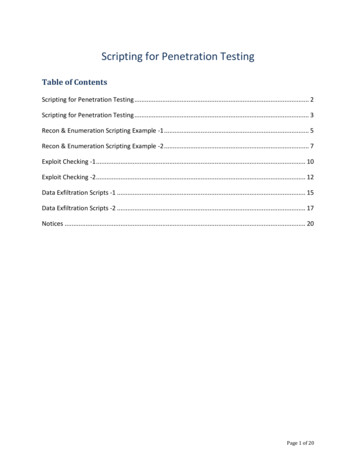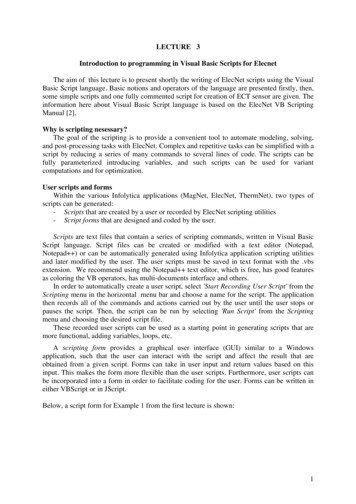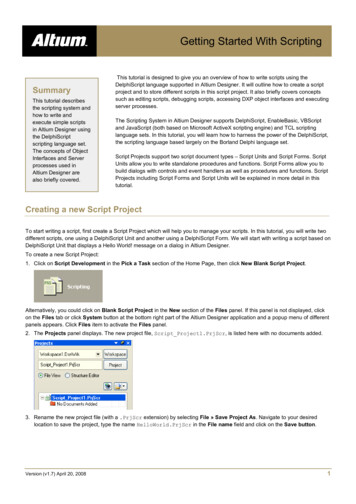
Transcription
Getting Started With ScriptingSummaryThis tutorial describesthe scripting system andhow to write andexecute simple scriptsin Altium Designer usingthe DelphiScriptscripting language set.The concepts of ObjectInterfaces and Serverprocesses used inAltium Designer arealso briefly covered.This tutorial is designed to give you an overview of how to write scripts using theDelphiScript language supported in Altium Designer. It will outline how to create a scriptproject and to store different scripts in this script project. It also briefly covers conceptssuch as editing scripts, debugging scripts, accessing DXP object interfaces and executingserver processes.The Scripting System in Altium Designer supports DelphiScript, EnableBasic, VBScriptand JavaScript (both based on Microsoft ActiveX scripting engine) and TCL scriptinglanguage sets. In this tutorial, you will learn how to harness the power of the DelphiScript,the scripting language based largely on the Borland Delphi language set.Script Projects support two script document types – Script Units and Script Forms. ScriptUnits allow you to write standalone procedures and functions. Script Forms allow you tobuild dialogs with controls and event handlers as well as procedures and functions. ScriptProjects including Script Forms and Script Units will be explained in more detail in thistutorial.Creating a new Script ProjectTo start writing a script, first create a Script Project which will help you to manage your scripts. In this tutorial, you will write twodifferent scripts, one using a DelphiScript Unit and another using a DelphiScript Form. We will start with writing a script based onDelphiScript Unit that displays a Hello World! message on a dialog in Altium Designer.To create a new Script Project:1. Click on Script Development in the Pick a Task section of the Home Page, then click New Blank Script Project.Alternatively, you could click on Blank Script Project in the New section of the Files panel. If this panel is not displayed, clickon the Files tab or click System button at the bottom right part of the Altium Designer application and a popup menu of differentpanels appears. Click Files item to activate the Files panel.2. The Projects panel displays. The new project file, Script Project1.PrjScr, is listed here with no documents added.3. Rename the new project file (with a .PrjScr extension) by selecting File » Save Project As. Navigate to your desiredlocation to save the project, type the name HelloWorld.PrjScr in the File name field and click on the Save button.Version (v1.7) April 20, 20081
TU0121 Getting Started with ScriptingCreating a new DelphiScript UnitWe need to create a single DelphiScript Unit for the Hello World example.1. Right click on the script project filename in theProjects panel, a popup menu appears. Select theAdd New to Project menu item and then selectDelphi Script Unit sub menu item. A blank scriptdocument named EditScript1.pas is thendisplayed in the design window.2. Rename this new script file (with a .pas extension)by selecting File » Save As. Navigate to yourdesired location to save the script, type the name HelloWorld.pas in the File name field and click on the Save button.Writing and Executing a DelphiScript UnitYou are now ready to write a script. You will write a script that has a procedure with no parameters. All procedures or functionsthat don’t have parameters appear in the Select Item To Run dialog. More information about the Select Item to Run dialog willbe discussed later in this document.Within this procedure is a DelphiScript standard ShowMessage function, when this function is executed, it shows a simpledialog with the “Hello World” message.1. Enter the following lines, as shown below, for this HelloWorld script.Procedure ShowAMessage;VarDefaultMessage;BeginDefaultMessage : ‘Hello World!’;Every time a documentis edited, an asteriskappears next to thescript document and theicon on the Projectspanel changes to red.ShowMessage(DefaultMessage);End;2. Save this script by selecting File » Save.Since all variables are of variant type in scripts so there is no need to define the DefaultMessage variable type in the script.To execute your script, invoke the Select Item To Run dialog from the DXP Menu and select Run Script. The Select Item ToRun dialog displays parameter-less procedures and functions only.You can execute yourscript using the Runcommand such as the Runbutton in the Text Editor.You will need to specify themain procedure name fromyour script in the Run »Set Project StartupProcedure menu firstbefore you can use theRun command.The Select Item to Run dialog appears with the ShowAMessage procedure in the list. Double click the ShowAMessage item, theShowAMessage dialog appears as shown above.If there are errors in your script, Altium Designer will prompt you with an error message. Examine your script to make sure it isthe same as the example shown above.Version (v1.7) April 20, 20082
TU0121 Getting Started with ScriptingCreating and Executing a DelphiScript FormYou are now ready to create a DelphiScript Form in the existing HelloWorld project. A script form is a window that can hostdifferent kinds of controls such as buttons, memos and list boxes and has event handlers that respond when a control hasgenerated an event such as a button being clicked.You will create a simple script form as a dialog with two buttons. One button will be used to display a Hello World! message onanother dialog and the second button to close the dialog. Note, the terms dialog and script form (or form for short) will be usedinterchangeably. The “form” term refers to the window that is being designed real-time in Altium Designer and a “dialog” is anactive form that is waiting for user feedback and takes action when a button or a control on this dialog has been clicked.1. Right click on the HelloWorld.PrjScr filename in the Projects panel (not on the script filename), a popup menu appears.Select Add New to Project and then select Delphi Script Form from this popup menu. A blank script document namedEditScript1.pas displays in the design window. You will notice there are two tabs at the bottom of this script document;Code and Form tabs.2. Rename the new script file (with a .pas extension) by selecting File » Save As. Navigate to your desired location to savethe script, type the name HelloWorldDialog.pas in the File Name field and click the Save button.3. Click on the Form tab, a window with a form appears. Select Object Inspector menu item from the Script button on thebottom of the design window. The Object Inspector panel appears with the properties and their values for the form window.You can change the color, size etc of the Form and insert your code in the event handlers associated with this form.4. The Object Inspector panel shows the values of the properties for the currently focused form or its components. Click onthe form first, and then you can change the Name and the Caption properties of the form on the Object Inspector panel toHelloWorldForm and Hello World! respectively, as shown in the Object Inspector panel on the right.Version (v1.7) April 20, 20083
TU0121 Getting Started with ScriptingYou can place componentson a script form by doubleclicking the component onthe Tool Palette panel orclicking the componentonce and then clicking onthe form where you wantthe component to appear.5. Bring up the Tool Palette panel from the Script button on the bottom of the design window,this is a component palette consisting of different window controls. We wish to place twobuttons on the form, thus click TButton (image of an OK button) on the Standard tab of theTool Palette panel as shown below. Do this twice, so you get two buttons on the form.6. There are two buttons, Button1 and Button2 on the form. We will rename Button1 captionto Display, and the Button2 caption to Close. First, we will rename Button1. To do this, weneed the Object Inspector panel to change the Caption and Name properties. Click on thefirst button, Button1, and then type Display in the Caption field and bDisplay in the Name field. Repeat for Button2 andchange the Caption and Name properties to Close and bClose respectively on the Object Inspector panel.Note, the comments box at the bottom of the Object Inspector panel gives a description of the highlighted property.7. Now we will put code in the event handlers for both the Display button and the Close button. The Display button will displaya ShowMessage dialog on top of this form, and the Close button will close this form. Double click on the Display button onthe form or click on the Events tab of the Object Inspector panel. Scroll to locate theOnClick event and double click the OnClick event. You will be switched to the CodeTo view pre-defined event handlers for acomponent on your script form, selectview where you can type the ShowMessage statement in the event handler.Procedure THelloWorldForm.bDisplayClick(Sender: TObject);the component, then on the ObjectInspector panel, click the Events tab.BeginShowMessage('Hello World!');End;Version (v1.7) April 20, 20084
TU0121 Getting Started with Scripting8. Define the event handler for this Close button by generating an OnClick event handler. Fill in the code for the Close clickevent handler of the Close button as follows:Procedure THelloWorldForm.bCloseClick(Sender: TObject);BeginClose;End;9. We need to have a procedure appropriately called RunHelloWorld in the script which is used as the starting point to callup the dialog from Altium Designer. Add the RunHelloWorld procedure at the end of the code script. Note the form has theHelloWorldForm name. It is important to have unique form names in the same script to avoid form name clashes.Procedure . Save the script and then execute the RunScript command from DXP system menu. The Select Item to Run dialog appears.Double click on the RunHelloWorld procedure item under the HelloWorldDialog entry on this dialog.An existing copy of the Hello World script resides in the \Examples\Scripts\Delphiscript Scripts\General folder ofthe Altium Designer installation.11. You can experiment with the properties of the Hello World form. For example to change the position of the form with respectto the screen of the monitor (desktop) or the workspace of Altium Designer, choose poScreenCenter value for the Positionproperty of the HelloWorldForm form from the Object Inspector panel. Run the script and you will notice that the dialog isplaced at the center of the desktop.A Script Form has two associated files; a *. PAS file that contains has event handlers and procedures/functions and a*.DFM file that has details of the script form itself, the components on this form, and their locations on this form as well.Version (v1.7) April 20, 20085
TU0121 Getting Started with ScriptingScripting TerminologySome of the terms commonly used in Altium Designer and Scripting are outlined below: Altium Designer Run Time Library has a collection of Application Programming Interfaces (APIs). Each API represents an editor in Altium Designer. For example the PCB editor has its PCB API, the Schematic editor has itsSchematic API and the Project Manager has its Workspace manager API and so on. All of these APIs are in the AltiumDesigner Run Time Library. Each API has an Object Model which consist of object Interfaces. Each object interface can consist of methods andproperties (but no variables). The APIs are automatically available to use in your scripts so there is no need to include the API units in your scripts. Object Interfaces represent design objects that you can use in your scripts (any language set supported by the scriptingsystem) to extract and modify data from opened design documents in Altium Designer. Methods of Object Interfaces are the actions an Object Interface can perform. Properties of Object Interfaces represent the data contained in the object that is represented by the interface. DXP denotes the technology platform inside the Altium Designer application. DXP and Altium Designer terms can beinterchanged in this document. A Script Form is a form that is supported by the script, when this form is active in Altium Designer, it is a dialog window. Components are visual objects from the Tool Palette panel that you can drop and manipulate on a Script Form at designtime. Components are also called controls. A component consists of methods, properties, and events which can be used by a Script Form. Events are the conditions a component (control) on a Script Form can react to. Processes are command strings that you can use to execute commands from your scripts.For information on the differences between DelphiScript and Object Pascal (used in Borland Delphi) section, please refer tothe Delphi Script Reference document.You now know how to create Unit and Form scripts, next steps are to familiarize yourself with the debugger, DXP Run TimeLibrary functions and DXP Object interfaces.An Introduction to Debugging ScriptsThe Scripting system is composed of two parts; the editor and the debugger. The Scripting Debugger has various panelsincluding the Watch List panel, Call Stack panel and Breakpoint List panel.The Scripting Debugger helps you to identify errors in your scripts. Common errors include errors in logic, invalid assumptions,misplaced grouping operators and typographical errors. An example is shown below with a missing terminating character ; andthis is flagged as an error .When an error dialog is displayed, close this dialog by clicking OK button and stop the scripting system by clicking on the Stopbuttonon the menu or pressing the keys, Ctrl F3.Version (v1.7) April 20, 20086
TU0121 Getting Started with ScriptingThere are various tools in the scripting system to help you debug your scripts including using break points in your script, usingthe Watches List panel to monitor the variable values and using bookmarks in the script to jump to different statements moreefficiently.Refer to A Tour of the Scripting System for more information on debugging scripts.Scripting System’s Code Completion FeaturesThe Code Explorer panel displays the variables, methods and objects used in the current script. The variables used in a currentscript are marked as aqua boxes under the Variables folder. The functions used are marked with pink box icons along withyellow flash, procedures used are marked just as pink box icons under the Procedures & Functions folder in the CodeExplorer panel.Code Completion FacilityThe Scripting System supports the Code Completion facility. When you type an object interface name and a dot after this name,after a brief pause, the list of properties and methods for that object are displayed in a popup menu. For example, just after thePCBServer function in your script, type in the dot character ‘.’ and after a brief pause, the Code Completion pop-up windowappears with a list of properties and methods for this PCBServer function.The Expression Evaluation ToolTip feature displays data values for the variable that the cursor is hovering over on the script.Refer to A Tour of the Scripting System for more information on script panels.Version (v1.7) April 20, 20087
TU0121 Getting Started with ScriptingDXP Object ModelsOne of the powerful features of the scripting system is accessibility to the design objects from opendesign documents through the Application Programming Interface (API). This means you can read andmodify an object’s properties.You can access objects in Altium Designer through the implementation of Borland Delphi’s ObjectInterfaces technology. The scripting system is written in Borland Delphi and the Tool Palette panel is asubset of the Visual Component Library (VCL) which is also written in Borland Delphi.Object Interfaces areavailable to use in yourscripts. Basically Objectinterfaces referenceexisting objects in AltiumDesigner.Note, you have the ability to use the same components from the Tool Palette panel in your DelphiScript,JavaScript and VBScript Script Forms.The Altium Designer system is composed of a single Client executable along with plugged in servers as shown in the diagrambelow. The client module is part of the DXP software technology platform.OutputGeneratorsText EditorFPGA EditorCAMtastic EditorPCB EditorServer SideAdd-onsSchematic EditorClient SideWorkSpace ManagerClientThe Client executable deals with actions generated by the user of the Altium Designer application. The servers providespecialized functionality depending upon the task requested by the user.The Schematic server and PCB server are two main document editor servers used for the design process, each having theirown document types (design and library documents).DXP Object InterfacesThe scripting system implements the Object Models from the DXP Run Time Library (RTL) which has a set of APIs and variousBorland Delphi Objects along with a subset of the Borland Delphi’s Visual Component Library. The Object Interfaces from theseObject Models are exposed in the scripts. When you are writing a script whether it is in DelphiScript or VBScript, you can usethe same objects and functions.For example, the ShowMessage procedure is available for use in your scripts. This procedure implements a modal dialog fromthe DXP Run Time Library which can be used to display a dialog with a short text message along with an OK button.An Object Interface will have methods and properties listed (not all interfaces will have both methods and properties listed, thatis, some interfaces will only have methods). To recap; A method is a procedure or function that is invoked from its interface. A property of an object interface is like a variable, you get or set a value in a property, but some properties are read onlyproperties meaning they can only return values but cannot be set. A property is implemented by its Get and Set methods.For example, the IPCB Component interface from the PCB API’s Object model has a Height property and two associatedmethods supported by its Read and Write identifiers. Note, that the IPCB Component declaration comes from the PCB APIVersion (v1.7) April 20, 20088
TU0121 Getting Started with Scripting(you cannot see the source code of the DXP RTL in the scripting system, but you can see the methods and properties for anobject interface using the Code Completion feature when writing a script).IPCB Component interface declarationIPCB Component Interface .FunctionGetState Height : TCoord;Procedure SetState Height (Value : TCoord);PropertyHeight : TCoordRead GetState HeightWrite SetState Height; .End;Set and get the IPCB Component property example in a script//Set the Selected valuePCBComponent.Selected : True;//Get the Selected valueASelected : PCBComponent.Selected;Using DXP Object Interfaces in a scriptYou don't create instances of DXP object interfaces, you just use a specific interface that references an existing object in AltiumDesigner. In Altium Designer, there is the Client Object model and several editor/server object models: Client Object Model Integrated Library Object Model WorkSpace Manager Object Model Schematic Object Model PCB Object Model Nexus Object ModelThe figure below is an illustration of the relationship between objects in Altium Designer and the Object Interfaces supported bythe various DXP Object Models.From the figure above, the projects and the corresponding documents are managed by the Workspace Manager. A project openin Altium Designer is represented by the IProject object interface, and the documents from this project are represented by theIDocument interfaces.The PCB documents and PCB design objects are managed by the PCB Editor and its PCB Object Model. The PCB documentopen is represented by its IPCB Board interface and the design objects, for example, the pad object and the track object arerepresented by IPCB Pad and IPCB Track interfaces.Version (v1.7) April 20, 20089
TU0121 Getting Started with ScriptingPCB Object InterfacesThe PCB Object Model enables scripts to have access to PCB objects and PCB documents. The gateway to PCB objects on aPCB document or in a PCB Editor Server is the PCBServer function. Invoke the PCBServer function in the script, this functionreturns the IPCB ServerInterface interface,representing the PCB Editor server.Normally we invoke the GetCurrentPCBBoard method from the PCBServer function to get the IPCB Board interface. TheIPCB ServerFunction encapsulated by the PCBServer function has a GetCurrentPCBBoard method amongst othermethods.To take advantage of the code completion feature in a script, type the Object name and the dot after the object name. The CodeCompletion popup window appears after a short period with a list of properties and methods for that object. The screen shotbelow shows the list of available properties and methods for the IPCB Board interface.Many objects in Altium Designer are referenced by their corresponding interfaces, for example pad objects are encapsulated byIPCB Pad interfaces and PCB documents are encapsulated by IPCB Board interfaces.In the script example below, we invoke the GetCurrentPCBBoard method from the PCBServer function and this methodreturns the IPCB Board interface. The IPCB Board interface represents the current PCB document in Altium Designer.This script example counts the number of pads on a PCB document, therefore, firstly you need to have a PCB document openwith a number of pad objects on it before running the script on this document.This example uses an iterator to look for specific PCB design objects on a PCB document. You can control how an iterator looksfor specified objects within a specified region or on a specified layer. In this case, only pad objects are searched on all layers ofthe PCB document.Version (v1.7) April 20, 200810
TU0121 Getting Started with ScriptingPCB Interfaces ExampleProcedure CountPads;VarBoard: IPCB Board;Pad: IPCB Pad;Iterator: IPCB BoardIterator;PadNumber : Integer;Begin// Retrieve the current boardBoard: PCBServer.GetCurrentPCBBoard;If Board Nil Then Exit;// Create the iterator and set up the search criteriaIterator: Board.BoardIterator Create;Iterator.AddFilter ObjectSet(MkSet(ePadObject));Iterator.AddFilter LayerSet(AllLayers);Iterator.AddFilter Method(eProcessAll);// Search and count padsPadNumber : 0;Pad : Iterator.FirstPCBObject;While (Pad Nil) DoBeginPadNumber : PadNumber 1;Pad : Iterator.NextPCBObject;End;// Finished looking for pads, thus destroy the iterator.Board.BoardIterator ;End;Open the PCB Scripts project from \Examples\DelphiScript Scripts\PCB\ and run the Count Pads.pas scriptusing the Run Script command from the DXP menu. Note, you will need to have a PCB document open and in focus beforerunning this script.Consult the Scripting Resources accessible through the bottom part of the Knowledge Center panel in Altium Designer.Navigate to the PCB API Reference document via Configuring the System » Scripting in Altium Designer » AltiumDesigner RTL Reference.Version (v1.7) April 20, 200811
TU0121 Getting Started with ScriptingSchematic Object InterfacesThe Schematic Object Model enables scripts to have access to Schematic objects and Schematic documents. The gateway toSchematic objects on a Schematic document or in a Schematic Editor Server is the SCHServer function which returns theISCH ServerInterface interface. This object interface represents the Schematic Editor server.The script example below when executed, uses a method that waits for the user to click on two points that define a boundarybox on a schematic sheet. The spatial iterator, which is a search object, then looks for components inside the defined boundaryon the sheet and reports their locations in terms of X,Y coordinates. Again, you need to have a schematic document open firstbefore running this script. The spatial iterator is encapsulated by the ISch Iterator interface in the Schematic Object Model.Schematic Interfaces ExampleProcedure RunSpatialIteratorExample;VarCurrentSheet: ISch Document;SpatialIterator : ISch Iterator;P,P1: String;Rect: TCoordRect;GraphicalObj: ISch GraphicalObject;Begin// Obtain the schematic server interface and the// current schematic documentIf SchServer Nil Then Exit;CurrentSheet : SchServer.GetCurrentSchDocument;If CurrentSheet Nil Then Exit;// Obtain the coordinates from the corners clicked by the user.If Not ease select the first corner','Please select the second corner') Then Exit;// Create a spatial iteratorSpatialIterator : CurrentSheet.SchIterator Create;If SpatialIterator Nil Then Exit;Try// Look for components only within the defined boundarySpatialIterator.AddFilter dFilter Area(Rect.left, Rect.bottom, Rect.right, Rect.top);GraphicalObj : SpatialIterator.FirstSchObject;While GraphicalObj Nil DoBeginP1 : 'X:' IntToStr(GraphicalObj.Location.X) ', Y:' IntToStr(GraphicalObj.Location.Y);P: P P1 #13;GraphicalObj : SpatialIterator.NextSchObject;End;Version (v1.7) April 20, 200812
TU0121 Getting Started with ScriptingFinallyCurrentSheet.SchIterator Destroy(SpatialIterator);End;ShowInfo('Component objects found at' #13 P);End;You can open the SCH Scripts.PrjScr project and execute the RunSpatialIteratorExample procedure from theUsingASpatialIterator.pas script located in the \Examples\DelphiScript Scripts\SCH\ folder on a schematicdocumentConsult the Scripting Resources accessible through the bottom part of the Knowledge Center panel in Altium Designer.Navigate to the Schematic API Reference document via Configuring the System » Scripting in Altium Designer » AltiumDesigner RTL Reference.Workspace Manager Object InterfacesThe WorkSpace Manager server deals with projects and their associated documents. This server provides project and multisheet design support, compiling, connectivity navigation tools and so on. The Workspace manager is schematic-centric and alsomanages output generators such as netlisters. To retrieve the WorkSpace Manager interface, invoke the GetWorkspacefunction.The example below shows how to insert strings in the Messages panel in Altium Designer. The Messages panel isencapsulated by the IMessagesManager interface from the WorkSpaceManager object model.Workspace Manager Interfaces ExampleVarWSM: IWorkSpace;MM: IMessagesManager;ImageIndex : Integer;Begin// Obtain the interface of the workspace manager serverWSM : GetWorkSpace;If WSM Nil Then Exit;MM : WSM.DM MessagesManager;If MM Nil Then Exit;// Tick Icon for the lines in the Messages panelImageIndex : 3;// Bring the Messages panel into view.WSM.DM .AddMessage('C1','T1','DXP Msg','Doc 1','','', ImageIndex,False);MM.AddMessage('C2','T2','DXP Msg','Doc 2','','', ImageIndex,False);MM.EndUpdate;End;You can open the WSM Scripts.PrjScr project and execute the UsingMessagePanel.pas script from the\Examples\DelphiScript Scripts\WSM\ folder.Consult the Scripting Resources accessible through the bottom part of the Knowledge Center panel in Altium Designer.Navigate to the Workspace Manager API document via Configuring the System » Scripting in Altium Designer » AltiumDesigner RTL Reference and open the Workspace Manager API Reference.Version (v1.7) April 20, 200813
TU0121 Getting Started with ScriptingClient Object InterfacesThe Client executable module within the Altium Designer application is responsible for dispatching commands to the appropriateserver and handles the user interfaces and all other system level functions. To retrieve the Client module interface, invoke theClient function. The Client function retrieves the IClient interface which encapsulates the Client executable module.In the OpenAndShowATextDocument script example below, the OpenDocument method of the IClient interface is used toopen (but not show) a text file in Altium Designer. The OpenDocument method returns a IServerDocument interface which isused as a parameter for the ShowDocument method which displays the document in Altium Designer.Client Interfaces ExampleProcedure OpenAndShowATextDocument;VarFilename: TString;ReportDocument : IServerDocument;BeginIf Client Nil Then Exit;// Opens a text file onlyFileName : ‘C:\Program Files\Altium Designer\Readme.txt’;ReportDocument: Client.OpenDocument('Text',FileName);If ReportDocument Nil ThenClient.ShowDocument(ReportDocument);End;You can open the DXP Scripts.PrjScr project and execute the OpenADoc.pas script from the\Examples\DelphiScript Scripts\DXP\ folder.Consult the Scripting Resources accessible through the bottom part of the Knowledge Center panel in Altium Designer.Navigate to the System Reference document via Configuring the System » Scripting in Altium Designer » AltiumDesigner RTL Reference.Object Interfaces ExamplesTo run a script that needs access to DXP Object interfaces, you need to run the script on a focused document in AltiumDesigner. For example, if your script has PCB object interfaces and you attempt to run the script in the text editor, you will getundeclared identifier errors. You need to run the script on an open PCB document. The script examples, mostly in DelphiScript,are in the \Examples\Scripts\ folder.For more information on script examples, refer to the Script Examples Gallery Reference.Executing Processes from a ScriptThe Client module of the Altium Designer interprets the commands in terms of server processes and then delegates theseprocesses to the appropriate servers. A command is an action performed and is supported by a process string via a packagedprocess launcher.A process is implemented as a server name:server process string. Processes are stored in a command launcher tablemaintained by the server. Every time you execute a process via the Graphical User Interface in Altium Designer,
The Scripting System in Altium Designer supports DelphiScript, EnableBasic, VBScript and JavaScript (both based on Microsoft ActiveX scripting engine) and TCL scripting language sets. In this tutorial, you will learn how to harness the power of the DelphiScript, the scripting language based largely on the Borland Delphi language set.