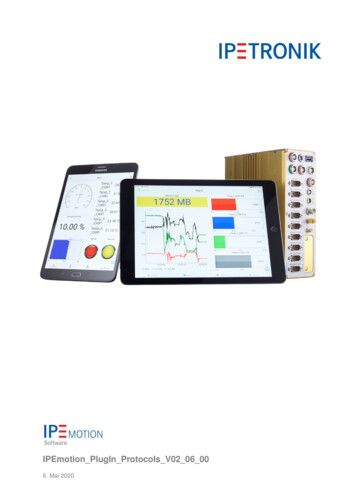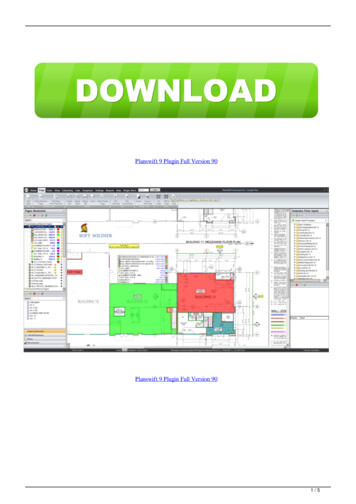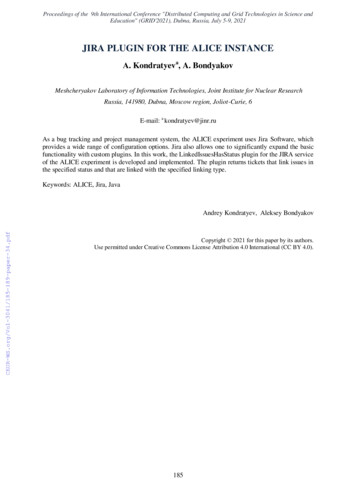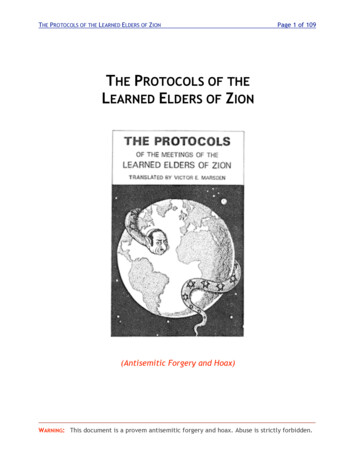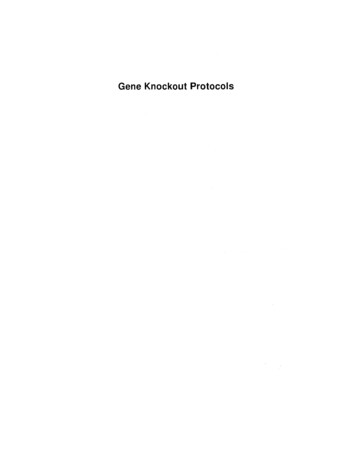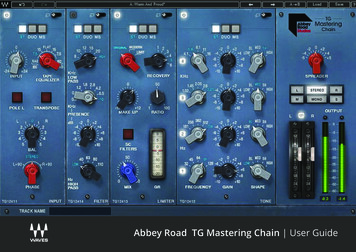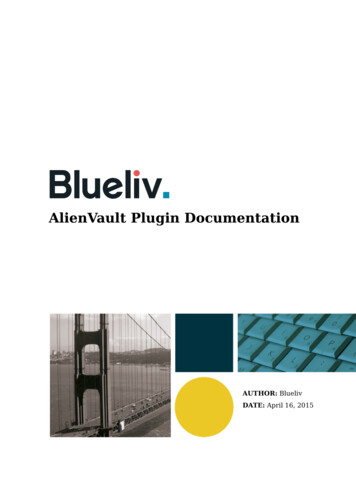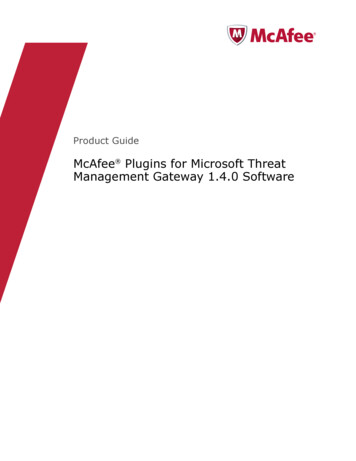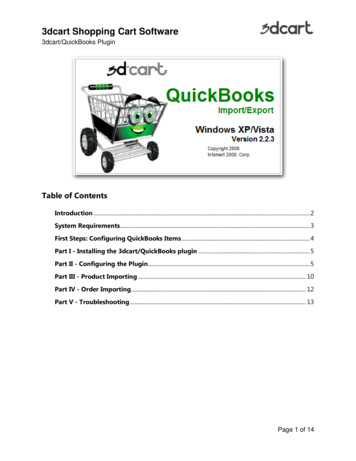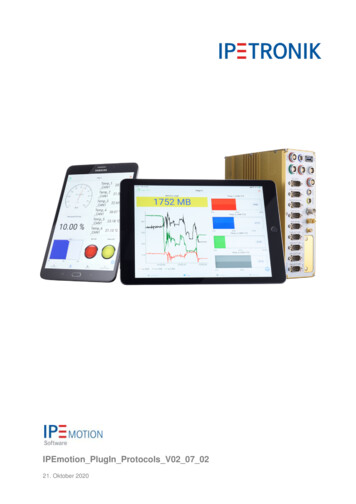
Transcription
IPEmotion PlugIn Protocols V02 07 0221. Oktober 2020
TABLE OF CONTENTSTable of Contents1 Important and general information . . . . .1.1 Important information . . . . . . . . . .1.1.1 Safety and Warning instructions1.2 Terms and conditions . . . . . . . . . .1.2.1 Legend of used icons . . . . . .1.2.2 Support . . . . . . . . . . . . . .3334442 PlugIn Overview . . . . . . . . . . . . . .2.1 PlugIn description . . . . . . . . . .2.2 PlugIn installation . . . . . . . . . . .2.3 Overview of supported vendors . . .2.4 Detailed list of vendors and devices.55567.3 PlugIn configuration . . . . . . . . . . . . . . . . . . . . . . . . . . . . . . . . . . . . . . . . . . . . . 93.1 Functional architecture . . . . . . . . . . . . . . . . . . . . . . . . . . . . . . . . . . . . . . . . . . 93.2 Creating interface systems . . . . . . . . . . . . . . . . . . . . . . . . . . . . . . . . . . . . . . . 114 Device specific configurations . . . . .4.1 IPEhub2 specific functions . . . . . .4.2 ETHgateway-CLFD specific function4.3 CAN FD Satellite . . . . . . . . . . .4.4 FlexRay Satellite . . . . . . . . . . .13131516165 Measurements on CAN FD, LIN, ETH, FlexRay interfaces . . . . . . . . . .5.1 Description file import format overview . . . . . . . . . . . . . . . . . . . .5.2 CAN interface settings . . . . . . . . . . . . . . . . . . . . . . . . . . . . .5.3 LIN interface settings . . . . . . . . . . . . . . . . . . . . . . . . . . . . . .5.4 ETH interface settings . . . . . . . . . . . . . . . . . . . . . . . . . . . . .5.5 A2L import - DAQ list with graphical filling level indication . . . . . . . . .5.5.1 DAQ list filling process . . . . . . . . . . . . . . . . . . . . . . . . .5.5.2 DAQ list overflow – rejected signal export . . . . . . . . . . . . . .5.6 Edit A2L dynamic DAQ list ODT values during the import . . . . . . . . .5.6.1 A2L Import for array signals . . . . . . . . . . . . . . . . . . . . . .5.6.2 A2L import with additional FlexRay parameters import . . . . . . .5.6.3 A2L import from zip files (X-Modules) . . . . . . . . . . . . . . . .5.6.4 XCP with Seed & Key with SKB licensing . . . . . . . . . . . . . .5.7 FIBEX import . . . . . . . . . . . . . . . . . . . . . . . . . . . . . . . . . .5.7.1 Import CAN signals from FIBEX files . . . . . . . . . . . . . . . . .5.7.2 Import CAN FD signals from FIBEX files . . . . . . . . . . . . . . .5.7.3 Display of Sender name for FIBEX, DBC, AUTOSAR messages . .5.8 Description file import with CSV file for channel reference . . . . . . . . .5.8.1 Multi column CSV selection for description file imports (DBC, A2L)5.8.2 Check duplicate channel names during description file import . . .5.9 Description file import with INCA LAB file . . . . . . . . . . . . . . . . . .5.10 Synchronization of description files . . . . . . . . . . . . . . . . . . . . . .5.10.1 Synchronize signals by name . . . . . . . . . . . . . . . . . . . . .5.11 J1939 Diagnostics . . . . . . . . . . . . . . . . . . . . . . . . . . . . . . .5.11.1 Activate diagnostic messages . . . . . . . . . . . . . . . . . . . . .5.12 UDS Diagnostics . . . . . . . . . . . . . . . . . . . . . . . . . . . . . . . 275.IPEmotion PlugIn Protocols V02 07 02 IPETRONIK GmbH & Co. KG.ipetronik.com.2/77
1 Important and general information1Important and general information1.1Important informationPlease follow these instructions before and during the use and application on any IPETRONIK product!1.1.1Safety and Warning instructionsPlease follow the instructions and information as contained in the user manual!1. The user can influence an electronic system by applying the IPETRONIK product. This might causerisk of personal injury or property damages.2. The use and application of the IPETRONIK product is permitted only to qualified professionalstaff, as well as, only in appropriate manner and in the designated use.3. Before using an IPETRONIK measurement system in the vehicle it has to be verified that no functionof the vehicle, which is relevant for secure operation, might be influenced:- by the installation of the IPETRONIK measurement system in the vehicle,- by an potential malfunction of the IPETRONIK system during the test drive.In order to avoid possible danger or personal injury and property damages, appropriate actions are to betaken; such actions have to bring the entire system into a secured condition (e.g. by using a system foremergency stop, an emergency operation, monitoring of critical values).Please check the following points to avoid errors:- Adaption of sensors to components of the electrical system / electronics, brake system, engine andtransmission control, chassis, body.- Tap of one or several bus systems (CAN, LIN, ETHERNET) including the required electricalconnection(s) for data acquisition.- Communication with the vehicle’s control units (ECUs), especially with such of the brake system and/orof the engine and transmission control (power train control system).- Installation of components for remote data transmission (mobiles, GSM/GPRS modems, WiFi andBluetooth components).The products can be operated in extended temperature ranges greater 70 C and therefore the operator has to take safety measures to avoid any skin burnings on hot surfaces while touching theproducts.4. Before directly or indirectly using the data acquired by an IPETRONIK measurement system to calibrate control units, please review the data regarding to plausibility.5. With regard to the application of IPETRONIK products in vehicles during use on public roads the manufacturer and/or registered user of the vehicle has to ensure that all changes/modifications have noinfluence concerning the license of the vehicle or its license of operation.6. User does agree to the instructions and regulations as mentioned above. In case the user doesnot agree with the instructions and regulations as mentioned above, he has to notify this expressly andimmediately in writing to IPETRONIK before confirming the sales contract.IPEmotion PlugIn Protocols V02 07 02 IPETRONIK GmbH & Co. KGipetronik.com3/77
1.21.2Terms and conditionsTerms and conditionsSee IPETRONIK website for details: www.ipetronik.com1.2.1Legend of used iconsTipInformationAttention!1.2.2This icon indicates a useful tip that facilitates the application ofthe software.This icon indicates additional information for a better understanding.This icon indicates important information to avoid potential errormessages.SupportHeadquarter:IPETRONIK GmbH & Co. KGIm Rollfeld 2876532 Baden-Baden, GermanyPhone 49 7221 9922 0Fax 49 7221 9922 100info@ipetronik.comWebsite: www.ipetronik.comLimited commercial partnership with its head office in Baden-Baden, registry court HRA No. 201313IPETRONIK Verwaltungs-GmbH Baden-Baden is an individually liable society, registry court Mannheim HRBNo. 202089CEOs: A. Wocke, C. BuchholzTechnical support and product information e-mail: support@ipetronik.comIPEmotion PlugIn Protocols V02 07 02 IPETRONIK GmbH & Co. KGipetronik.com4/77
2 PlugIn Overview2PlugIn Overview2.1PlugIn descriptionThe Protocols PlugIn is supporting the measurement of traffic and bus networks protocols. A large range ofdifferent hardware interfaces from various vendors is supported. The PlugIn can measure bus network data,but you can also send traffic data to your network and ECUs. The IPEmotion software is providing instrumentsand function for traffic analysis and traffic generation and output.2.2PlugIn installationIn order to use the PlugIn together with IPEmotion you need to install it. The PlugIn is available for downloadfrom the IPETRONIK website: https://www.ipetronik.com/ When you have installed the PlugIn, you need tolaunch the IPEmotion software. Then you need to access the application menu and open the OPTIONS. Inthe OPTIONS you can activate the PlugIn as indicated below.The PlugIn is supporting the following Windows operating systems:I 32 bitI 64 bitIPEmotion PlugIn Protocols V02 07 02 IPETRONIK GmbH & Co. KGipetronik.com5/77
2.32.3Overview of supported vendorsOverview of supported vendorsWithin the PlugIn a large rang of hardware interfaces is supported fromdifferent vendors, to perform younetwork measurements. The list of vendors and devices is continuously growing. If your specific vendor orinterface is missing, please contact our support to see if the implementation is possible in the oncomingreleases.IPEmotion PlugIn Protocols V02 07 02 IPETRONIK GmbH & Co. KGipetronik.com6/77
2.42.4Detailed list of vendors and devicesDetailed list of vendors and devicesIIPETRONIKIPEhub2IIPETRONIKIPEcan FDIIPETRONIKIPEcan FD PROIIPETRONIKIPEcanIIPETRONIKIPEcan PROIIPETRONIKM-WiFiIIPETRONIKETHgateway CLFD V1.1IIPETRONIKETHgateway CLFD V1.2IIPETRONIKCAN FD SatelliteIIPETRONIKFlexRay motion PlugIn Protocols V02 07 02 IPETRONIK GmbH & Co. KGipetronik.com7/77
2.4Detailed list of vendors and ional InstrumentsPCI-CANINational InstrumentsPXI-CANINational InstrumentsPCMCIA-CANINational InstrumentsAT-CANINational erPCcanIKvaserPCIcanIKvaserPCIcan IIIKvaserUSBcan IIIKvaserLeaf IIIKvaserLeafIKvaserPCIcanx IIIKvaserMemorator Professional IIIKvaserMemoratorProIKvaserMemorator LightIKvaserUSBcan Pro 5xHSIKvaserUSBcanProIKvaserUSBcan LightIKvaserBlackBirdIKvaserBlackBird PCI/DNISoftingCANusbISoftingCAN-PROx-PCIIPEmotion PlugIn Protocols V02 07 02 IPETRONIK GmbH & Co. KGipetronik.com8/77
2.4Detailed list of vendors and devicesIPeakPCAN-USB X6IPeakPCAN-PCIIPeakPCAN-PCIeIPeakPCAN-PCIe AN4IICSValueCAN4-4IDREWTECHMongooseII ME ACTIABasic 24 Emotion PlugIn Protocols V02 07 02 IPETRONIK GmbH & Co. KGipetronik.com9/77
3 PlugIn configuration33.1PlugIn configurationFunctional architectureThe following diagram shows the schematic system architecture when you would like to perform networktraffic and protocol measurements. You need the IPEmotion software and the corresponding Protocols PlugIn.Alos you need to install the hardware drivers for your specific interfaces. For IPETRONIK interfaces thedrivers are included in the setup and installed automatically.IPEmotion PlugIn Protocols V02 07 02 IPETRONIK GmbH & Co. KGipetronik.com10/77
3.23.2Creating interface systemsCreating interface systemsIn order to start your measurement, you need to change to the SIGNALS work space and select the ProtocolsPlugIn from the hardware system drop down box. After that you need to create a hardware interface systemform the list of devices.When the systems are manually created you have to enter de device serial number or IP-address to establisha connection for your measurement.IPEmotion PlugIn Protocols V02 07 02 IPETRONIK GmbH & Co. KGipetronik.com11/77
3.2Creating interface systemsSome devices support automatic hardware detection. In this case you do not need to create the systemsmanually. You can use the detect function from the ribbon.InformationNote that the PlugIn might not support the same set of functionswhich are available through the vendors own software platforms.This can have several reasons, e.g. that the provided programming API from the vendor is not offering all functions to externaldevelopers. Another reason can be that IPETRONIK did not implement the function.IPEmotion PlugIn Protocols V02 07 02 IPETRONIK GmbH & Co. KGipetronik.com12/77
4 Device specific configurations4Device specific configurations4.1IPEhub2 specific functionsThe cable sets to interface IPEhub2 to the PC and the M-CAN modules on CAN2 or to the CAN bus networkvia the SUB D9 interface are presented below:The IPEhub2 device can be detected automatically over the LAN interface. The devs running a DHCP serverand when your LAN network interface of the PC is configured for automatic IP-address you can directly detectit.The IPEhub2 device firmware is installed in the following directory of the Protocols PlugInI Win 7 C:\Program Files (x86)\IPETRONIK\IPEmotion PlugIn Protocols V02.0x.0x\IPEhub2IPEmotion PlugIn Protocols V02 07 02 IPETRONIK GmbH & Co. KGipetronik.com13/77
4.1IPEhub2 specific functionsThe firmware update function is only available when you have detected the IPEhub2 device over the LANcable. Over WiFI conenction the firmware update is not supported because the update process is not stable.Besides the firmware update you can access the web interface to configure the unit and you can start andstop the data recording from the PlugIn. The web interface is also available from the following IP-address inyour prowser:I IP-address to access web interface 192.168.232.1IPEmotion PlugIn Protocols V02 07 02 IPETRONIK GmbH & Co. KGipetronik.com14/77
4.24.2ETHgateway-CLFD specific functionETHgateway-CLFD specific functionThe cable sets to interface ETHgateway-CLFD to the PC and bus network are presented below:The ETHgateway CLFD is supporting an automatic hardware detect provided theIPETRONIK.IPEdhcpServerTool server tool is activated in the CAN-Server. The tool is available in thefollowing directory.I Win 7 C:\Program Files (x86)\IPETRONIK\IPETRONIK CAN-Server V01.17.xx\IPETRONIK.IPEdhcpServerToolThe ETHgateway CLFD is not supporting an internal DHCP server, therefore an external DHCP server tool isrequired to assign the device a fixed IP-address in order to be automatically detected by the PlugIn. You needIPEmotion PlugIn Protocols V02 07 02 IPETRONIK GmbH & Co. KGipetronik.com15/77
4.3CAN FD Satelliteto activate the Server Tool by checking the Active check box and you need to use the SET operation to assignthe IP-address to the ETHgateway. The SET function needs to be executed after you have defined a fixedIP-dress to your PC network card.4.3CAN FD SatelliteThe cable sets to interface CAN FD Satellite to the PC and bus network are presented below:4.4FlexRay SatelliteThe cable sets to interface CAN FD Satellite to the PC and bus network are presented below:IPEmotion PlugIn Protocols V02 07 02 IPETRONIK GmbH & Co. KGipetronik.com16/77
5 Measurements on CAN FD, LIN, ETH, FlexRay interfaces5Measurements on CAN FD, LIN, ETH, FlexRay interfaces3rd Party Data Acquisition System Integration - DBC & A2L Export and Import: https://youtu.be/dTE7ymj3ho8The interface hardware (logger, CAN/LIN interface or Network card) may supports or several of the followingfunctions. The supported functions are vendor dependent.I CAN - Free runningI CAN - CCP and XCP (1.4 packed mode)I CAN - TrafficI CAN - J1939I CAN FD - Free runningI CAN FD - XCP (1.4 packed mode)I CAN FD - TrafficI CAN FD - UDS DiagnosticsI LIN - Free runningI LIN - TrafficI FlexRay - Free runningI FlexRay - TrafficI FlexRay - XCPI ETHERNET - Free running (TCP and UDP)I ETHERNET - SOME/IPI ETHERNET - TrafficI ETHERNET - AK ProtocolI ETHERNET - DoIP Dignostics over IPI ETHERNET - PLP (Probe Logger Protocol - Technica, Automotive Ethernet)I ETHERNET - Modbus MasterIPEmotion PlugIn Protocols V02 07 02 IPETRONIK GmbH & Co. KGipetronik.com17/77
5.15.1Description file import format overviewDescription file import format overviewIn order to measure data from your bus networks and ECUs you need to perform a description file import. Theavailable import functions and file formats are deepening on the selected interface type. The screenshotbelow shows as an example import dialog and files for a CAN connector.IPEmotion PlugIn Protocols V02 07 02 IPETRONIK GmbH & Co. KGipetronik.com18/77
5.1Description file import format overviewOn the CAN interface the follwing import formats are supported:I CAN db (.dbc, .xml)I Autosar (.arxml)I A2L (.a2l) with Seed & Key .skb supportI Fibex (.xml)I UDS (.pdx,.XML)I GM-LAN (.odx)I CAN-Send (swichting formats into output direction)On the LIN interface the follwing import formats are supported:I CAN db (.dbc, .xml, .ldf)On the FlexRay interface the follwing import formats are supported:I Autosar (.arxml)I FlexRay Parameter (.xml)I Fibex (.xml)On the ETHERNET interface the follwing imports are supported:I Autosar (.arxml)I A2L (.a2l)I A2L zipped (.zip)I Fibex (.xml)IPEmotion PlugIn Protocols V02 07 02 IPETRONIK GmbH & Co. KGipetronik.com19/77
5.25.2CAN interface settingsCAN interface settingsThe CAN interface setting can vary in regard to the selected CAN hardware. The CAN hardware can be oneof the supported vendors like VECTOR, KVASA, PEAK, etc. or an IPETRONIK data logger. On the Generalinterface tab sheet you have the following settings.IActiveActivate the interfaceINameDefault channel nameIDescriptionAdd an additional description to the interfaceIReferenceIs automatically generated by the system and stored in the datafile to back refence the data source.On the CAN tab sheets the following settings are supported:IBaud rateHere you can define the baud rate of the CAN busISend ACK modeWith an active check box for normal mode the CAN interface isoperating in scielence mode. The interface will not send any acknowledgement messages to the bus in order to avoid any disturbances on the bus network.ICAN FDThis check box can only be activated, when the CAN interfacesupports CAN FD messages which are based on 64 bit messagesize.IData rateThis reference to the CAN FD data rate.ISample pointIs relevant vor CAN FD measuremens and is usually taken fromthe description file during the import process.ISync jump withIs relevant vor CAN FD measuremens and is usually taken fromthe description file during the import process.IPEmotion PlugIn Protocols V02 07 02 IPETRONIK GmbH & Co. KGipetronik.com20/77
5.2CAN interface settingsOn the Extended tab sheet, the Wake on Bus (WoC) and the NML (No Message Lost) can be activated. Thisfunction is only supported by IPElog2, ETHOS, mCROS SL, CAN FD Statellite interfaces.IWake on BusWith an activated Wake setting the logger can be automaticallystarted when CAN traffic received on the interface.INMLNo Message Lost. The Logger IPElog2 supports the No Message Lost (NML) functionality. When the logger is in NML mode thePower LED is blinking every 3 seconds. When bus traffic is received on the NML configured interface, the logger is booting up andstores all bus traffic data in the storage group. During the bootphase only CAN traffic is stored. The measurement of protocolsor M-CAN / X-LINK measurement modules and other peripherydevices like IP- and USB cameras, Satellite interfaces etc. is onlystored in the data file, when the logger is completed booted andall systems are properly initialized.IFault-tolerandThis is related CAN low speed supported e.g. by IPElog2IBus terminationActivating 120 Ohm bus termination on CAN 1 / M-CAN of IPElog2The Option tab sheet provides the following settings.IBaud rate initializingWith this check box setting the baud rate of the CAN controller isupdated to the setting defined on the previous CAN tab sheet.IOutput modeOff – no impact. Configuration – provides extended output messages in the message window about the ECU communication.The Bit timing tab sheets is available on all CAN FD supporting interfaces.IPEmotion PlugIn Protocols V02 07 02 IPETRONIK GmbH & Co. KGipetronik.com21/77
5.2CAN interface settingsCAN FD networks require a detailed timing setting for Tseg 1 and Tseg2, in order to capture the data from theright timing segments of the CAN FD message. For more details see the manuals of the CAN interfacevendors or in the internet e.g. www.bittiming.can-wiki.infoIPEmotion PlugIn Protocols V02 07 02 IPETRONIK GmbH & Co. KGipetronik.com22/77
5.2CAN interface settingsThe CAN interface in an IPEmotion RT loggers support also a wider range of additional functions which willbe discussed below.IIPETRONIK CANOn this interface all M-CAN modules can be created. This function is only supported on IPEmotion RT data loggers.IIPEspeedThis interface will create all channels of the IPEspeed GPS receiverIIPEoutThis interface will create all channels of the analog and digitalin/out module from PEAKITrafficWith this channel you can perform CAN bus traffic measurements.I StatusThis refers to CAN interface status channelsI Manual messagesHere you can create manual CAN messages.I WWH-OBDTHis refers to world wide harmonized OBD measurements.I OBD-2With this interface a large grange of on board diagnostic channel(OBD) are created which are accessible on almost all cars via theOBD connector.I OBD-2 mode 21This covers a special OBD mode.I GM-LANThis covers a special GM diagnostic mode.I GM-LAN job-basedThis covers a special GM diagnostic mode.I J1939Diagnostic messagesIPEmotion PlugIn Protocols V02 07 02 IPETRONIK GmbH & Co. KGipetronik.com23/77
5.2CAN interface settingsThe overview of the CAN status channels is presented below.IPEmotion PlugIn Protocols V02 07 02 IPETRONIK GmbH & Co. KGipetronik.com24/77
5.35.3LIN interface settingsLIN interface settingsOn the LIN tab sheets the following settings are supported:IActiveActivate the interfaceINameDefault channel nameIDescriptionAdd an additional description to the interfaceIReferenceIs automatically generated by the system and stored in the datafile to back refence the data source.On the LIN tab sheet the following settings are supported:IBaud rateFrom the drop down list you can select from 3 different baud ratesdefines as: 2.4, 9.6, 10.417 kBaudILIN versionThe LIN version referes to the standars 1.3, 2.0 and 2.1.In the Extended tab sheet the Wake on LIN (WoL) function can be activated. The WoL function is onlysupported by data loggers.IWake on LINWith an activated WoL setting the logger can be automaticallystarted when LIN traffic is received on the interface.IPEmotion PlugIn Protocols V02 07 02 IPETRONIK GmbH & Co. KGipetronik.com25/77
5.3LIN interface settingsThe LIN interface of IPEmotion RT loggers supports also some additional functions which will be discussedbelow.ITrafficWith this channel you can perform LIN bus traffic measurements.IManual messagesHere you can create manual LIN messages similar to CAN messages discussed above.IPEmotion PlugIn Protocols V02 07 02 IPETRONIK GmbH & Co. KGipetronik.com26/77
5.45.4ETH interface settingsETH interface settingsThe ETHERNET interfaces on the IPEmotion RT data have different IP-address ranges.For data loggers the default IP-addresses of the two ETH interfaces 1 and 2 are statically defined. For M-LOGV3 the interfaces are named:I ETH 1: IP. 192.168.232.1I ETH 2: IP. 192.168.234.1For IPElog2 the ETH interfces are named as below:I X-LINK/ETH3: IP. 192.168.232.1I ETH/ETH2: IP. 192.168.234.1I PC/ETH1: IP. 192.168.236.1The ETH interfaces on an IPEmotion RT loggers supports also a wider range of additional functions which willbe discussed below.IPEmotion PlugIn Protocols V02 07 02 IPETRONIK GmbH & Co. KGipetronik.com27/77
5.4ETH interface settingsIPEmotion PlugIn Protocols V02 07 02 IPETRONIK GmbH & Co. KGipetronik.com28/77
5.4ETH interface settingsIIPETRONIK XOn this interface all X-Modules and M-CAN in the tunneling modecan be configured. This function is only supported on IPEmotionRT data loggers only.IIP camera AXISHere you can create an IP-camera interface for pre-configuredAXIS IP-camera system.IIP cameraHere you can create an general IP-camera interface system.ITrafficWith the traffic channel you can record ETH traffic.IAK ProtocolInterface to get data from MAHA roller benches.ISatellitesYou can add additional CAN FD, LIN, FlexRay interfaces to thelogger.IFlexRay SatelliteYou can add additional FlexRay interfaces to the logger using theFlexRay satellite.I LIN SatelliteYou can add additional LIN interfaces to the logger using the LINsatellite.I Modbus MasterWith Modbus PlugIn you can interface any type of external devices supporting Modbus protocol communication. The PlugIn support different function codes to read and write single and multipleregisters. A license is required to use this function. If you havequestions on how to setup the Modbus communication contactthe support team.I PLP DevicesThe Technica Automotive Ethernet devices of the latest generation CM 100 and 1000 HIGH (Capture Modules) are supportedusing the PLP (Logger Probe Protocol).The ETH node has the following configuration functions:I ActiveActivate the interfaceI NameDefault channel nameI DescriptionAdd an additional description to the interfaceI ReferenceIs automatically generated by the system and stored in the datafile to back refence the data source.IPEmotion PlugIn Protocols V02 07 02 IPETRONIK GmbH & Co. KGipetronik.com29/77
5.4ETH interface settingsOn the ETH node also the satellite interfaces for CAN FD, LIN, FlexRay are detected.Device informationabout the firmware is availabel.With the update function the device firmware can be updated with progress bar information.IPEmotion PlugIn Protocols V02 07 02 IPETRONIK GmbH & Co. KGipetronik.com30/77
5.4ETH interface settingsFor the ETHERNET Traffic measurement on the PC, you need to define the name of the LAN card of the PCwhich is PC dependent. This configuration is not required for data loggers where the ETH interface names arepre-defined by the hardware setup of the system.IPEmotion PlugIn Protocols V02 07 02 IPETRONIK GmbH & Co. KGipetronik.com31/77
5.55.5A2L import - DAQ list with graphical filling level indicationA2L import - DAQ list with graphical filling level indicationMeasurements on ECUs can easily reach the performance limits if many measurements are required. With thisgraphical import and filling level indication overview you can now clearly identify which signals are measuredand which signals are rejected. To activate the DAQ list filling level indication, you have to add the DAQ listfrom the column chooser to your channel grid as shown below.Then you will see a new button to open the graphical DAQ filling level indication.When you open the graphical filling level indication you will see how the signals are allocated to the DataTransfer Objects (DTO). The number of supported DTO’s is defined by the A2L file. In one DTO row you canhave several signals. The color is randomly selected and is a visual aid showing how many byte a signal isutilizing from a DTO.IPEmotion PlugIn Protocols V02 07 02 IPETRONIK GmbH & Co. KGipetronik.com32/77
5.5A2L import - DAQ list with graphical filling level indicationIPEmotion PlugIn Protocols V02 07 02 IPETRONIK GmbH & Co. KGipetronik.com33/77
5.55.5.1A2L import - DAQ list with graphical filling level indicationDAQ list filling processThe import dialog fills the DAQ list in an optimized way in order to use as much of the available capacityas possible. The maximum capacity for signal measurement of a DTO is 7 byte for CCP measurements andXCPonCAN. The first byte is used for the address header.Example 1:In comparison of you take an A2L file and measure XCPonETH on the Ethernet interface of IPETRONIK aataloggers like M-LOG have a lot more byte capacity on the DTO. The number of available bytes is defined in theA2L file. In the screenshot below you can see the import dialog and the DTO fill level for an XCPonETHmeasurement with 60 byte capacity on each DTO.Example2:In the screenshot below you can see that 4 DTOs are used for four 32-bit signals It is not possible to fill 2signals of 32-bit signals in one 7 byte DTO.IPEmotion PlugIn Protocols V02 07 02 IPETRONIK GmbH & Co. KGipetronik.com34/77
5.5A2L import - DAQ list with graphical filling level indicationExample 3:In the following example, 3 additional 8-bit signals are activated. Now you can see that the IPEmotionsoftware automatically fills up the 3 empty bytes on the first DTO (Data Transfer Object).InformationThe allocation of signals to DTOs is optimized by IPEmotion, internally. It cannot be influenced by users. Some A2L files support the reading of multiplesignals from one common DTO address. In this case several signals are allocated to the same DTO address and the mouse over tip text is indicating allchannels grouped together in this DTO.IPEmotion PlugIn Protocols V02 07 02 IPETRONIK GmbH & Co. KGipetronik.com35/77
5.55.5.2A2L import - DAQ list with graphical filling level indicationDAQ list overflow – rejected signal exportIf you activate more channels than the DAQ list is able to support, you can create a list of rejected channelswhich can be exported to CSV. With the mouse over function you can read the channel names which areincluded in the DAQ list.IPEmotion PlugIn Protocols V02 07 02 IPETRONIK GmbH & Co. KGipetronik.com36/77
5.65.6Edit A2L dynamic DAQ list ODT values during the importEdit A2L dynamic DAQ list ODT values during the importWhen you import an A2L file for dynamic DAQ list measurements e.g. for XCPonCAN on your ECU th
I Kvaser Leaf I Kvaser PCIcanx II I Kvaser Memorator Professional II I Kvaser MemoratorPro I Kvaser Memorator Light I Kvaser USBcan Pro 5xHS I Kvaser USBcanPro I Kvaser USBcan Light I Kvaser BlackBird I Kvaser BlackBird V2 I Kvaser Hybrid I Softing CANcard2 I Softing EDICcardC I Softing EDICcard2 I Softing CAN-Acx-PCI