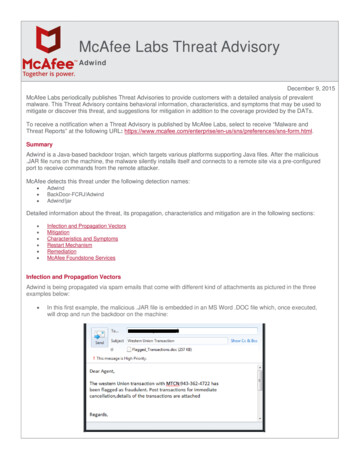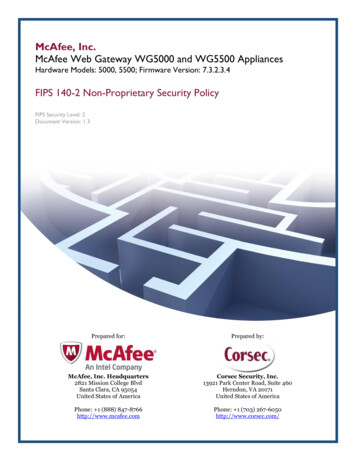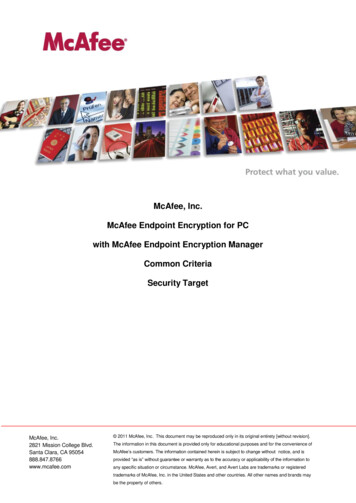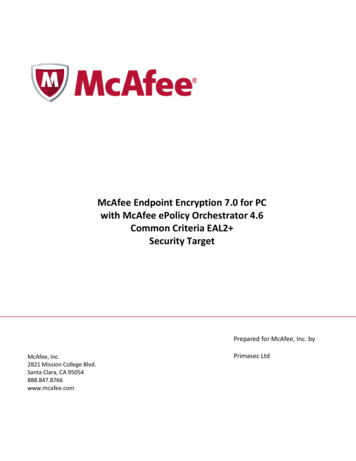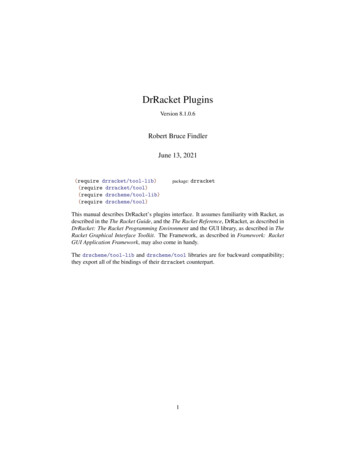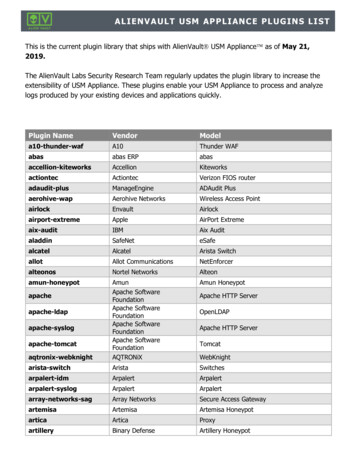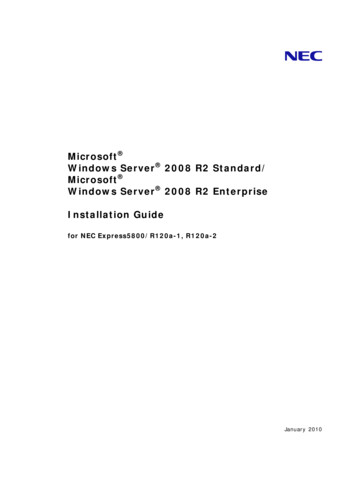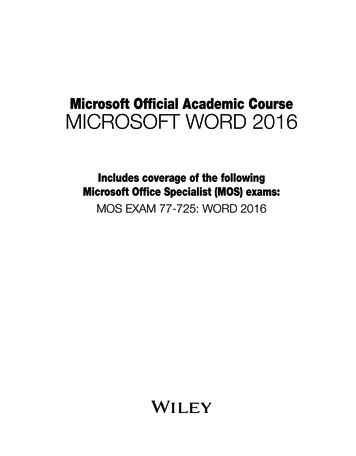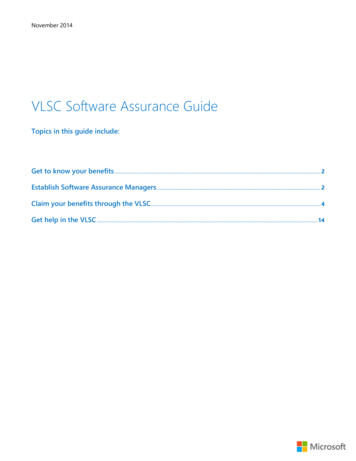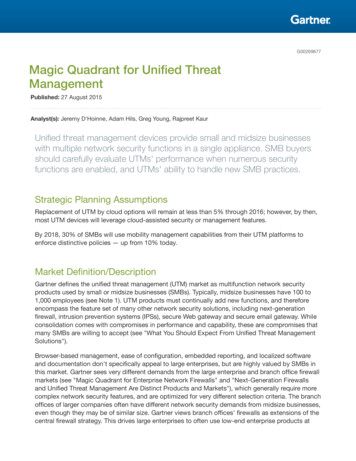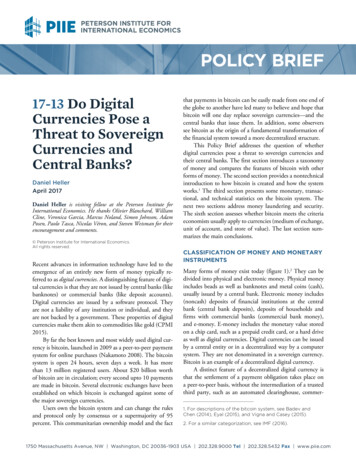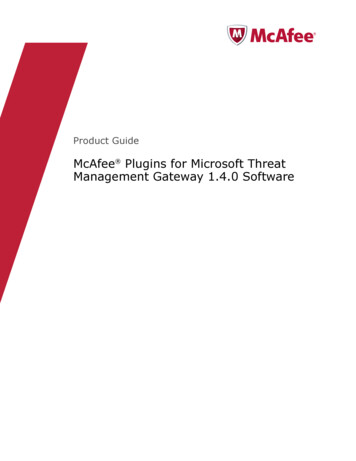
Transcription
Product GuideMcAfee Plugins for Microsoft ThreatManagement Gateway 1.4.0 Software
COPYRIGHTCopyright 2011 McAfee, Inc. All Rights Reserved.No part of this publication may be reproduced, transmitted, transcribed, stored in a retrieval system, or translated into any language in any form or byany means without the written permission of McAfee, Inc., or its suppliers or affiliate companies.TRADEMARK ATTRIBUTIONSAVERT, EPO, EPOLICY ORCHESTRATOR, FOUNDSTONE, GROUPSHIELD, INTRUSHIELD, LINUXSHIELD, MAX (MCAFEE SECURITYALLIANCE EXCHANGE),MCAFEE, NETSHIELD, PORTALSHIELD, PREVENTSYS, SECURITYALLIANCE, SITEADVISOR, TOTAL PROTECTION, VIRUSSCAN, WEBSHIELD are registeredtrademarks or trademarks of McAfee, Inc. and/or its affiliates in the US and/or other countries. McAfee Red in connection with security is distinctive ofMcAfee brand products. All other registered and unregistered trademarks herein are the sole property of their respective owners.LICENSE INFORMATIONLicense AgreementNOTICE TO ALL USERS: CAREFULLY READ THE APPROPRIATE LEGAL AGREEMENT CORRESPONDING TO THE LICENSE YOU PURCHASED, WHICH SETSFORTH THE GENERAL TERMS AND CONDITIONS FOR THE USE OF THE LICENSED SOFTWARE. IF YOU DO NOT KNOW WHICH TYPE OF LICENSE YOUHAVE ACQUIRED, PLEASE CONSULT THE SALES AND OTHER RELATED LICENSE GRANT OR PURCHASE ORDER DOCUMENTS THAT ACCOMPANY YOURSOFTWARE PACKAGING OR THAT YOU HAVE RECEIVED SEPARATELY AS PART OF THE PURCHASE (AS A BOOKLET, A FILE ON THE PRODUCT CD, OR AFILE AVAILABLE ON THE WEBSITE FROM WHICH YOU DOWNLOADED THE SOFTWARE PACKAGE). IF YOU DO NOT AGREE TO ALL OF THE TERMS SETFORTH IN THE AGREEMENT, DO NOT INSTALL THE SOFTWARE. IF APPLICABLE, YOU MAY RETURN THE PRODUCT TO MCAFEE OR THE PLACE OFPURCHASE FOR A FULL REFUND.2McAfee Plugins for Microsoft Threat Management Gateway 1.4.0 Software Product Guide
ContentsPreface5About this guide . . . . . . . . . . . . . . . .Audience . . . . . . . . . . . . . . . .Conventions . . . . . . . . . . . . . . .What's in this guide . . . . . . . . . . . .Finding product documentation . . . . . . . . . .555661Introducing McAfee Plugins for Microsoft Threat Management Gateway72Installation9System requirements . . .Download the installation fileInstall the plugins . . . .Verify the relative path . .3. . . . . . . . . . . . . . . . . . . . . . . . . . . . . . . . . . . . . . . . . . . . . . . . . . . . . . . . . . . 9. . . . . . . . . . . 9. . . . . . . . . . . 10. . . . . . . . . . . 10ICAP plugin11About the ICAP plugin . . . . . . . . . . . . . . . . . . . . . . . . . . . . . .REQMOD and RESPMOD . . . . . . . . . . . . . . . . . . . . . . . . . .Configure the ICAP plugin for McAfee Web Gateway 6.x appliance . . . . . . . . . . . .Enable and configure REQMOD and RESPMOD server settings . . . . . . . . . . .Configure REQMOD and RESPMOD logging on the McAfee Web Gateway 6.x appliance .Enable category and debug logging McAfee Web Gateway 6.x appliance . . . . . . .Configure host bypass . . . . . . . . . . . . . . . . . . . . . . . . . . .Configure ICAP(S) server on McAfee Web Gateway 6.x appliance . . . . . . . . . .Configure the ICAP plugin for a McAfee Web Gateway 7.x appliance . . . . . . . . . . .Enable and configure REQMOD and RESPMOD server settings . . . . . . . . . . .Enable category and debug logging McAfee Web Gateway 7.x appliance . . . . . . .Configure host bypass . . . . . . . . . . . . . . . . . . . . . . . . . . .Enable the ICAP server on a McAfee Web Gateway 7.x appliance . . . . . . . . . .Configure the ICAP plugin for McAfee DLP . . . . . . . . . . . . . . . . . . . . . .Enable and configure REQMOD settings . . . . . . . . . . . . . . . . . . . .Enable debug logging . . . . . . . . . . . . . . . . . . . . . . . . . . .Configure host bypass . . . . . . . . . . . . . . . . . . . . . . . . . . .Configure the ICAP server on the McAfee DLP appliance . . . . . . . . . . . . .Statistics for the ICAP plugin . . . . . . . . . . . . . . . . . . . . . . . . . . .Reset statistics . . . . . . . . . . . . . . . . . . . . . . . . . . . . . .4Proxy chaining pluginAbout the proxy chaining plugin . . . . . . . . . . . . . . . . . . . . . . . .Configure the proxy chaining plugin for a McAfee Web Gateway appliance . . . . . . .Configure the proxy chaining plugin for McAfee SaaS Web Protection . . . . . . . . .Configure proxy chaining rules on the Microsoft Threat Management Gateway . . . . .111212131414151516161718191920202121222223. . . . .Index. 23. . 24. . 24. . 2527McAfee Plugins for Microsoft Threat Management Gateway 1.4.0 Software Product Guide3
Contents4McAfee Plugins for Microsoft Threat Management Gateway 1.4.0 Software Product Guide
PrefaceContentsAbout this guideFinding product documentationAbout this guideThis information describes the guide's target audience, the typographical conventions and icons usedin this guide, and how the guide is organized.AudienceMcAfee documentation is carefully researched and written for the target audience.The information in this guide is intended primarily for: Administrators — People who implement and enforce the company's security program.ConventionsThis guide uses the following typographical conventions and icons.Book title or Emphasis Title of a book, chapter, or topic; introduction of a new term; emphasis.BoldText that is strongly emphasized.User input or PathCommands and other text that the user types; the path of a folder or program.A code sample.CodeUser interfaceWords in the user interface including options, menus, buttons, and dialogboxes.Hypertext blueA live link to a topic or to a website.Note: Additional information, like an alternate method of accessing an option.Tip: Suggestions and recommendations.Important/Caution: Valuable advice to protect your computer system,software installation, network, business, or data.Warning: Critical advice to prevent bodily harm when using a hardwareproduct.McAfee Plugins for Microsoft Threat Management Gateway 1.4.0 Software Product Guide5
PrefaceFinding product documentationWhat's in this guideThis guide is organized to help you find the information you need.This guide is intended for administrators and assumes you have a working knowledge of: McAfee Web Gateway McAfee Data Loss Prevention McAfee SaaS Web Protection Microsoft Threat Management Gateway Microsoft Windows operating systems on which the plugins are installed ICAP Proxy chainingFinding product documentationMcAfee provides the information you need during each phase of product implementation, frominstallation to daily use and troubleshooting. After a product is released, information about the productis entered into the McAfee online KnowledgeBase.Task1Go to the McAfee Technical Support ServicePortal at http://mysupport.mcafee.com.2Under Self Service, access the type of information you need:To access.Do this.User documentation1 Click Product Documentation.2 Select a product, then select a version.3 Select a product document.KnowledgeBase Click Search the KnowledgeBase for answers to your product questions. Click Browse the KnowledgeBase for articles listed by product and version.6McAfee Plugins for Microsoft Threat Management Gateway 1.4.0 Software Product Guide
1Introducing McAfee Plugins for MicrosoftThreat Management GatewayThe McAfee plugins for Microsoft Threat Management Gateway contains two plugins that integrateMcAfee Web Gateway, McAfee Data Loss Prevention, or McAfee SaaS Web Protection with MicrosoftThreat Management Gateway.McAfee Web GatewayYou can use either the ICAP plugin or the proxy chaining plugin to filter web traffic from the MicrosoftThreat Management Gateway through the McAfee Web Gateway appliance. For more information aboutMcAfee Web Gateway, see the McAfee Web Gateway product documentation. ICAP plugin — Configure the ICAP plugin when you want to use the McAfee Web Gatewayappliance to filter inbound and outbound web traffic. In this scenario, the ICAP plugin redirects webtraffic from the Microsoft Threat Management Gateway to the McAfee Web Gateway appliancewhere the web traffic is filtered according to policies and rules set up on the appliance. The traffic isthen sent back to the Microsoft Threat Management Gateway for final routing through the network. Proxy chaining plugin — Configure the proxy chaining plugin when you want to use the McAfeeWeb Gateway appliance as an upstream proxy server in your proxy chain environment. In thisscenario, the plugin forwards the web traffic to the McAfee Web Gateway appliance where thetraffic is filtered according to policies and rules set up on the appliance. The McAfee Web Gatewayappliance then sends a response back to the Microsoft Threat Management Gateway indicating theaction to take on the request.McAfee Data Loss PreventionYou can use the ICAP plugin to redirect web traffic from the Microsoft Threat Management Gateway tothe McAfee DLP appliance for web traffic content filtering.ICAP plugin — Configure the ICAP plugin when you want to use the McAfee DLP appliance to filteroutbound web traffic. In this scenario, the ICAP plugin redirects outbound web traffic from theMicrosoft Threat Management Gateway to the McAfee DLP appliance where the web traffic is filteredaccording to policies and rules you have set up. The response from filtering is then sent back to theMicrosoft Threat Management Gateway, which delivers it to the user. For more information aboutMcAfee DLP, see the McAfee DLP product documentation.McAfee SaaS Web ProtectionUse the proxy chaining plugin to forward traffic from the Microsoft Threat Management Gateway to theMcAfee SaaS Web Protection service for URL filtering on web traffic requests.Proxy chaining plugin — Configure the proxy chaining plugin when you want to use the McAfeeSaaS Web Protection service to filter outbound web traffic requests. In this scenario, the plugin addsMcAfee SaaS Web Protection authorization to web traffic requests and forwards the requests upstreamto the McAfee SaaS Web Protection service where URL filtering takes place. The McAfee SaaS WebMcAfee Plugins for Microsoft Threat Management Gateway 1.4.0 Software Product Guide7
1Introducing McAfee Plugins for Microsoft Threat Management GatewayProtection service then sends a response back to the Microsoft Threat Management Gateway, whichdelivers it to the user. For more information about McAfee SaaS Web Protection, see the McAfee SaaSWeb Protection product documentation.See alsoAbout the ICAP plugin on page 11About the proxy chaining plugin on page 238McAfee Plugins for Microsoft Threat Management Gateway 1.4.0 Software Product Guide
2InstallationUse the information and tasks in this section to plan for installation, download the installation file, andinstall the plugins.ContentsSystem requirementsDownload the installation fileInstall the pluginsVerify the relative pathSystem requirementsFollow the guidelines in this section to ensure you have the necessary system setup.To install and operate the plugin for Microsoft Threat Management Gateway, you must have the following: Microsoft Threat Management Gateway 2010 for Microsoft Windows 2008 SP2 (64-bit) Microsoft Threat Management Gateway 2010 for Microsoft Windows 2008 R2 (64-bit)You must have one of the following: A currently supported version of McAfee Web Gateway A currently supported version of McAfee Data Loss Prevention A valid McAfee SaaS Web Protection accountFor more information about any of the other McAfee products listed, see their product documentation.Download the installation fileDownload the installation file for the plugins.Before you beginVerify your system meets the system requirements.McAfee Plugins for Microsoft Threat Management Gateway 1.4.0 Software Product Guide9
2InstallationInstall the pluginsTask1Log on to the operating system as an administrator.2Go to http://www.mcafee.com/us/downloads and enter your grant number to access your productdownloads.3Go to McAfee Plugins for Microsoft Threat Management Gateway and download theinstallation file.You can now install the plugins.Install the pluginsInstall the plugins on the server.The installer automatically installs both the ICAP plugin and the proxy chaining plugin.If you have an array environment, install the plugins on each member of the array.Task1Log on to the operating system as an administrator.2Close any open Microsoft Threat Management Gateway management consoles.3Locate and run the installation file.4Follow the prompts to install the plugin software.The plugins are installed. By default, both plugins are enabled, but their settings are disabled. Youmust configure the plugins to use them.Verify the relative pathVerify that the relative path for the plugin is correct.Task12Open the plugin settings:aIn the Microsoft Threat Management Gateway management console, select [your gateway] System,then click the Web Filters tab.bSelect the appropriate plugin.cRight-click the plugin and select Properties.In the Relative Path field, verify the path: ICAP plugin — McAfee\ICAPFilter.dll Proxy chaining plugin — McAfee\ChainFilter.dllThe relative path is set during installation. The path must be relative to the Microsoft ThreatManagement Gateway root path for the plugin to function.No changes are needed for the Enable this filter checkbox. This checkbox is already selected becausethe plugins are enabled by default.10McAfee Plugins for Microsoft Threat Management Gateway 1.4.0 Software Product Guide
3ICAP pluginYou can use the ICAP plugin to integrate your Microsoft Threat Management Gateway with a McAfeeWeb Gateway or McAfee Data Loss Prevention appliance. This section contains instructions specific foreach McAfee product. Be sure to follow the instructions appropriate for your environment.ContentsAbout the ICAP pluginConfigure the ICAP plugin for McAfee Web Gateway 6.x applianceConfigure the ICAP plugin for a McAfee Web Gateway 7.x applianceConfigure the ICAP plugin for McAfee DLPStatistics for the ICAP pluginAbout the ICAP pluginUse the ICAP plugin to redirect unencrypted (HTTP) web traffic from the Microsoft Threat ManagementGateway to the McAfee Web Gateway appliance or McAfee DLP for content filtering. McAfee Web Gateway — Use the ICAP plugin to redirect either or both inbound (RESPMOD) andoutbound (REQMOD) unencrypted (HTTP) web traffic from the Microsoft Threat ManagementGateway to the ICAP server on the McAfee Web Gateway appliance. When traffic reaches the ICAPserver on the McAfee Web Gateway appliance, it takes action on the traffic (by modifying therequest) according to policies and rules set up on the appliance. The McAfee Web Gatewayappliance then sends a response back to the Microsoft Threat Management Gateway, which deliversthe response to the user. If the response is to block the web traffic, the user is blocked from accessto that particular website or webpage. If the response is to allow the web traffic, the user isallowed to access that particular website or webpage. McAfee DLP — Use the ICAP plugin to redirect outbound (REQMOD) unencrypted (HTTP) webtraffic from the Microsoft Threat Management Gateway to the ICAP server on the McAfee DLPappliance. When traffic reaches the ICAP server on the McAfee DLP appliance, it is analyzedaccording to policies and rules set up in the McAfee DLP applaince. The McAfee DLP appliance thensends a response back to the Microsoft Threat Management Gateway, which delivers the responseto the user. If the response is to block the web traffic, the user is blocked from access to thatparticular website or webpage. If the response is to allow the web traffic, the user is allowed toaccess that particular website or webpage. For more information about McAfee DLP, see theproduct documentation.The ICAP plugin has been successfully tested on standalone and array-configured Microsoft ThreatManagement Gateways.See alsoREQMOD and RESPMOD on page 12Statistics for the ICAP plugin on page 22Introducing McAfee Plugins for Microsoft Threat Management Gateway on page 3McAfee Plugins for Microsoft Threat Management Gateway 1.4.0 Software Product Guide11
3ICAP pluginConfigure the ICAP plugin for McAfee Web Gateway 6.x applianceREQMOD and RESPMODICAP has two modes: REQMOD (request mode) and RESPMOD (response mode). Each mode scans aweb traffic request between the user and the web.About REQMODREQMOD scans the user's web request (outbound traffic) as it travels out to the web.When using ICAP, the outbound web traffic request arrives at the Microsoft Threat ManagementGateway where the ICAP plugin redirects it to the McAfee Web Gateway or McAfee DLP appliance. TheMcAfee Web Gateway or McAfee DLP appliance then filters the request, determines if it is allowed orblocked, and sends that allowed or blocked response back to the Microsoft Threat ManagementGateway.If the request is blocked, then the ICAP server on the McAfee Web Gateway or McAfee DLP appliancemodifies the request and sends it back to the Microsoft Threat Management Gateway. The request ismodified with a valid HTTP response, such as the request to a particular URL is not allowed. TheMicrosoft Threat Management Gateway then sends the block response to the user. The actual blockresponse is based on policies and rules set up in the McAfee Web Gateway or McAfee DLP appliance.If the request is allowed, then the Microsoft Threat Management Gateway sends the request out to theweb to get the content. At this point, RESPMOD starts.About RESPMODRESPMOD scans the response to the user (inbound traffic) from the web.After REQMOD is done and the request is allowed, then the web sends back the content. The responsearrives at the Microsoft Threat Management Gateway where the ICAP plugin redirects it to the McAfeeWeb Gateway appliance. The McAfee Web Gateway appliance filters the content and takes actionbased on polices and rules you have set up.If the response is allowed, it is sent back to the Microsoft Threat Management Gateway, which thendelivers the web content to the user.If the response is blocked, then the ICAP server on the McAfee Web Gateway appliance modifies therequest and sends it back to the Microsoft Threat Management Gateway. The request is modified witha valid HTTP response, such as the request to a particular URL is not allowed. The Microsoft ThreatManagement Gateway then sends the block response to the user. The actual block response is basedon policies and rules set up in the McAfee Web Gateway appliance.Depending on your McAfee Web Gateway policies, you might scan both incoming and outgoingrequests, or only one of them.See alsoAbout the ICAP plugin on page 11Configure the ICAP plugin for McAfee Web Gateway 6.x applianceConfigure the ICAP plugin for use with a McAfee Web Gateway 6.x appliance.Configure the following for the ICAP plugin with a McAfee Web Gateway 6.x appliance.The ICAP plugin is enabled by default.12McAfee Plugins for Microsoft Threat Management Gateway 1.4.0 Software Product Guide
ICAP pluginConfigure the ICAP plugin for McAfee Web Gateway 6.x appliance1Enable and configure the REQMOD and RESPMOD server settings on the plugin.2(Optional) Configure REQMOD and RESPMOD logging on the McAfee Web Gateway 6.x appliance.3Enable logging and debugging on the plugin.4Enter hosts that you want to bypass.5Configure the ICAP(S) Server on the McAfee Web Gateway 6.x appliance.3Enable and configure REQMOD and RESPMOD server settingsConfigure REQMOD and RESPMOD servers settings on the ICAP plugin.Both REQMOD and RESPMOD are disabled by default, you must configure these settings on the pluginif you want to use them.REQMOD is required in order to use the following McAfee Web Gateway features: All URL filters (URL Filter Database, Extended List, Shell Expression) Some of the privacy filters (Referer Filter, Cookie Filter)RESPMOD is required in order to use the fol
McAfee Web Gateway, see the McAfee Web Gateway product documentation. ICAP plugin — Configure the ICAP plugin when you want to use the McAfee Web Gateway appliance to filter inbound and outbound web traffic. In this scenario, the ICAP plugin redirects web traffic from the Microsoft Threat Management Gateway to the McAfee Web Gateway appliance